Quick Setup: Facebook Login for Shopify
You will need the following 2 things before setting up a Facebook social login.
Facebook Developer Account
Follow the following document from the official Facebook website to register as a Facebook developer if you have not already done so. (https://developers.facebook.com/docs/development/register) A registered Facebook App with Basic Settings configured.
Steps To Create a New App
-
Go To https://developers.facebook.com/apps/ and click on Create App Button

-
Select "Set up Facebook Login" and click on Next.

- Select "website" as a platform Which platform will you use for your app? option and click on next.

Fill in other details
- App name
- Developer email ID- Select a business account if you have any
- Click on Create App.
You will be redirected to a detail page.
- Click on settings
- Click on Basic
- Here you will find your app ID and app secret (update these in the Shopify plugins section)
- Provide privacy policy URL and user data deletion URL here.
- Click on Save Changes

Steps to enable Facebook login in the app
On the left menu click on App Review
- Click on "Permission and Features"
- Make sure email and public_profile permission is enabled if you are creating the app first time or following the next step

- Request advance access for email and public_profile
Click on products
- Click on configure (settings)

- Add https://plugins.orufy.com/api/shopify/social-login/facebook/verify URL to "Valid OAuth Redirect URIs"
- Click on "Save changes"

- Complete business verification by clicking on "verification" from the side menu. This is a required step, social login won't work if verification is not done.
Click on "Go Live" from the side menu.
-
Click on the "Go live" button at the bottom.

-
Copy the app ID and app secret and paste them into the social login plugin in the Shopify admin section.

-
On the left side bar click on Online Store -> Themes and click on customize
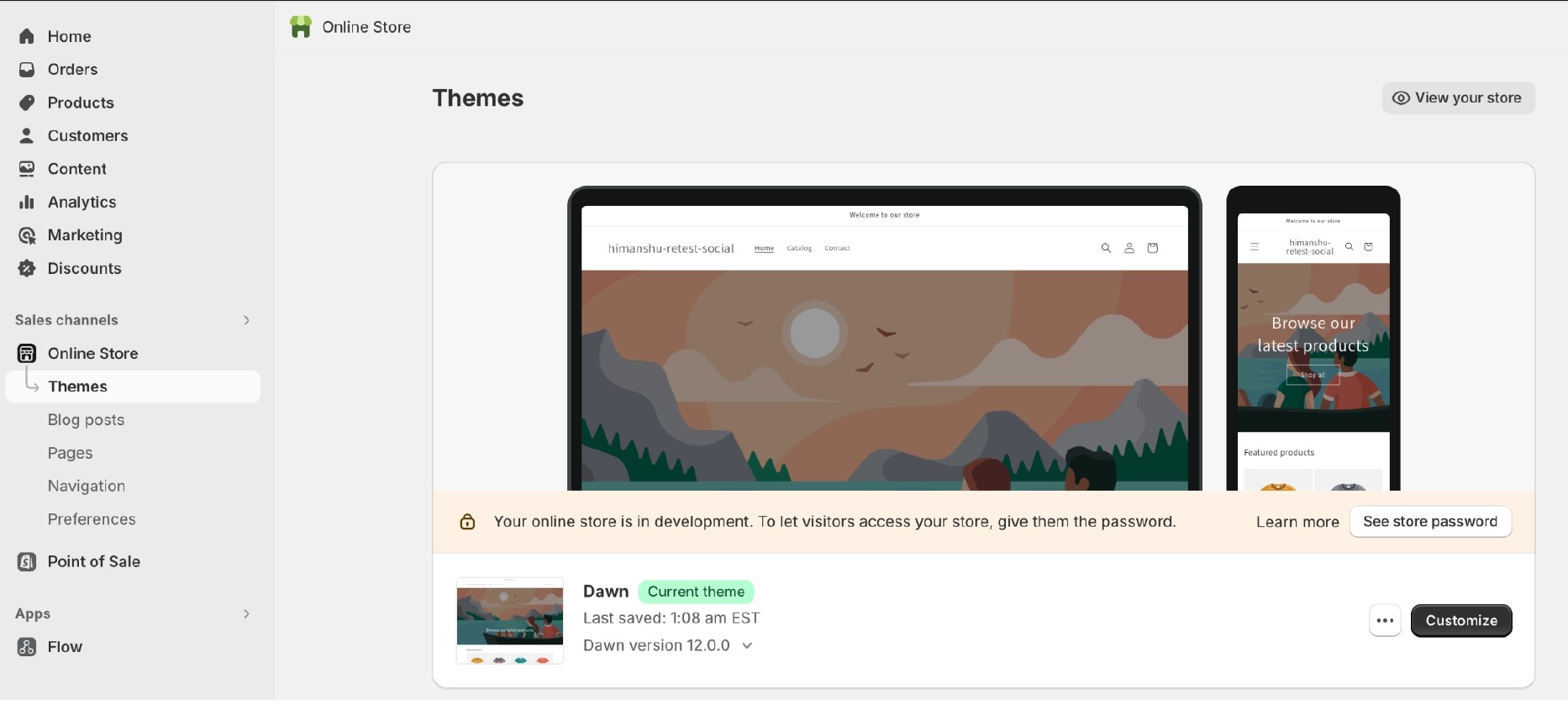
-
Go to the page where you want to add social login buttons. Click on add section -> Apps and Select Orufy Social Login. And click on save at the top header.
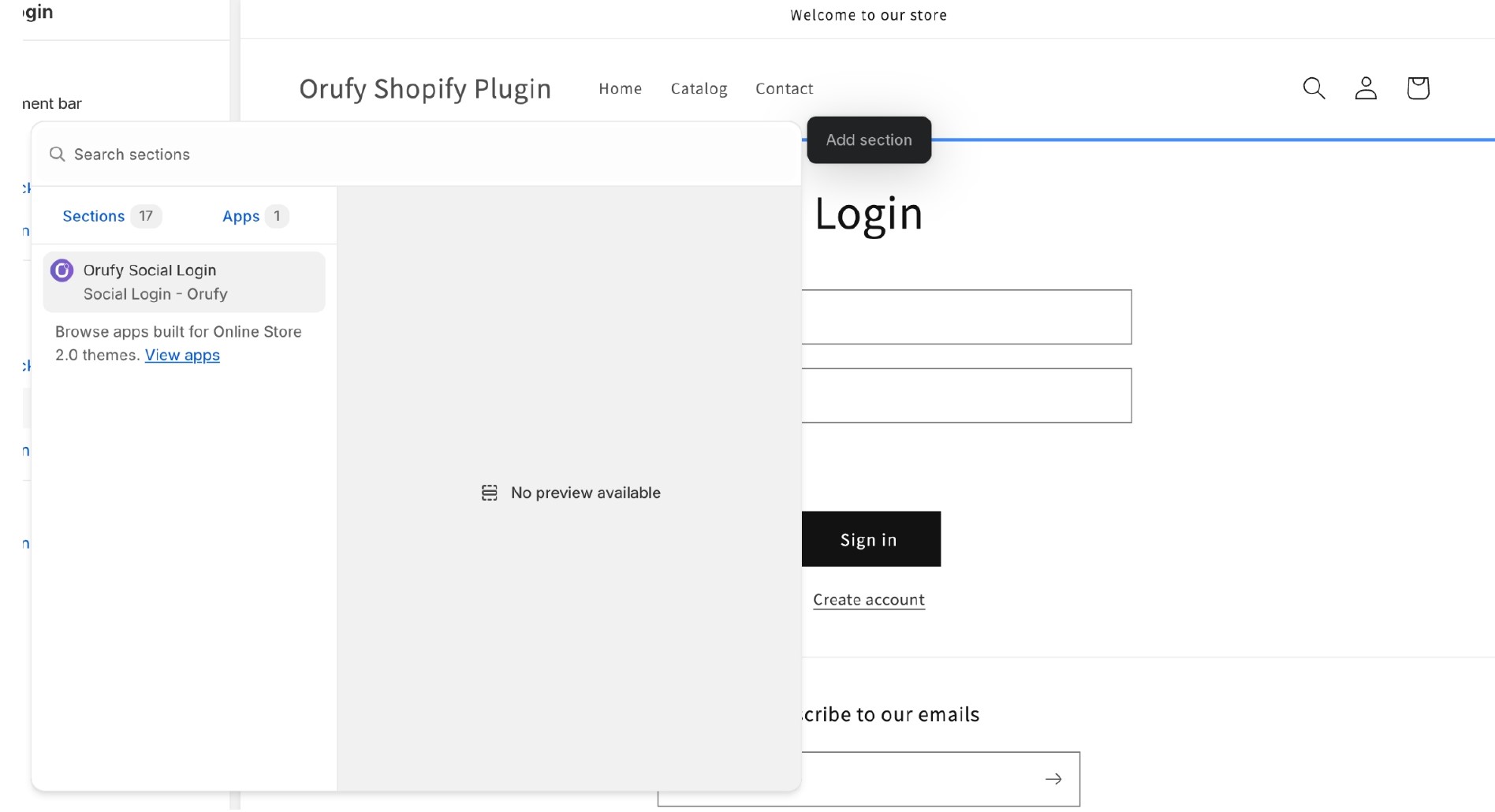
-
The Facebook Login button will be visible now on your website.
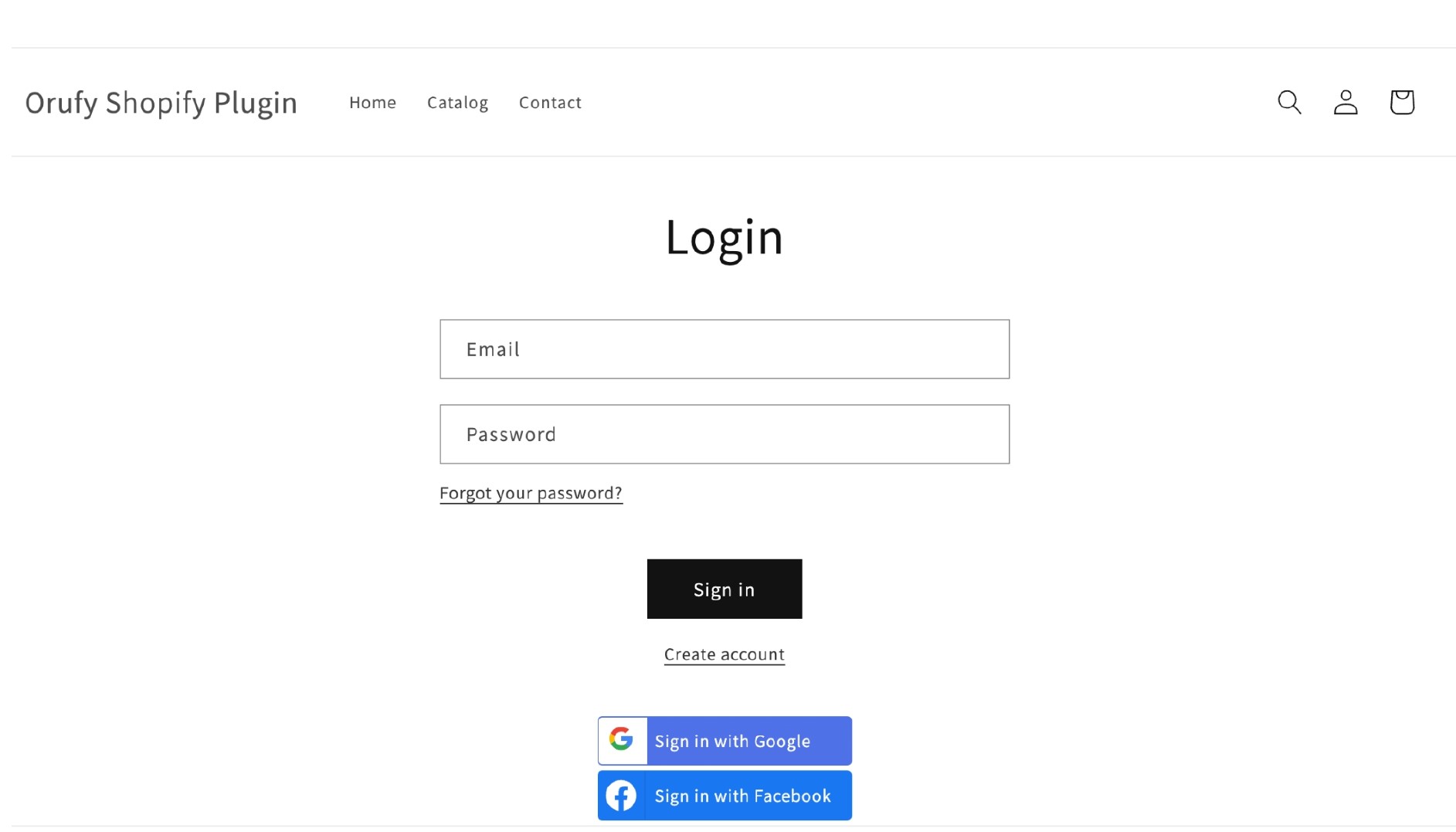
Similar Blogs



