Easy Setup: Google Credentials for Shopify Social Login
To Create a Login App On Google go to
https://console.cloud.google.com/apis/credentials
Follow the following steps to Create an OAuth client ID.
- Click On Credentials.
- Click on Create Credentials.
- Click On OAuth Client ID.
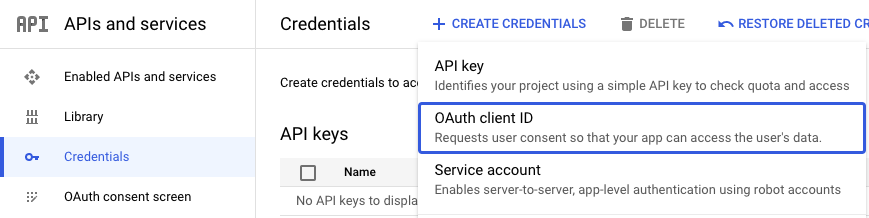
File the form
- Select Web Application as the Application type.
- Enter your website/company name in the Name field.
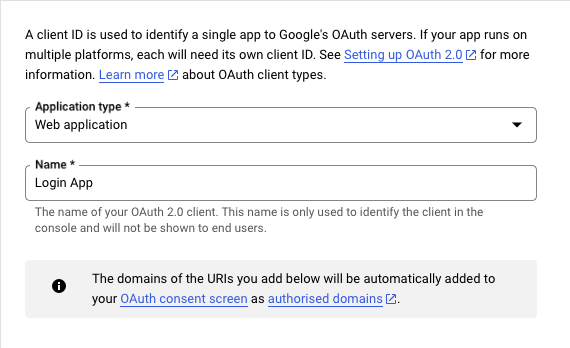
Whitelist Following domain and Uris
-
Add https://plugins.orufy.com in Authorised Javascript Origin
-
Add https://plugins.orufy.com/api/shopify/social-login/google/verify, In Authorised Redirect URIS
-
click on create.
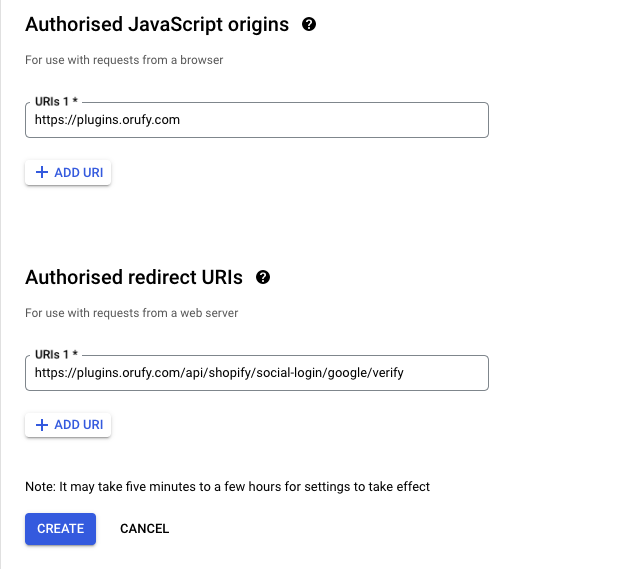
-
On the Next screen, you will find your newly created client ID and client secret to use for Integrating Google login on the website.
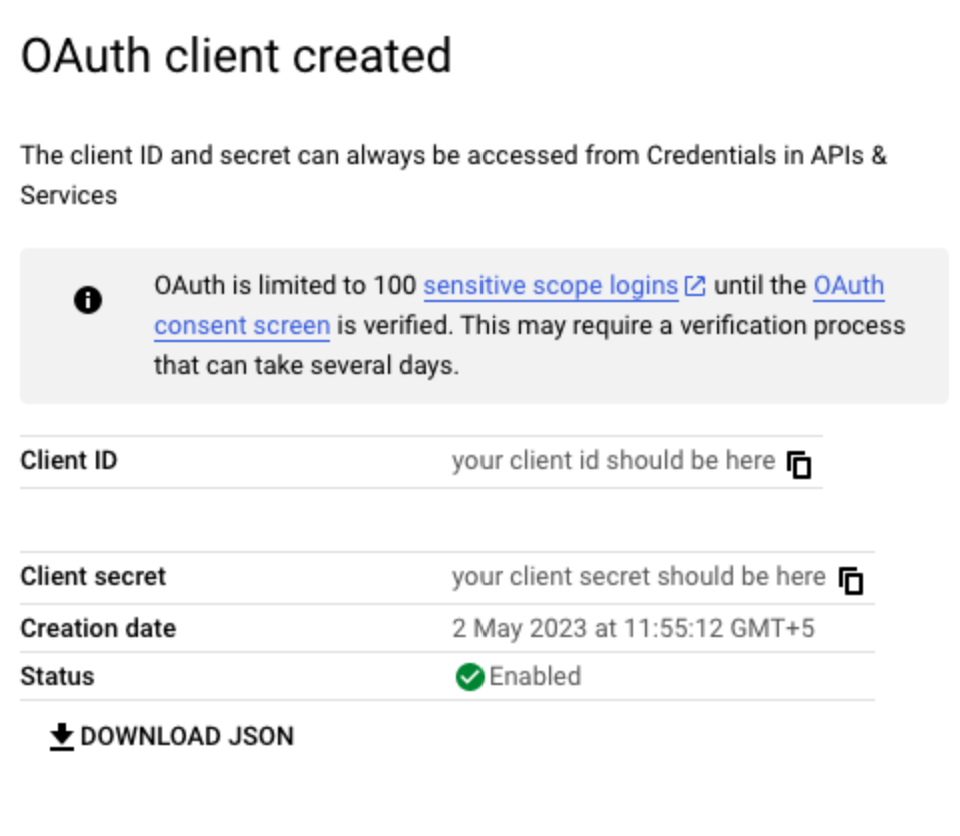
-
Copy the client id, and client secret and paste them into the plugin section.
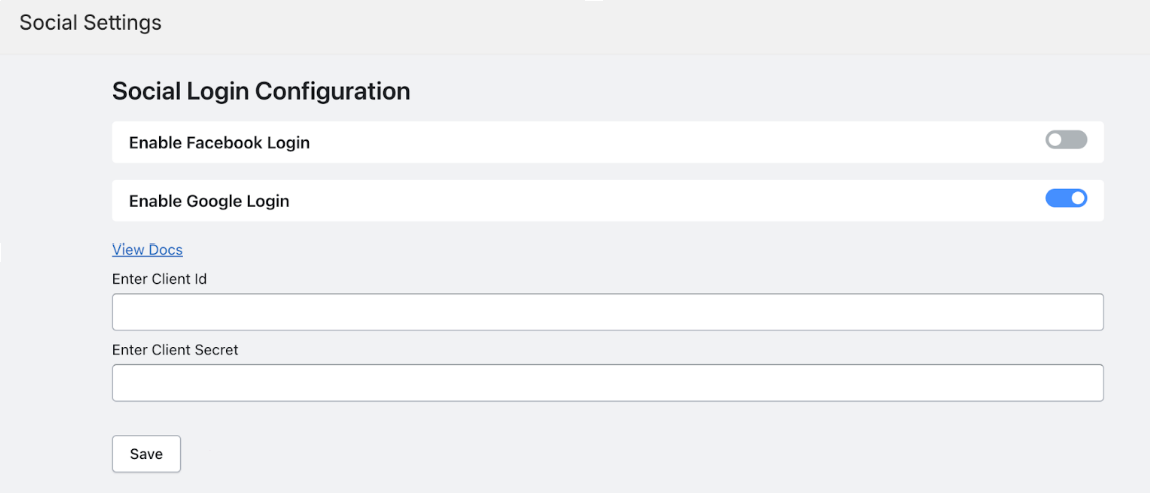
-
On the left side bar click on Online Store -> Themes and click on customize.
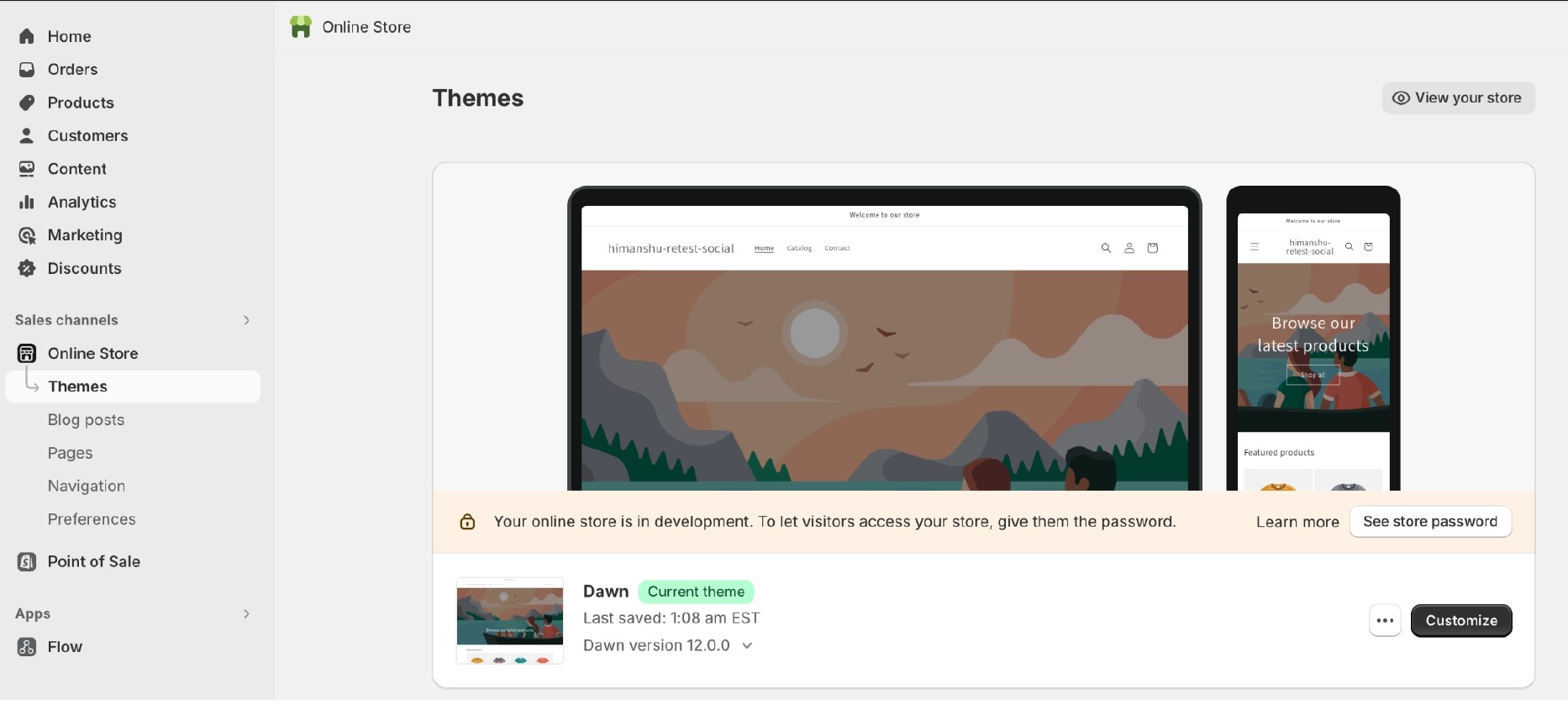
-
Go to the page where you want to add social login buttons. Click on add section -> Apps and Select Orufy Social Login. And click on save at the top header.
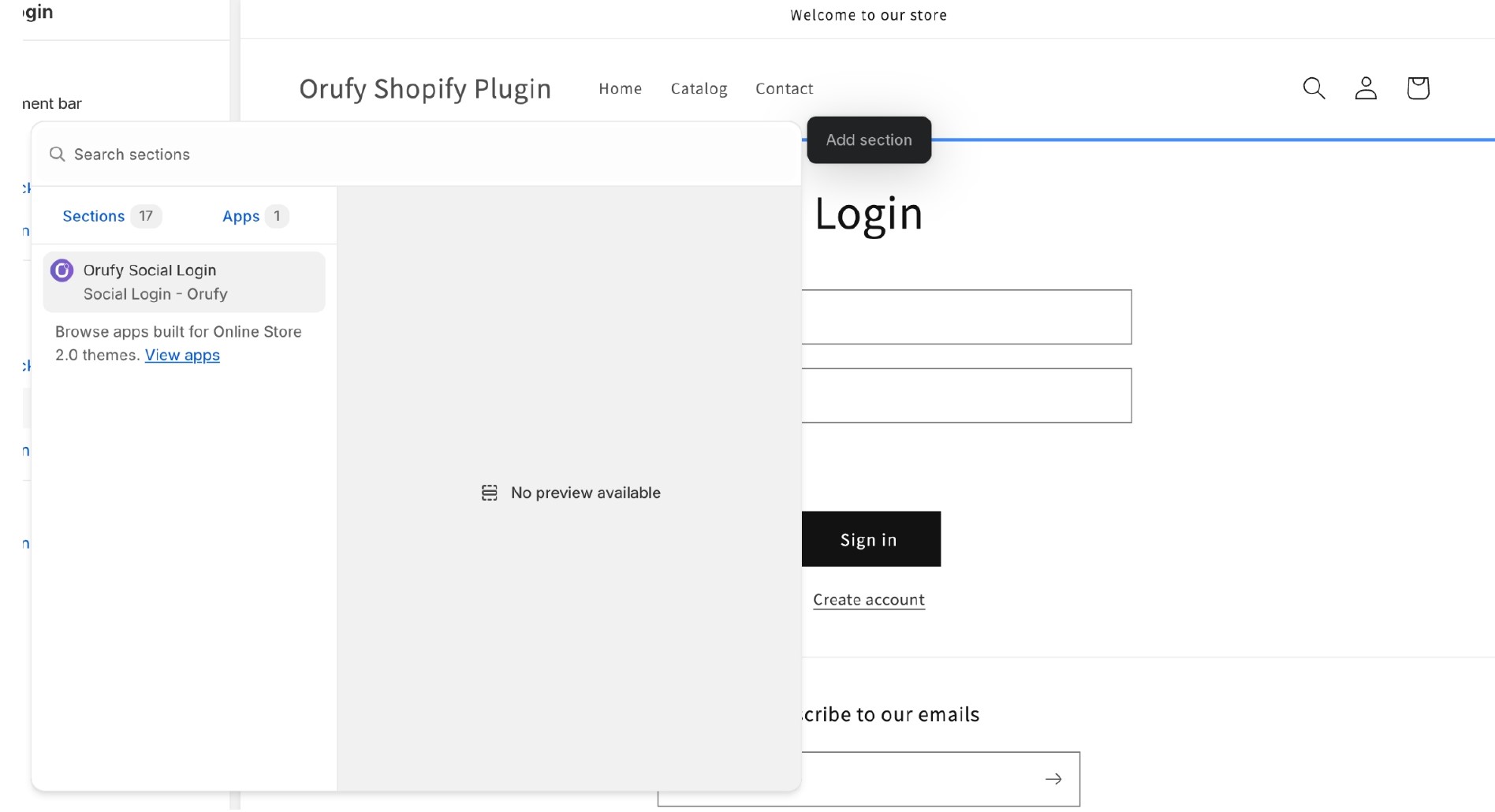
-
The Google Login button will be visible now on your website.
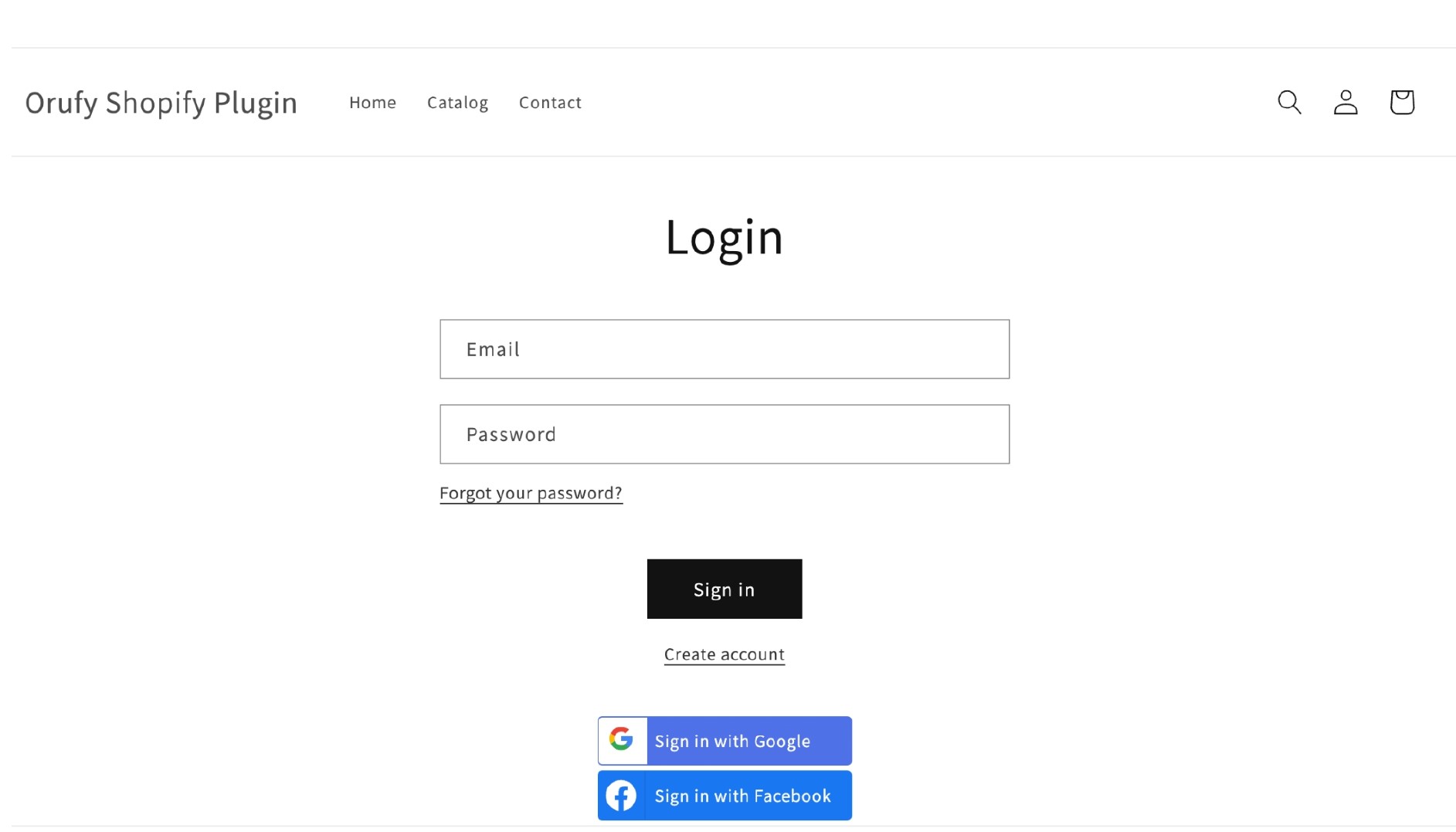
Frequently Asked Questions
Q. Why do I need to set up Google login?
- Google login lets people use their Google accounts to sign in to your website easily. It's convenient and secure.
Q. What's whitelisting and why is it important?
- Whitelisting makes sure only your website can use the Google login. This protects your website from unauthorized access.
Q. How do I get the login details?
- After setting up Google login, you'll get a special ID and secret code. You need these to make Google login work on your website.
Q. Do I have to change how my website looks?
- Not necessarily, but you might need to adjust your website's design to add the Google login buttons. It depends on how you want it to look.
Q. Can I change how the buttons look?
- Yes, you can usually customize the colors and style of the login buttons to match your website's design.
Q. What if something goes wrong?
- If you have trouble setting up Google login, double-check the steps you followed. You can also ask Google for help.
Q. Can people sign in with other accounts besides Google?
- Yes, there are other options like Facebook, Twitter, and LinkedIn. But this guide focuses on Google login.
Q. How can I test if Google login works?
- Try signing in with your Google account on your website. If it works, you're good to go!
Q. How can I keep people's accounts safe?
- Use HTTPS, keep your website updated, and follow security best practices. Also, make sure to handle user data carefully.
Similar Blogs



