Steps to configure Deep Linking in Android App
Deep linking in Android apps allows users to navigate from your site to particular sections of your Android app. This user guide outlines the procedures for setting up deep linking in the app, as well as how to create or acquire the Digital Asset Links JSON needed for linking.
-
Navigate to WebToNative, Login and click on Edit Android.
-
Go to Link Handling section.
-
Click on Configure.
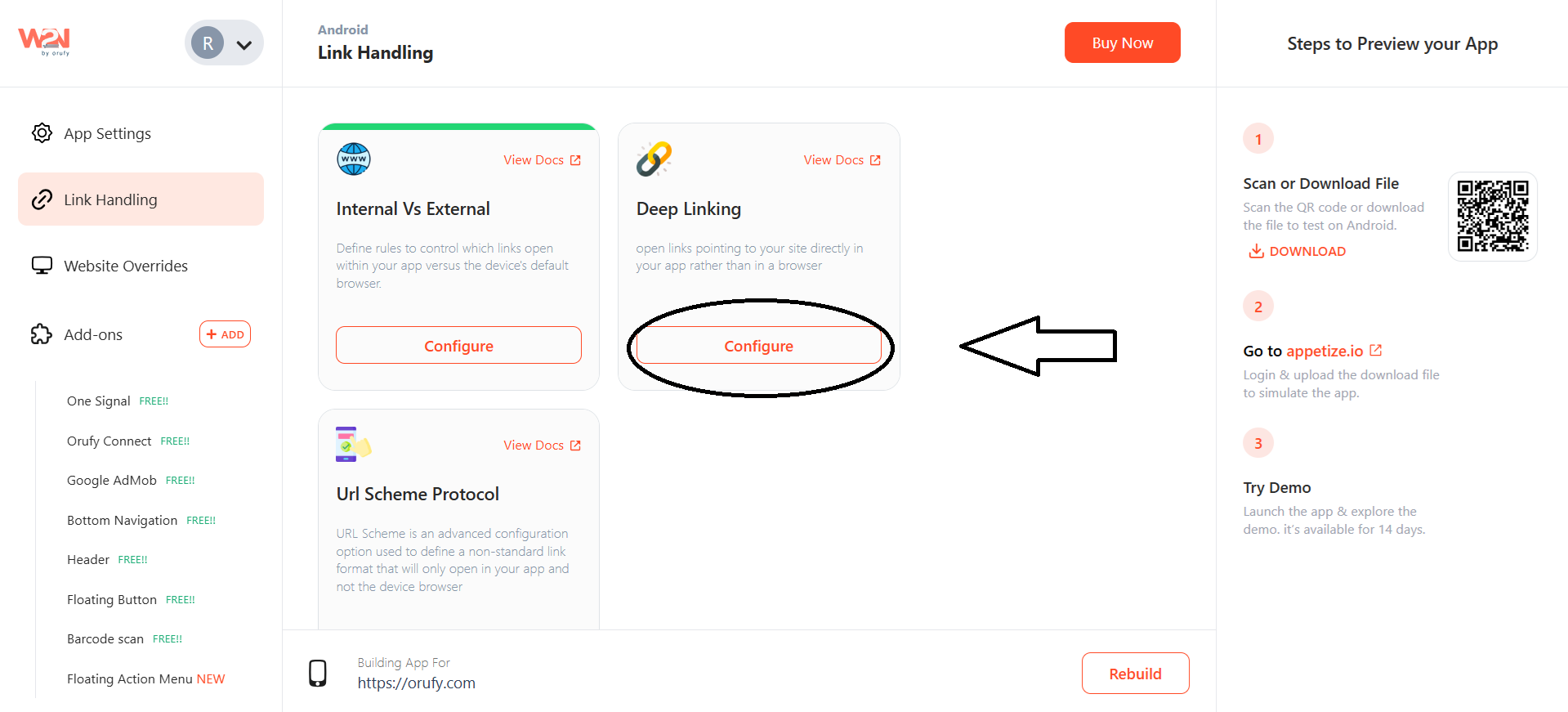
- Add the domain you have to redirect from your mobile app.
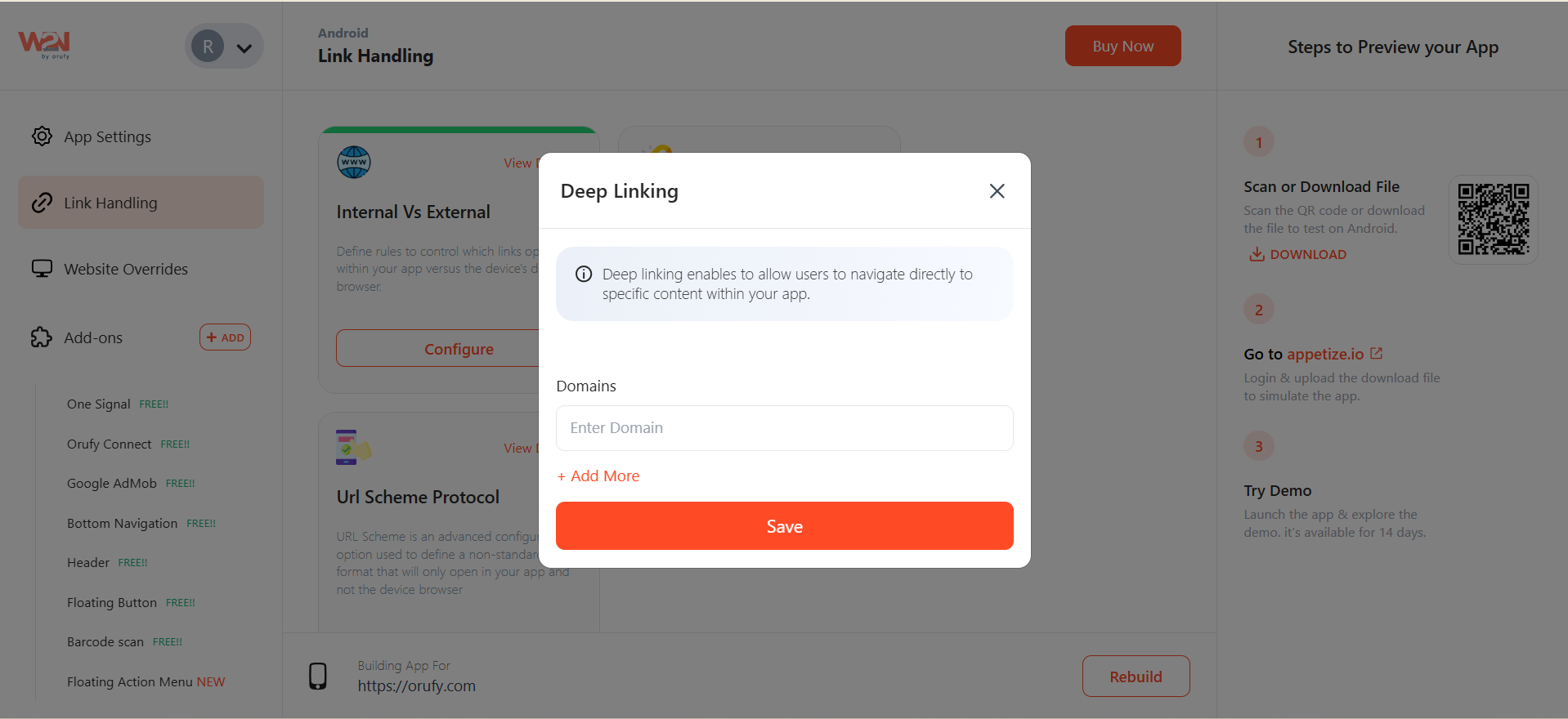
Steps to Prepare Digital Asset Links JSON File
You can use any of the process to get JSON file.
Process 1
-
Log in to your Google Play Console -> Select your app -> From the left Menu, select Setup -> Then select App Signing and scroll to the bottom of the page.

- Here you'll find the asset json copy that and save it.
Process 2
-
Log in to your Google Play Console -> Select your app -> Go to the deep link and then click on add domain.
-
To generate your JSON file, enter your domain name, and you'll get your JSON code example. Copy that and save it.
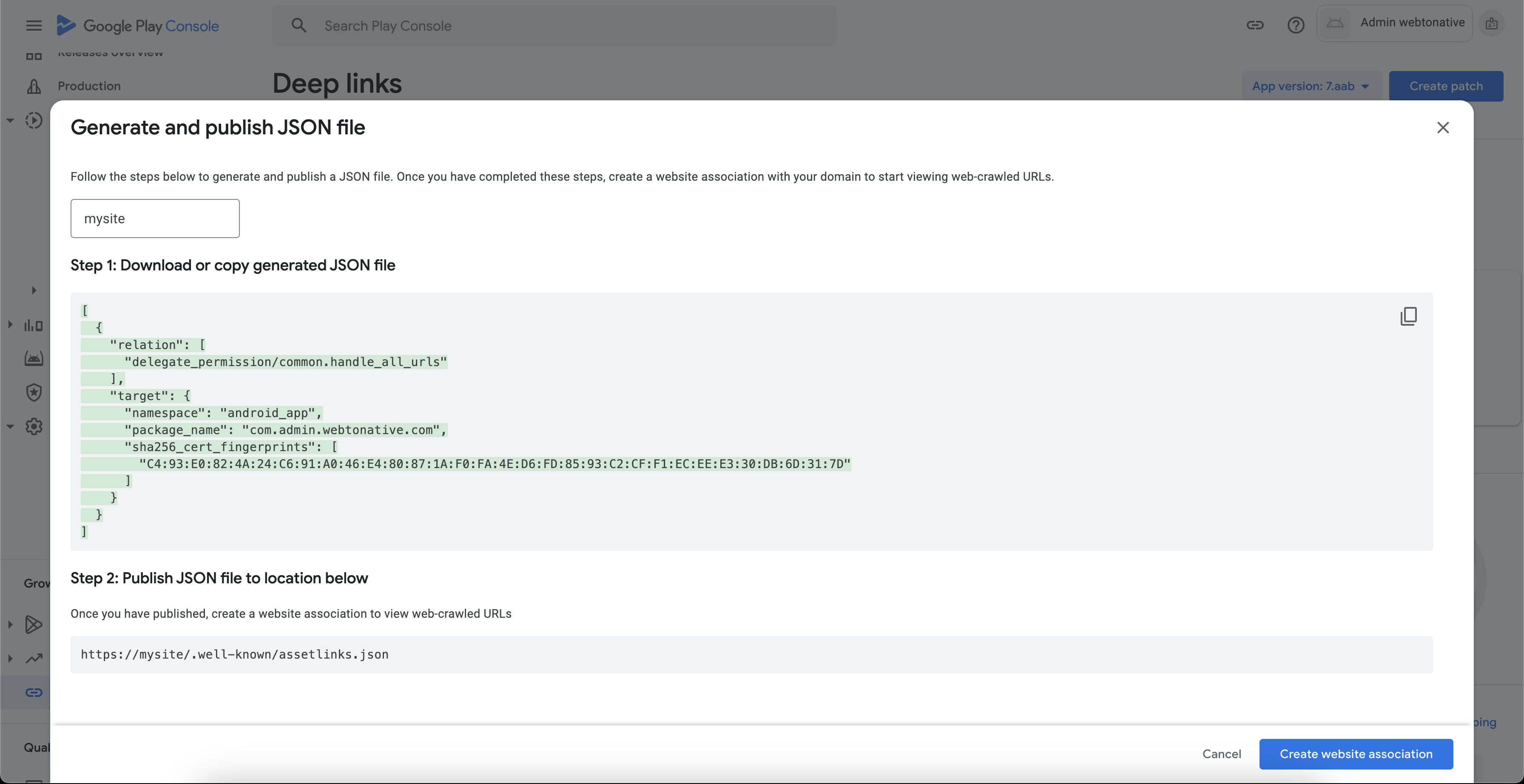
Steps to Publish your assetlinks.json file:
Step 1 Upload the assetlinks.json file to your website's root directory https://yourdomain.com/.well-known/assetlinks.json.
Step 2 Confirm the file is served as application/json, https accessible, and free of redirects.
Conclusion:
By following these steps, you can successfully set up deep linking with your android app and now clicking on links will open the app rather than the browser. Once you've done the setup to check if everything is properly configured, after a couple of days login into your developer account and go to "Deep Links" section of the app and it should not show any error there and should indicate linking is proper. Make sure you have the updated app uploaded on PlayStore with deep linking done before checking on the PlayStore console.
Similar Blogs



