The Scrum Project Template is built for teams following the agile framework, focusing on organised sprints and repeated progress. It manages tasks, backlogs, and sprint cycles, and reviews the status of the tasks, helping the teams to deliver projects in smaller increments by maintaining continuous enhancement.
1. Enter the project name.
2. Select Scrum as the Project template.
3. Edit the Active, Done and Closed Status.
4. Select the project access type from Open, Private or Limited.
5. Now you have to create or plan a sprint to see tasks. Click on Go to Backlog.
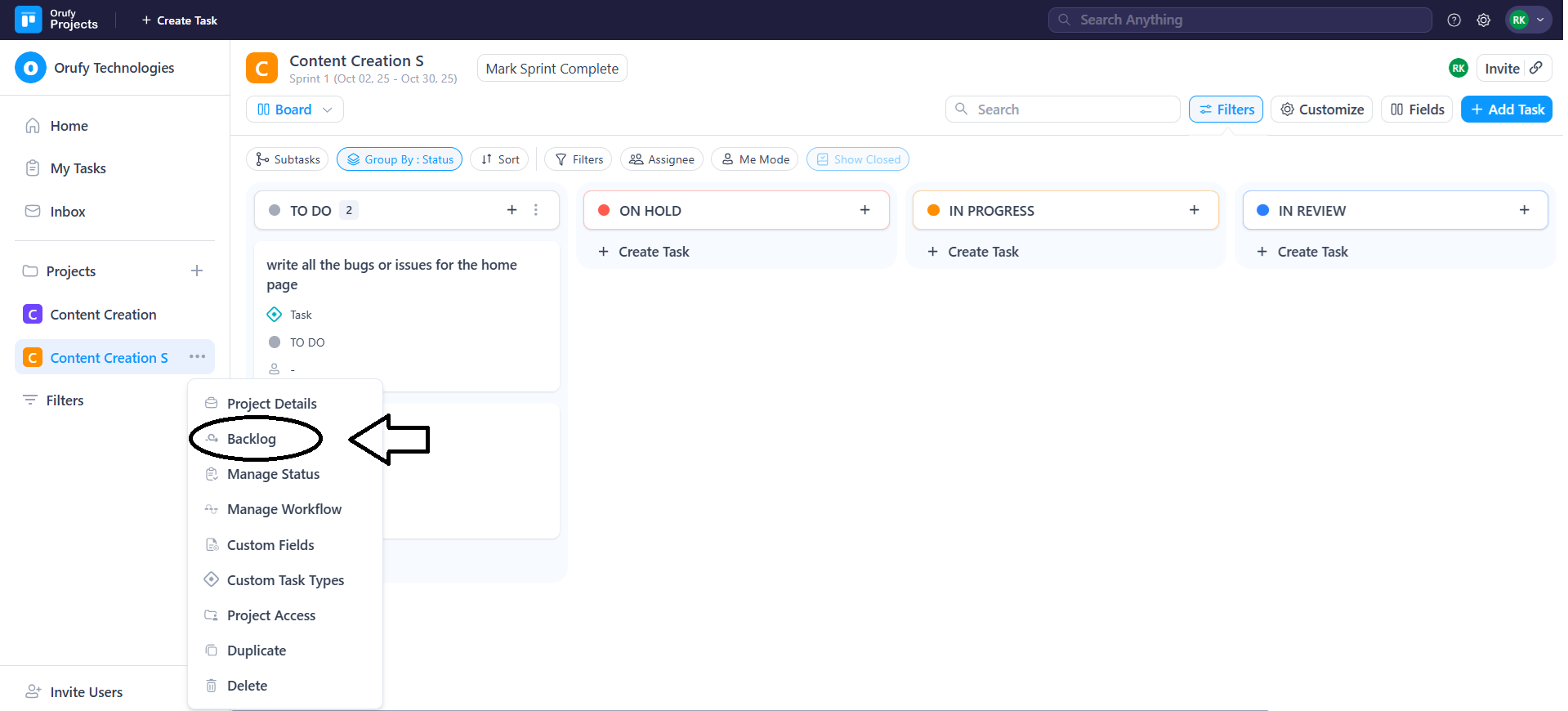
6. In Backlog, you can create tasks, but they will not be active as soon as you make a sprint.
7. Click on Create Sprint.
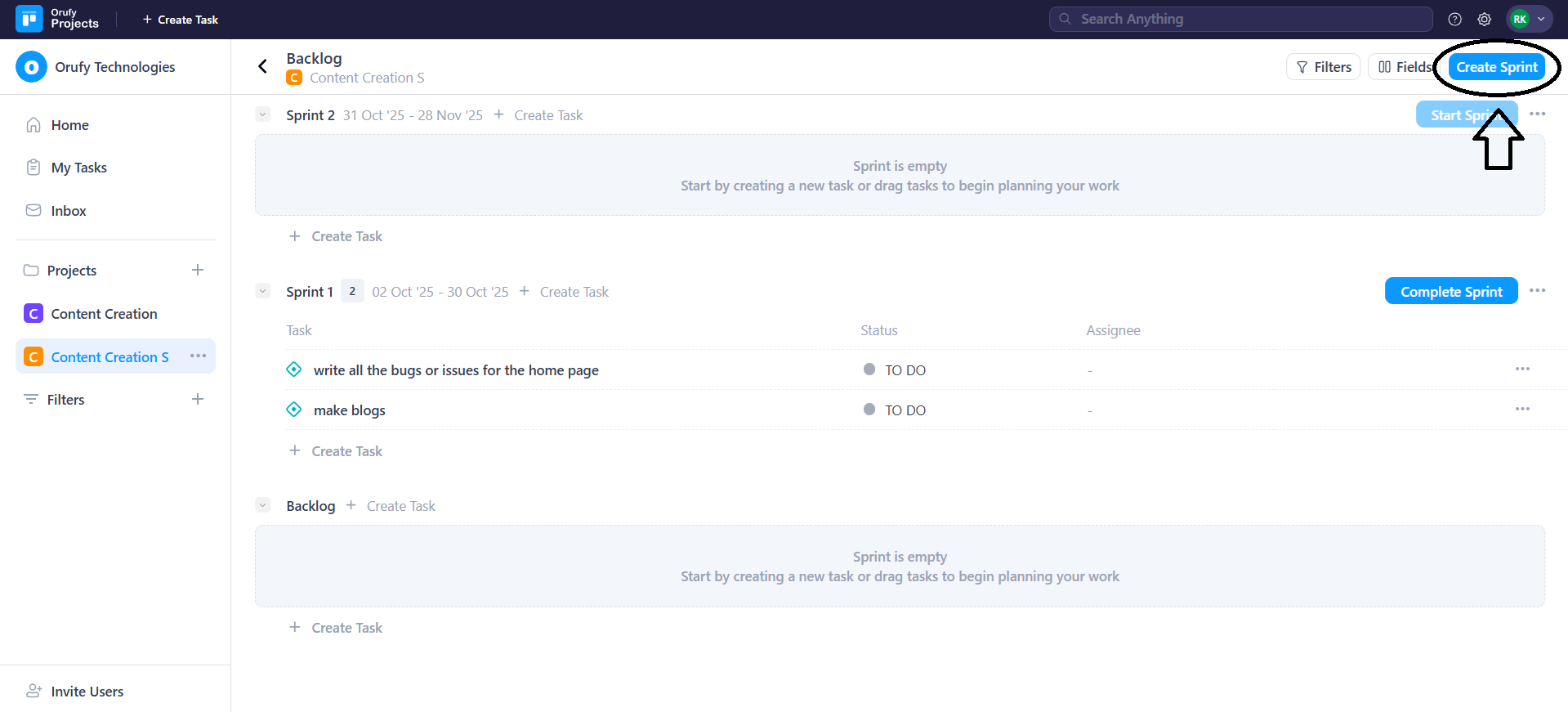
8. Click on Create Task.
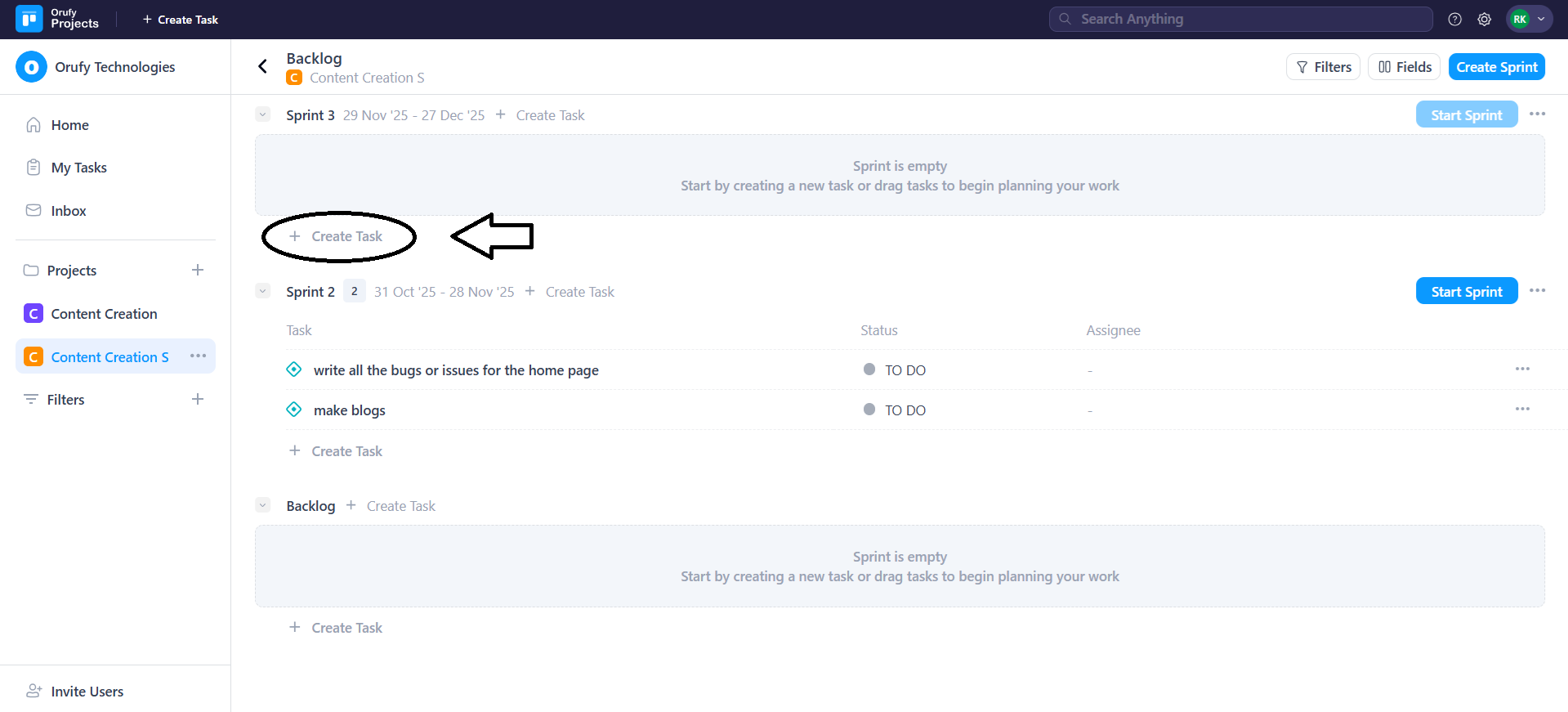
9. You can also edit the sprint from the More Options.
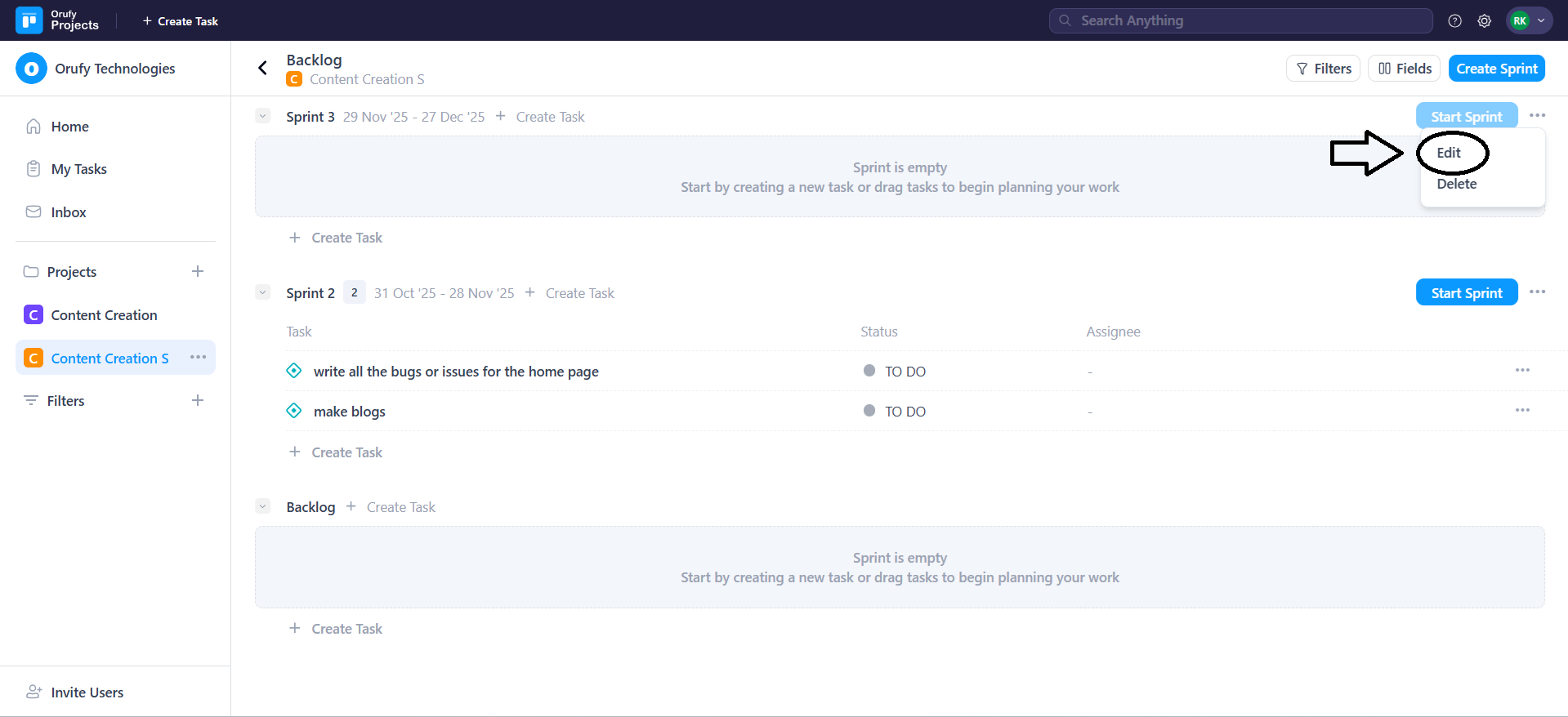
-
Sprint Name: You can enter the sprint name according to your wish.
-
Duration: You can customise the duration of the sprint to one, two, three, four weeks or custom. The default duration of the sprint is 4 weeks.
-
Start Date: You can edit the start date of the sprint.
-
End Date: You can only edit the end date of the sprint if the duration of the sprint is Custom.
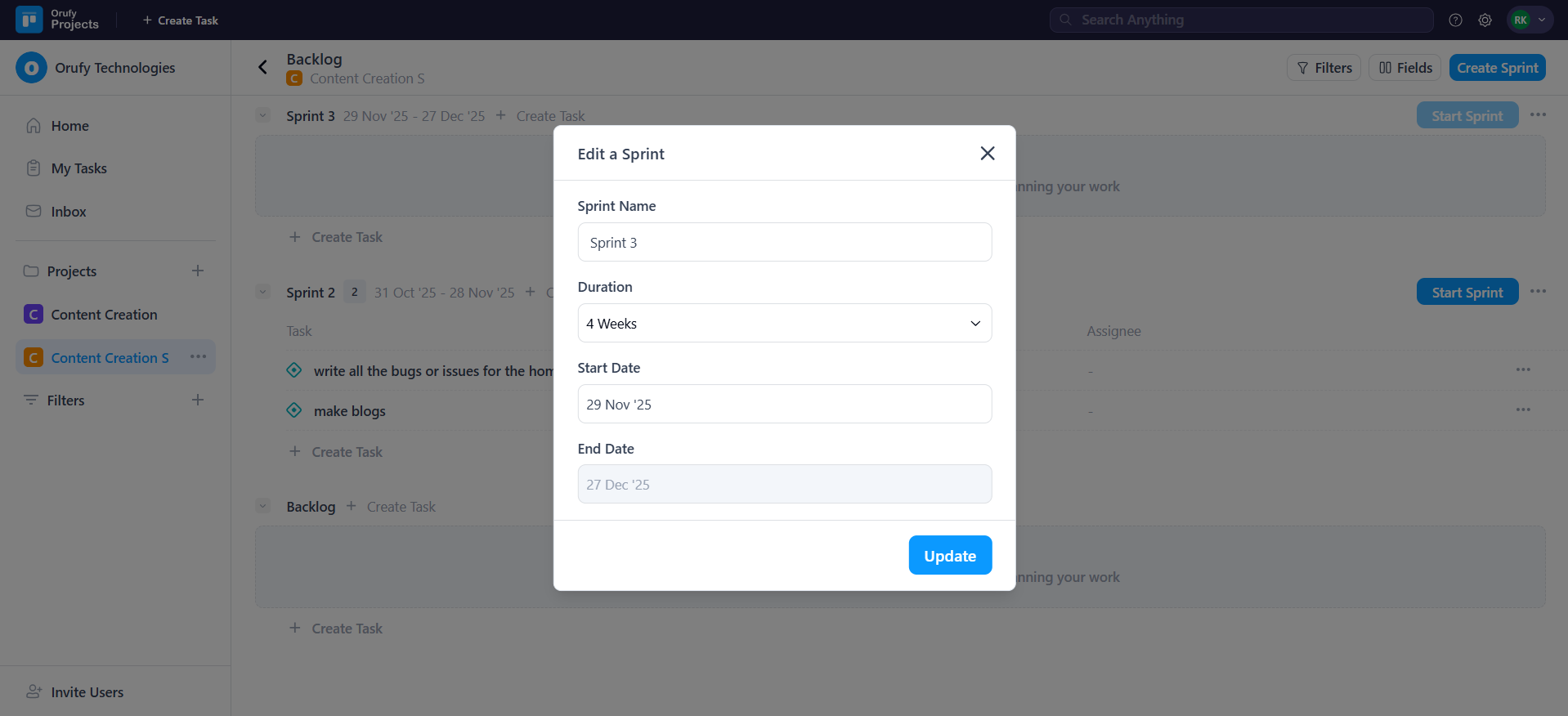
10. As you click on Start, the sprint will start from the given start date.
11. You can create multiple sprints, but only one sprint will be active at a time.
12. The task you have created in the sprint will be shown in the project sprint.



