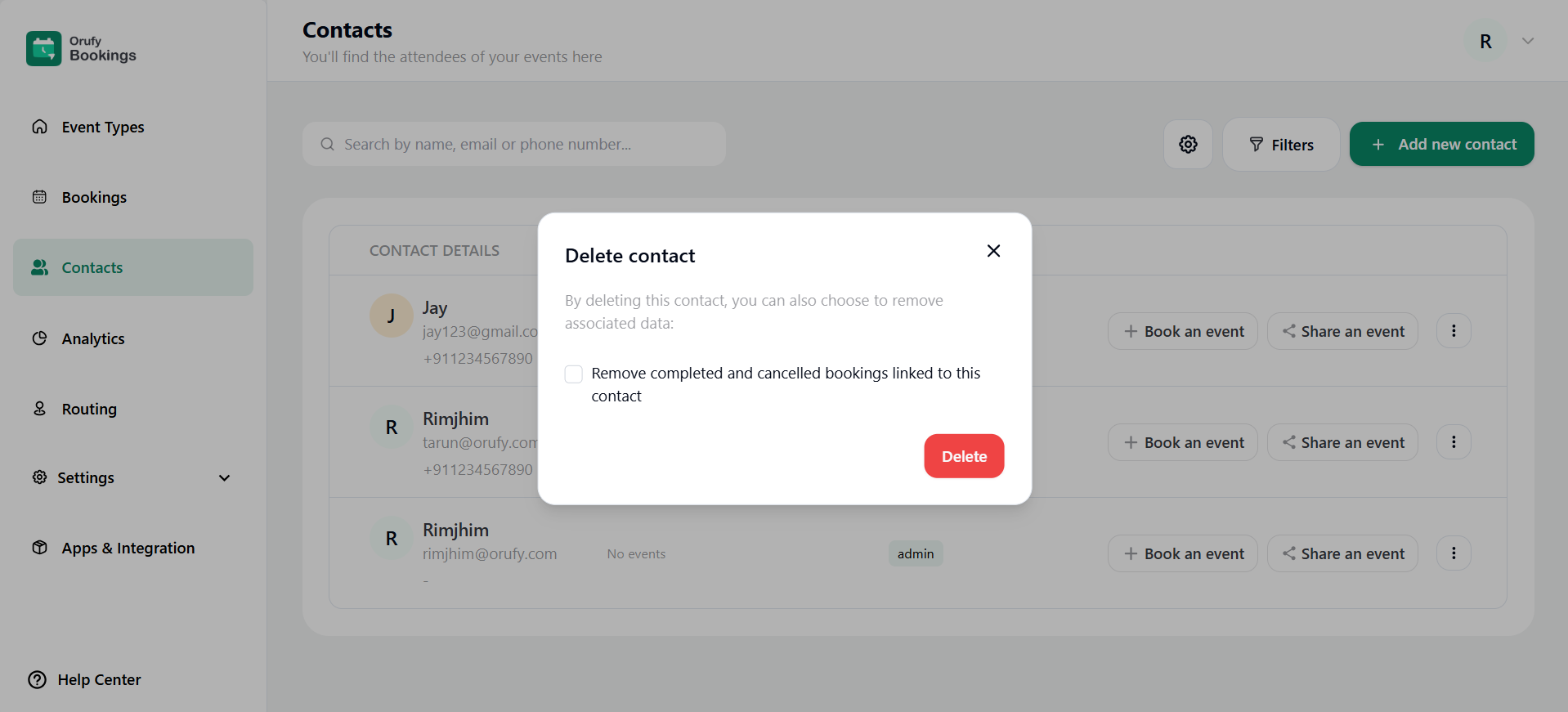In Contacts section, you can find information about all the attendees of events. You view the information such as contact details, upcoming events, and tags(position).
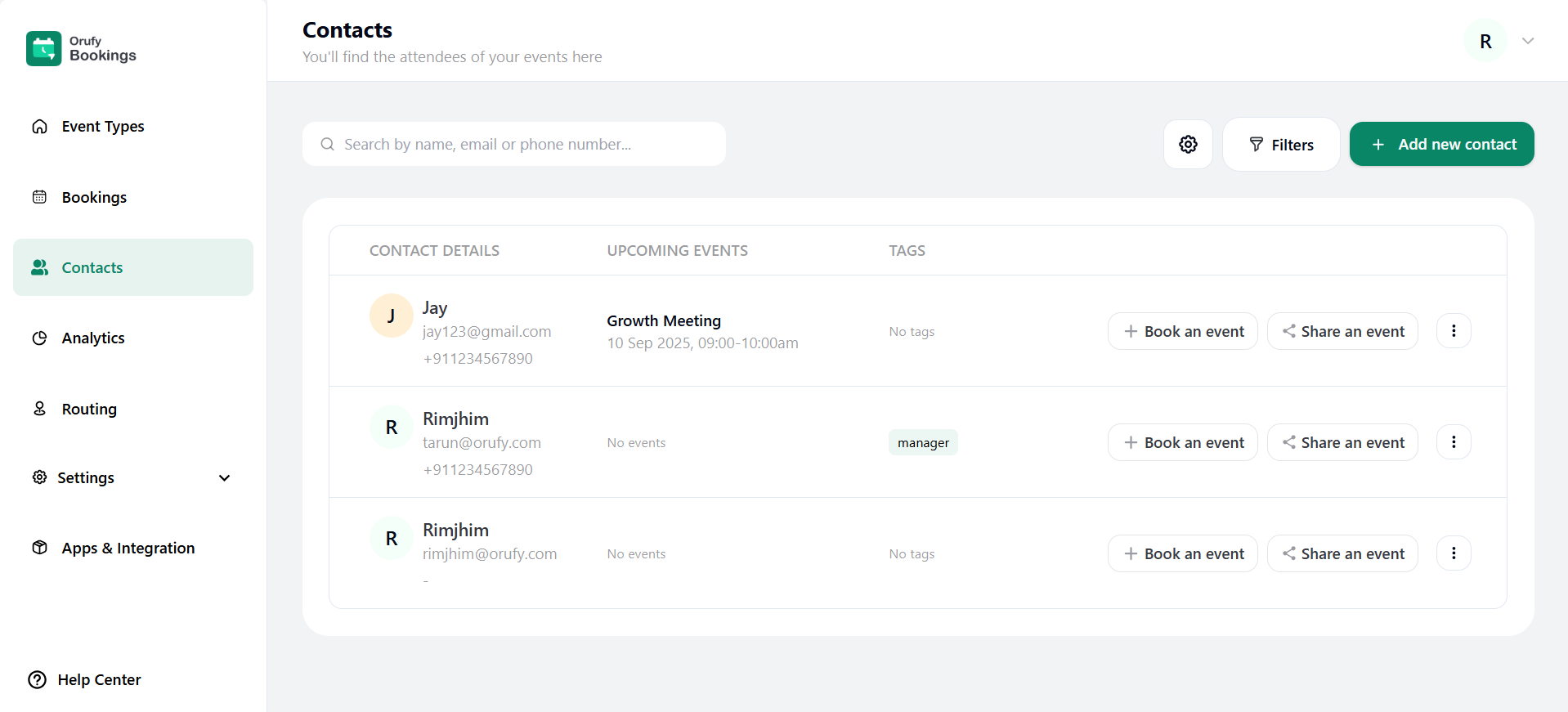
-
You can search for any attendee through the Search Bar by entering the name, email or phone number.
-
“+ Book an event”: You can book an event with the attendee you have selected.
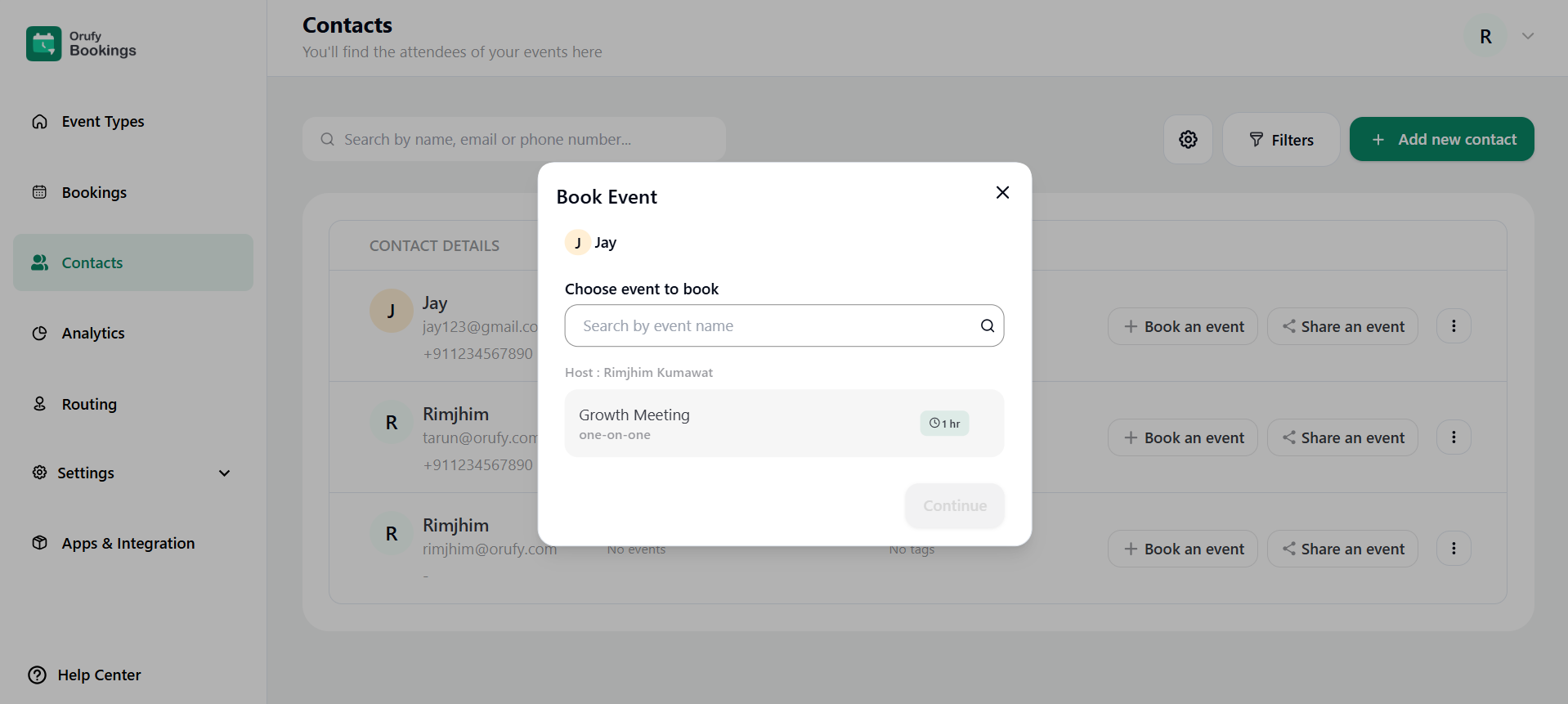
- “Share an event”: You can share the event with the attendee so that the attendee can join it.
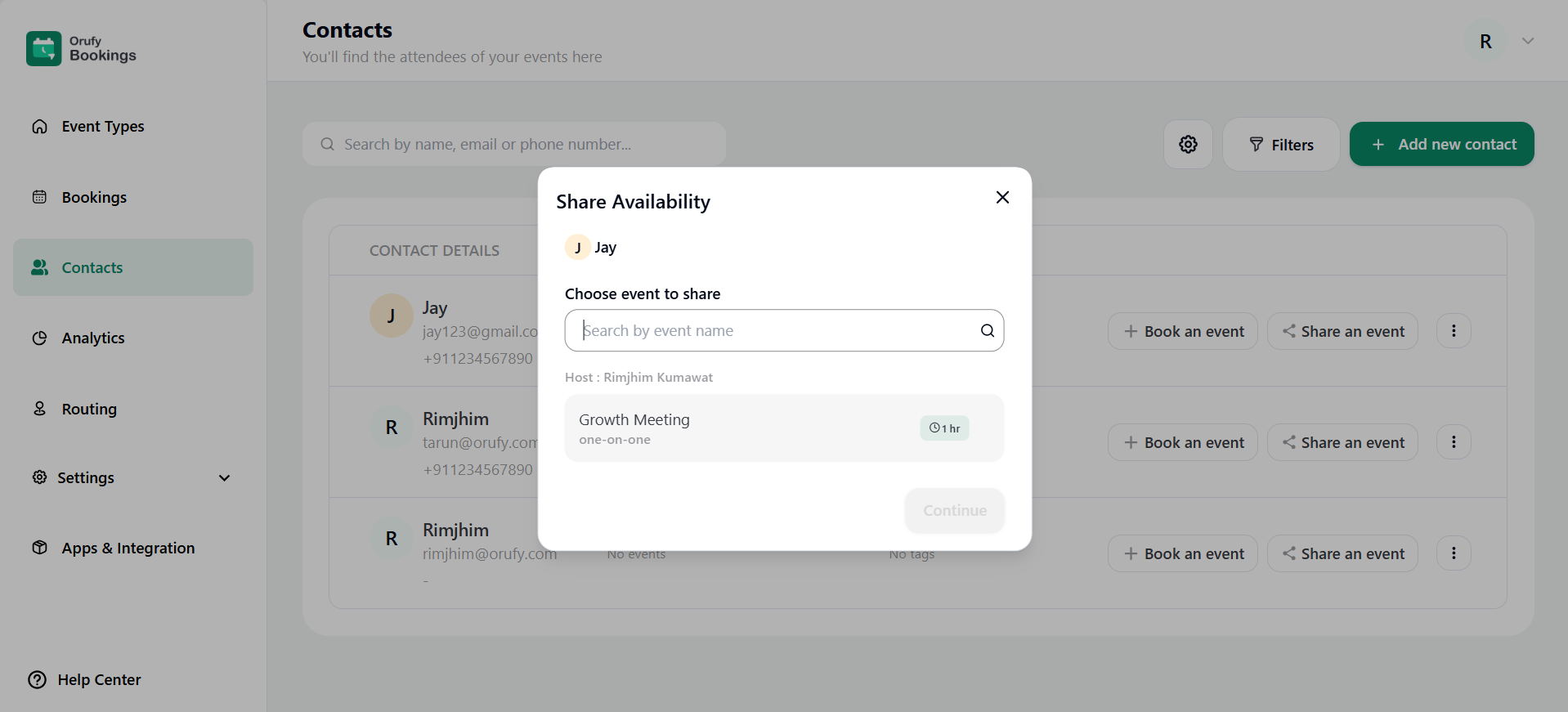
- Click on the More Options for advanced options:
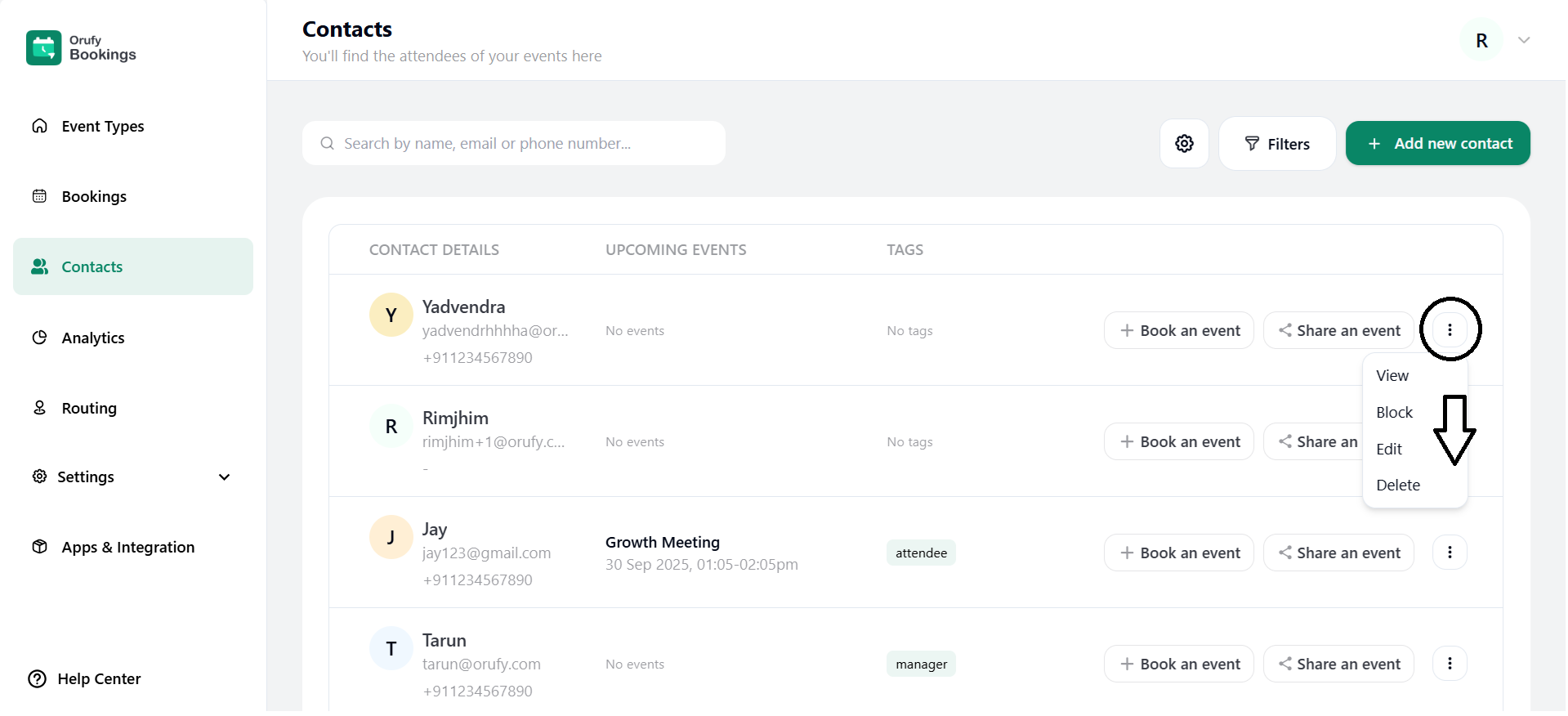
1. View: In this option, you can view the attendee’s contact details, the number of events they have booked, and their upcoming events, date, time and names of the events booked.
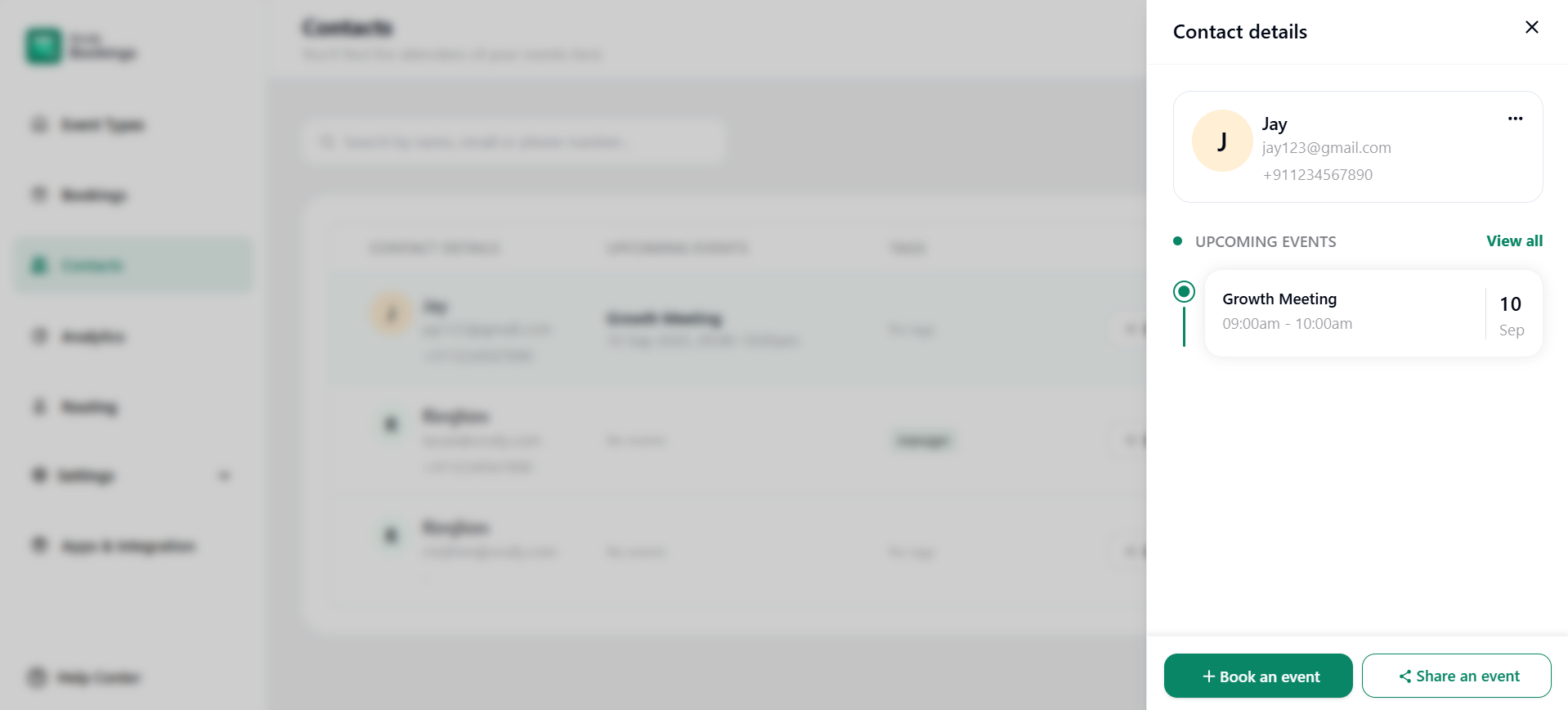
2. Block: It lets the admin user(host) block an attendee means it restricts the attendee from booking a meeting. You can add a message in the Enter message section that will be displayed when the blocked attendee is booking a meeting.
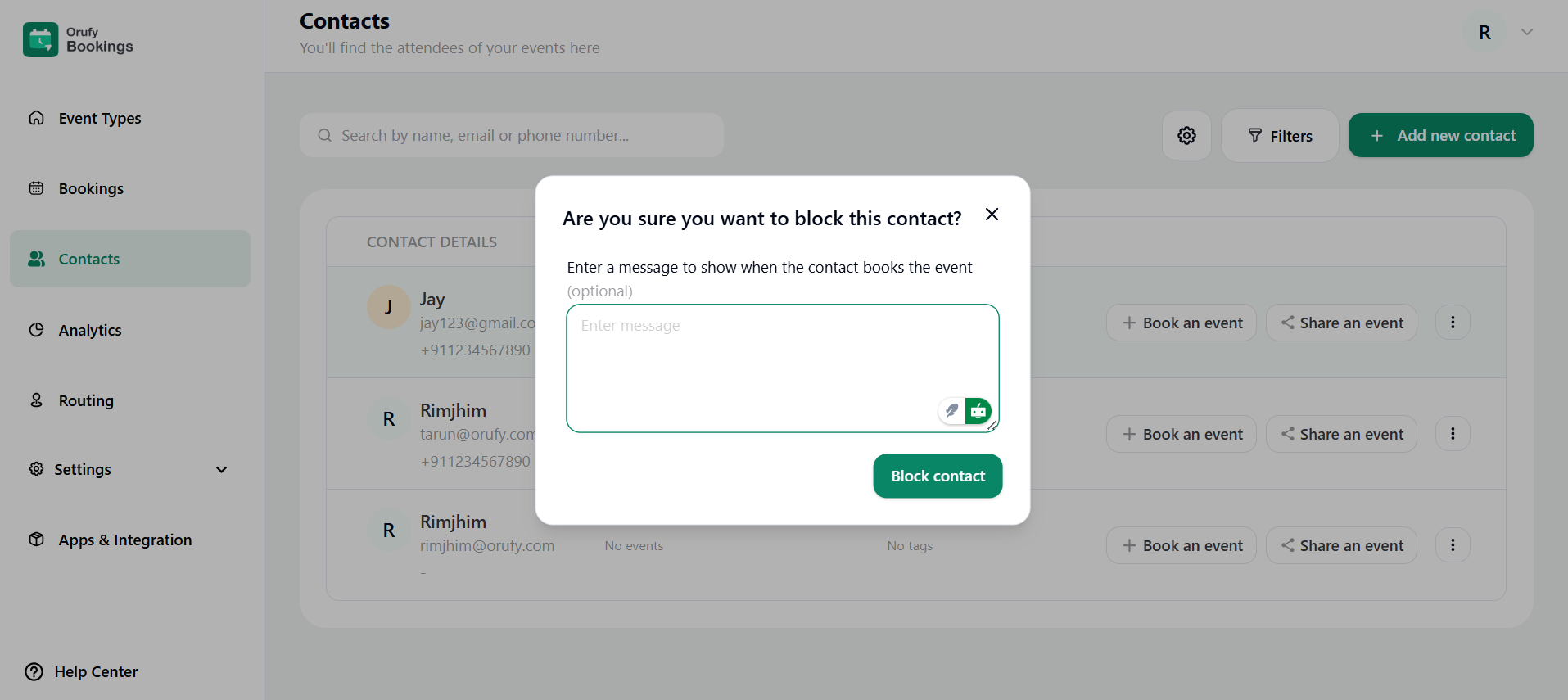
3. Edit: You can edit the attendee details in this section, such as name, email, timezone, phone number, and tags(like manager, attendee).
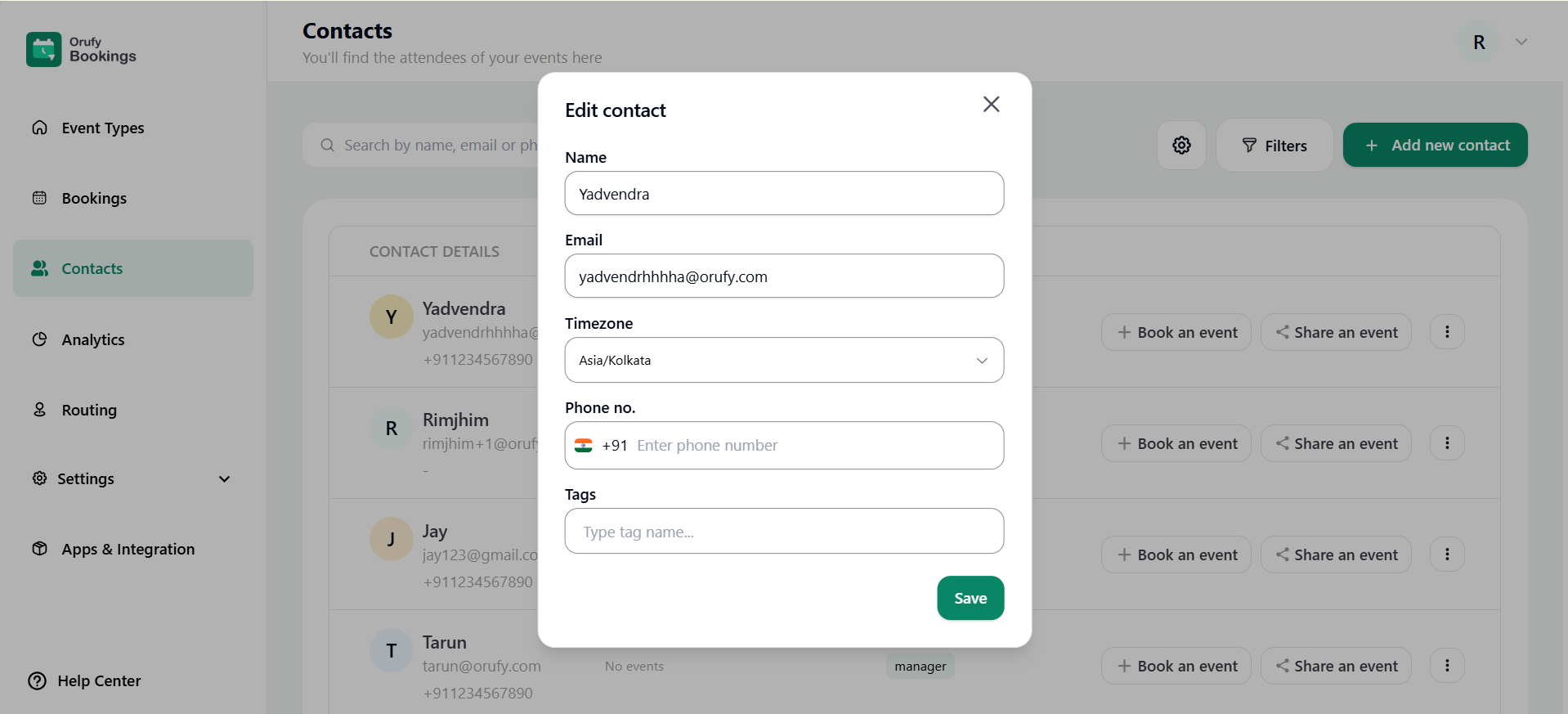
4. Delete: You can delete this attendee contact and remove their associated data. You cannot delete the attendee if they have an upcoming meeting scheduled, so you have to remove the event to delete the attendee from the contacts.
-
Settings: You can enable or disable automatically created contacts. It means that as an attendee books a meeting, it will reflect in the contacts section.
-
- Add New Contact: From here, you can manually add new contacts to the contacts list.