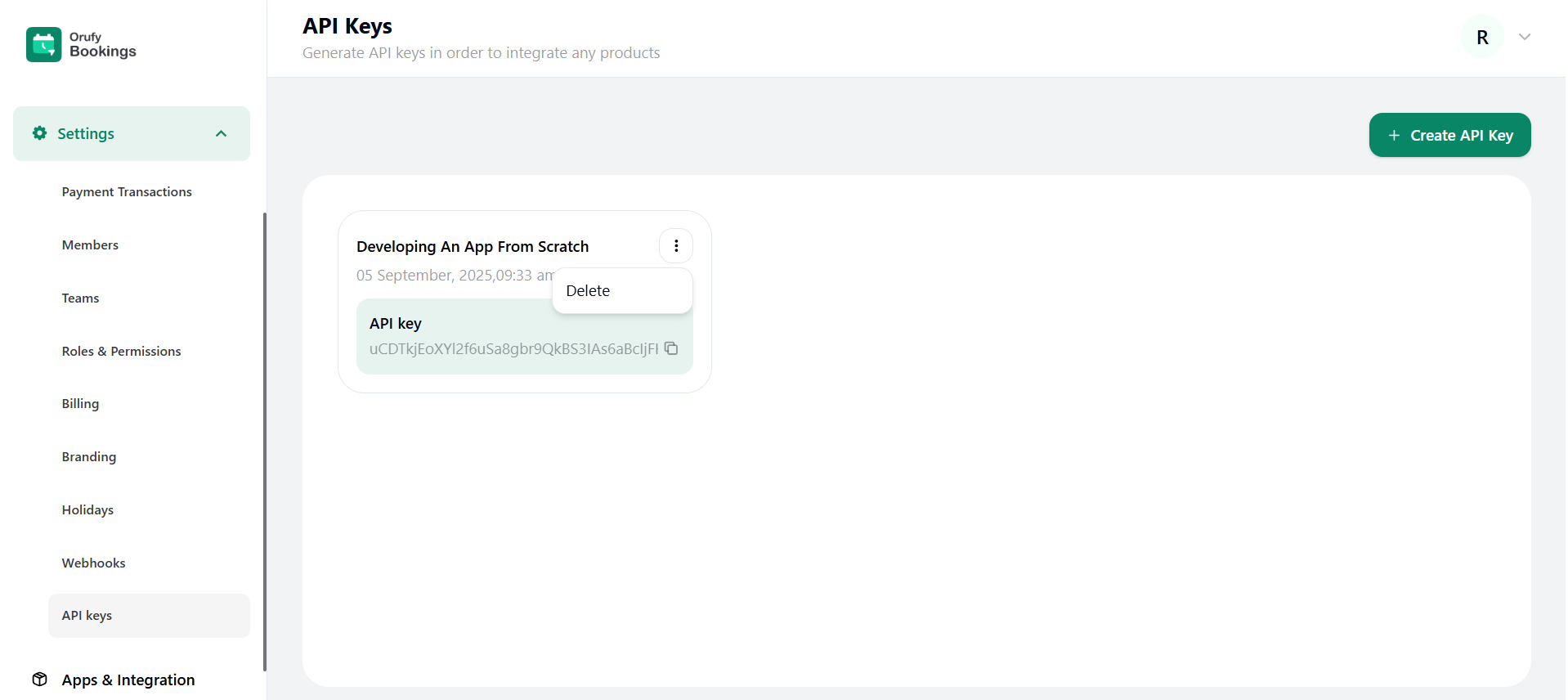In API Keys, you can generate API keys to integrate your bookings account into any products.
- Click on “+ Create API key” to create your API key.
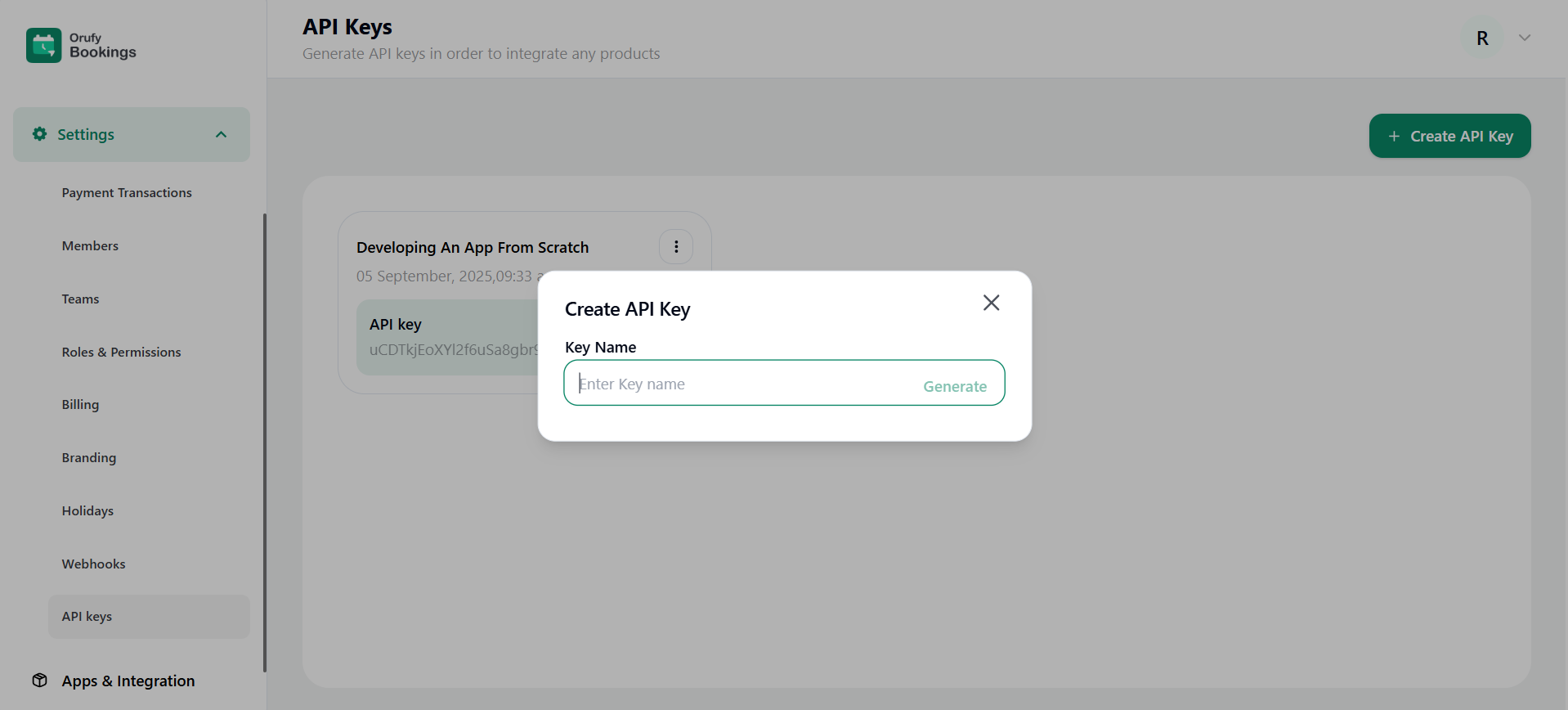
-
A pop-up will appear to enter your API Key name.
-
Click on “Generate” to generate your API key and secret key. - Keep in mind that the secret key is only generated once, so copy it.
-
You can also delete the API key created from the more options.