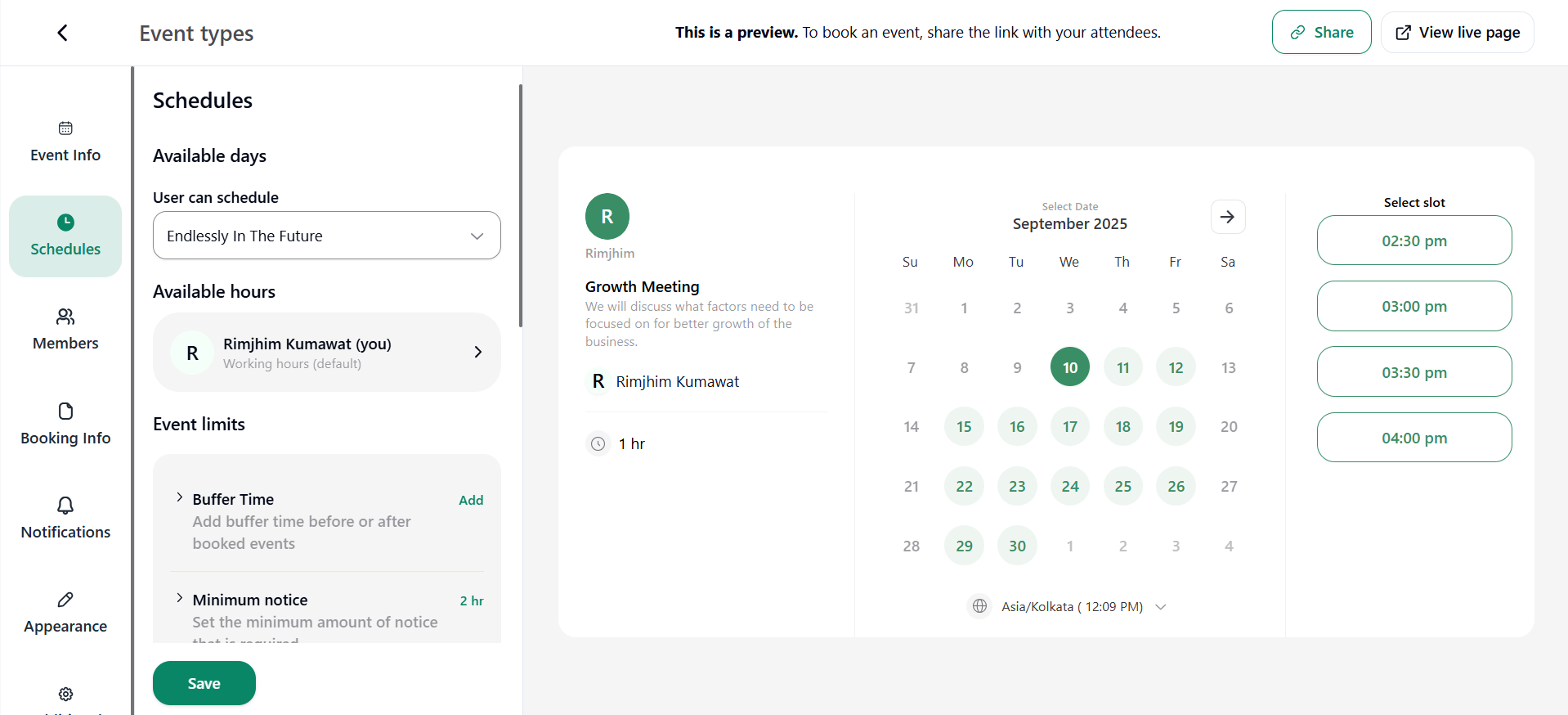Schedules refer to settings related to the duration and available days for the scheduled event. Control working hours, buffers, notices, attendee limits, or slots ensuring flexible and organised for a smooth scheduling event.
Available Days
The availability of days that can be booked by attendee for an event. The user can schedule a meeting for an event on the available days in three ways:
1. Custom Upcoming No. of Days: How long people can book an event. E.g., Days - 60 and Every Day.
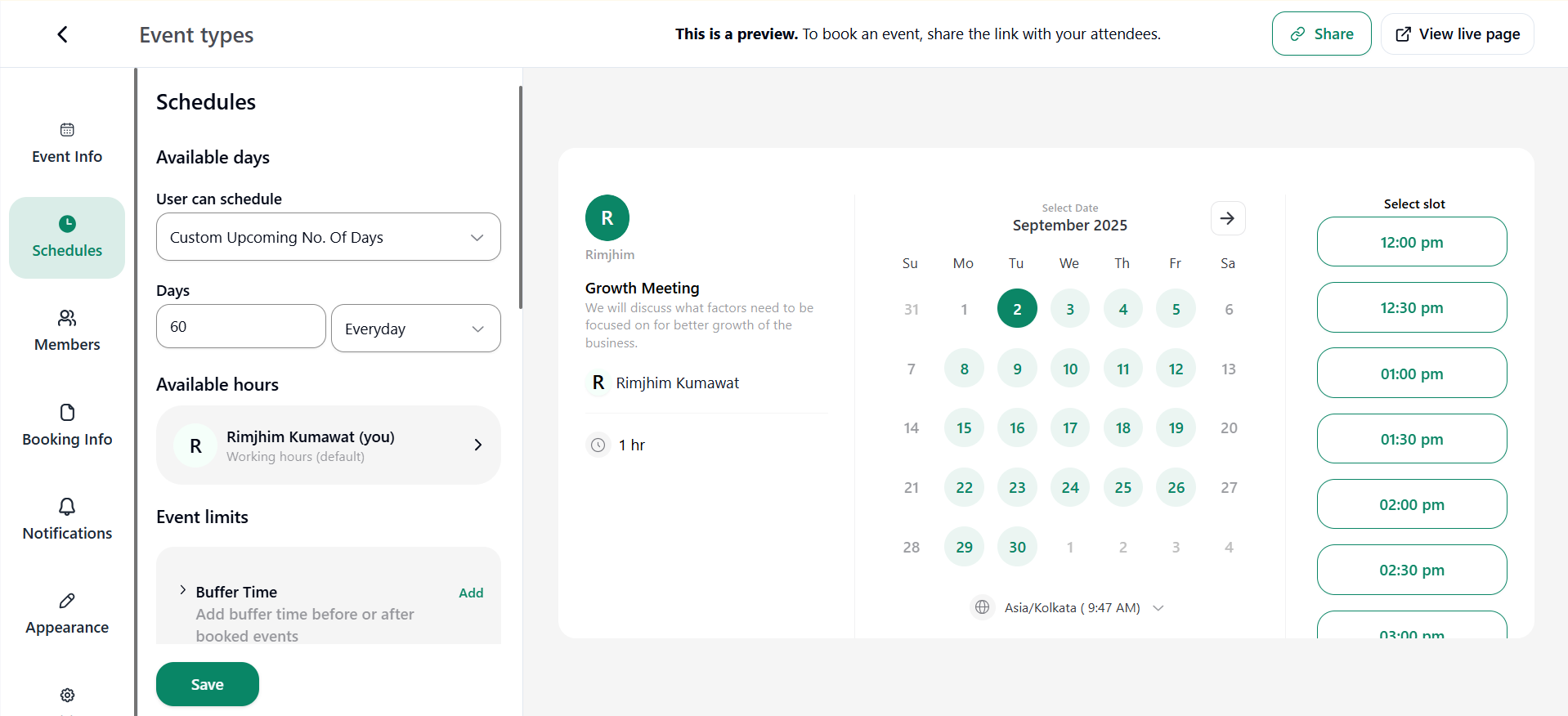
2. Particular Date Range: You can enter which date to how long people can book an event on the available days.
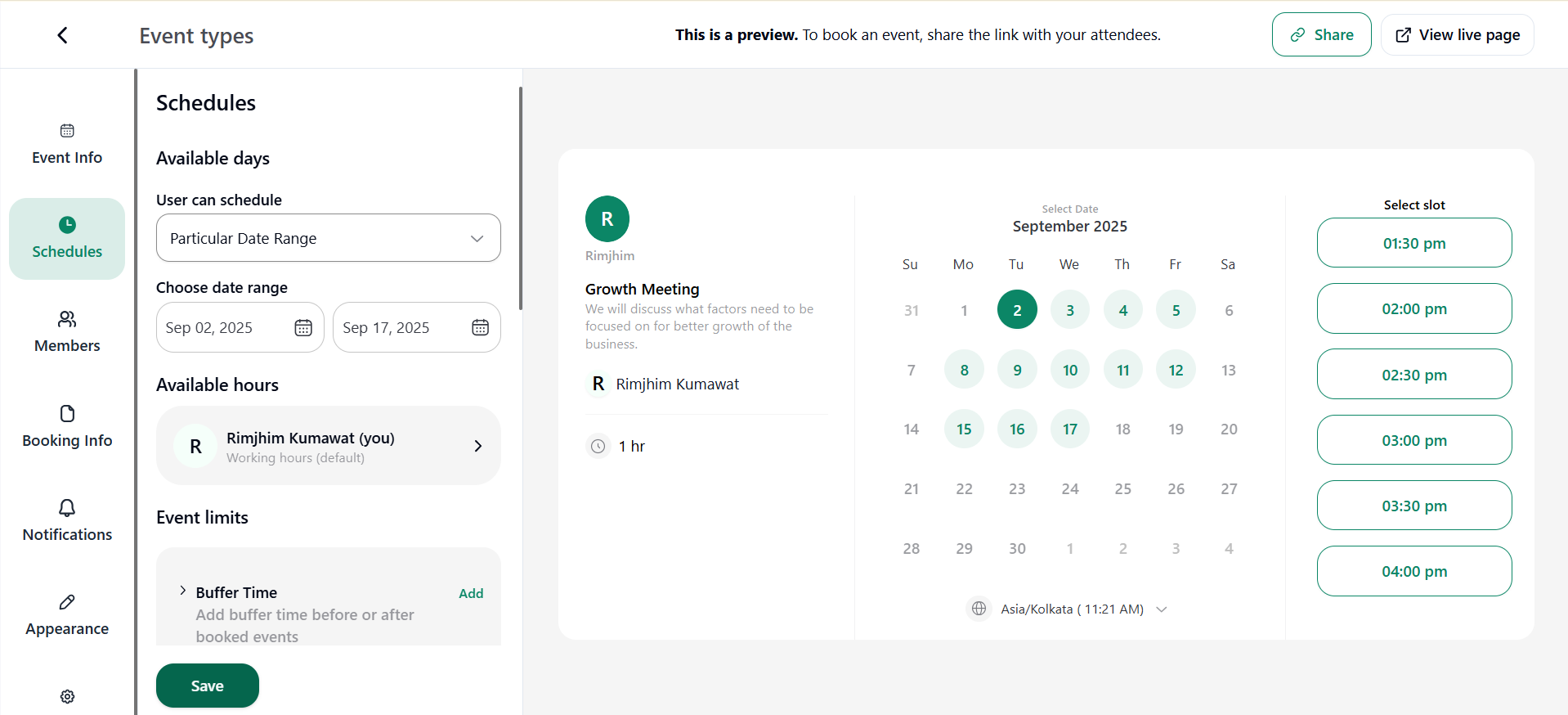
3. Endlessly in the Future: Attendees can book an event on future dates without any restrictions.