In this section, you can manage user’s roles and permissions effortlessly in one place. You have two default roles that are Admin and User.
- One cannot make changes in the role & permissions of the Admin.
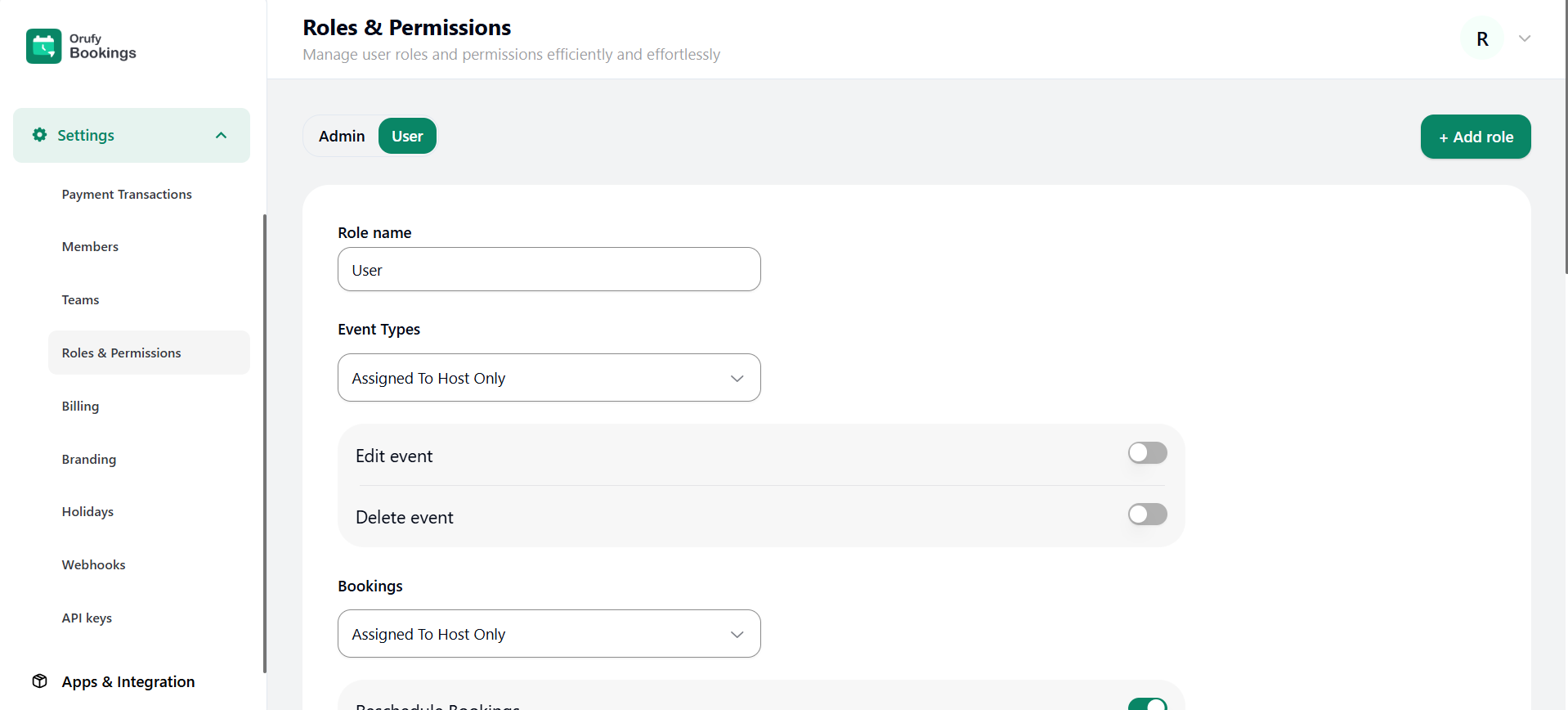
- You can edit the User or Other roles with the given fields below:
1. Role name: You can edit or change the role name as you required.
2. Event Types: This is divided into two:
-
Assigned To Host Only: If you are the host of events or meetings those meetings will be show.
-
All Events: If selected this, all the events will be shown.
3. Edit Event: Admin enable or disable this permission can allow the user to edit an event or not.
4. Delete Event: Admin enable or disable this permission can allow the user to delete an event or not.
5. Bookings: This is divided into two:
-
Assigned To Host Only: If you are the host of events or meetings those meetings will be show.
-
All Events: If selected this, all the events will be shown.
6. Reschedule Bookings: Admin enable or disable this permission to allow the user can reshcheudle the booking or not.
7. Cancel Bookings: Admin enable or disable this permission to allow the user can cancel the booking or not.
8. Permissions: Below are the lists of permissions that are allow or deny by the Admiin.
- Create Event
- Members
- Branding
- Holidays
- Webhooks
- Api Keys
- Roles & Permissions
- Manage Teams
- Billings
- Contacts
- Analytics
- Routing
- Payment Transactions
Click on “+ Add role” to add new role other than User like Manager.



