Google Analytics
Google Analytics lets you understand who engages with your event and how they interact with your website. It helps you gather valuable insights into your event attendees. It tracks event registrations and bookings.
Setting Up Google Analytics
Step 1: Sign Up for Orufy Bookings (opens in a new tab) and Navigate to the Apps & Integration section.

Step 2: Click on Integrate Now.
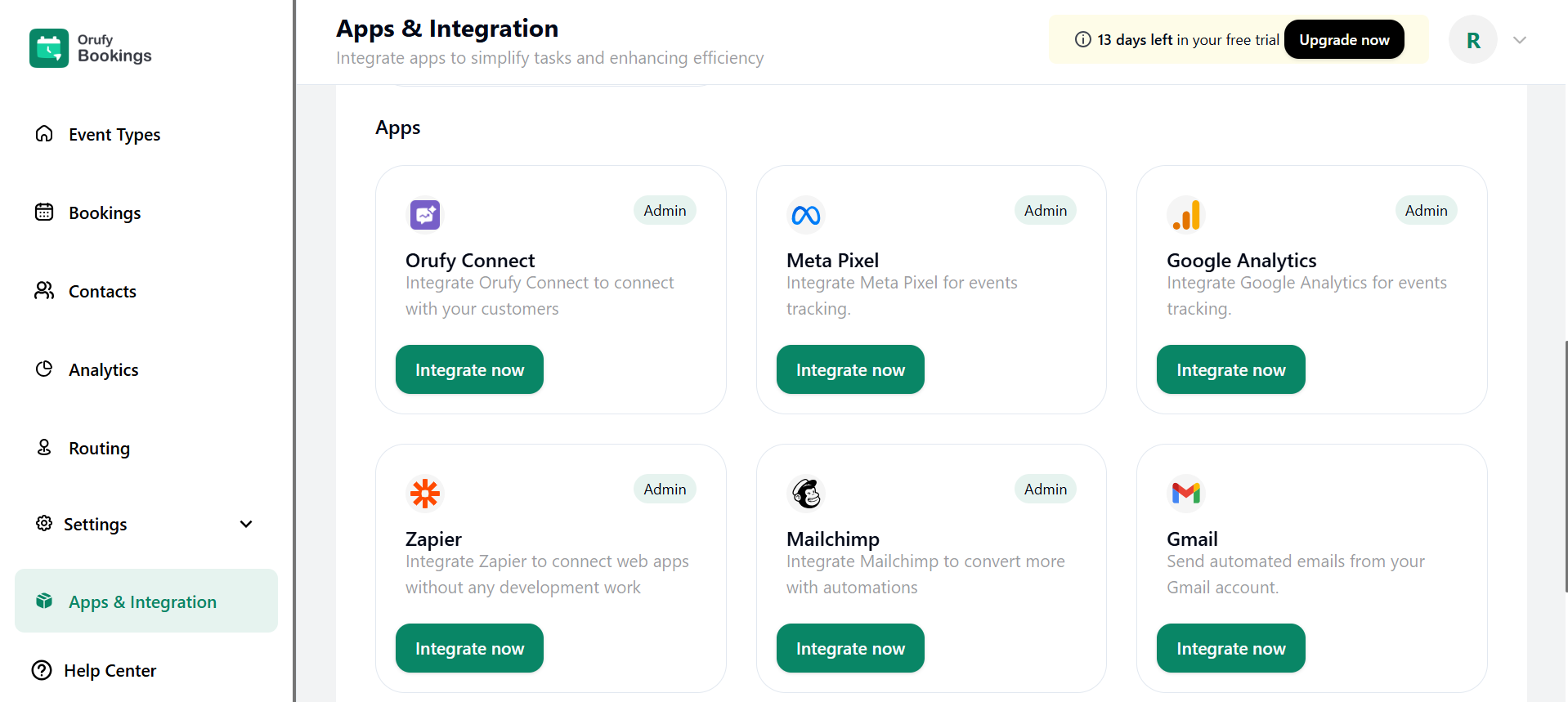
A pop-up will appear showing the features and requirements of the Google Analytics.
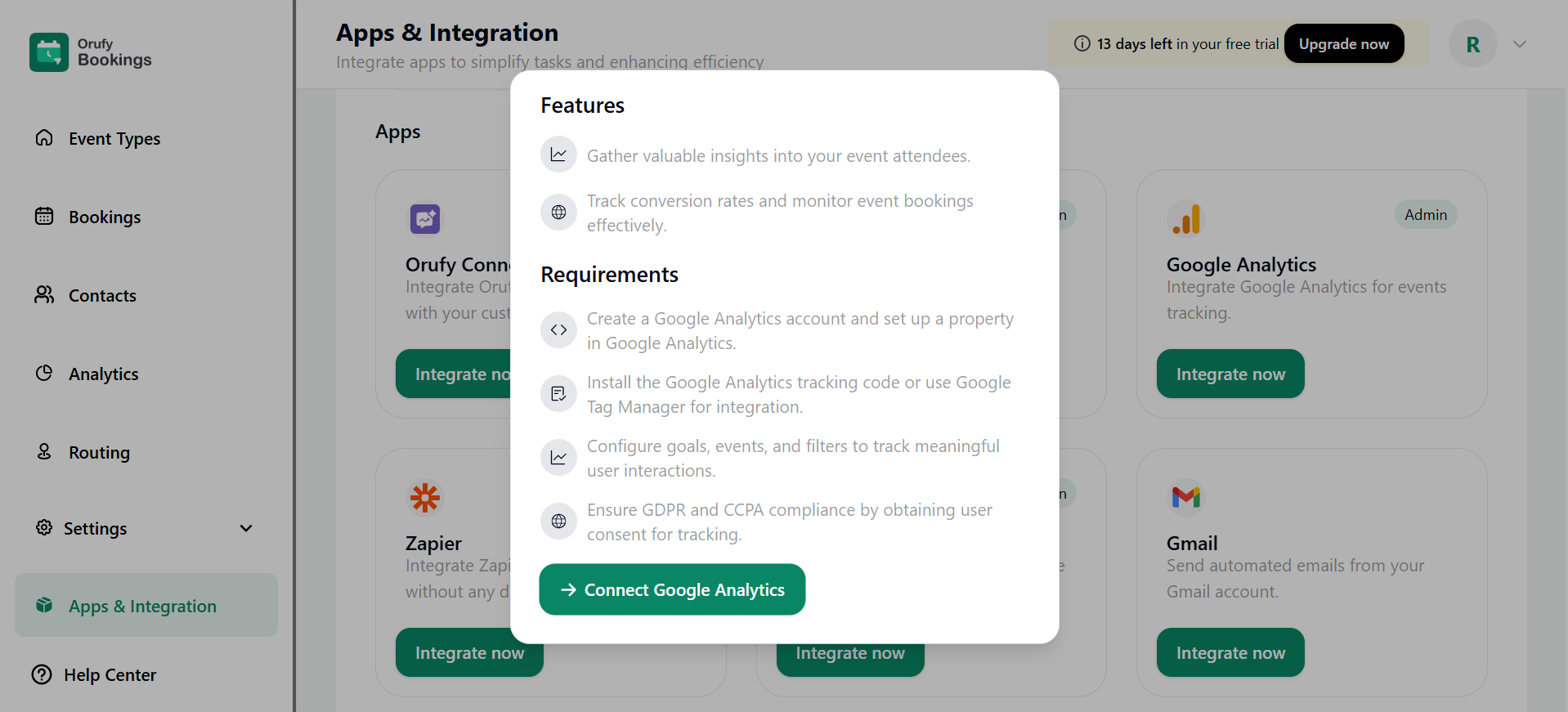
Things Required to Set Up Meta Pixel
**1.**Google Analytics account creation and setting up the property in Google Analytics. **2.**Integrate the Google Analytics tracking code or Google Tag Manager on your website. **3.**Set desired goals, events, and filters to track significant user interactions. **4.**Ensure CCPA and GDPR compliance by obtaining user consent for tracking.
Step 3: Click on Connect Google Analytics, and enter the Google Analytics ID.
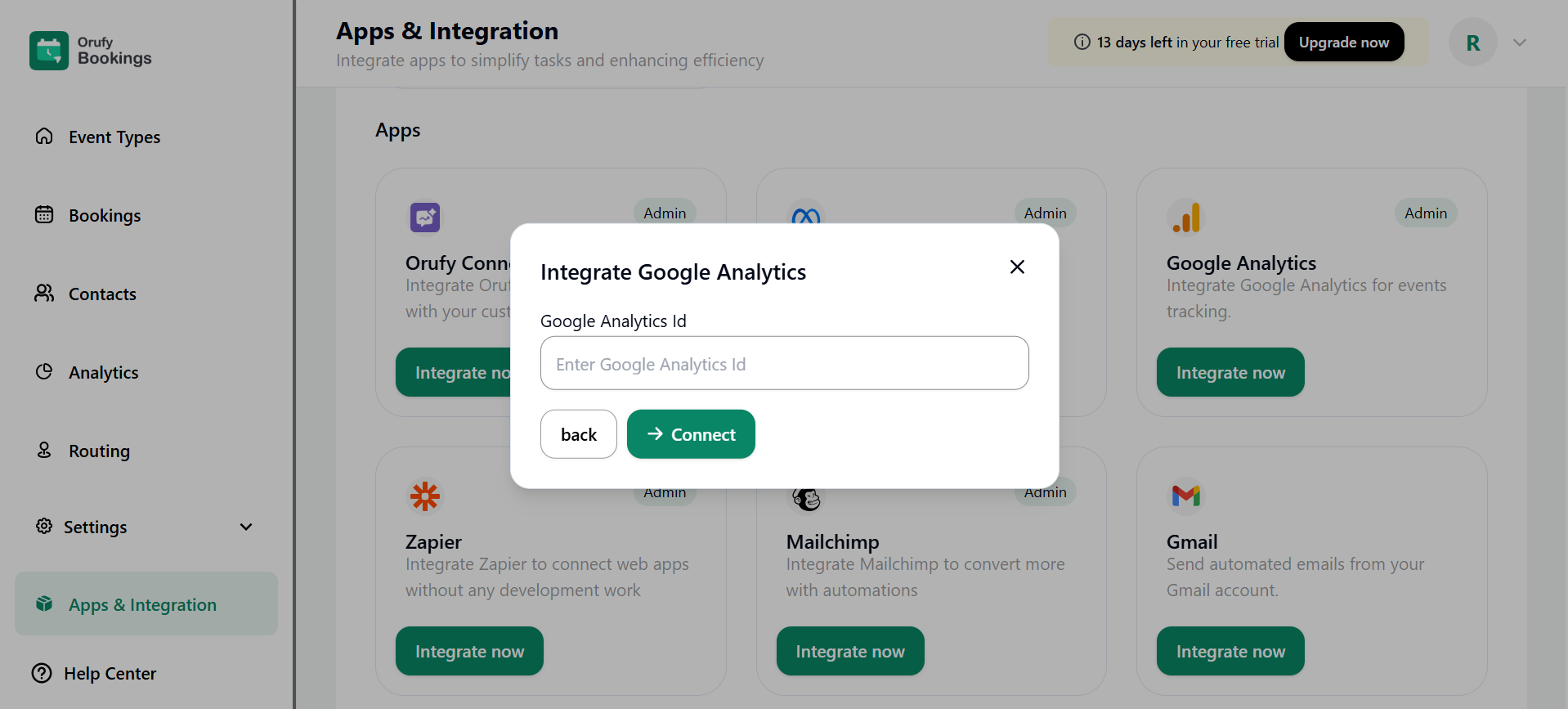
Click on Connect for a successful connection.
| Event Name | Event Label | Description |
|---|---|---|
| ALL_EVENTS_PAGE | All Events Page | When a user lands on the main booking events page, all the events are listed. |
| Select_date | Date Selection | When the user selects the date. |
| Select_time | Time Slot Selection | When the user selects the time. |
| VIEW_BOOKING_DETAILS_PAGE | Enter Booking Details | Enter your name and email, and click on schedule event. |
| View_thank_you_page | Attendee viewed booking thank you page | The user will be redirected after filling in the details on the Event scheduled successfully page. |
| Verify_email | Verify Email Before Booking | When the admin enables this email verification option from the admin side, before scheduling the event. |
| Clicked_reschedule_button | Attendee Clicked the Reschedule Button | When the email is sent to the user for the successful event schedule, and clicks on the reschedule button. |
| View_thank_you_page | Attendee Viewed Booking Thank You Page | When the user rescheduled the event again. |
| view_cancel_page | Attendee viewed Cancel Event page | When the user clicks on cancel, it will be directed to the Cancellation event page. |
| view_cancel_event_page | - | When the user wants to cancel the scheduled event. |
| Submit_routing_form | Attendee Submitted the Routing Form | The user has submitted the routing form. |
| Submit_routing_form_success | Attendee Successfully Submitted the Routing Form | The routing form submitted by the user is successfully submitted. |
| View_routing_form | Attendee Viewed the Routing Form | When the user opens the link, the routing form will appear. |



