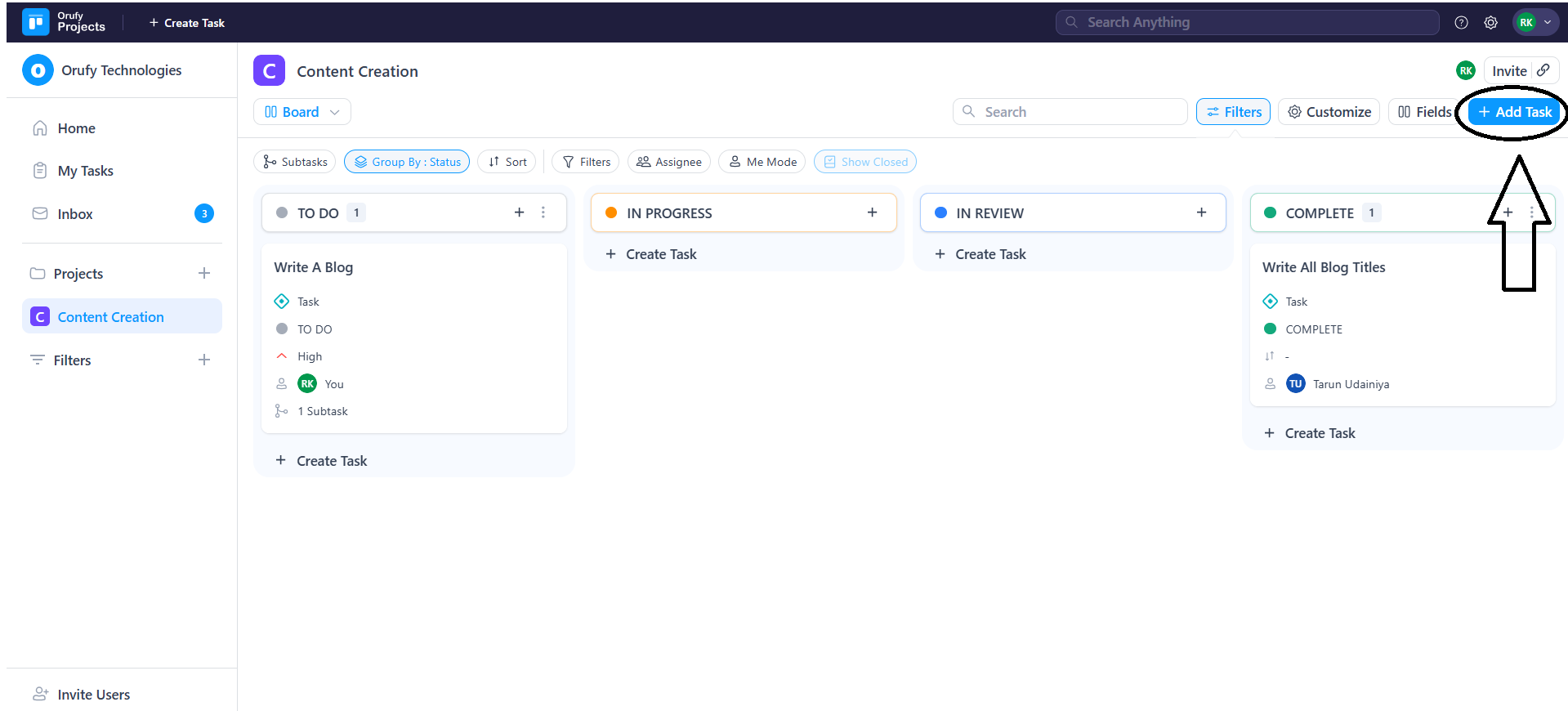Project View offers a complete and manageable layout to track, organise and prioritise tasks. It helps to streamline workflow with customizable filters, sorting options, and other features. It allows efficient collaboration and task management to enhance users' productivity.
Project Toolbar
1. Task View: You can view tasks in different views, such as Board, Table, or List view.
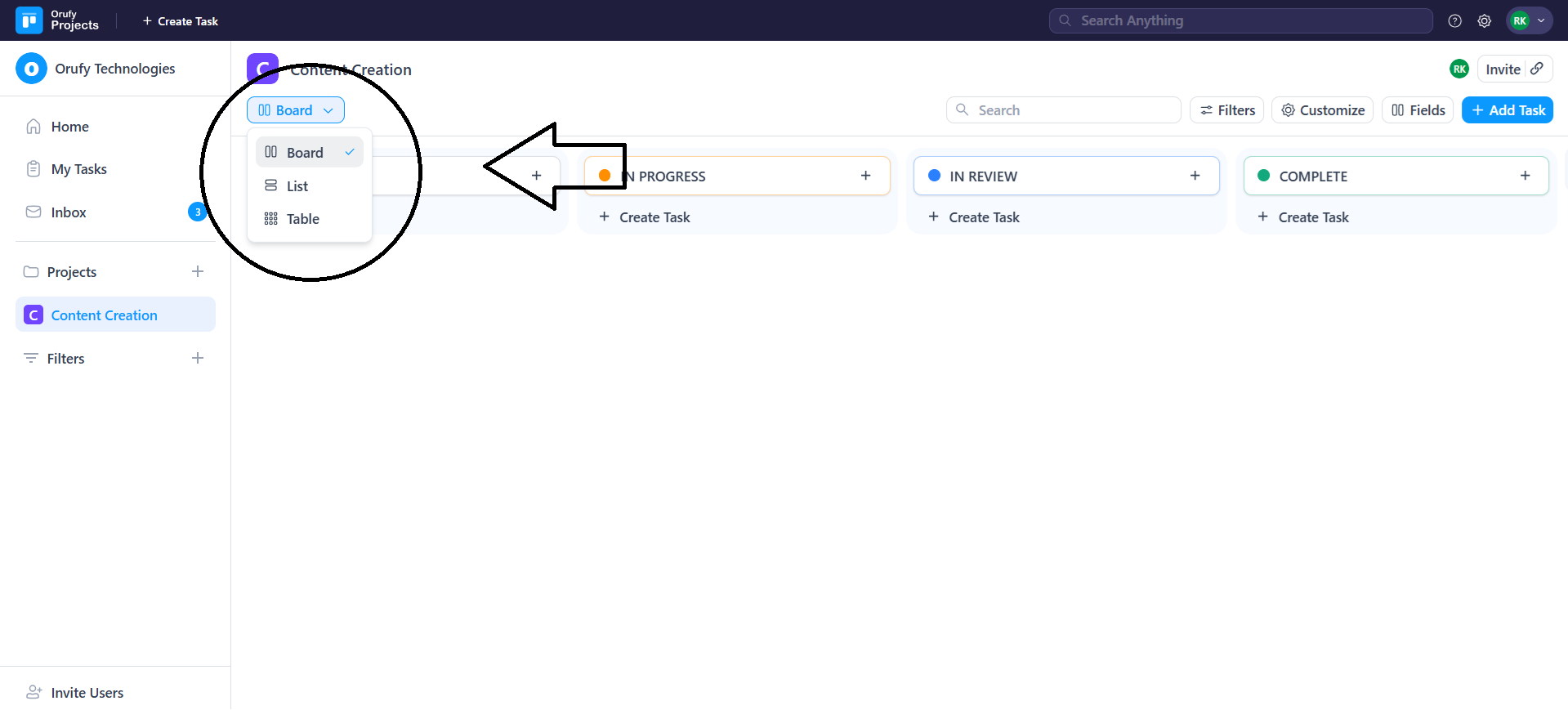
2. Search: You can search for project-specific tasks in the search bar.
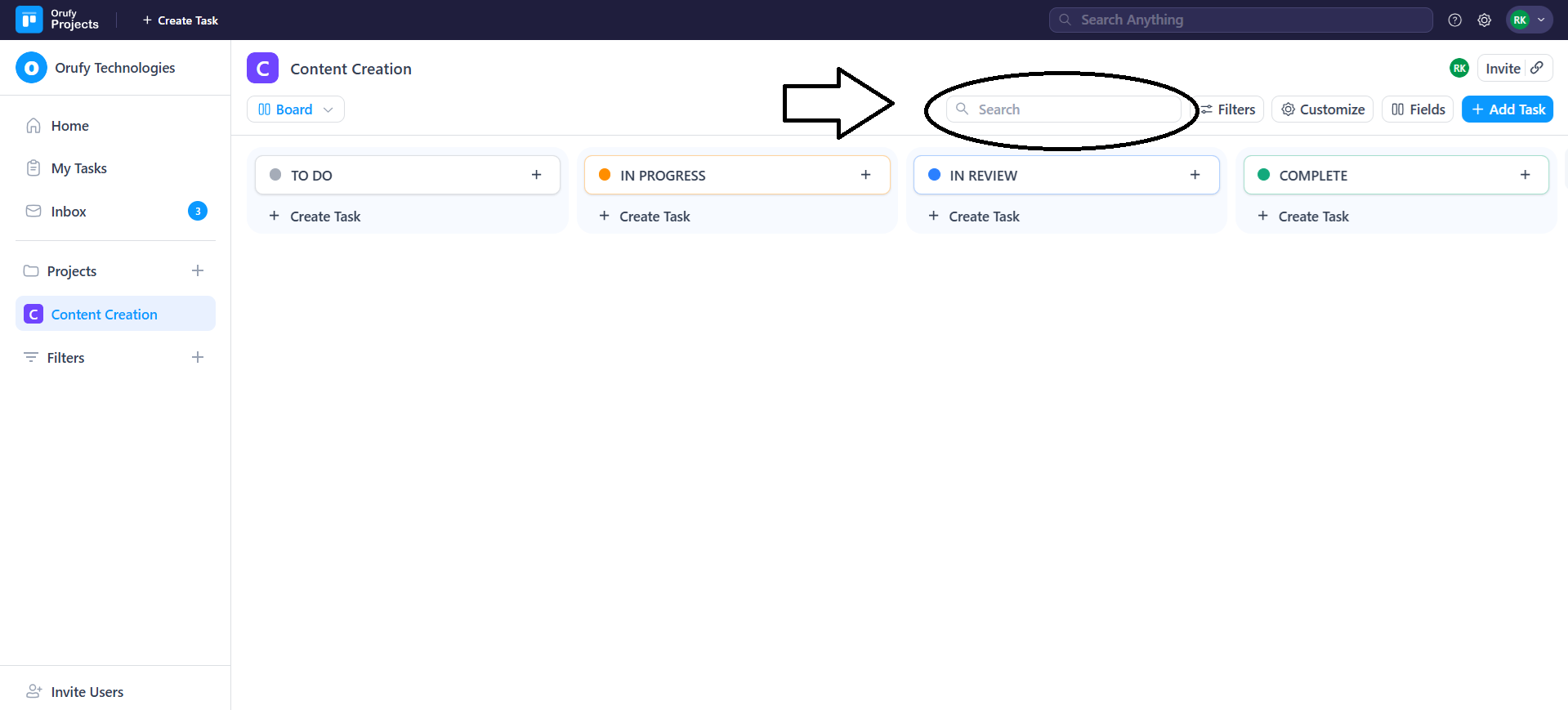
3. Filters: If you click on the filters, a list of filters will appear. Below is the list of filters:
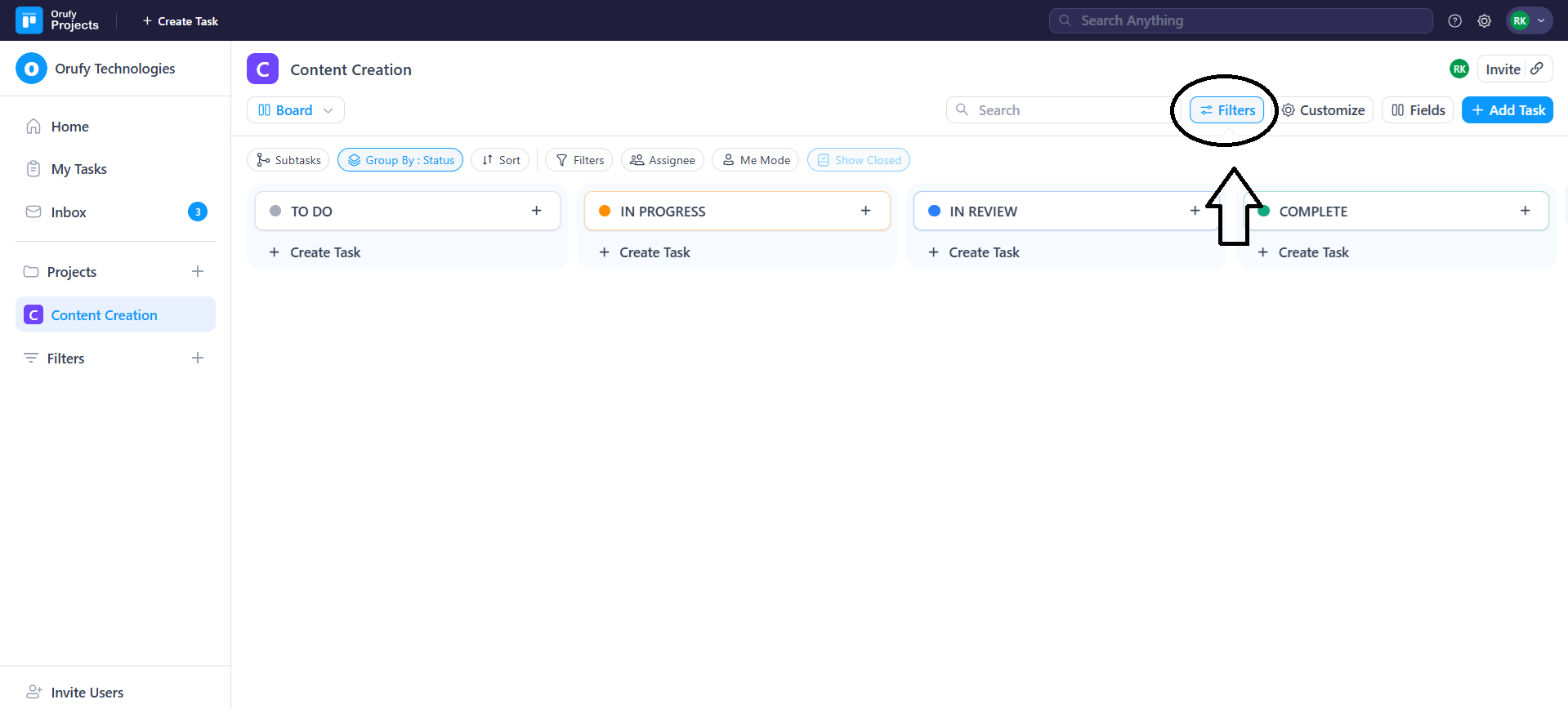
- Subtasks: How subtask tasks are displayed in the project. In three ways, subtasks can be displayed:
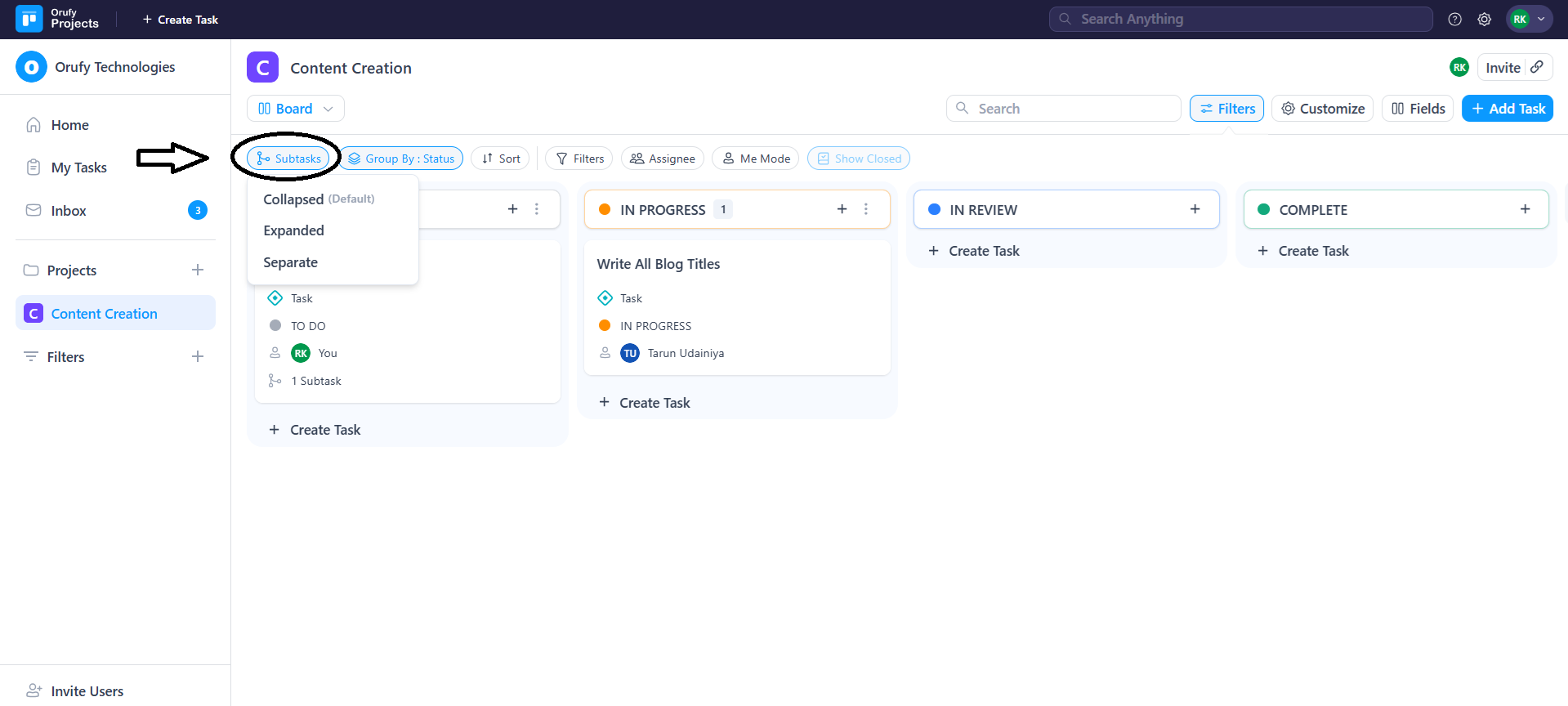
- Collapsed (default): Subtasks are hidden under the main task and shown only when expanded.
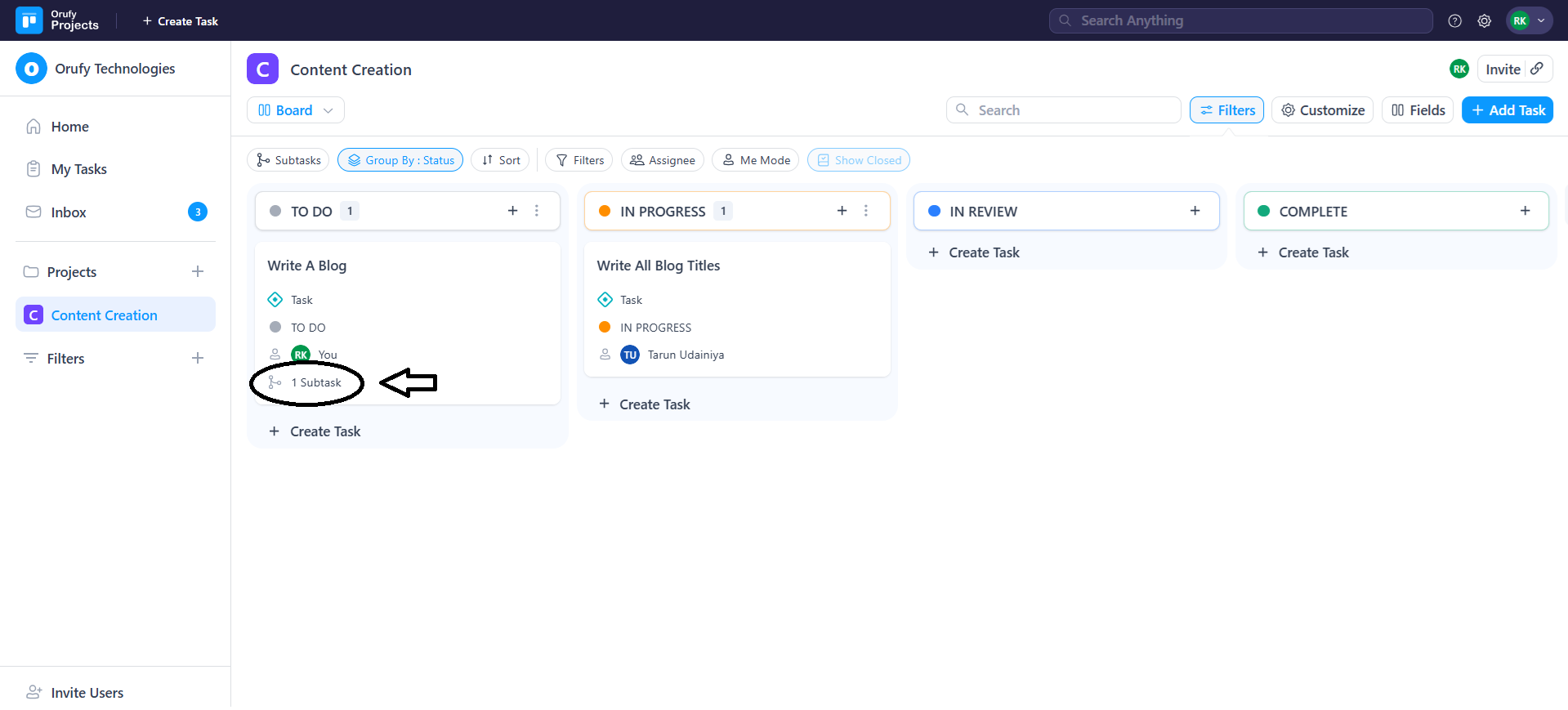
- Expanded: All subtasks are displayed openly below their parent tasks.
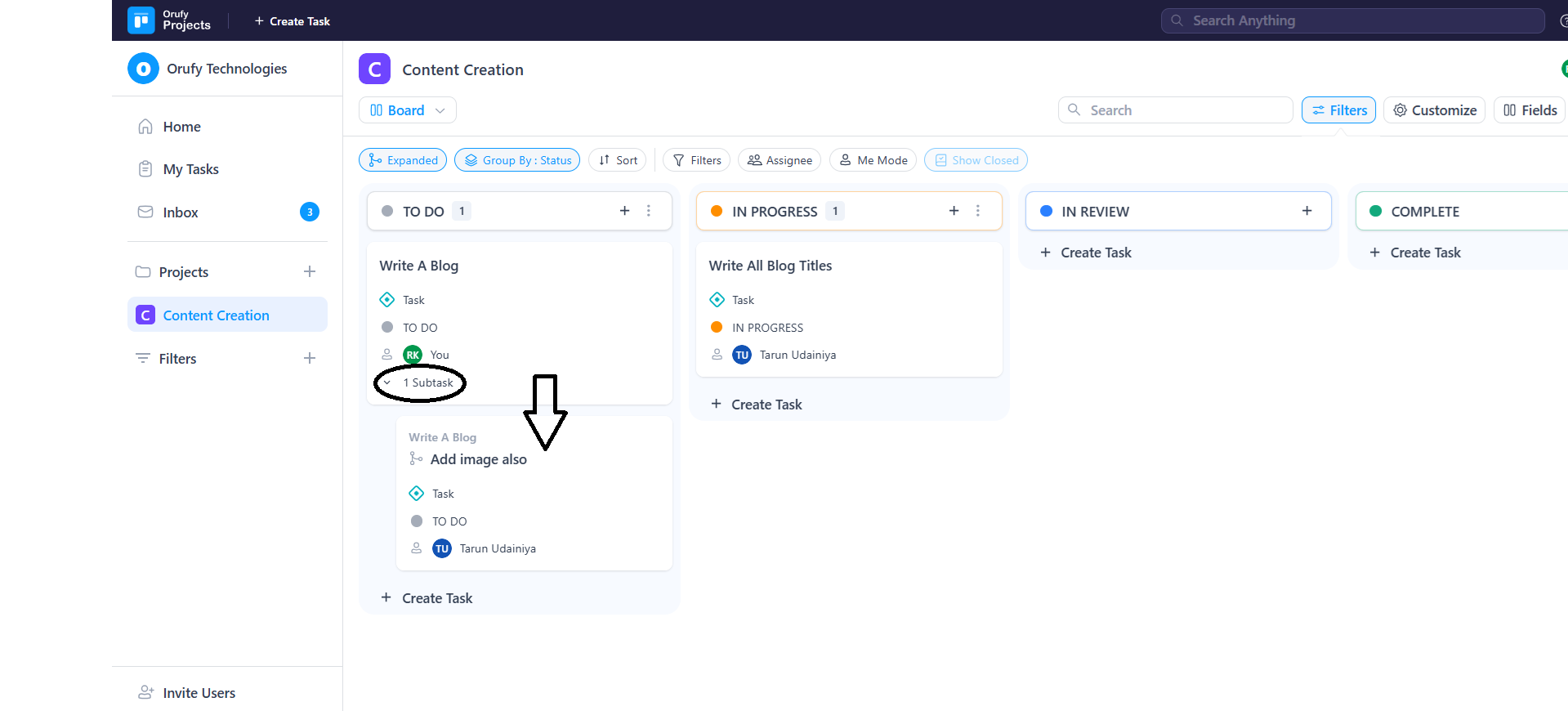
- Separate: Subtasks appear as individual tasks, separate from their parent task.
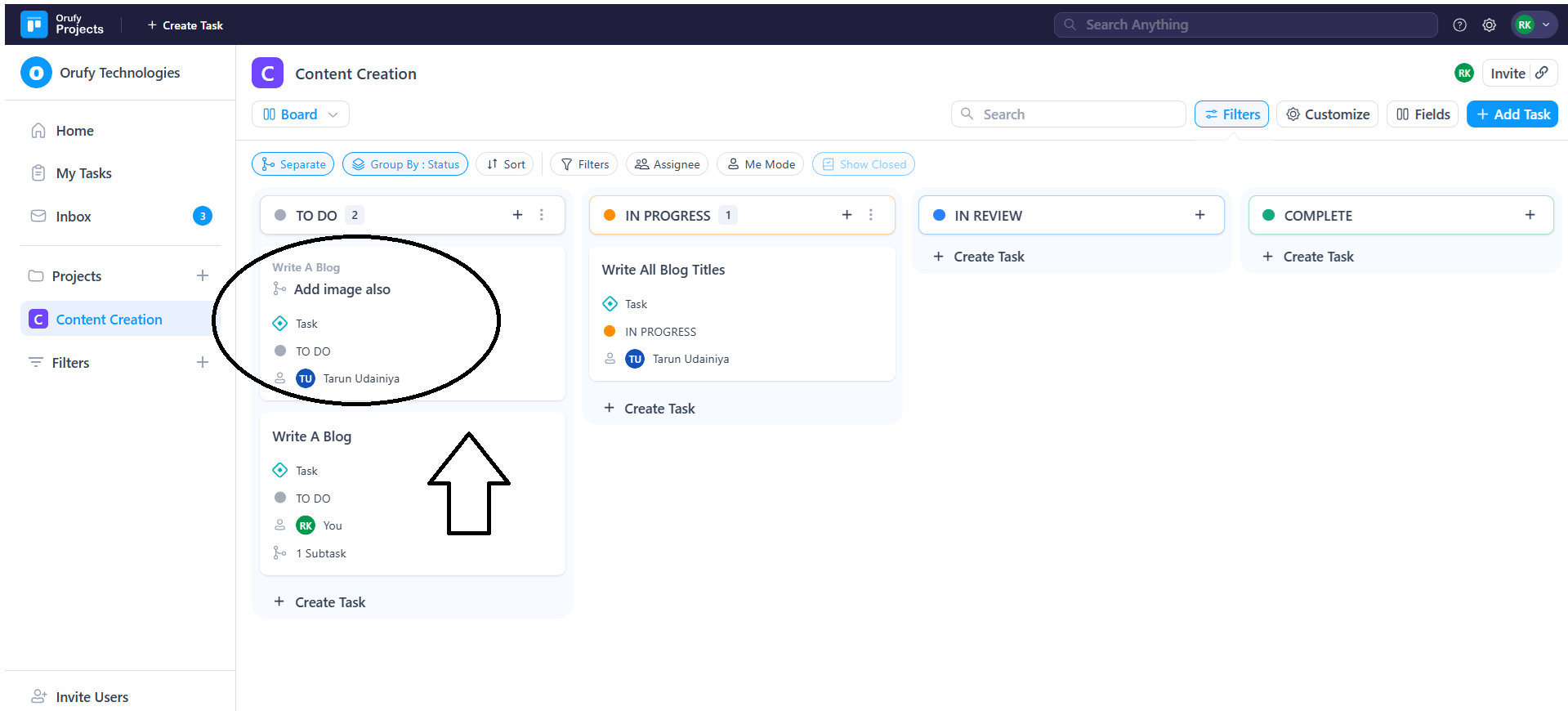
- Group By: It allows you to view and organise tasks by different categories in a project, such as gender, status, assignee, reporter and more. The selected category tasks will appear.
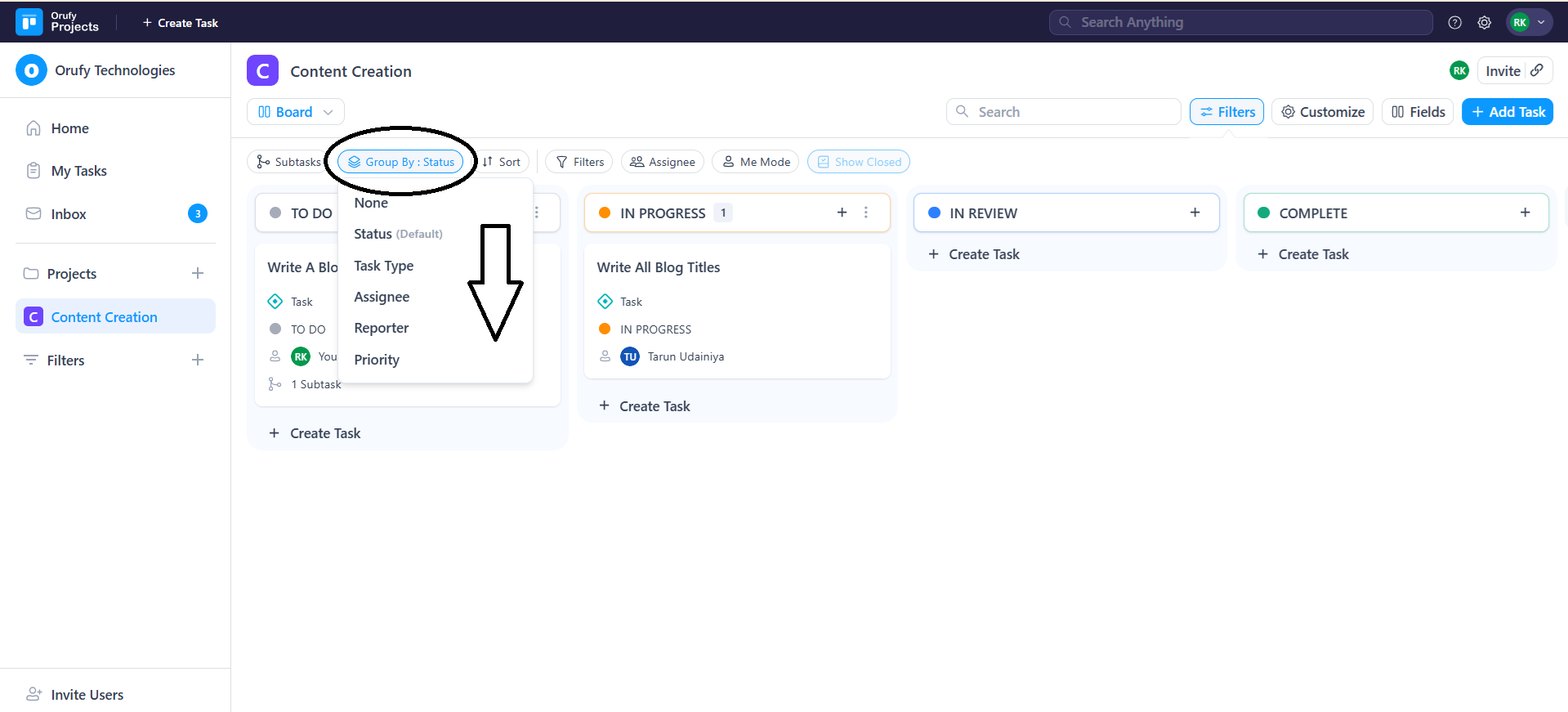
- Sort: It allows you to organise the task view with different corresponding fields, such as status, task type, assignee and more. The selected field will be shown within the task view.
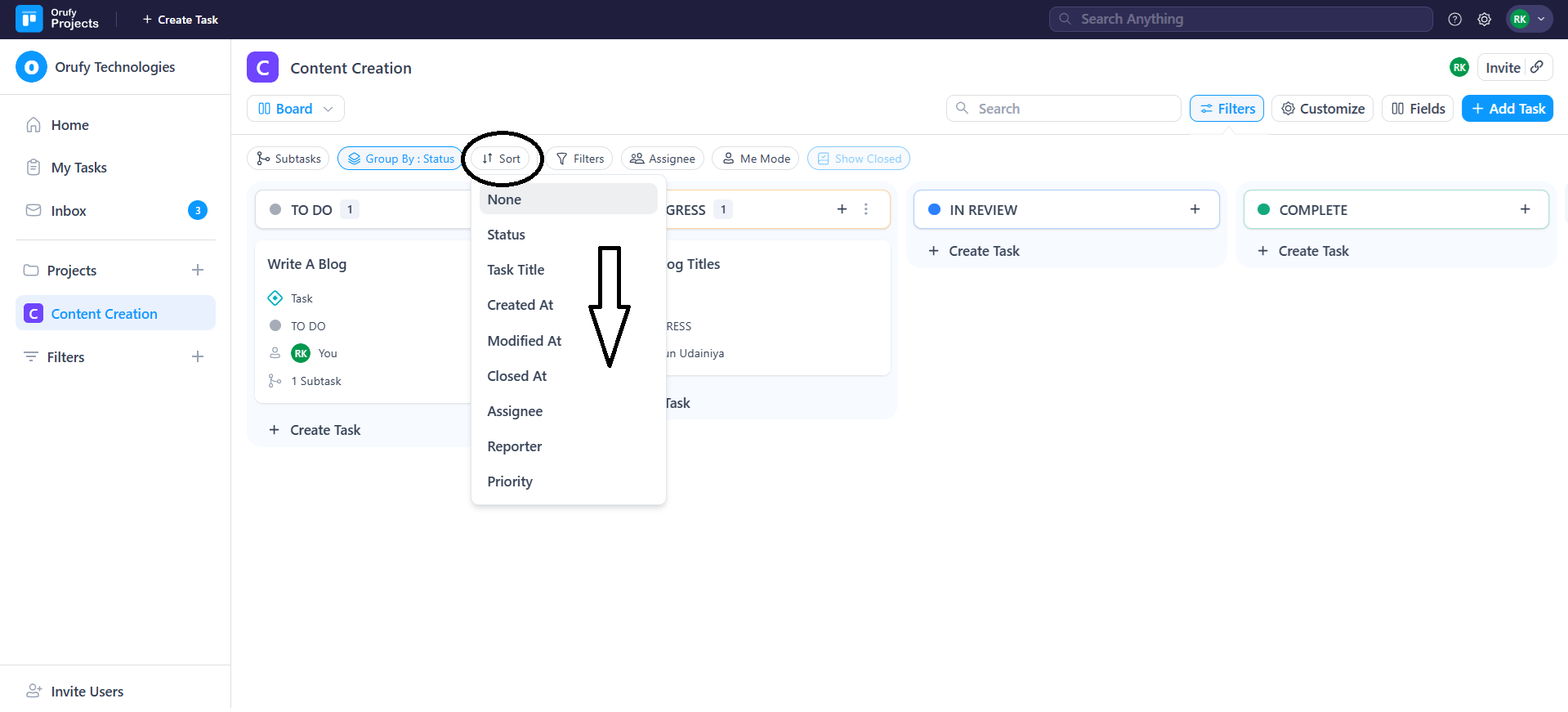
- Filters (Advanced Filter): It is divided into two parts:
1. Basic Filter: It allows you to create conditions according to your preference based on the following fields. It enhances user surface relevant tasks based on specific criteria.
- Any Match / Exact Match
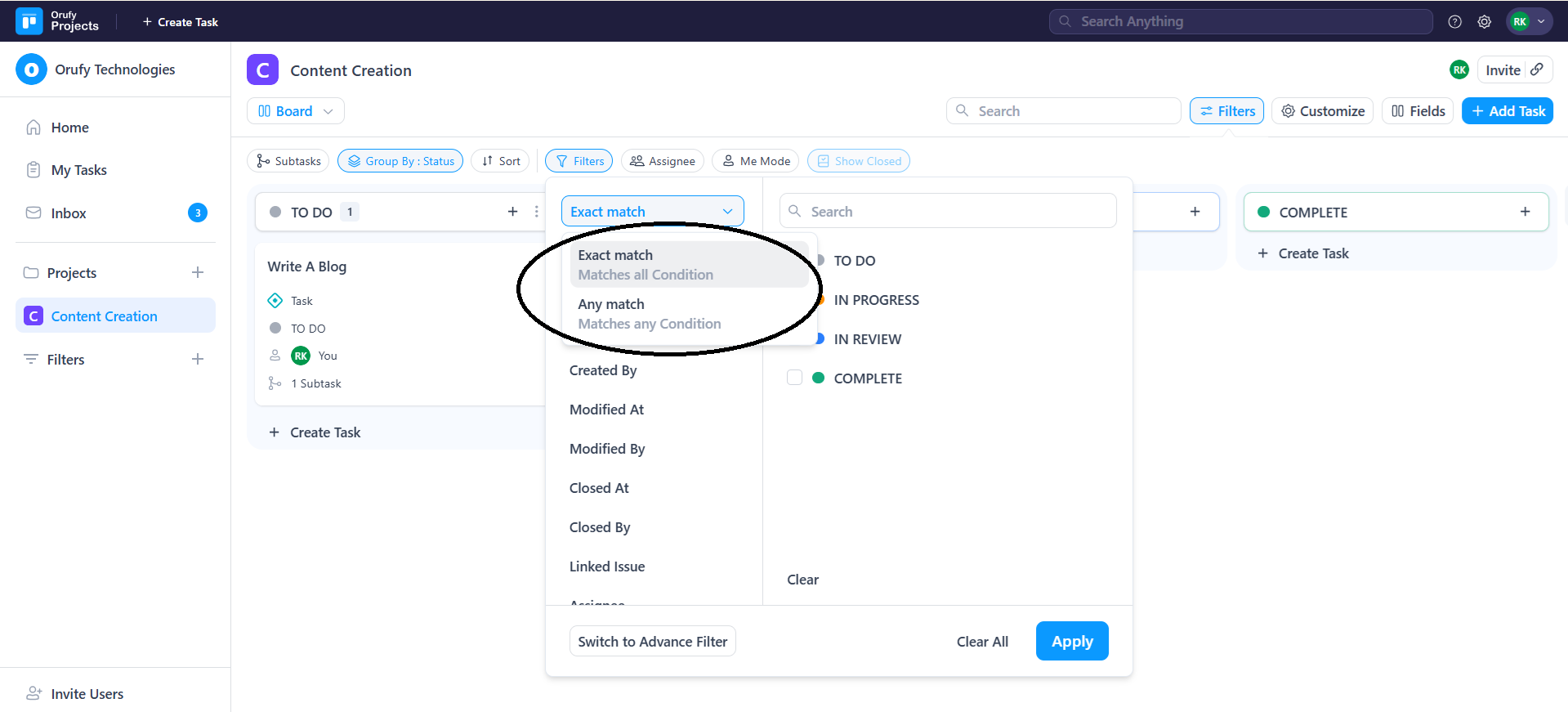
- Any Match: Returns results that meet at least one of the selected criteria.
- Exact Match: Returns results that meet all specified conditions exactly.
-
Project: You can select one or more projects to either include or exclude from the task list.
-
Status: Filter tasks by status such as To Do, In Review, In Progress and many more.
-
Task Type: Filter tasks on the basis of task type, such as task, feature, or enhancement.
-
Assignee: Filter tasks that are assigned to selected users.
-
Priority: Filter task by urgency, such as low, normal or high.
-
More Filters: Filters based on additional task fields such as created at, gender, reporter and many more.
2. Advance Filter:
The advance filter is based on condition based filter.
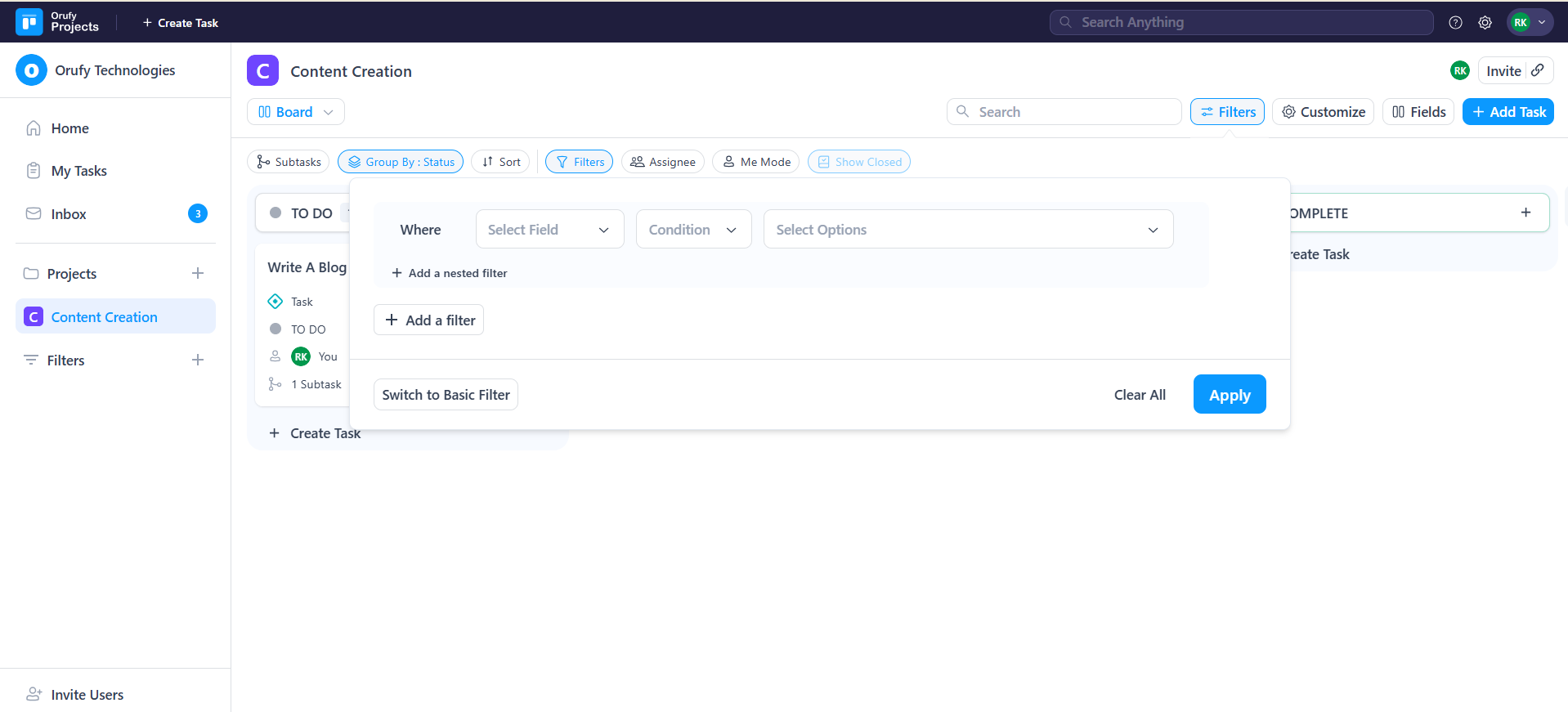
- Select Field: You can select field such as task type, assignee, reporter and many more.
- Condition: Add condition according to your field.
- Select Options: Select the option based on the field selected.
- Add a nested filter: You can add filter inside filter with this option.
-
Click on Apply to apply this filter in the task view.
-
Assignee
Select the assignee to view tasks assigned to them.

- Me Mode
You can view all the tasks that are assigned to you.
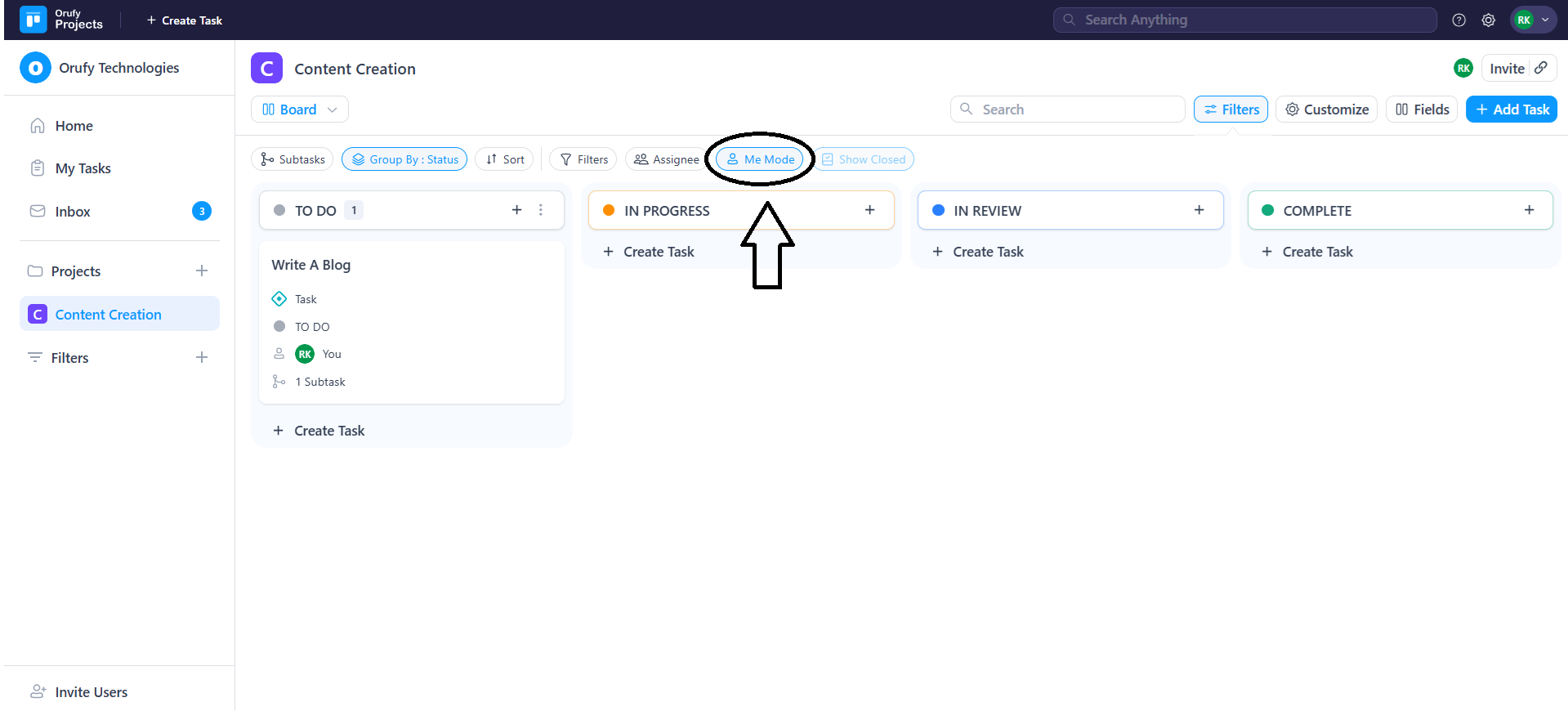
- Show Closed
You can view all the completed tasks.

When the Group By is Status than the Show closed is disable.
4. Customise: It allows you to customise the interface, such as showing the parent name in the subtask, setting this as the default view and many more.
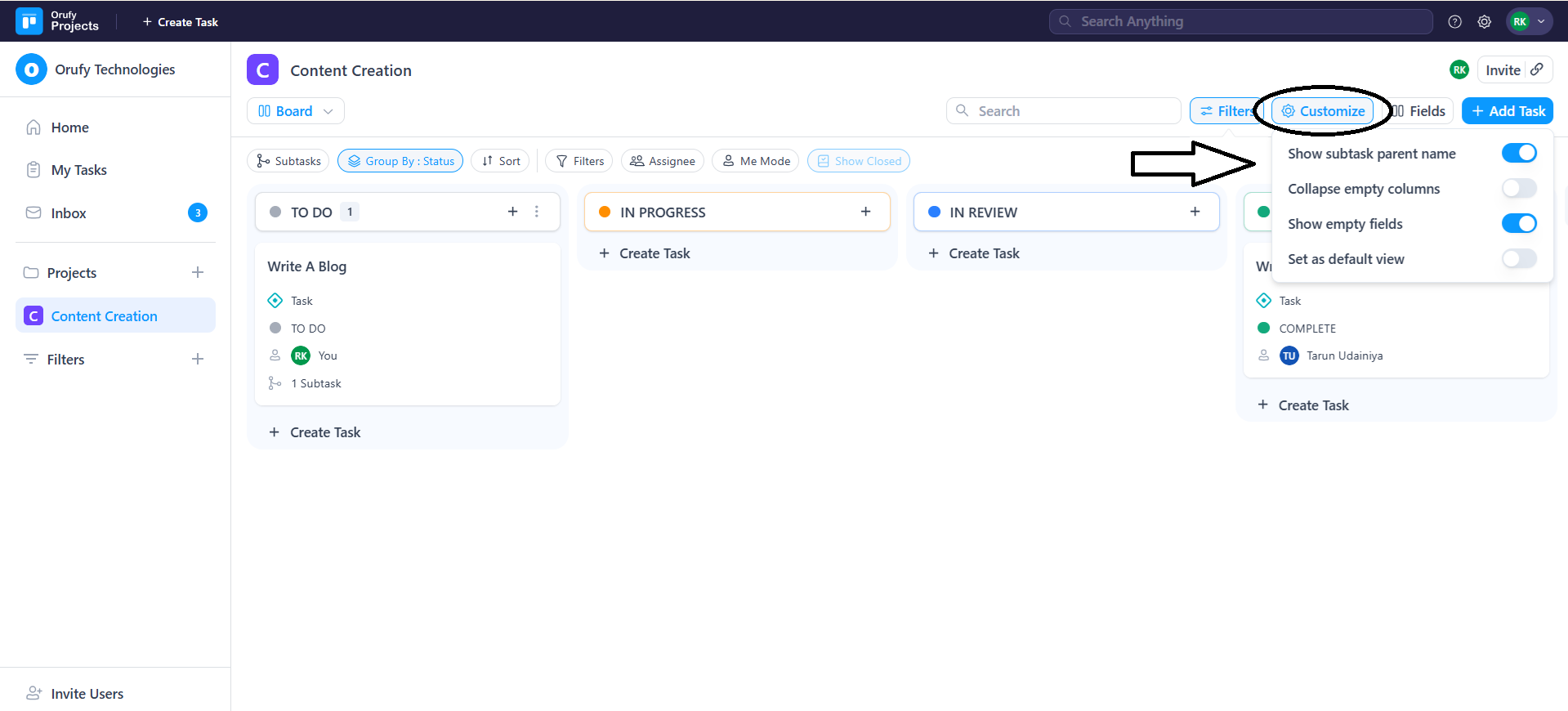
-
Show subtask parent name: The title of the task will be shown under the subtask when it is created.
-
Collapse empty columns: You can hide empty columns in task view.
-
Show empty fields: You can hide a field that is empty from the task view.
-
Set as default view: You can enable or disable to make the current view the default view of the project.
5. Fields: It shows the fields you want to display in the task view. For example, I have enabled the priority field, so it will be displayed in the task view.
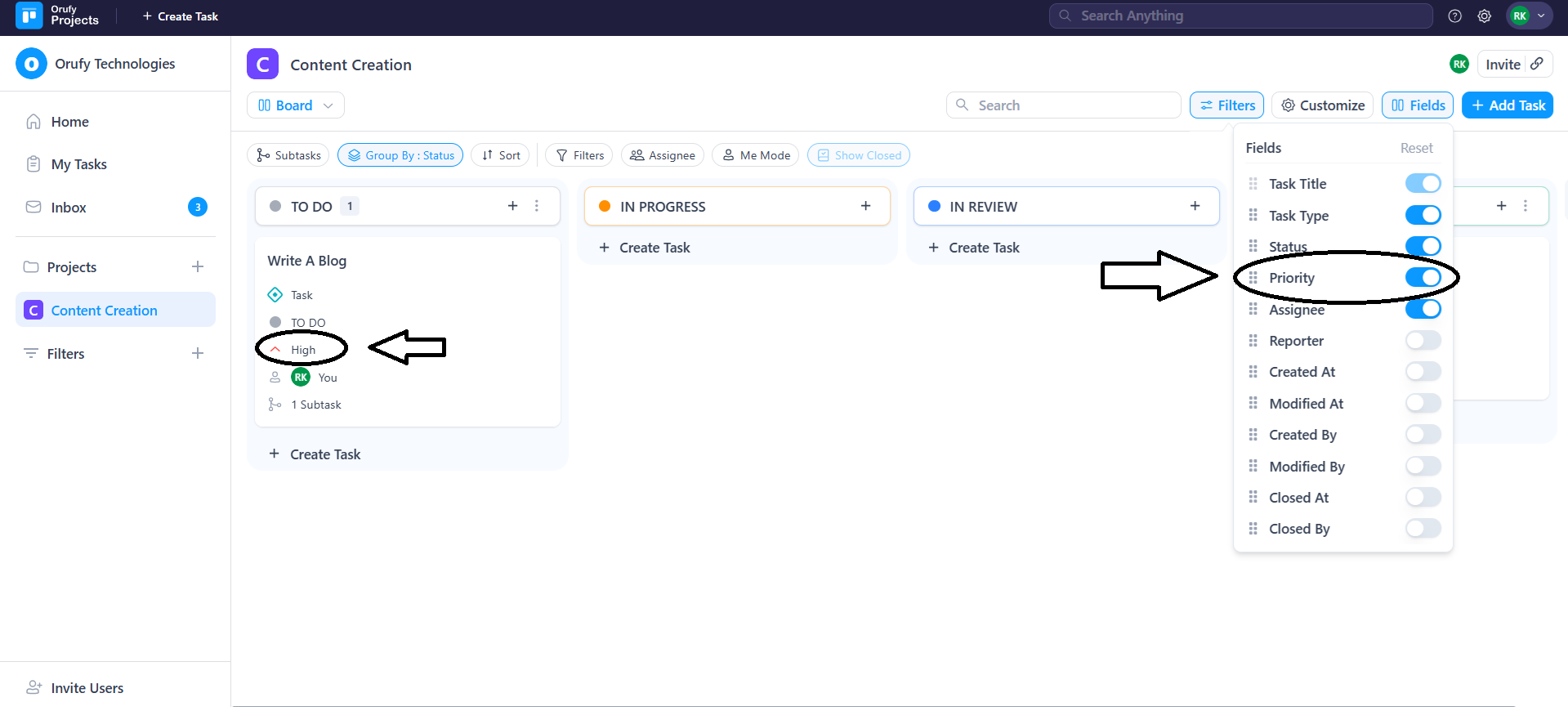
6. Add Task: It lets you add a task to any of the selected projects.