You can create a task or raise an issue in a specific project.
1. Go to any project dashboard.
2. Click on Create Task or +.
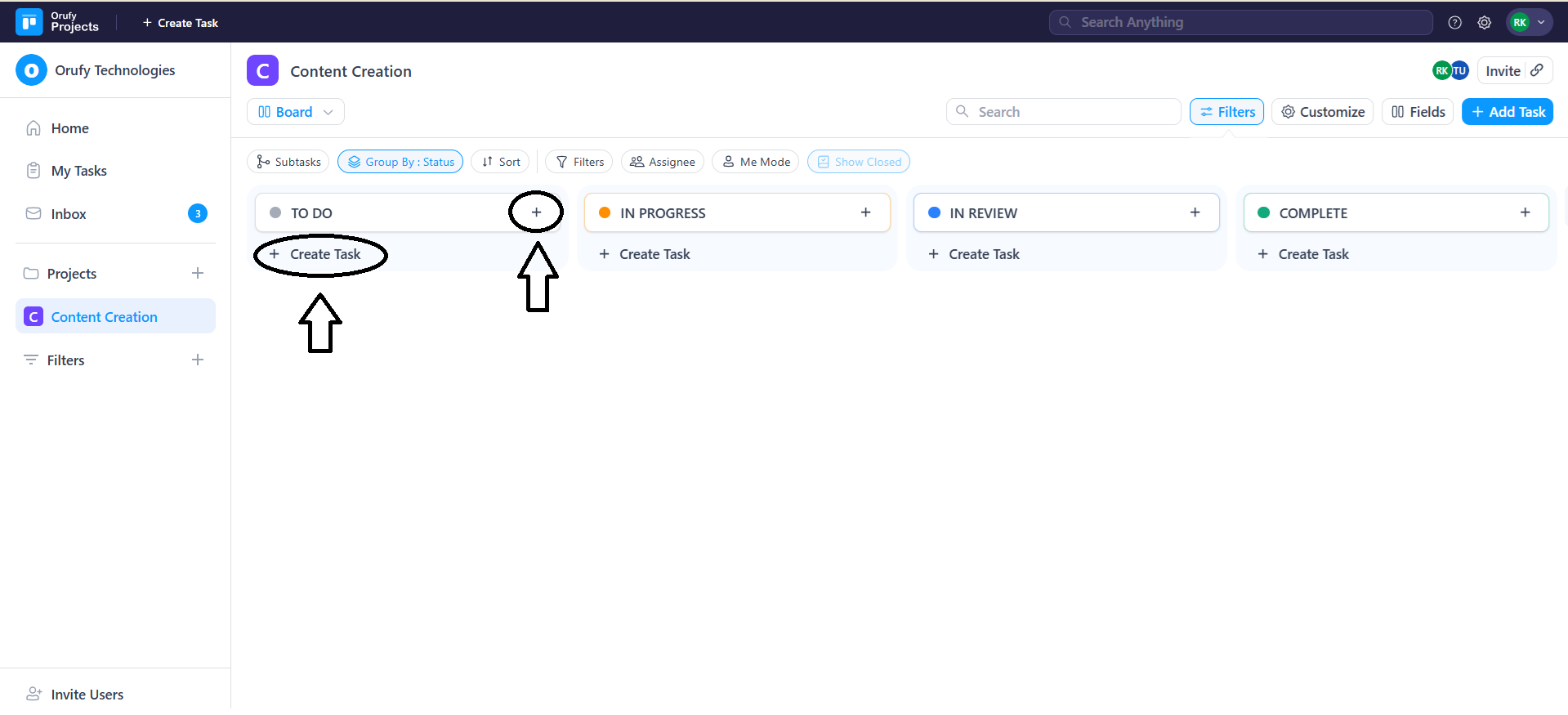
3. Enter your task: The title of your task or issue, which means what the task is all about.
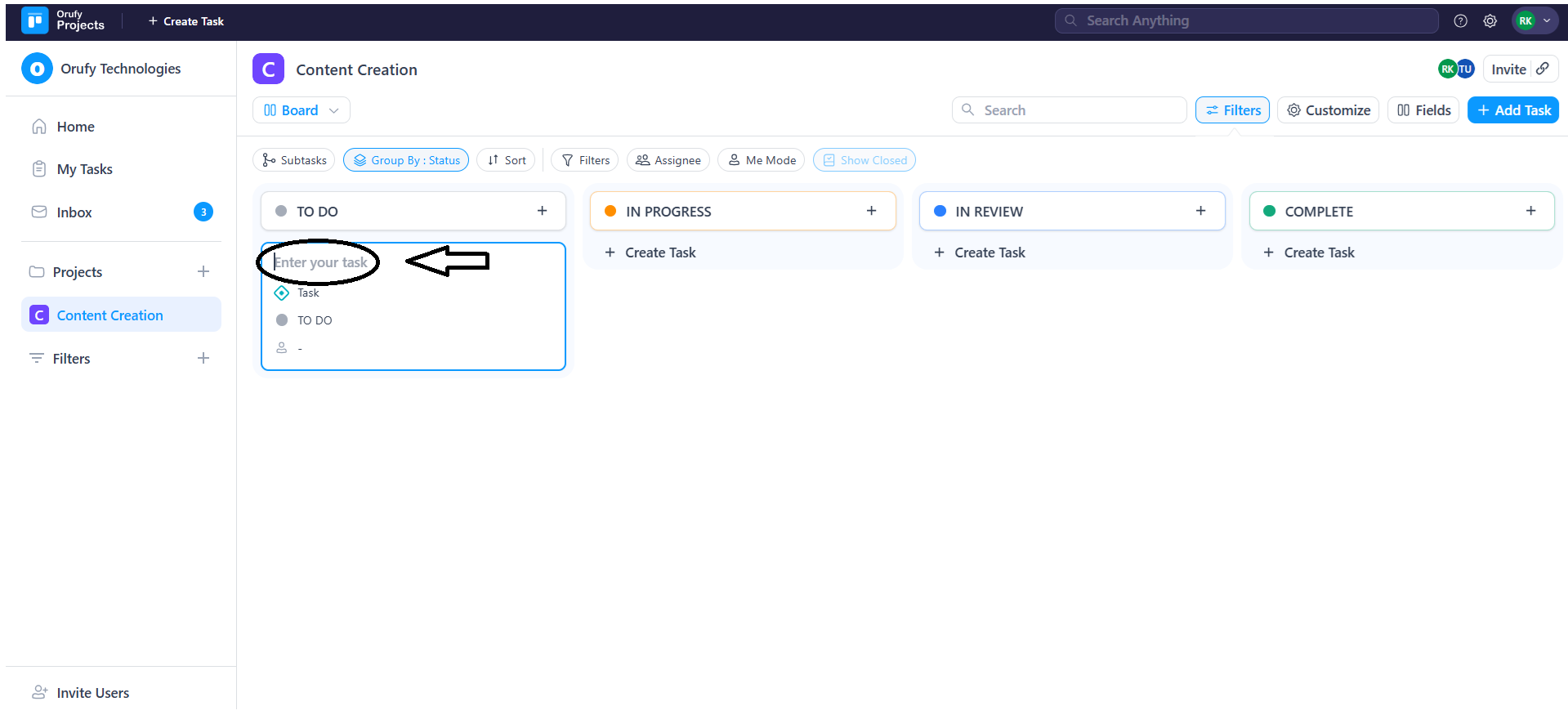
4. Type of the Task: The type of task, whether it is a feature or enhancement.
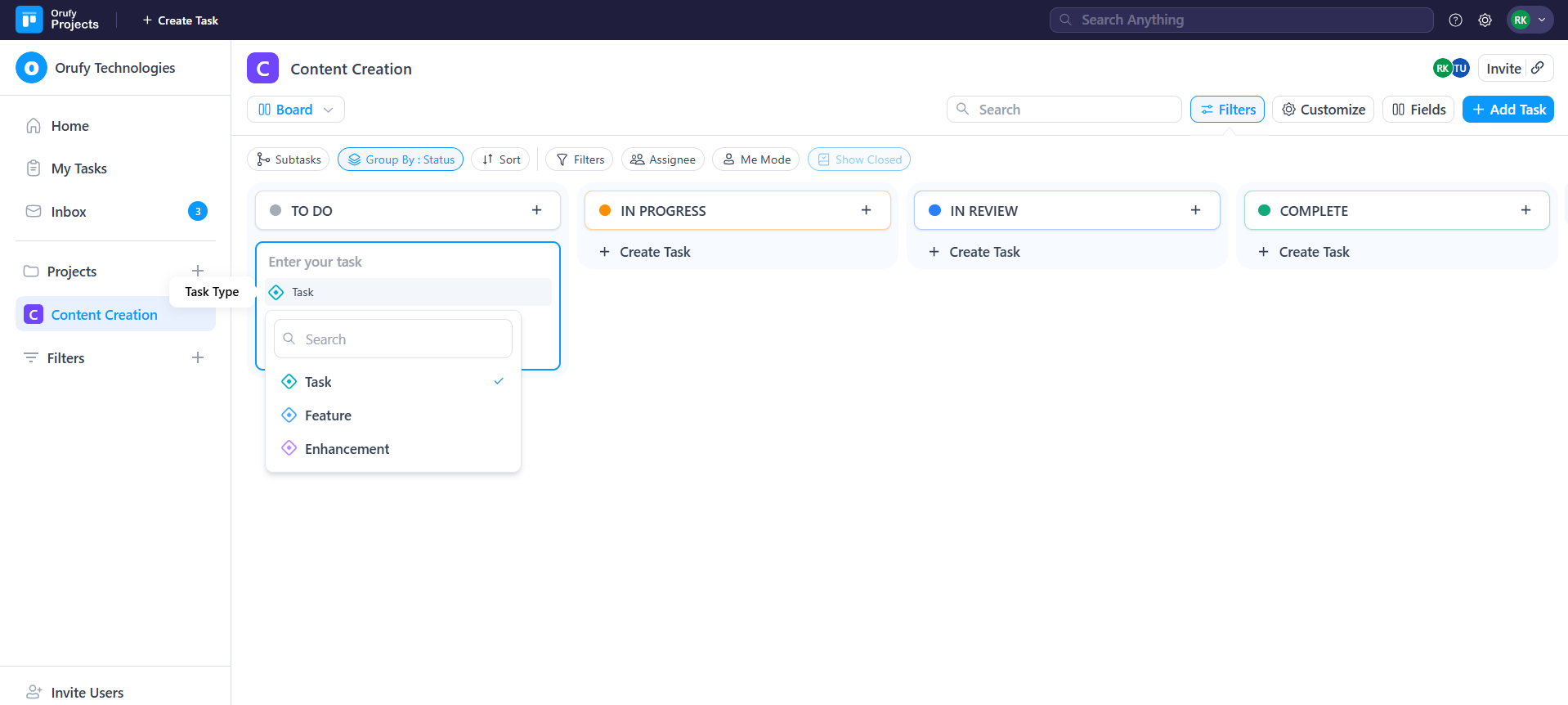
5. Status of your task: Select the status of your task, such as To DO, In Progress, Review, or Complete.
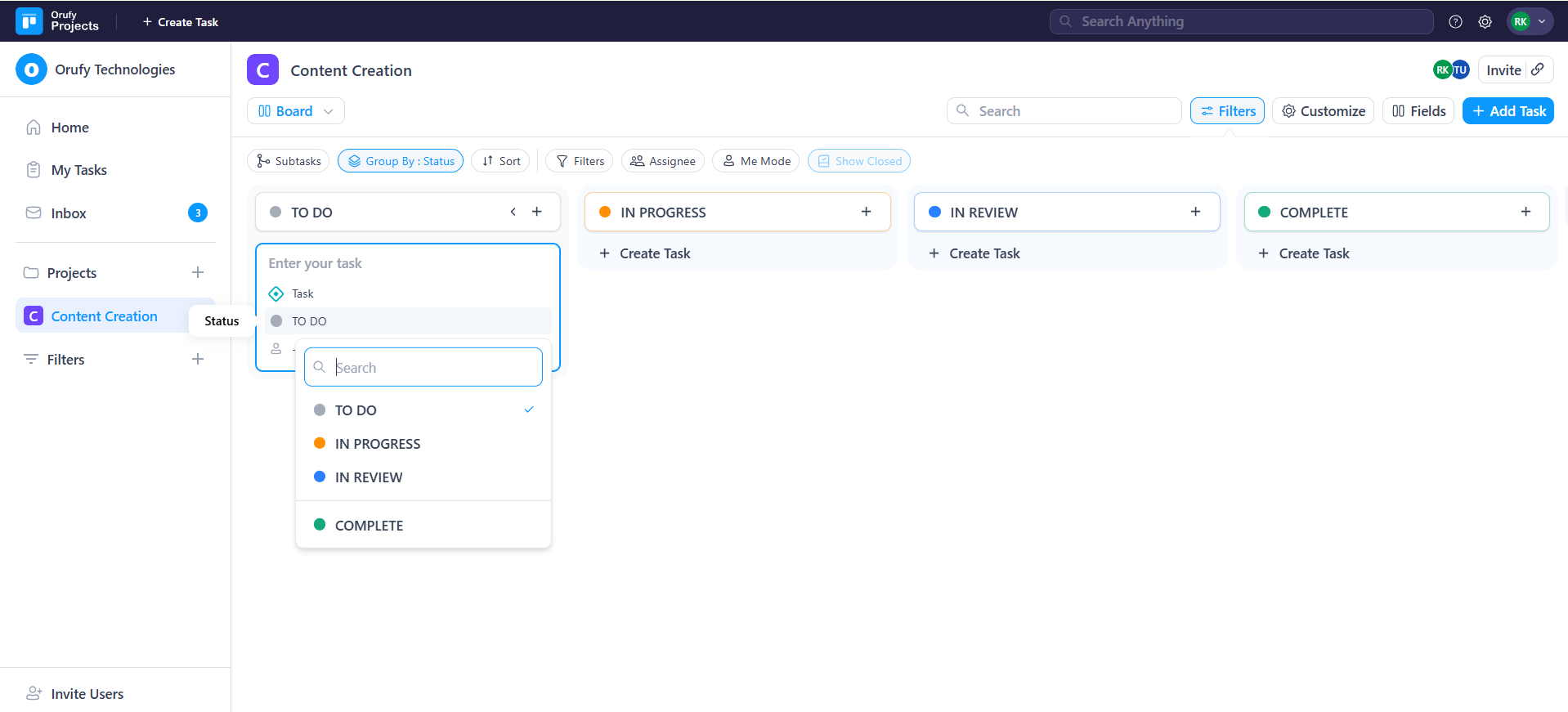
6. Add Assignee: You have to select the name of the member, called the assignee, to whom the task or issue will be assigned.
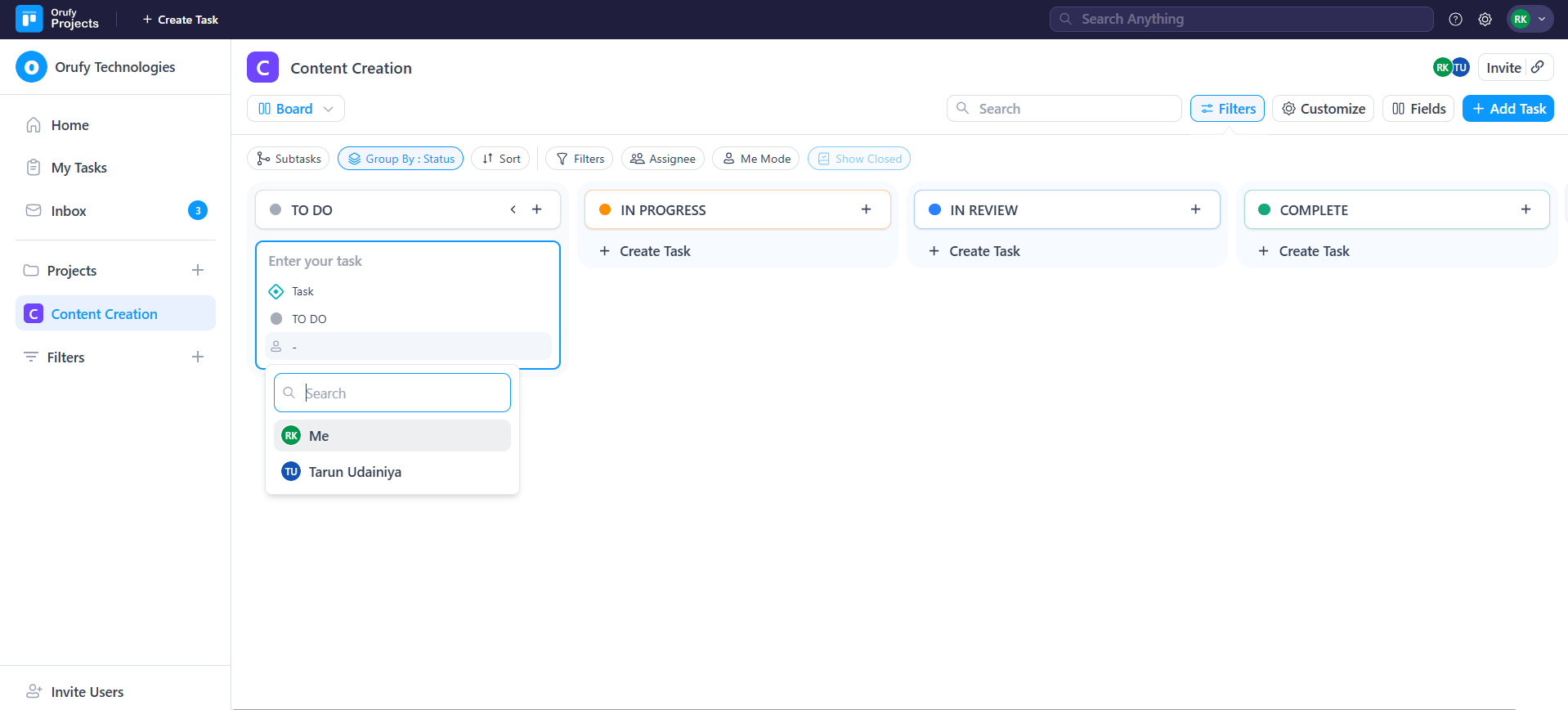
7. As you click on the title of the task, a complete view of the task will appear. All the created custom fields will be shown here also.
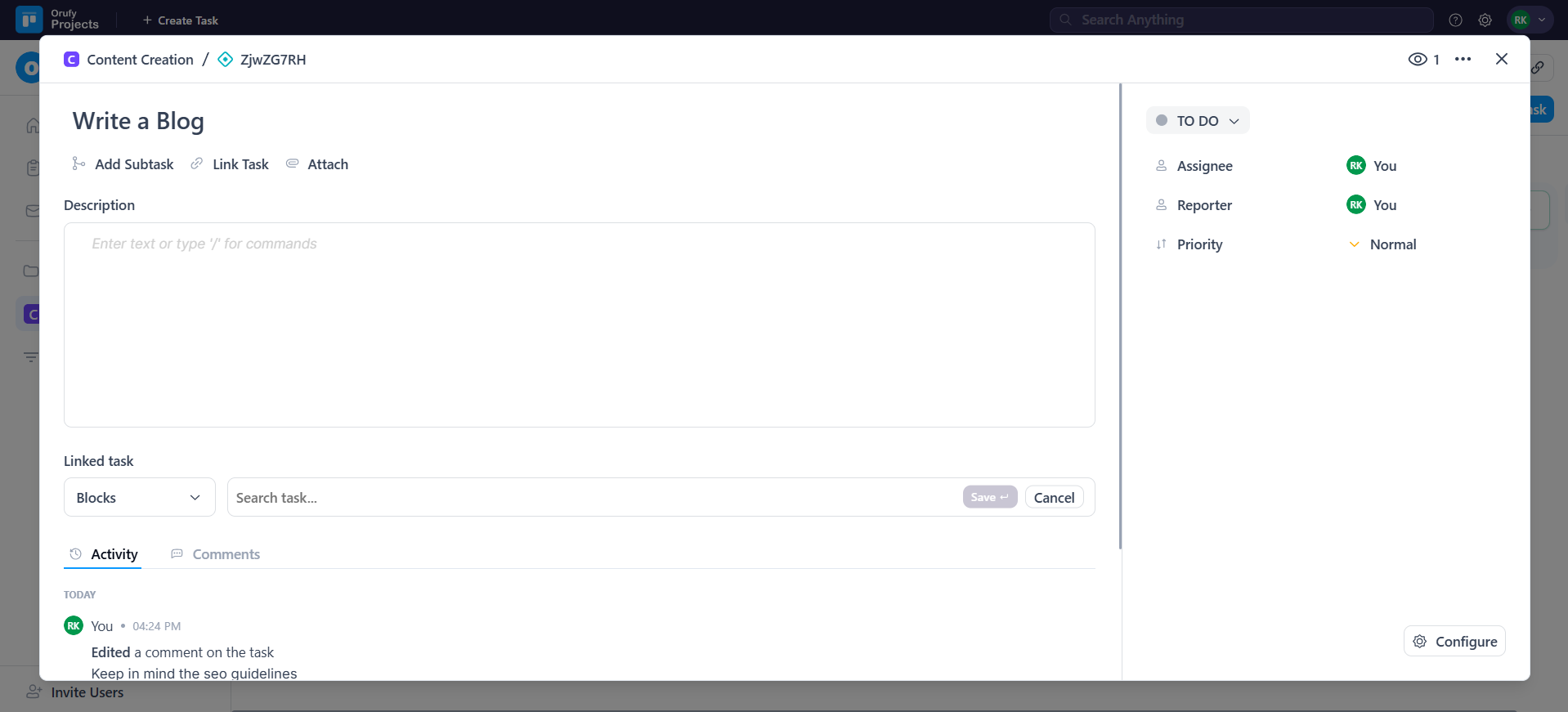
-
Issue or Task ID: A unique identifier assigned to each task or issue.
-
Add Subtask: It allows to add subtask within the parent task.
-
Link Task: This feature allows you to establish relationships between tasks, such as Blocks, Is Blocked By, Duplicates, or Is Duplicated By. You can search tasks from all the accessible projects to linked with an specific task.
-
Attach: The option to upload files or documents relevant to the task.
-
Description: A detailed information about the task.
- Description Using AI
The AI description generator helps you quickly write, improve, or summarise your task descriptions. It works both at the time of creating a task and editing the task. At the time of creating the task, it helps the user to generate the description from just the task written. At the time of editing the task, it helps the user to enhance the description from the existing description.
It provides three smart options:
1. Generate Description: Automatically creates a complete, detailed description using the task title.
2. Improve Description: It improves your existing description by adding better clarity and structure.
3. Summarise Description: Concentrates the lengthy descriptions into concise and necessary information.
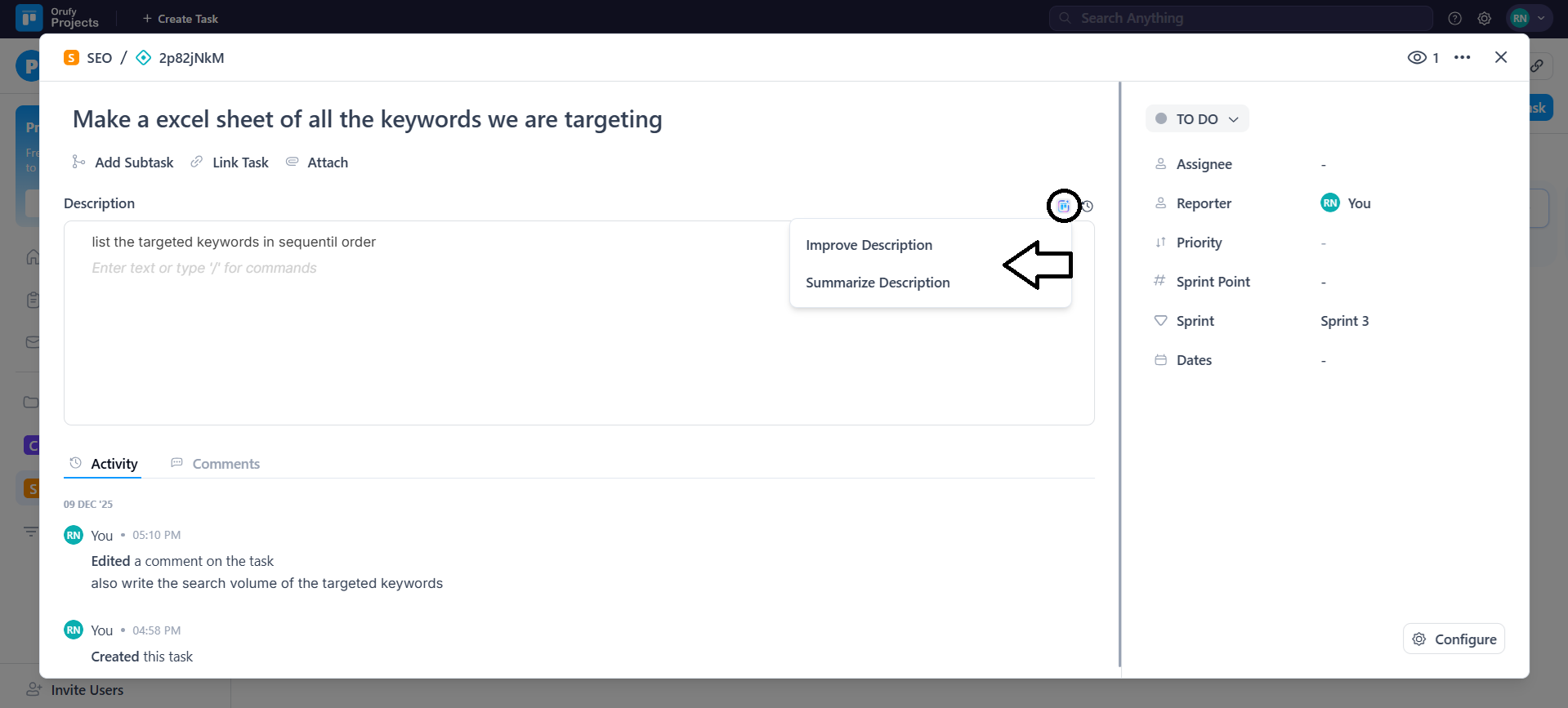
- You can modify the tone of the description.
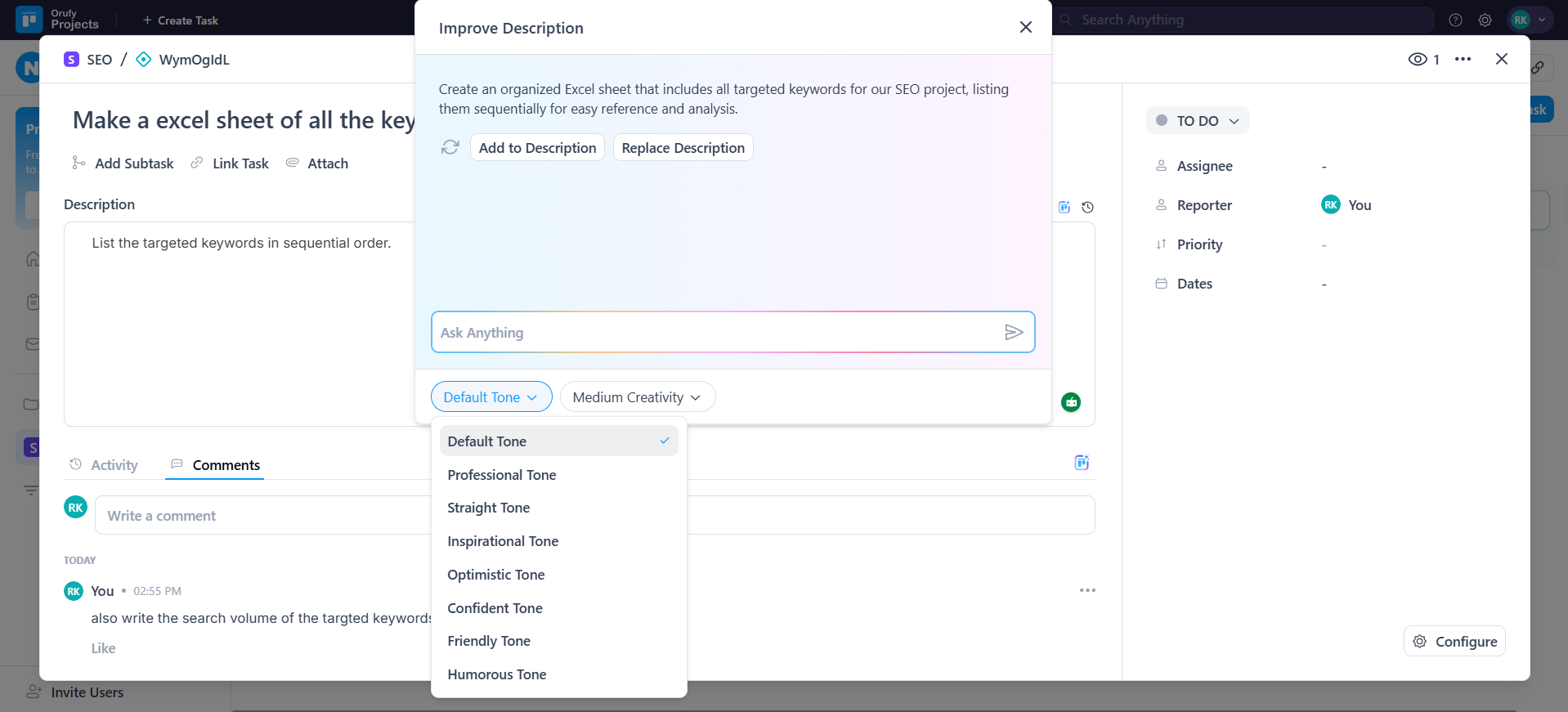
- You can set the level of creativity of the description to low, medium and high.
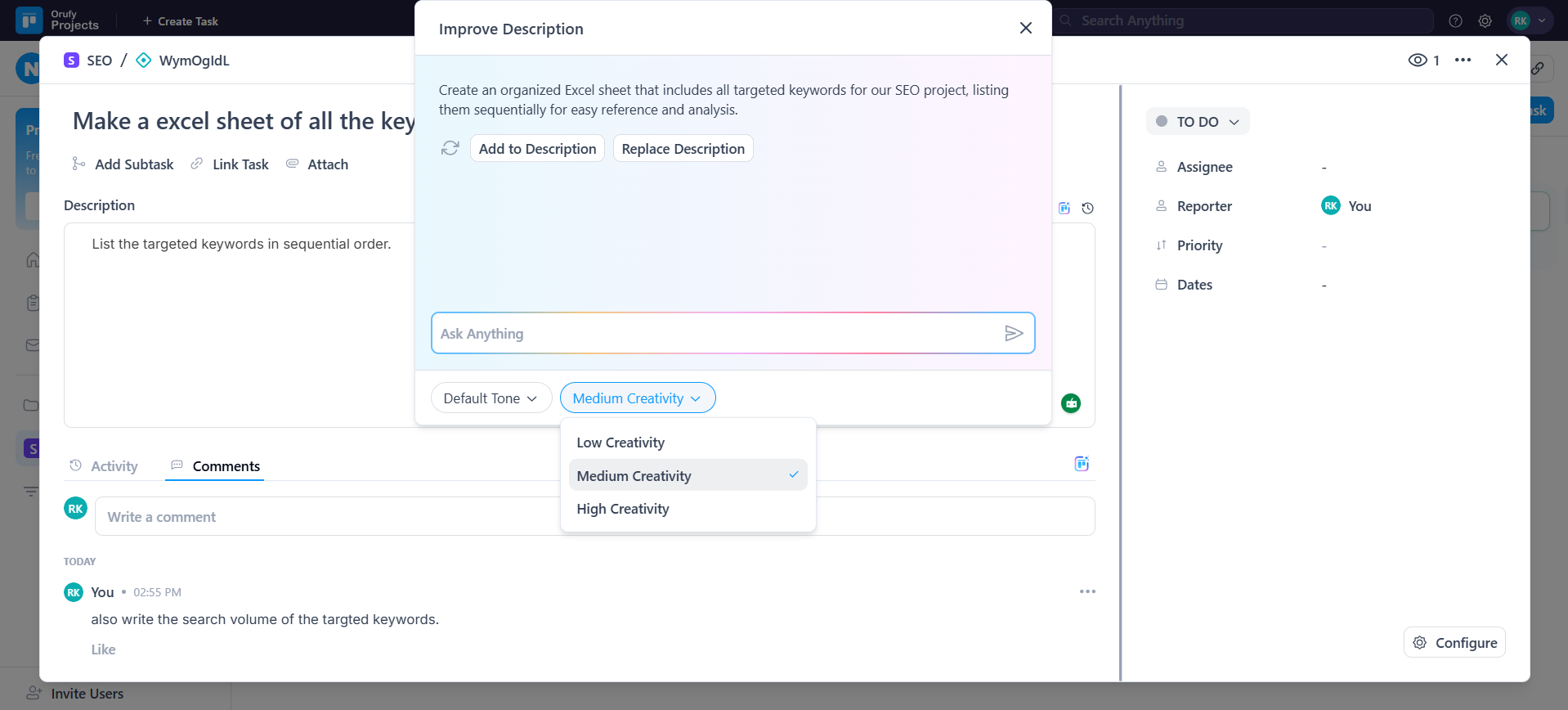
-
Activity: A feed showing all actions taken on a task.
-
Comments: A field where members can leave feedback, ask questions, or provide updates about the task.
- You can now summarize comments with AI. AI automates a concise summary of the comments related to a specific task.
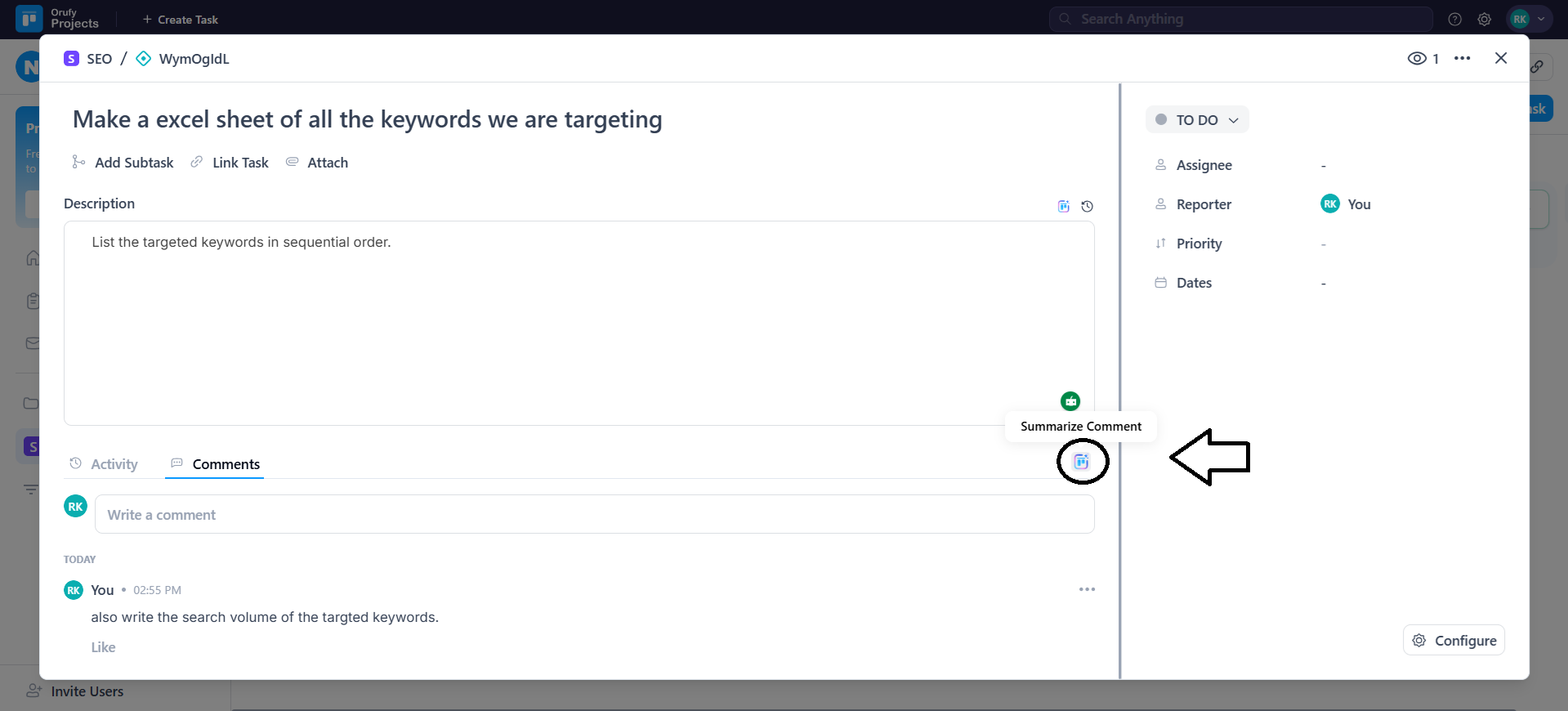
- As you click on Summarize Comment, the AI will automatically summarize the comment. It allows you to add the summarized comment below the comment section.
- You can ask the AI to add information to the comment.
- It gives you control over the tone and level of creativity of the comment to be adjusted according to your requirements.
-
Active Status: It shows the current status of the task.
-
Reporter: The person who created the task or reported the issue.
-
Assignee: The person to whom the task is assigned.
-
Dates: This field is used to manage Start and Due date for a task.
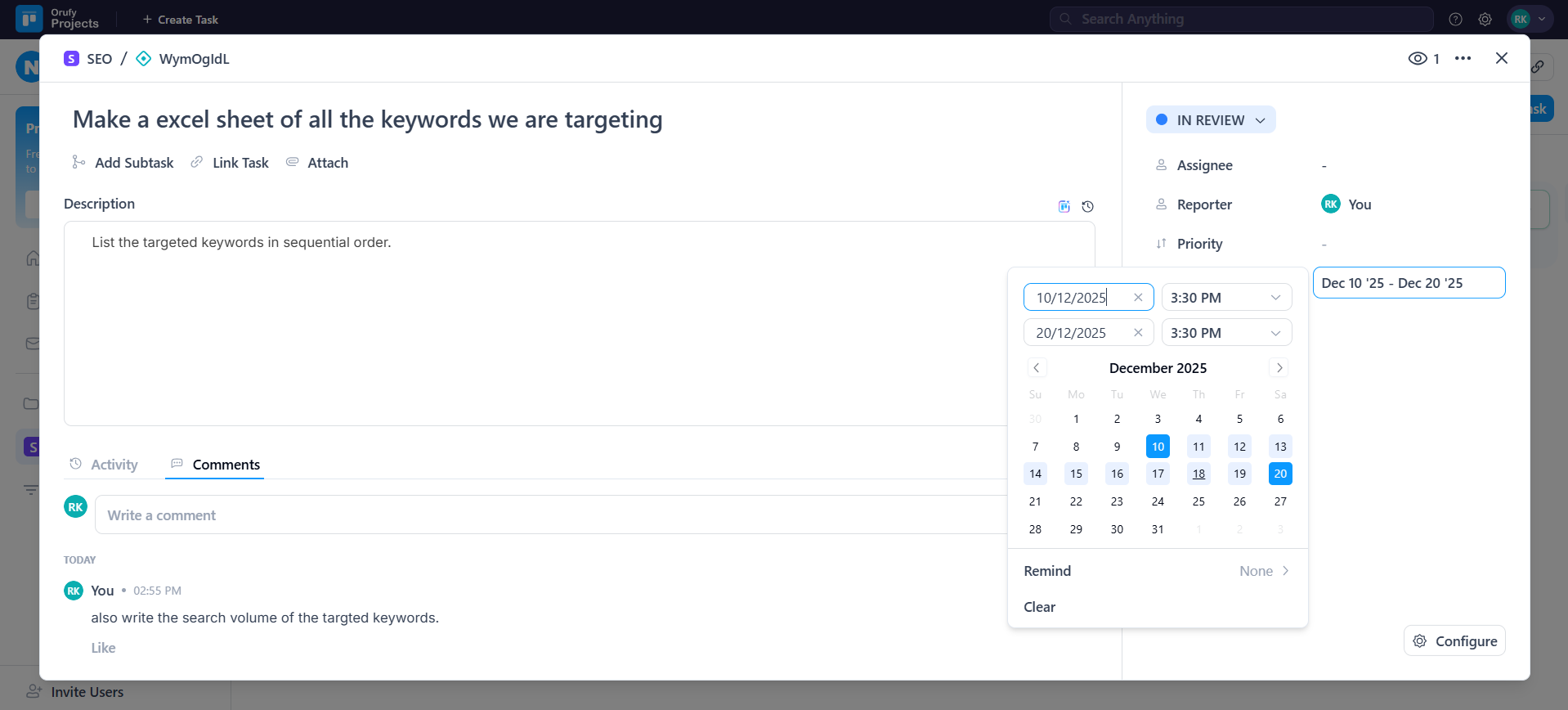
- After setting the dates, you can manage due date reminders.
- It also gives visual indications to better understand:
1. When the due date and time are over, the date is also in red, indicating that the task is already behind schedule.
2. When the deadline is close, the date is in yellow, as well as when the task is done, it automatically changes to green.
- You can set the reminder notification timelines after the due date is crossed.
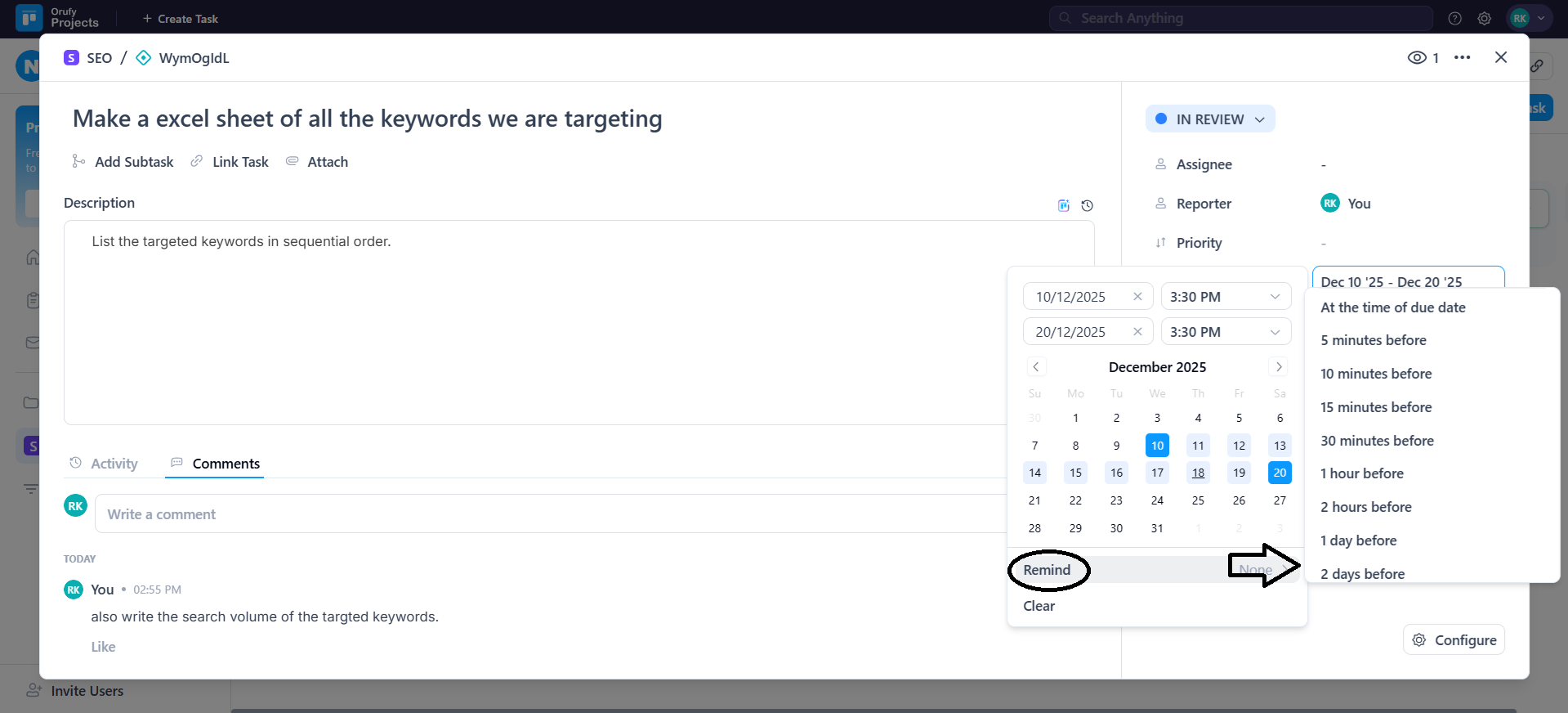
- As you click on Clear, it allows the user can immediately delete the due date and start date as required.
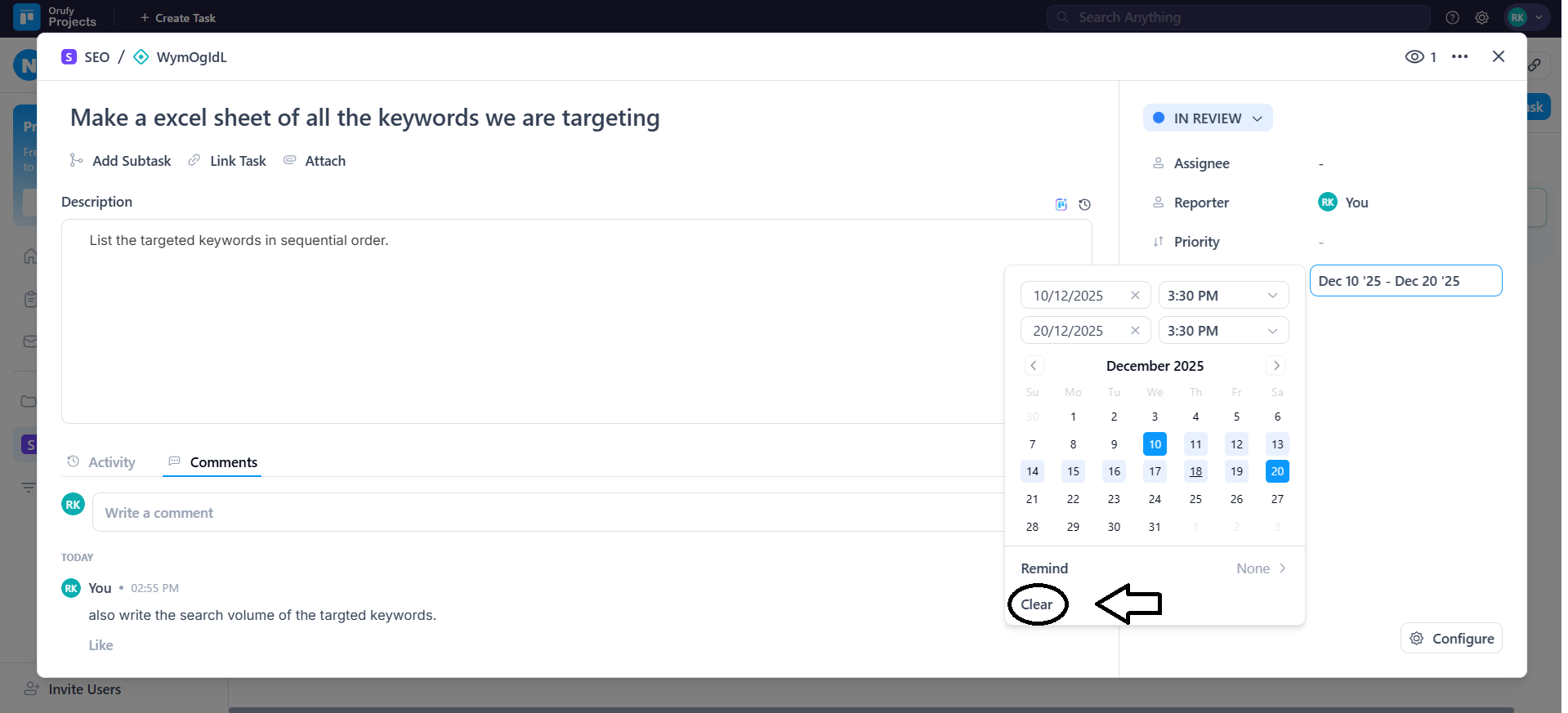
- Configure: Customise your project settings in this such as project access, custom fields, or project details, etc.
8. As you hover over the title of the task, you can see three More Options:
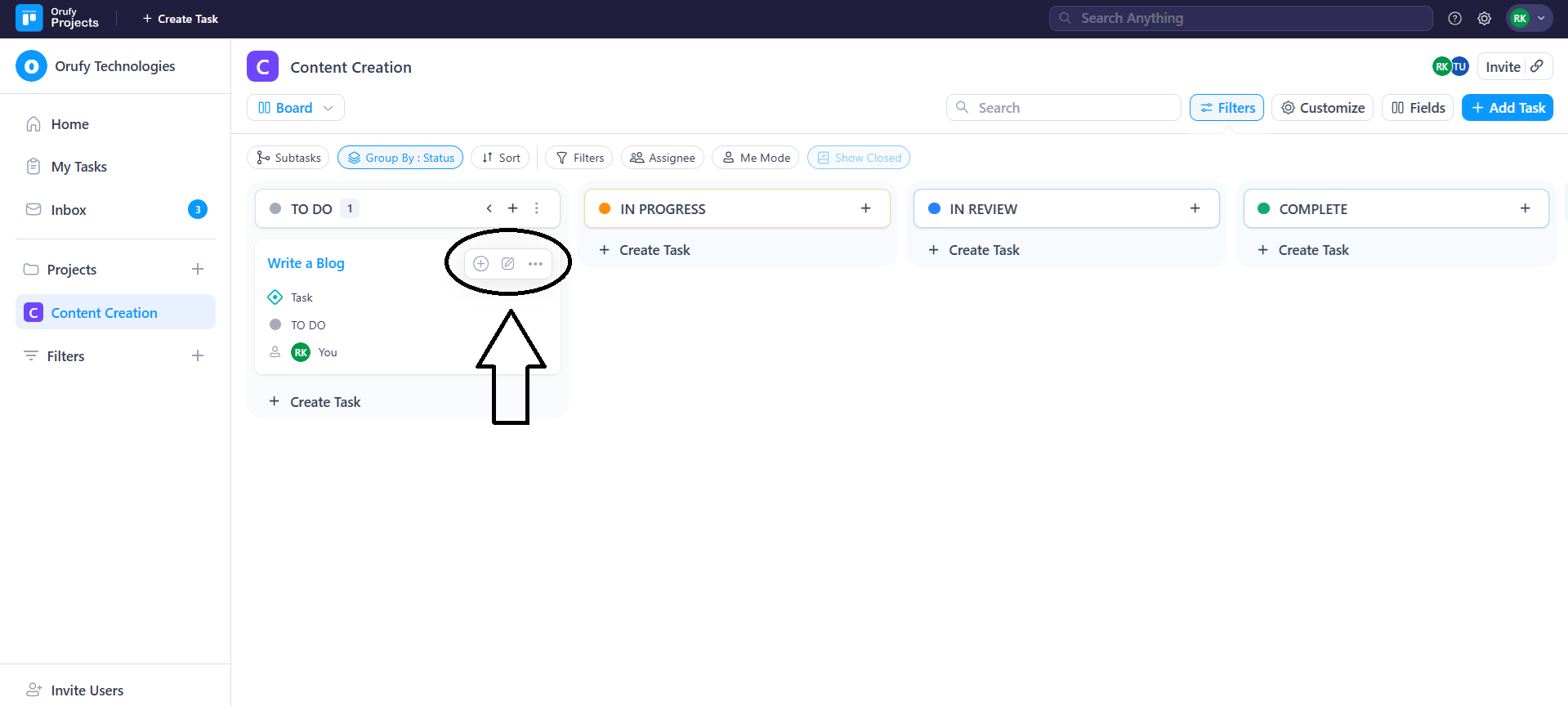
-
Add Subtask: You can add subtasks to a task.
-
Rename: You can rename the title of the task.
-
More Options:
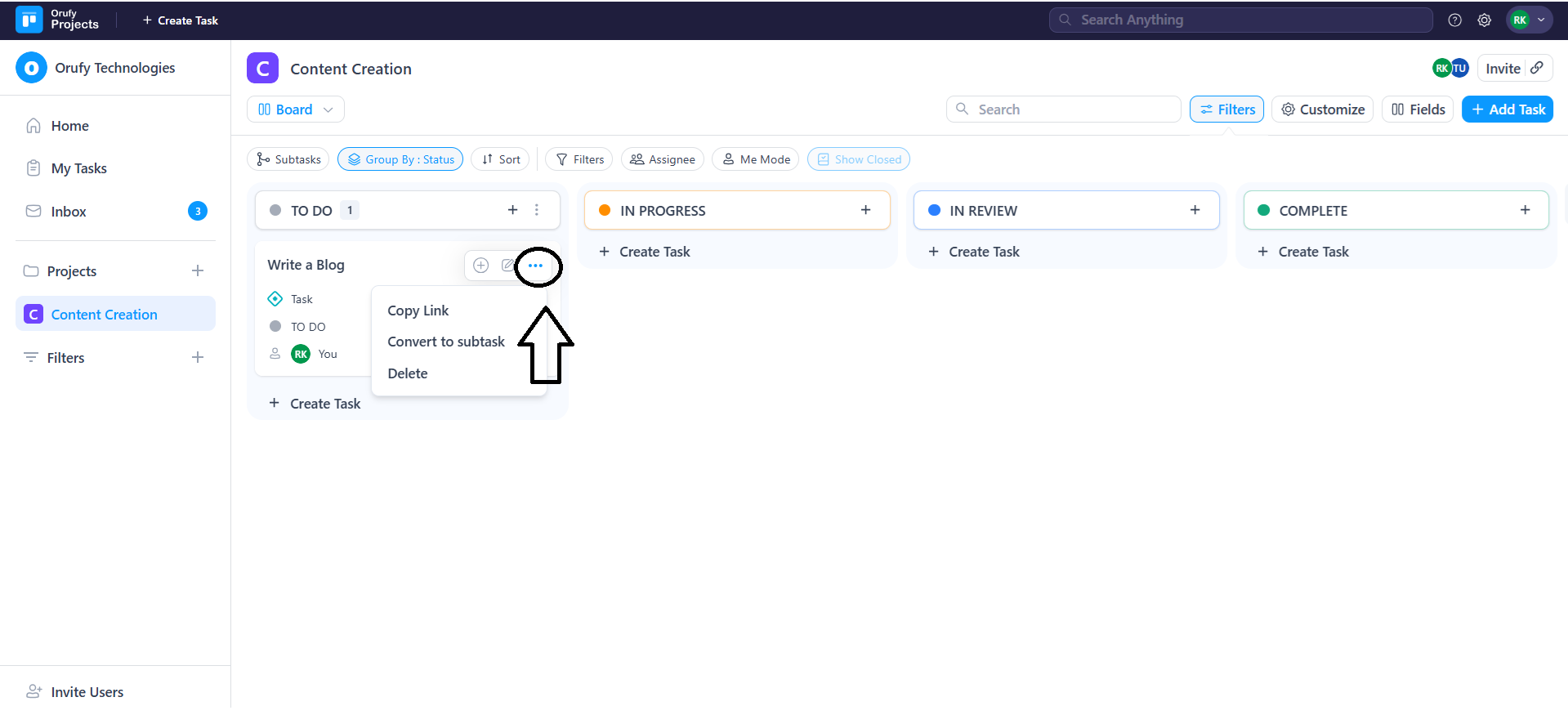
- Copy Link: You can copy the link of your task or issue to share with members.
- Convert to Subtask: You can convert your task to a subtask.
**-Move Task: You can move a selected task to different existing projects instantly.
- Section Tabs: You can toggle the section tab as enabled or disabled. The link task and subtask field will also be visible with the activity and comments.
- Delete: You can delete a task or issue.



