Customisation of your project enhances your workflows, task status, fields, task types, and access settings, tailoring your project requirements. It ensures flexibility, efficiency and management, empowering streamlined projects.
- From the More Options of the Specific Project. Below are the options you can customise for your project.
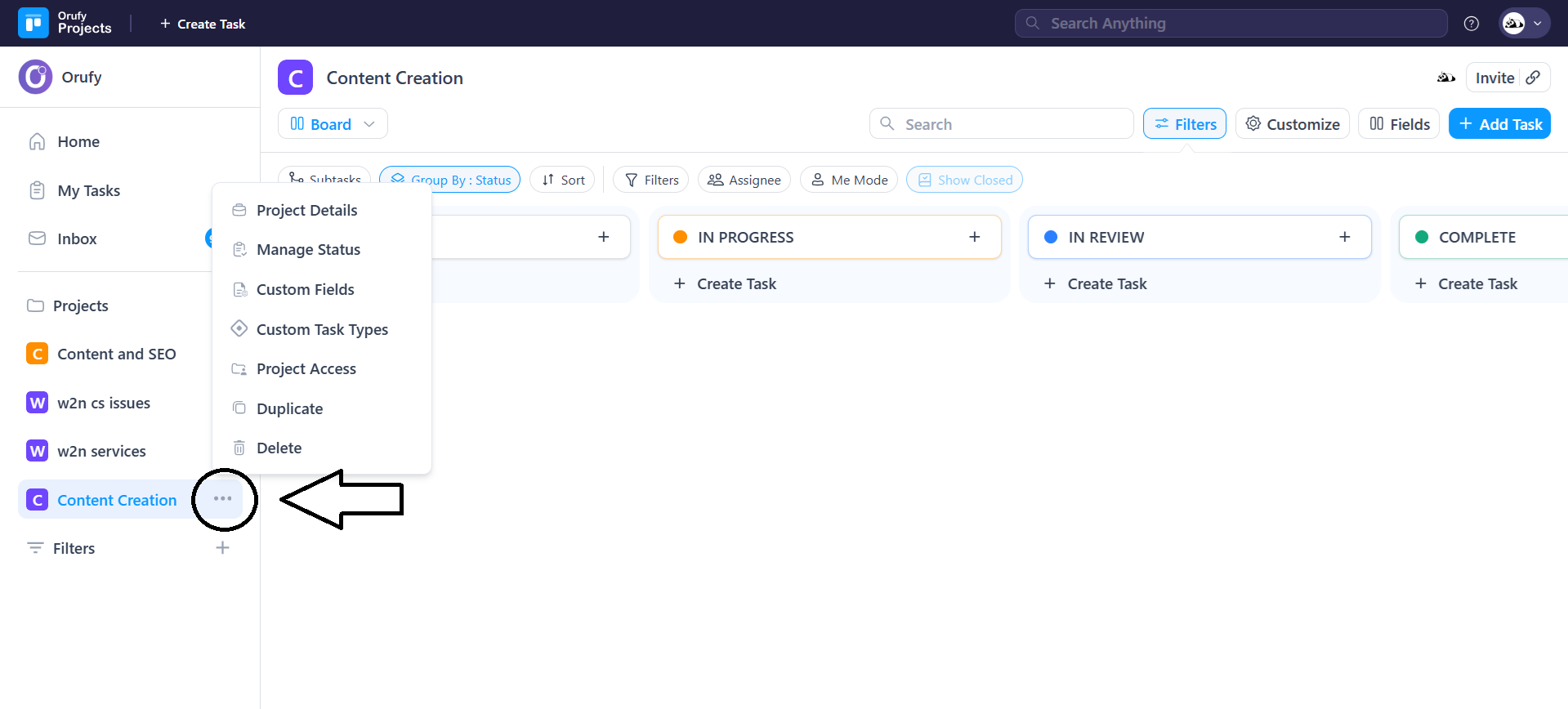
1. Project Details: Customise your project by adding a logo, name, and description.
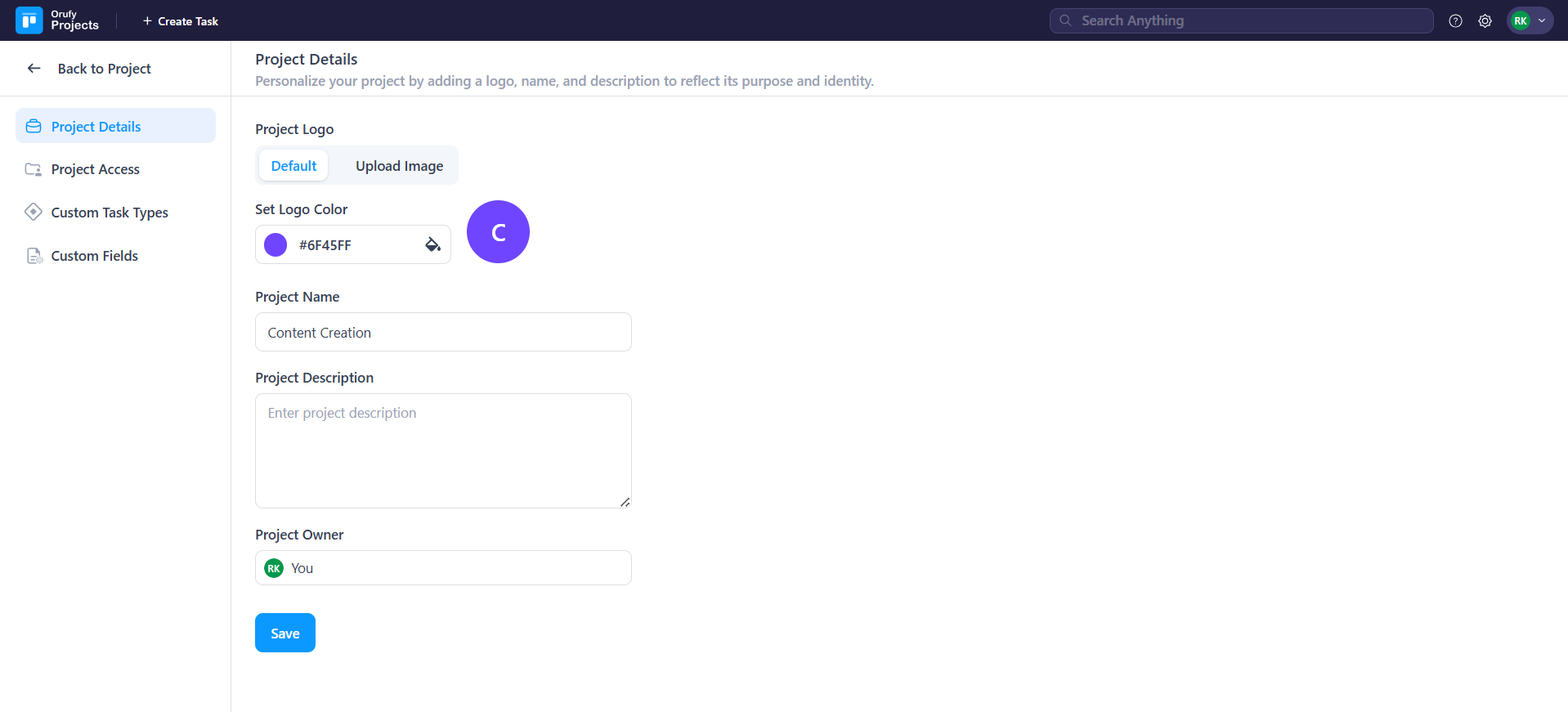
- Project Logo (default): You can add logo to your project. You can also upload the image not exceeding a limit of 5 MB.
- Logo Color: You can add color to your project logo.
- Project Name: Enter the name of your project.
- Project Descrption: Enter the descrption of your project.
- Project Owner: You can select from the memebers who will be the owner of the specefic project.
2. Manage Status: You can manage the status of your projects. There are some default statuses, such as To Do, In Progress, and many more. You can add your own status as per project requirements.
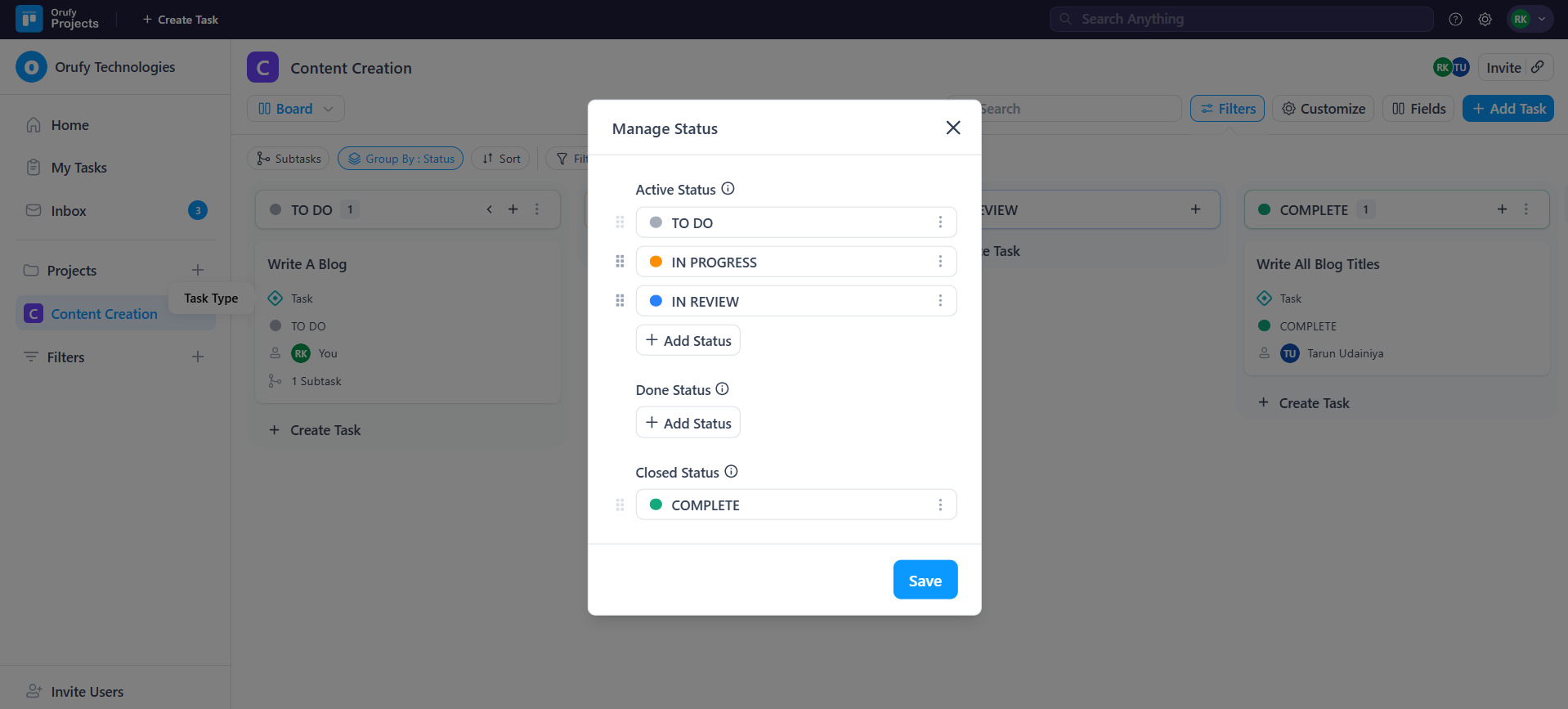
3. Custom Fields: A custom field is used when the standard fields, such as task name, due date, start date, assignee, and priority, are not enough to track your team’s progress and requirements.
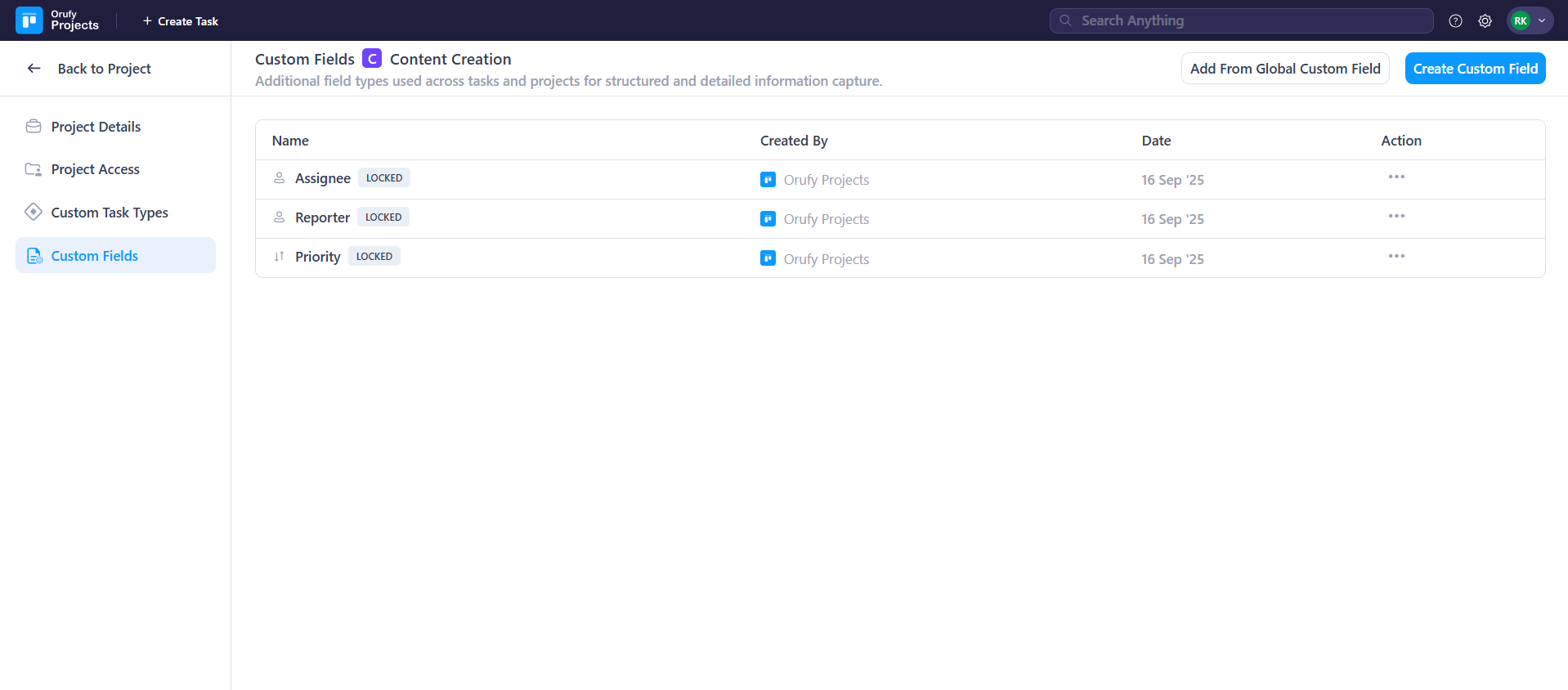
- Click on Add From Global Custom Field to add fields from the global custom fields into your project's custom field.
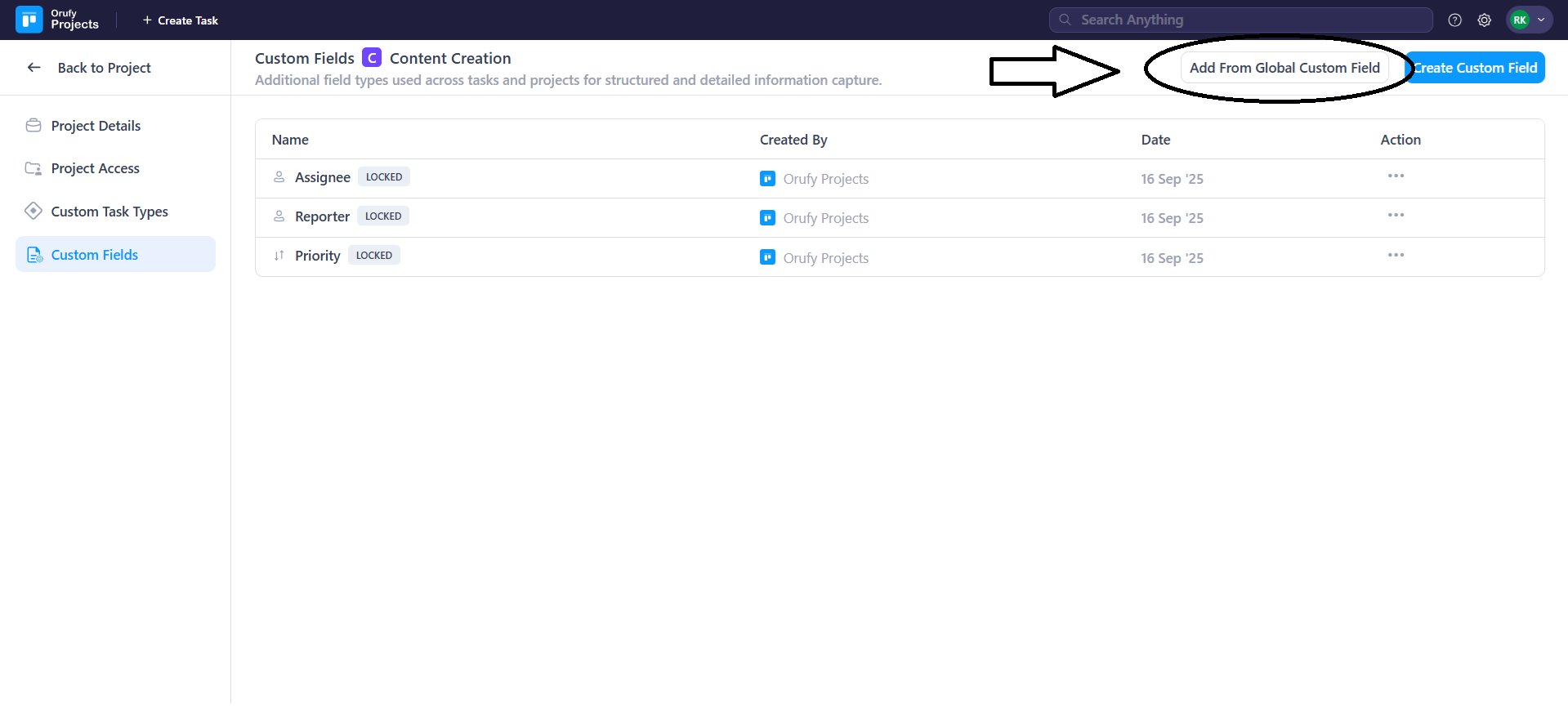
- You can toggle them as enabled or disabled to add or remove fields.
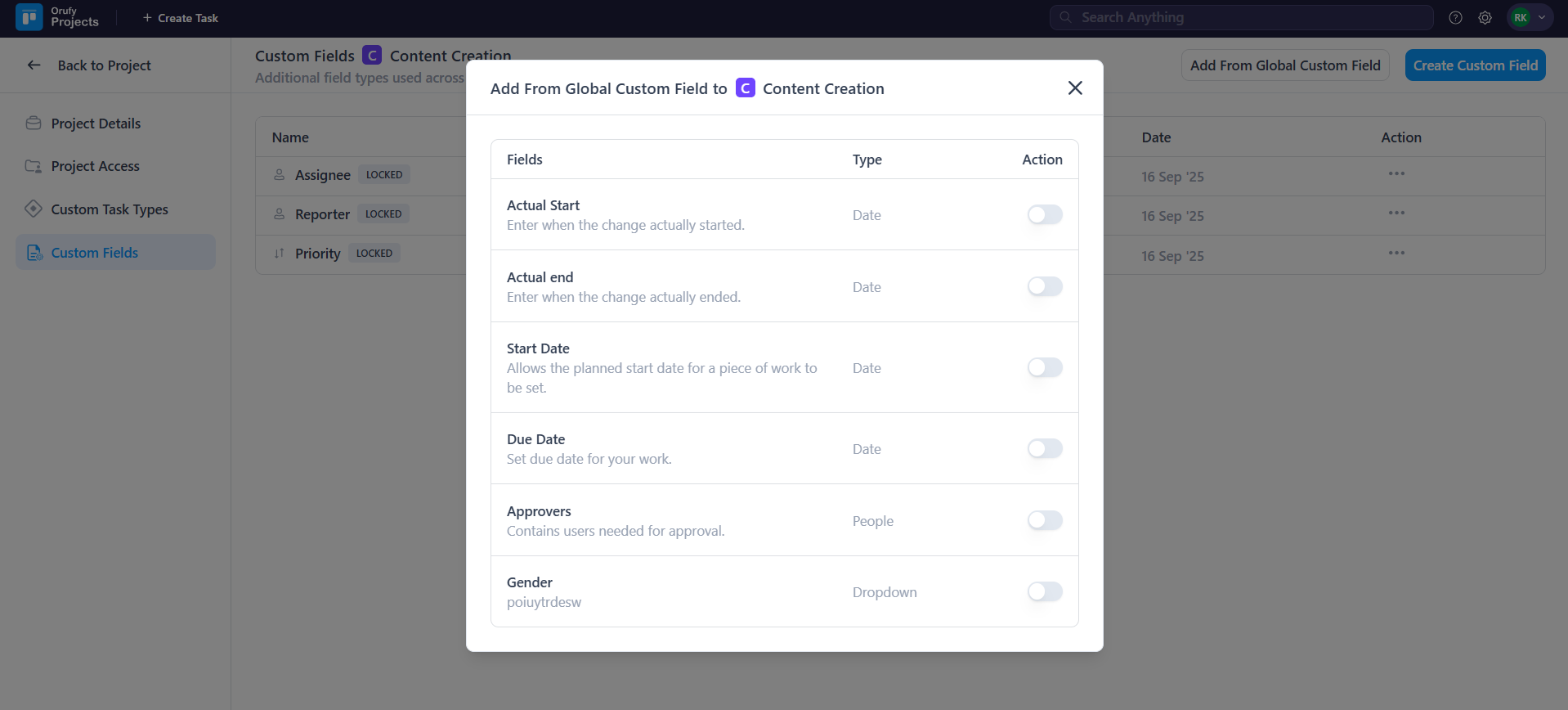
- Or, You can Create Custom Field of your own in an specific project.
- Click on Create Custom Field.
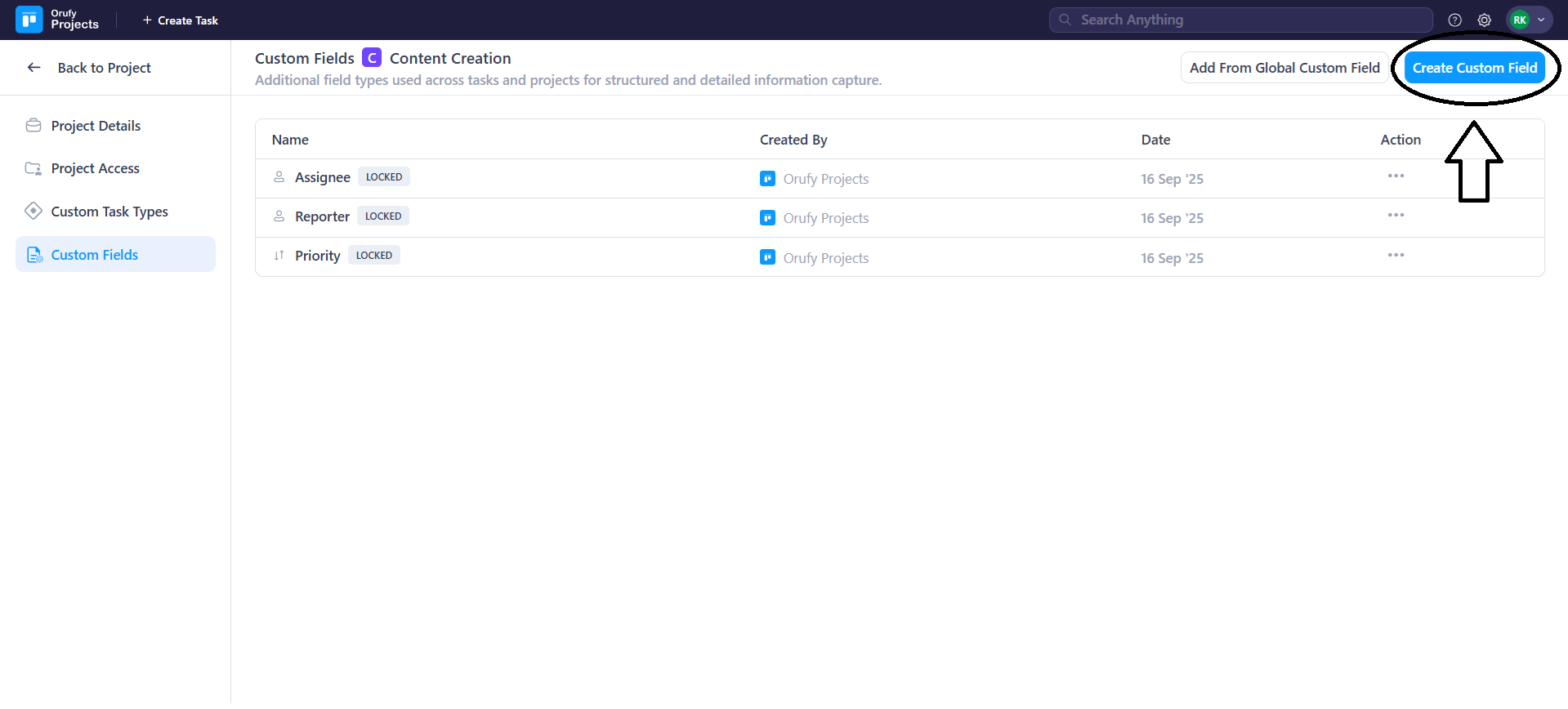
- A pop-up will appear to fill in the details for field. - Field Name: Enter the name of the custom field that will be shown. - Description: This refers to the explanation of the field created. - Projects: Select projects in which you have to add this field. - Field Type: There are various types of fields you can add, such as: - Dropdown - Paragraph - URL - Numbers - Date - Short Text - People - Email - Labels
- You can enable or disable the field is required or not while creating a task.
- Create Another: You can create another field without leaving the create field area.
- You can edit and delete this field from the More Options.
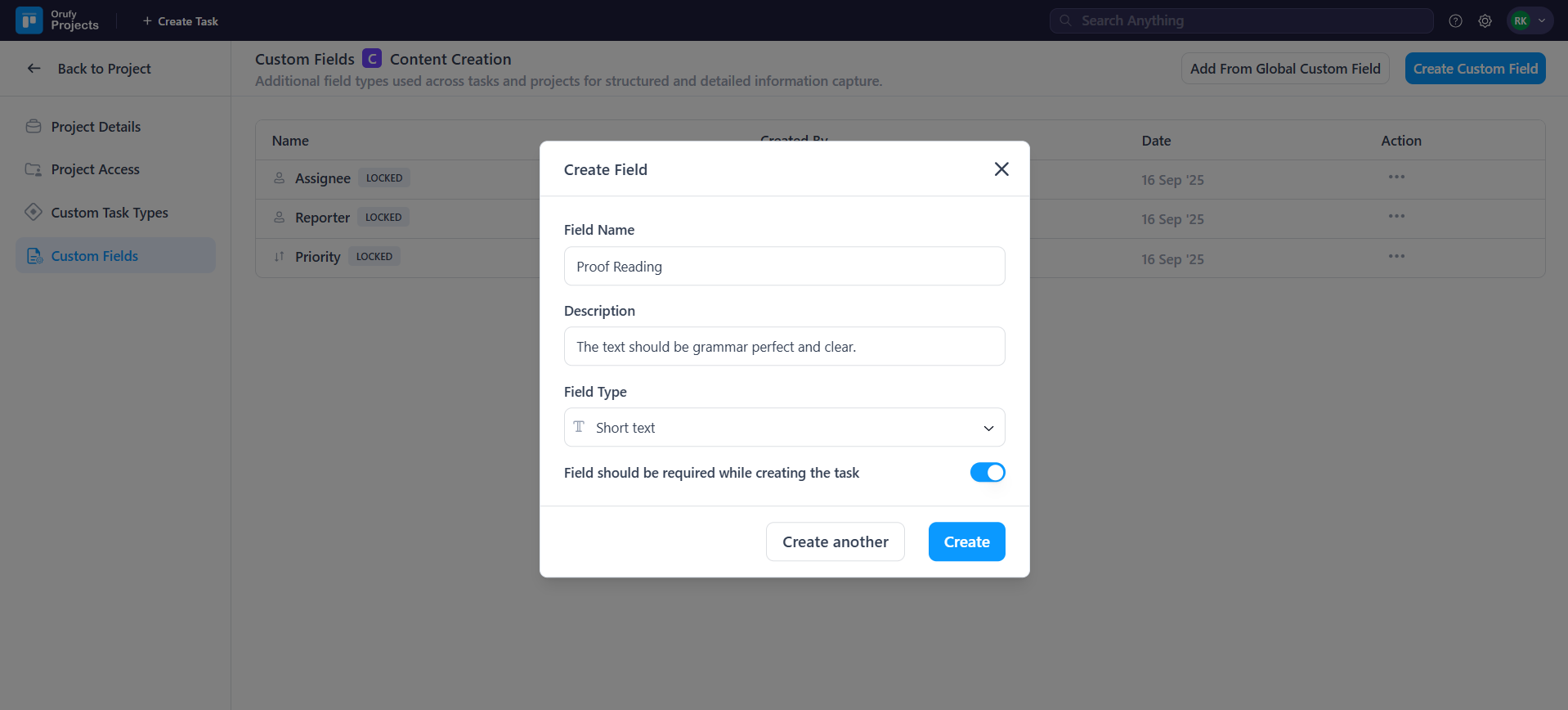
4. Custom Task Types: A custom task type helps to manage work clearly over default task type fields to streamline workflows and transparency in your projects.
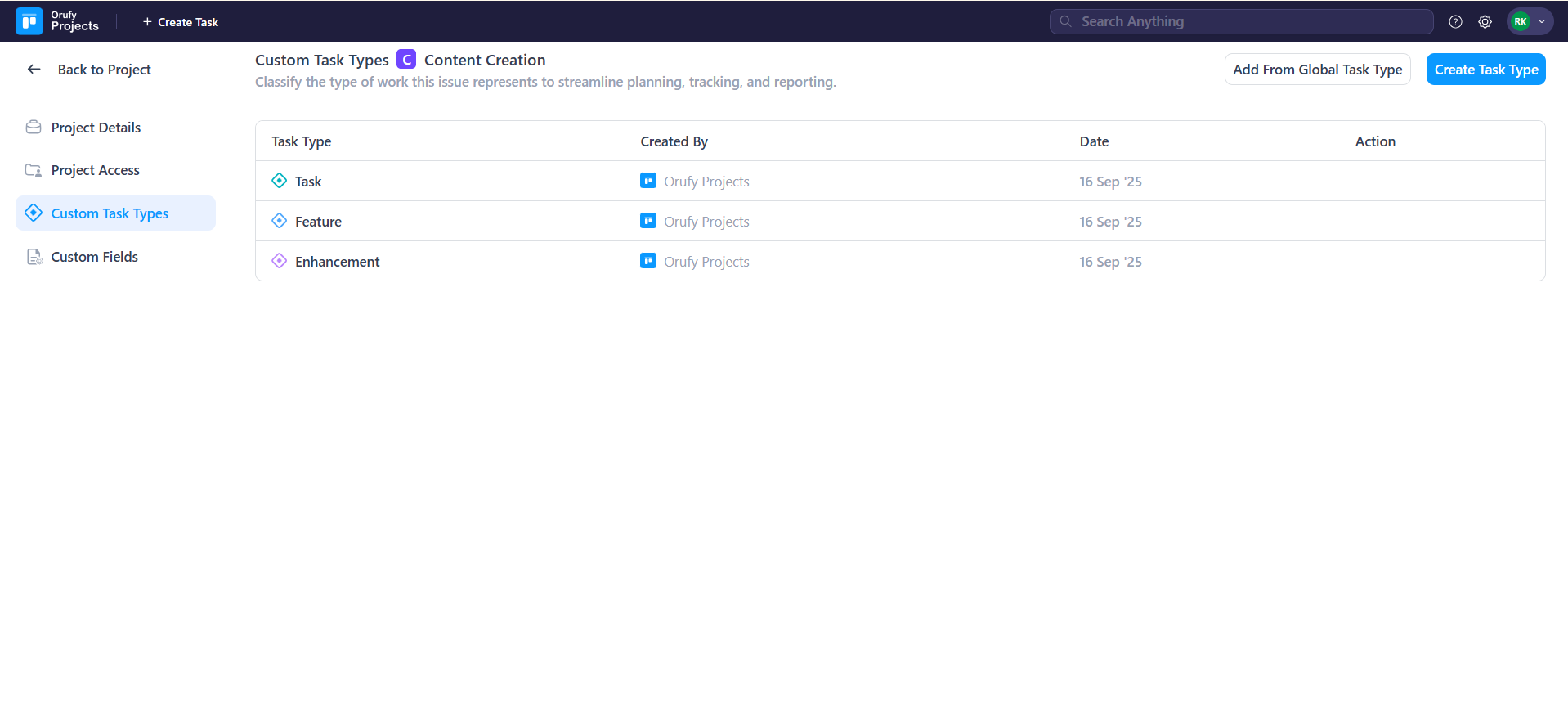
- Click on Add From Global Task Type to add fields from the global task type into your project's custom field.
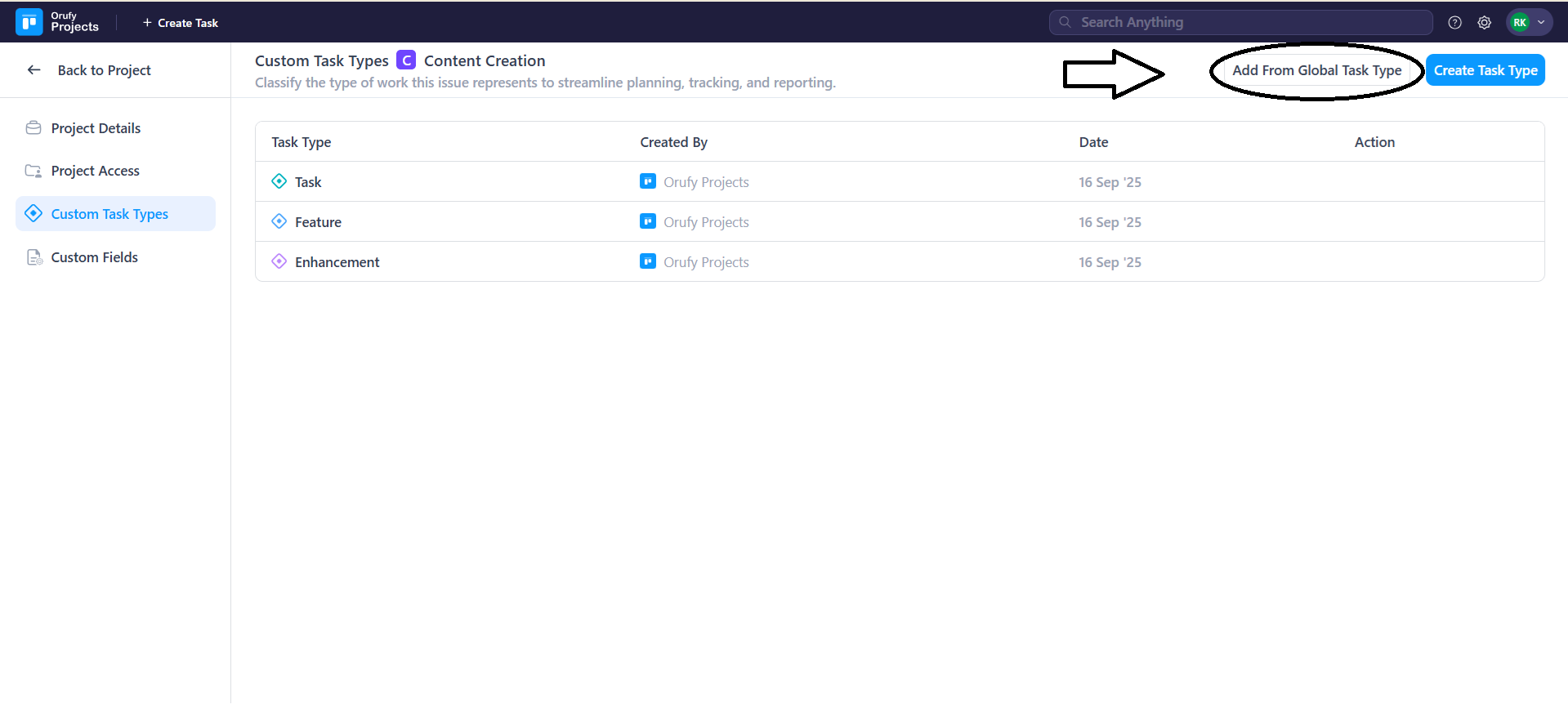
- You can toggle them as enabled or disabled to add or remove fields.
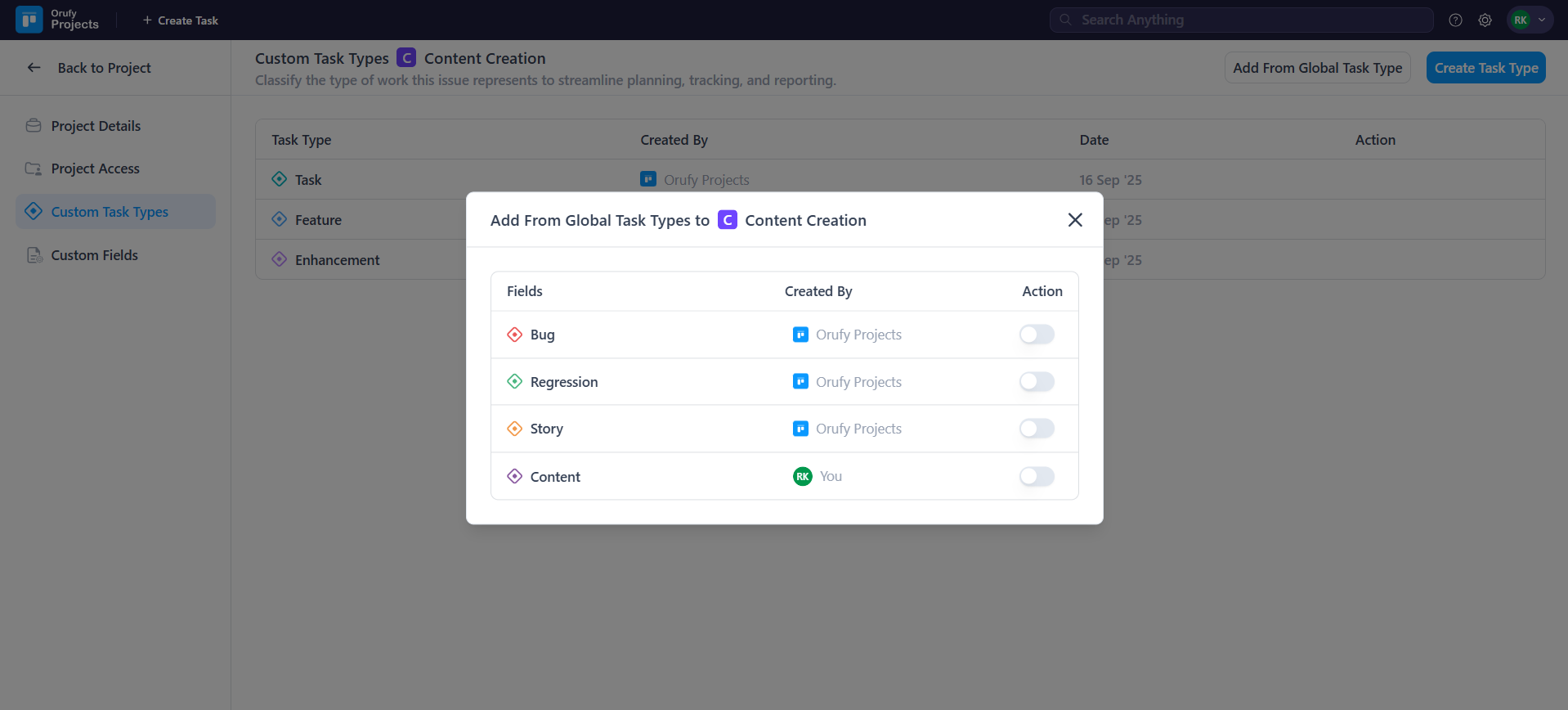
- Or, You can Create Custom Task Type of your own in an specific project.
- Click on Create Task Type.
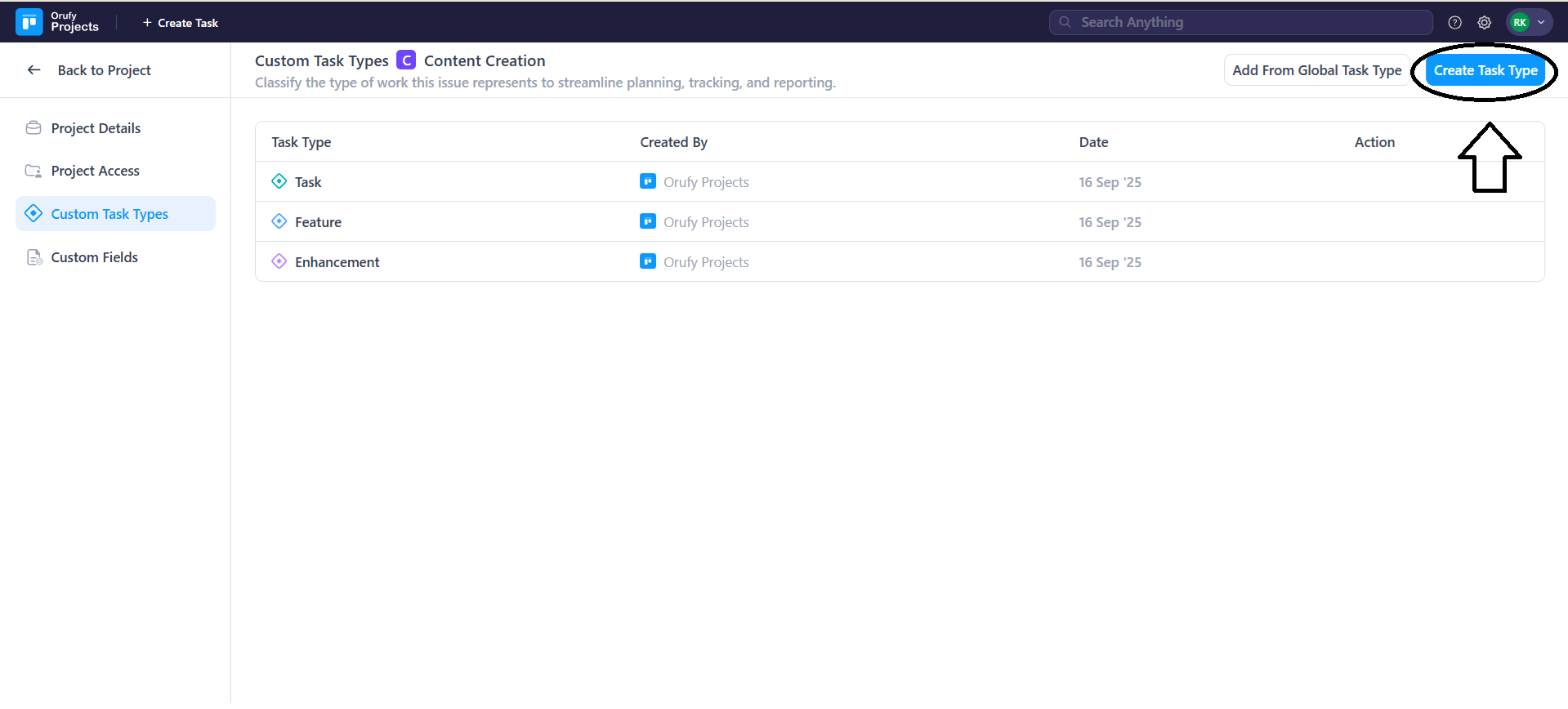
- Enter the name of the task.
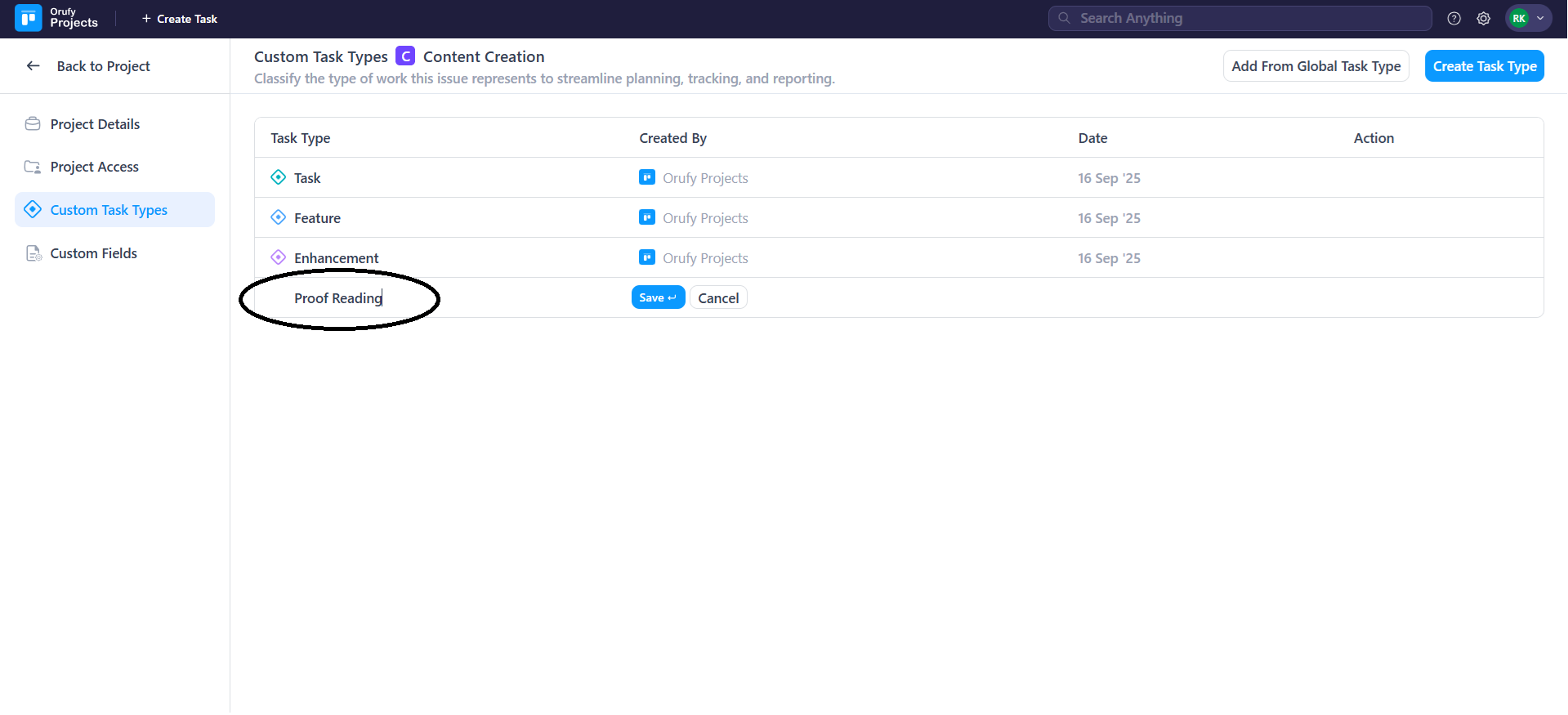
- And click on Save to make your created task type appear.
5. Duplicate: You can create a duplicate project of any project with existing workflows, task types, and settings to save your time and effort for managing similar projects. You can also edit the fields in the duplicate project as per your requirements.
6. Delete: You can delete the project and all the related tasks, and the customisation of the project will also be deleted permanently.



