This section allows users to filter tasks based on various criteria, such as project, status, task type, assignee, priority and many more. It helps manage and track tasks for the respective projects effectively with custom filters.
1. Customise View
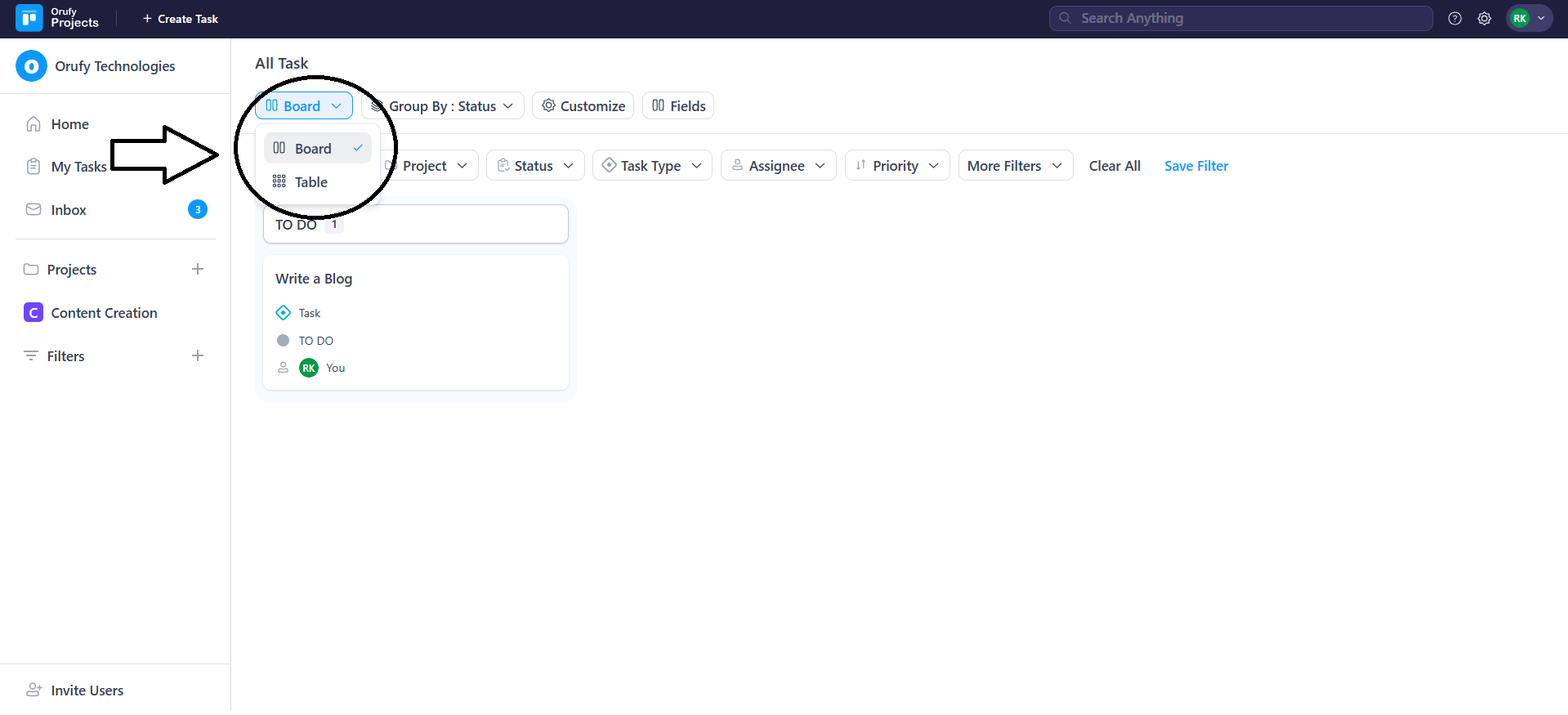
You can customise the overall display of the filter’s section with features.
- View: You can customise the view of all the tasks in two ways: board and table view.
In Board view, the tasks in board form.
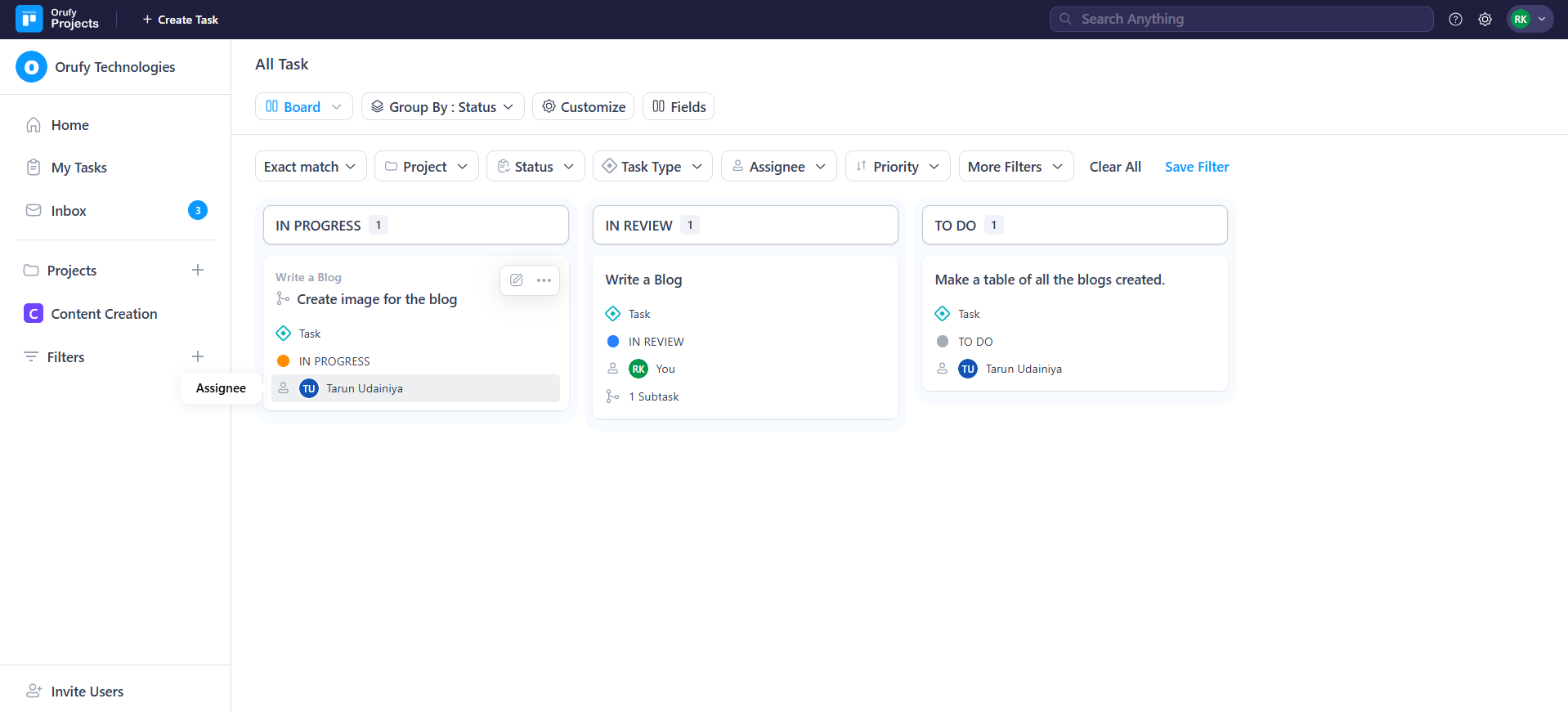
In the table view, the tasks will be displayed in tabular form.
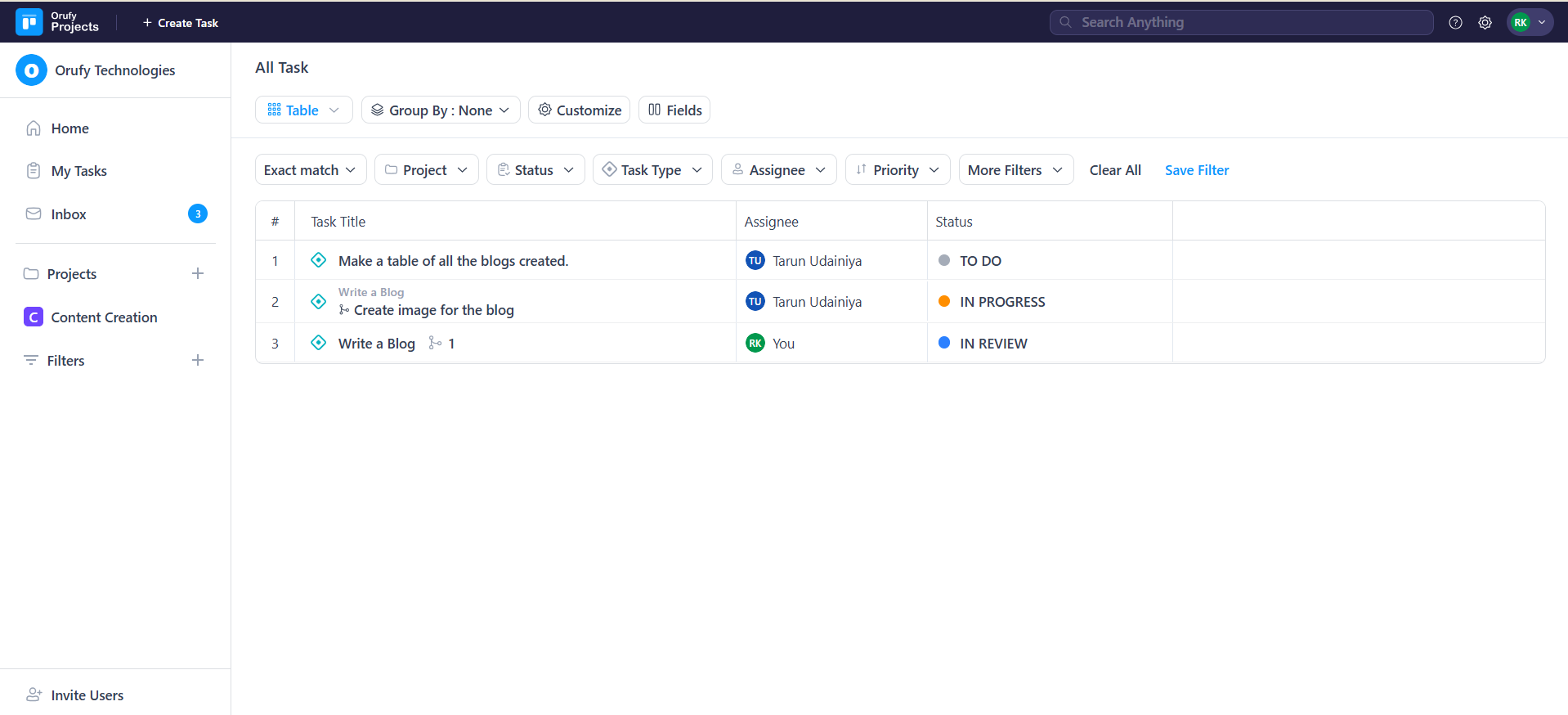
- Group By: You can see all the fields that are common in selected projects. A drop-down will be displayed showing all the fields.
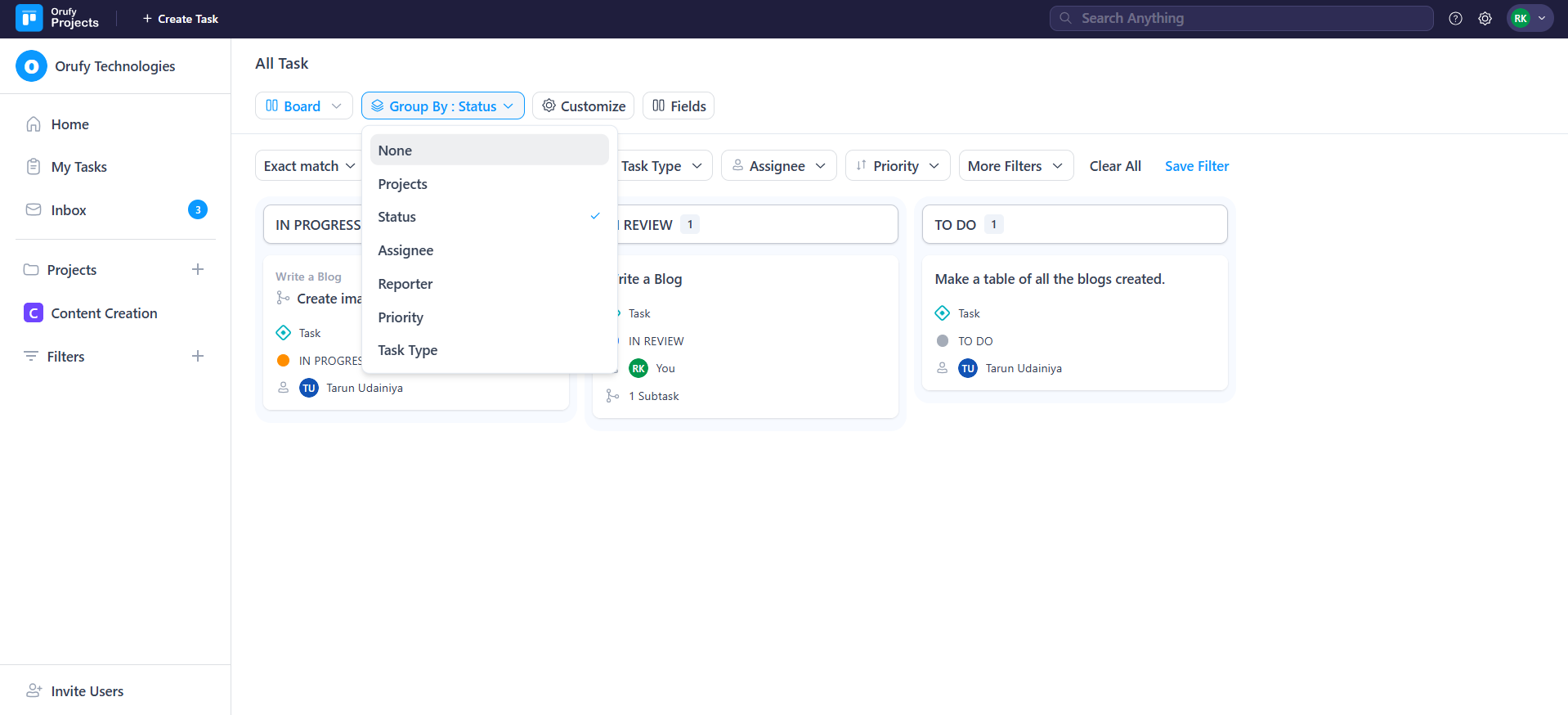
For example, you have selected a field named status. You will see all the fields related to status, such as To Do and In review.
- Customise: You can customise the task view whether to show subtasks and empty fields.
1. Show subtask parent name: if you enable this setting, you will see the task parent name in which the subtask is created.
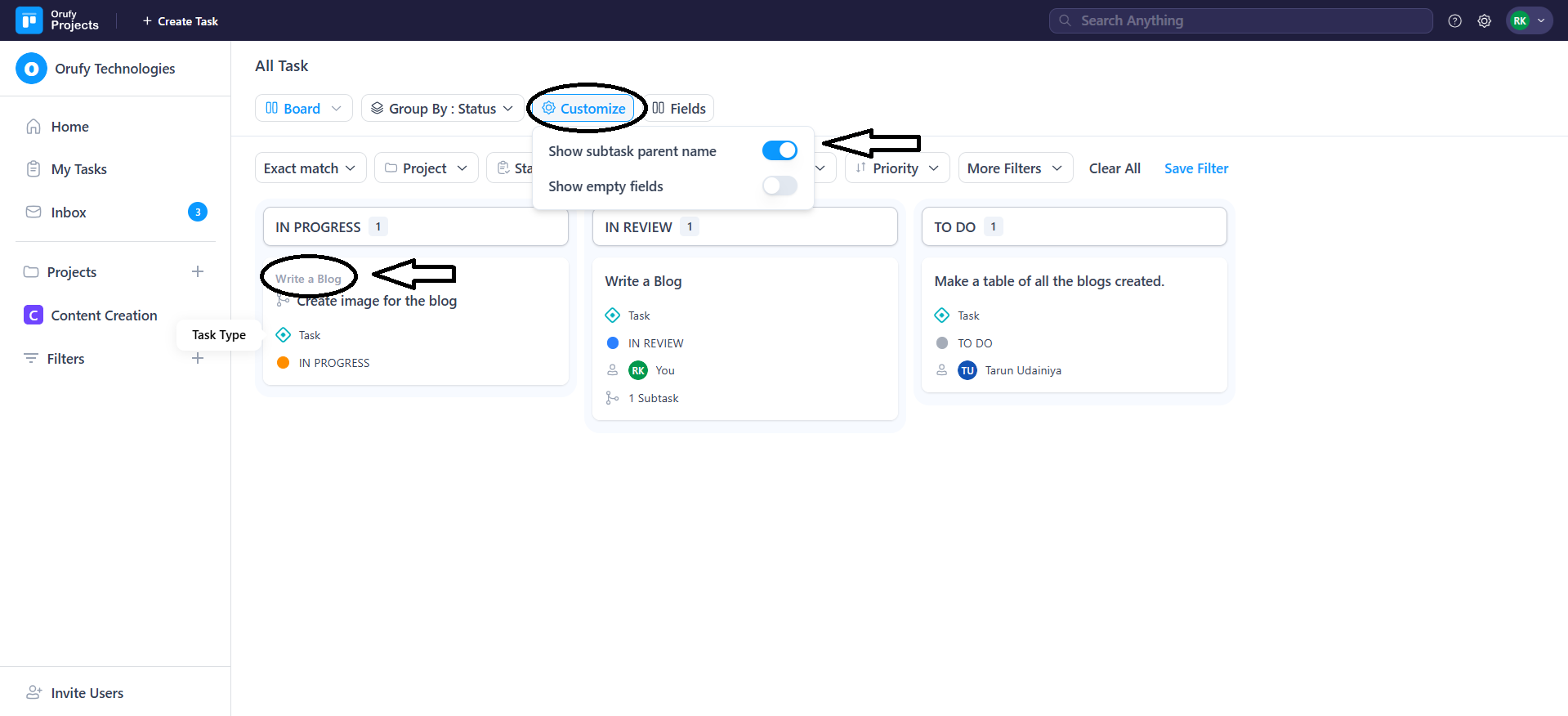
2. Show empty fields: If you enable this, you will see the assignee field within the task view. If you disable this, the assignee field will disappear within the task view.
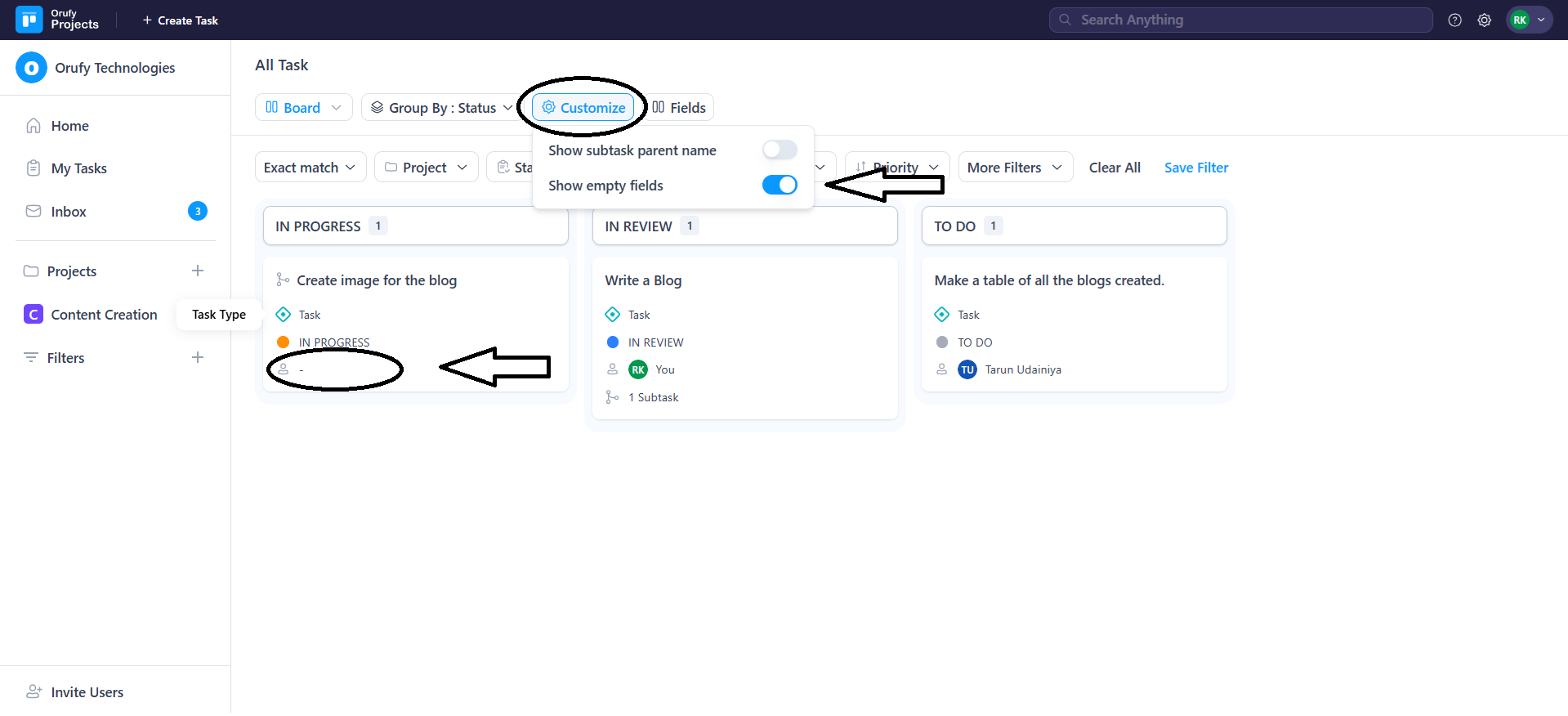
- Fields: The fields drop-down section toggles the switches to enable or disable controlling the visibility of corresponding fields in the task view. When you enable a toggle, the associated field, such as Task Title, Task Type, etc, will appear within the task view.
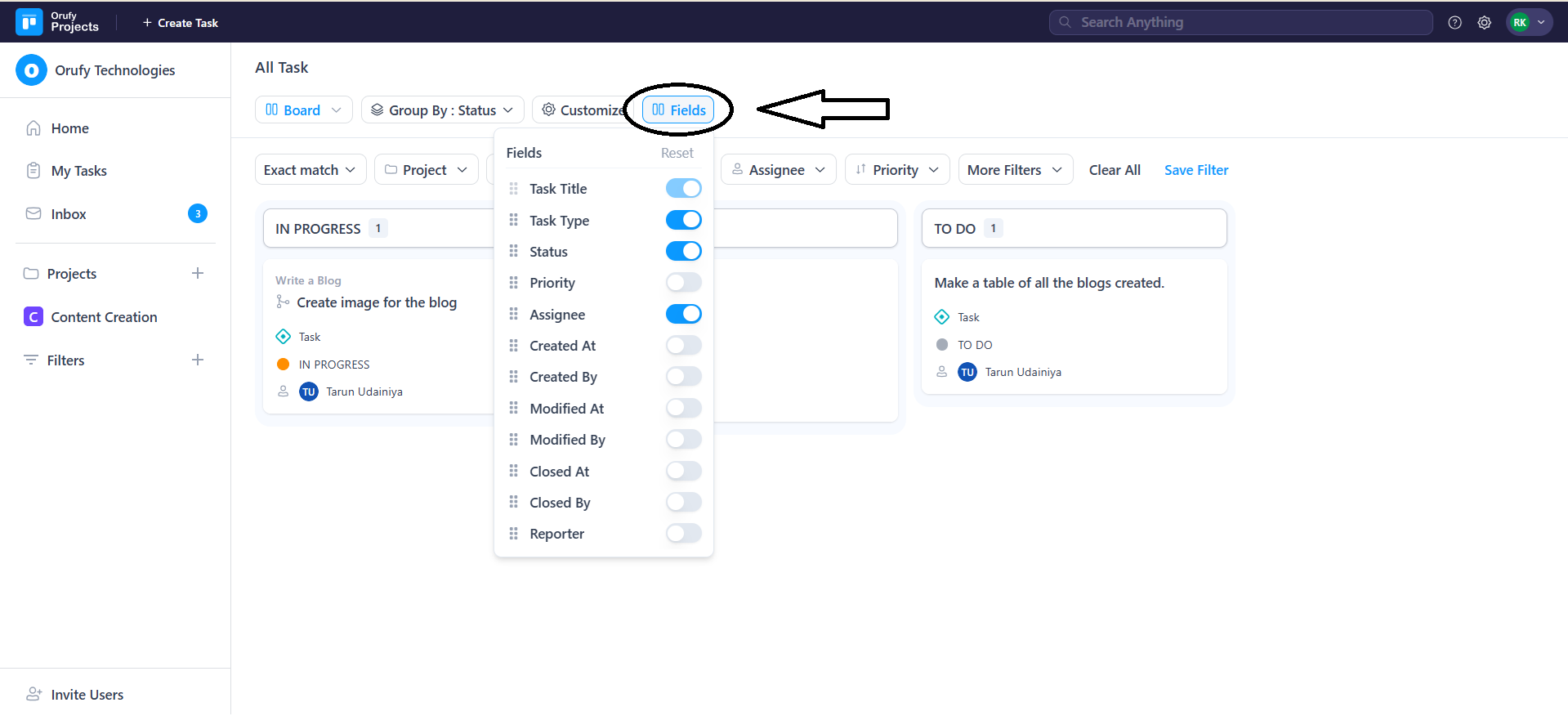
2. Filter Conditions
Filter conditions allow you to create conditions according to your preference based on the following fields. It enhances user surface relevant tasks based on specific criteria.
- Ask AI: With the Ask AI filter, you are not required to manually select filters such as status, assignee, priority, or due date.
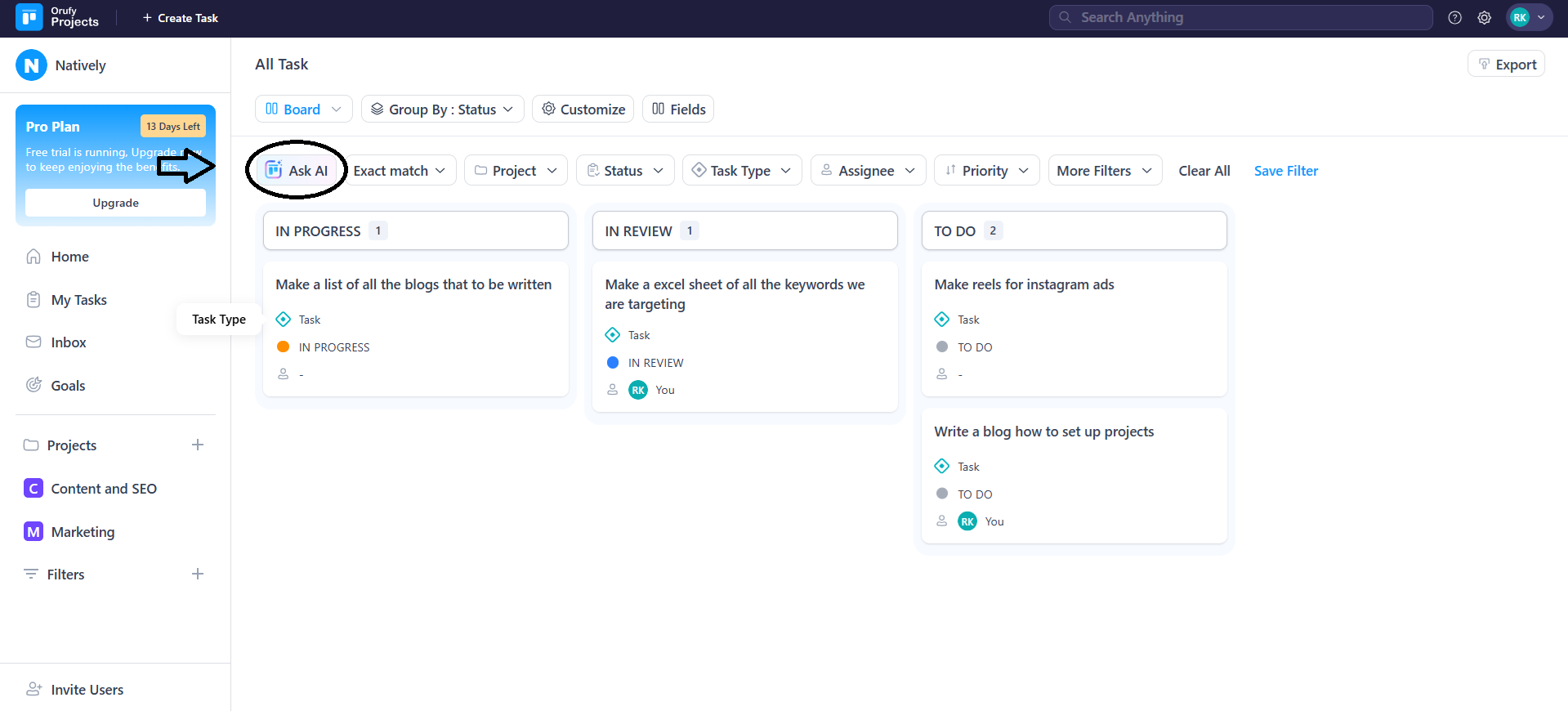
You just have to type a natural-language command. The system will automatically read the command and filter it accordingly.
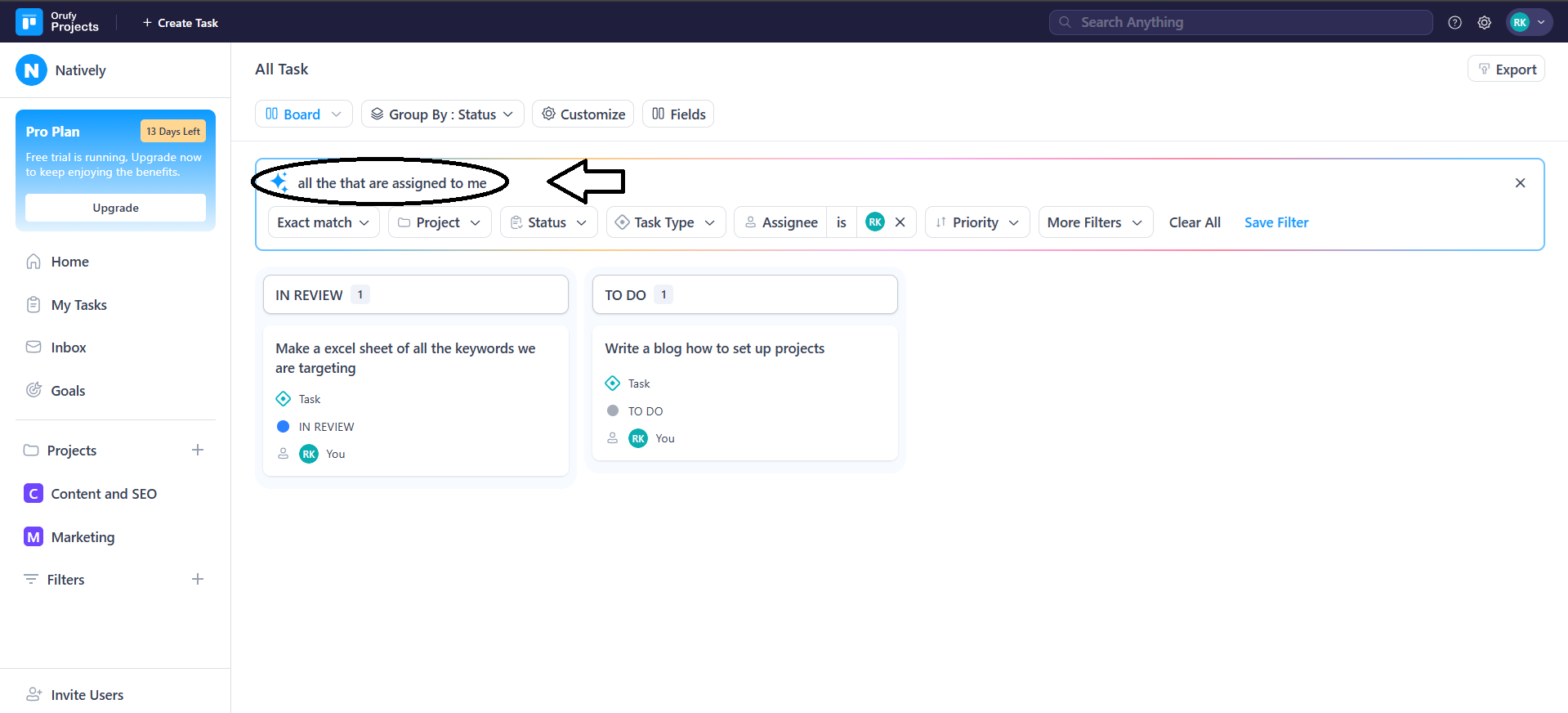
- Any Match / Exact Match:
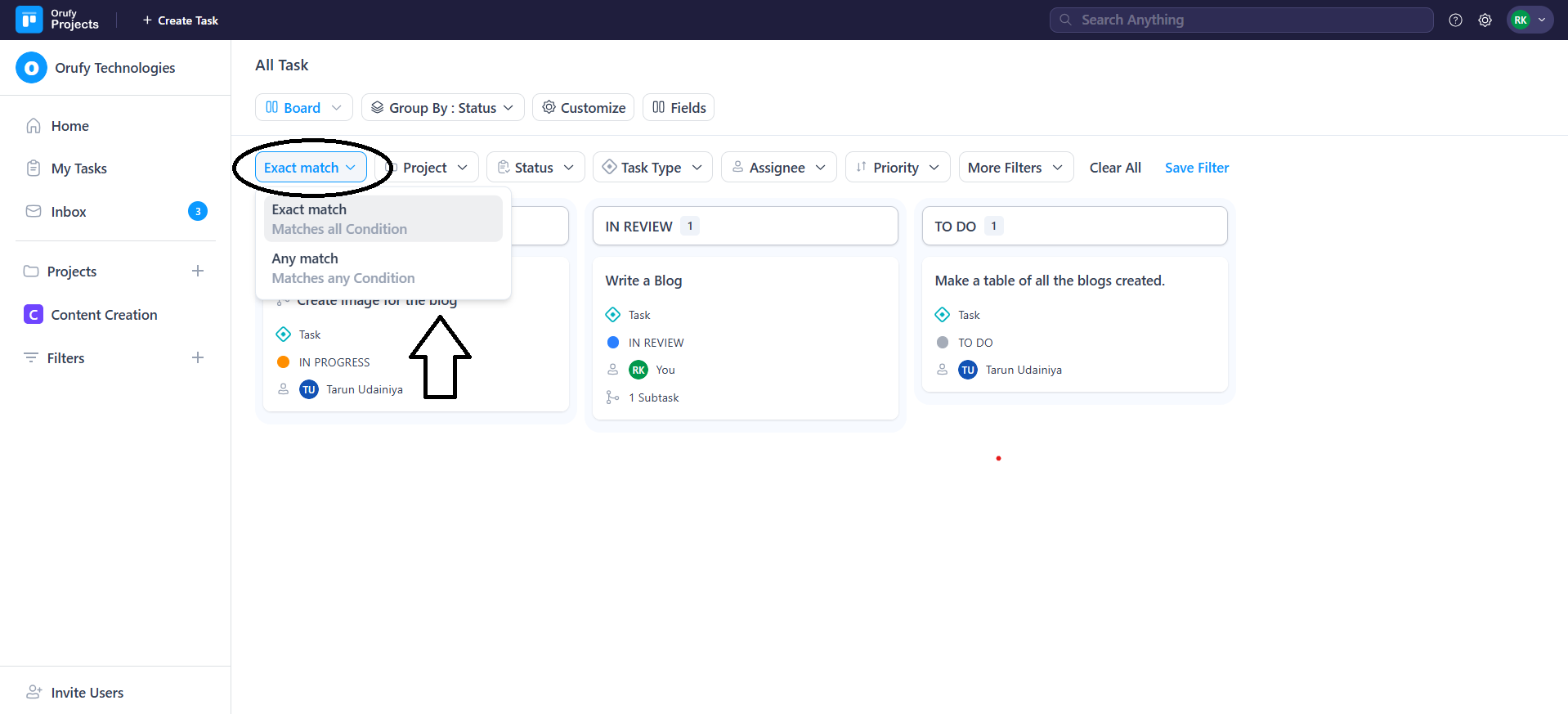
- Any Match: Returns results that meet at least one of the selected criteria. - Exact Match: Returns results that meet all specified conditions exactly.
- Project: You can select one or more projects to either include or exclude from the task list.
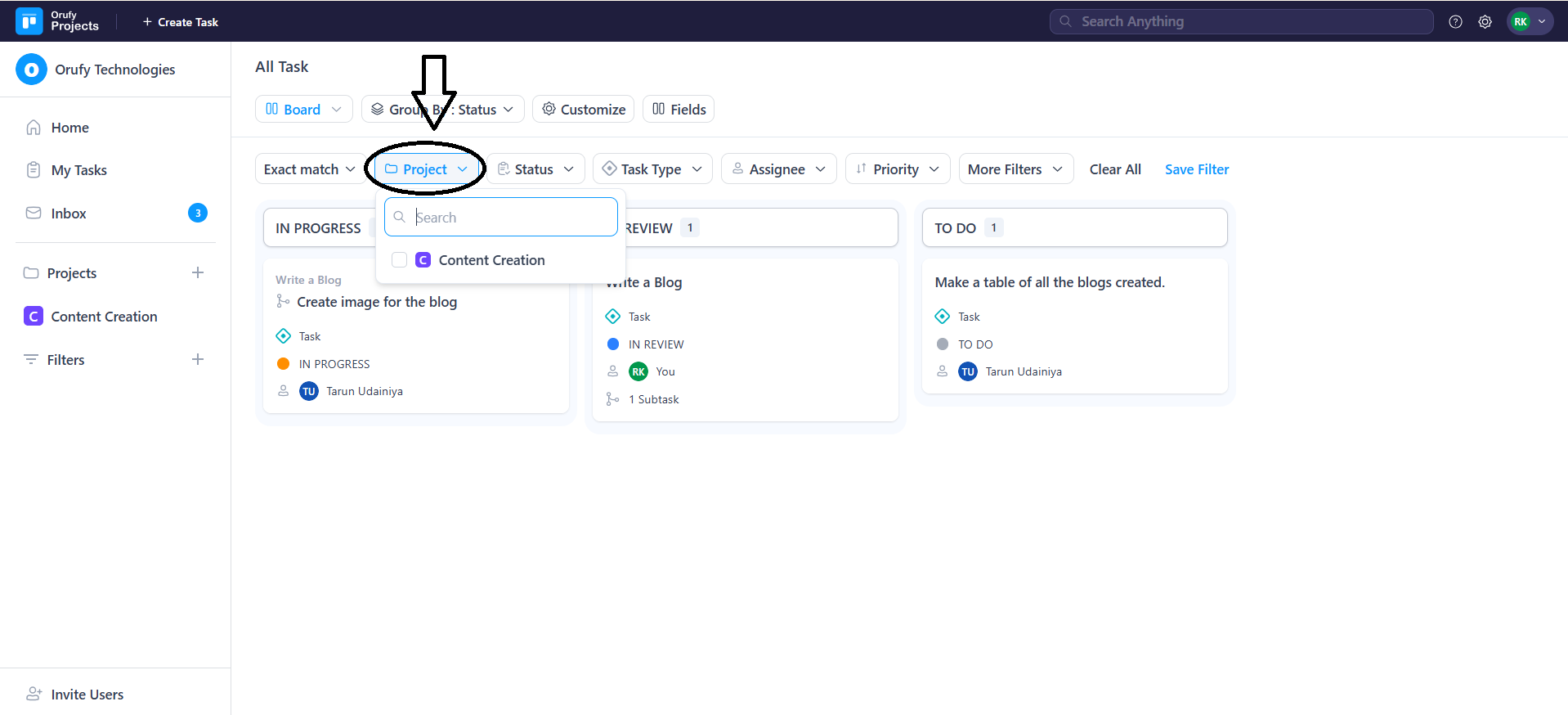
- Status: Filter tasks by status such as To Do, In Review, In Progress and many more.
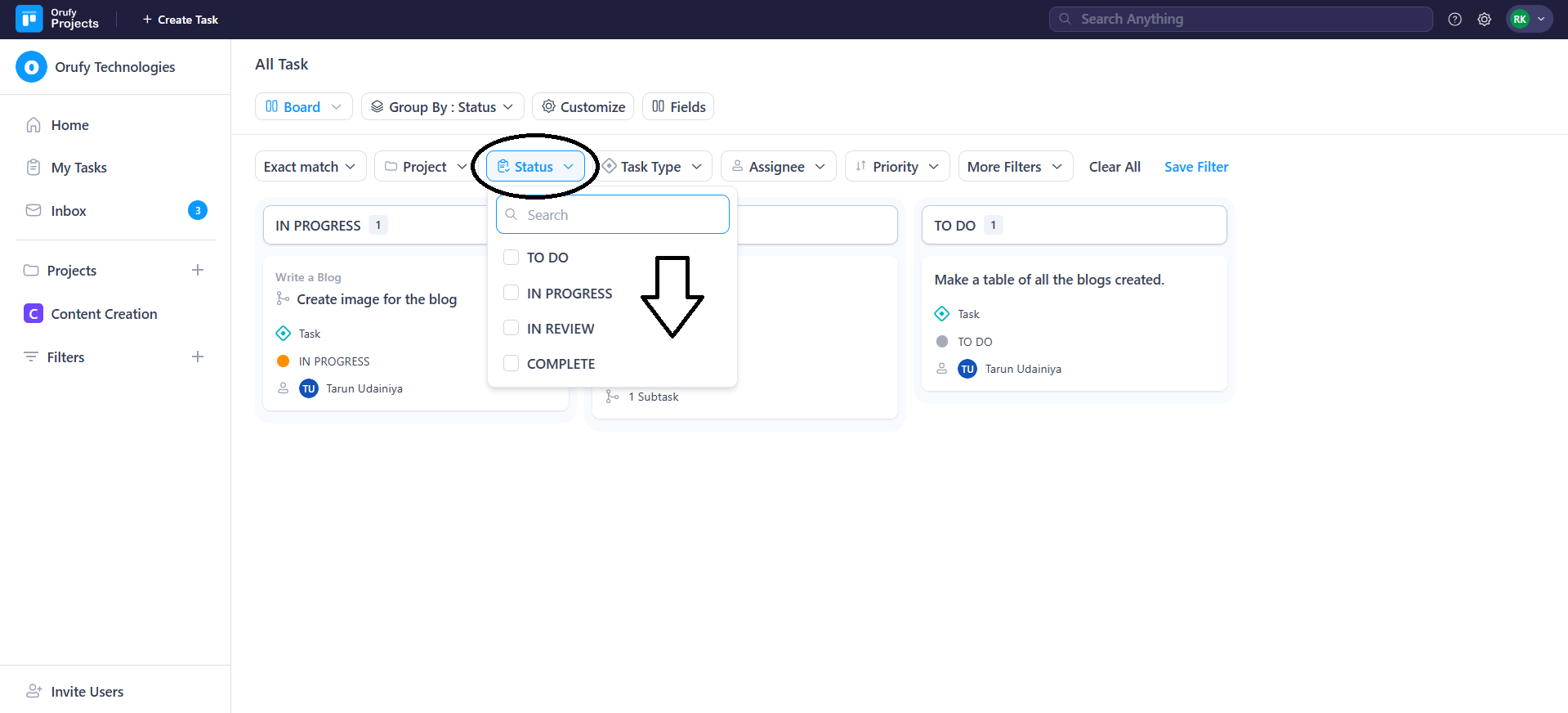
- Task Type: Filter tasks on the basis of task type, such as task, feature, or enhancement.
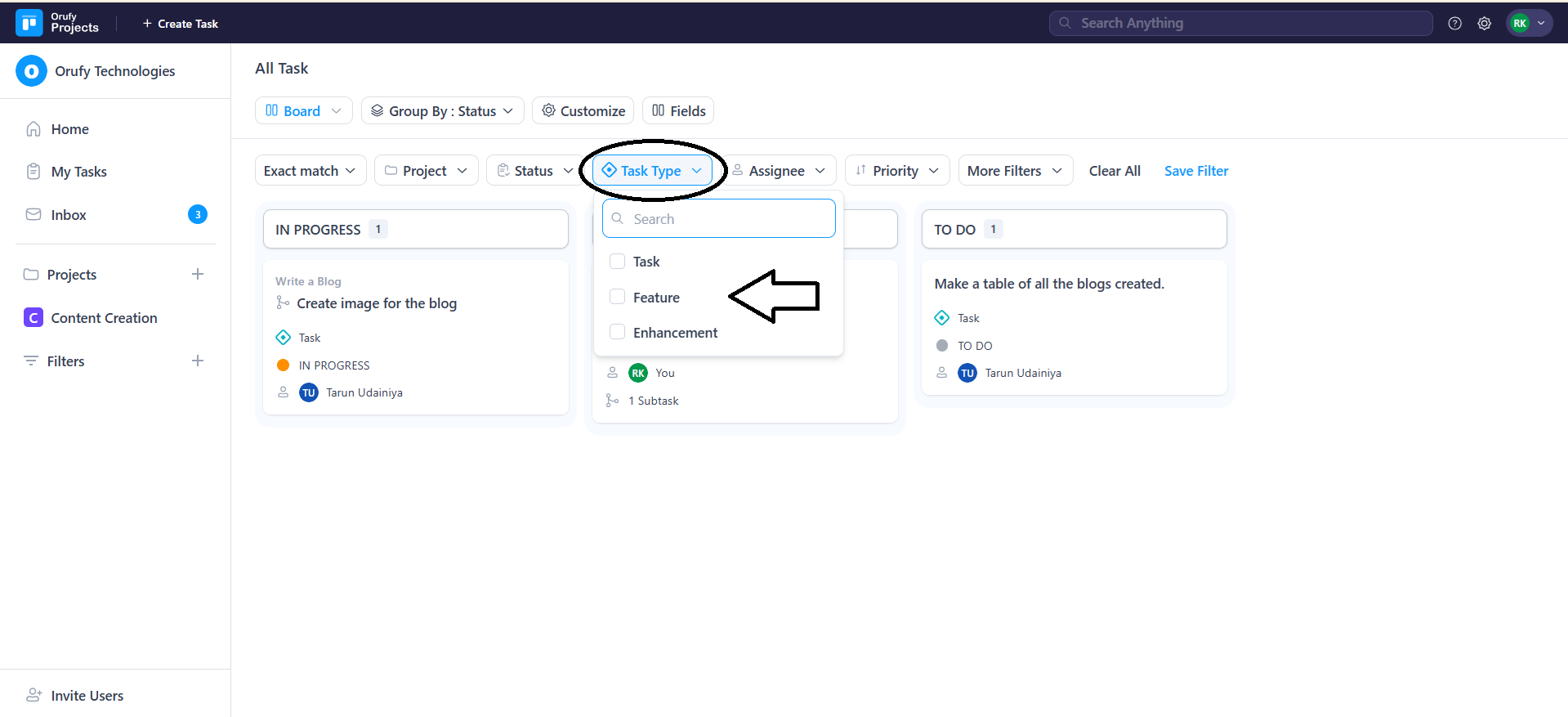
- Assignee: Filter tasks that are assigned to selected users.
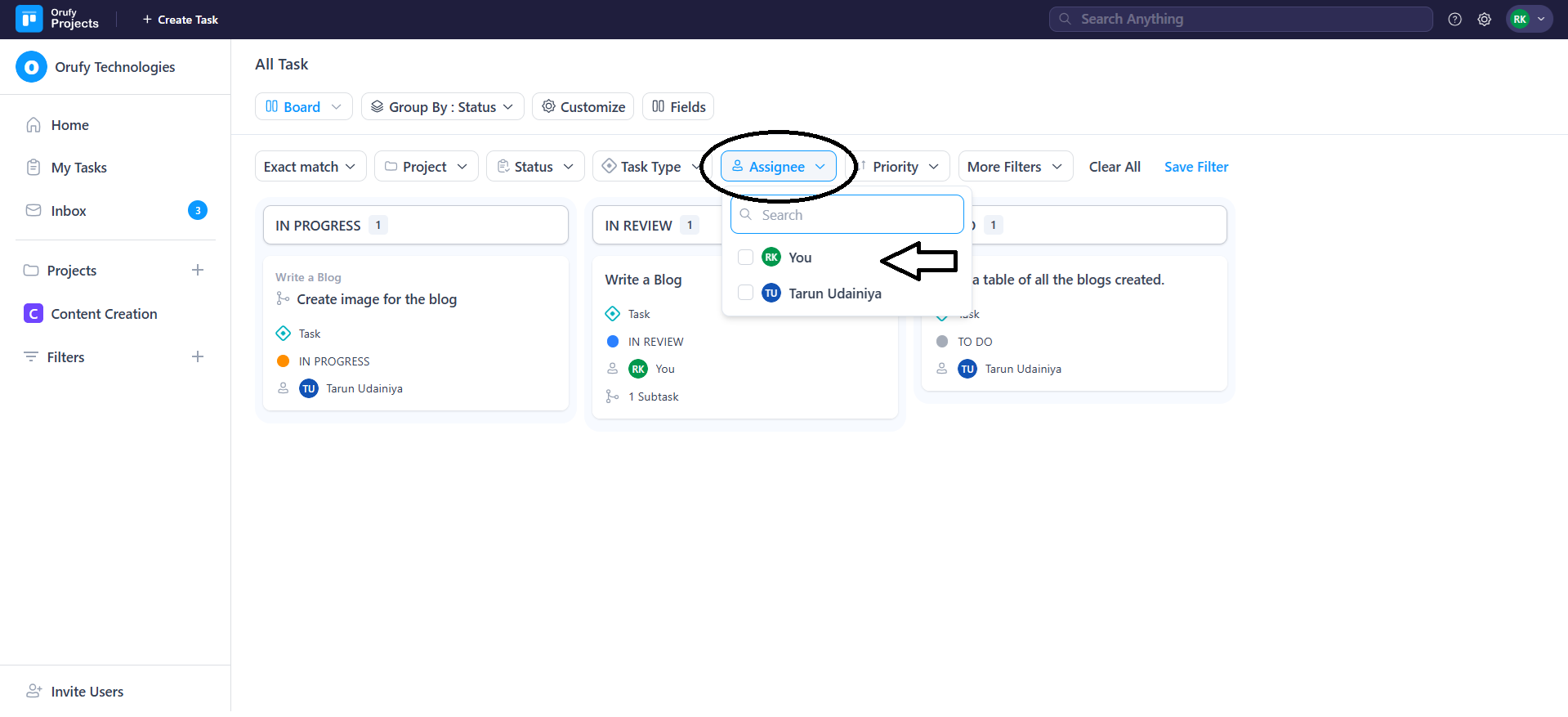
- Priority: Filter task by urgency, such as low, normal or high.
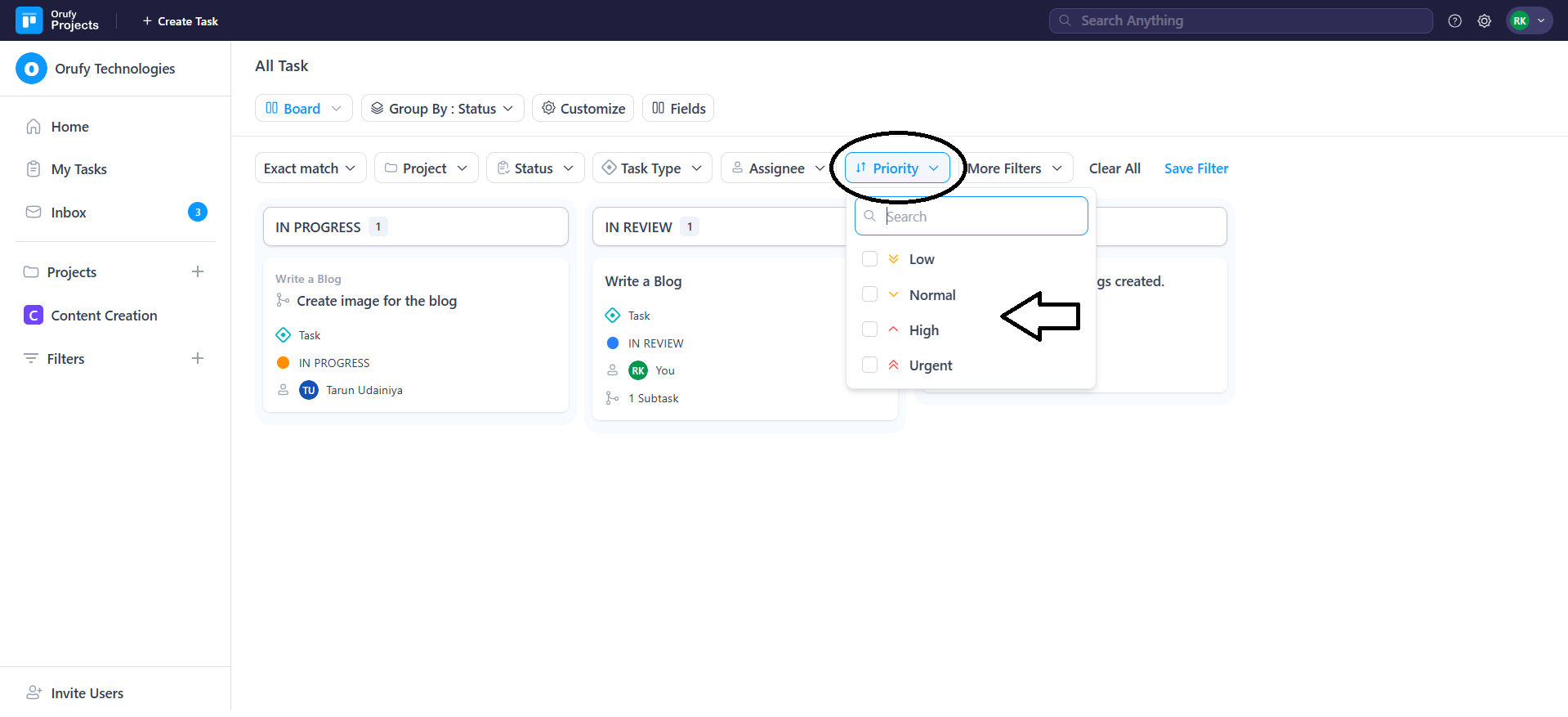
- More Filters: Filters based on additional task fields such as created at, gender, reporter and many more.
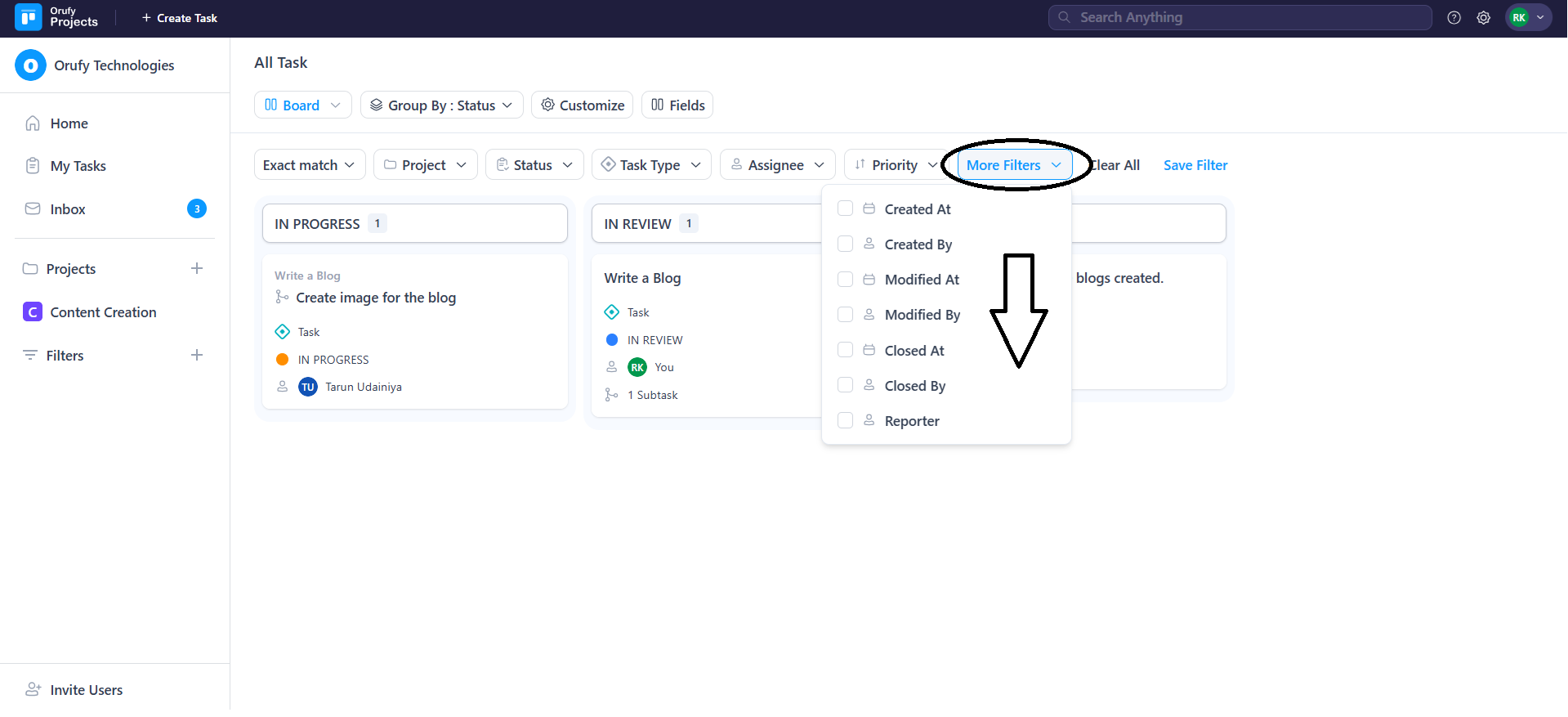
You can also Save a filter.
1. Create a filter by selecting the conditions.
2. Click on Save.
3. As you click on save, a pop-up will open to fill in some details.
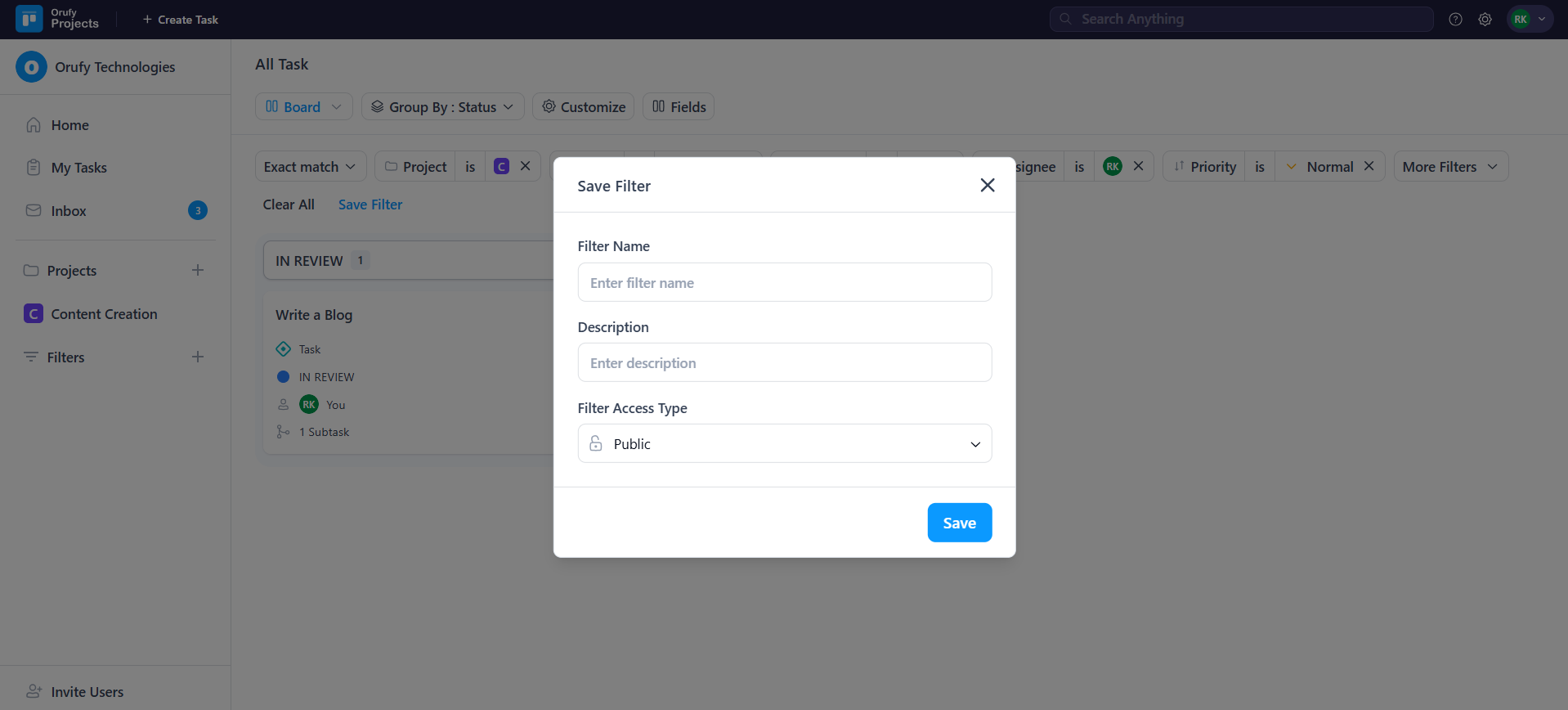
-
Filter Name: Enter the name of the filter.
-
Description: The description of the filter.
-
Filter Access Type: It lets you control who can see your filter.
- Public: It means the filter will be shown to everyone.
- Private: It means the filter will be shown to the one who has created the filter.



