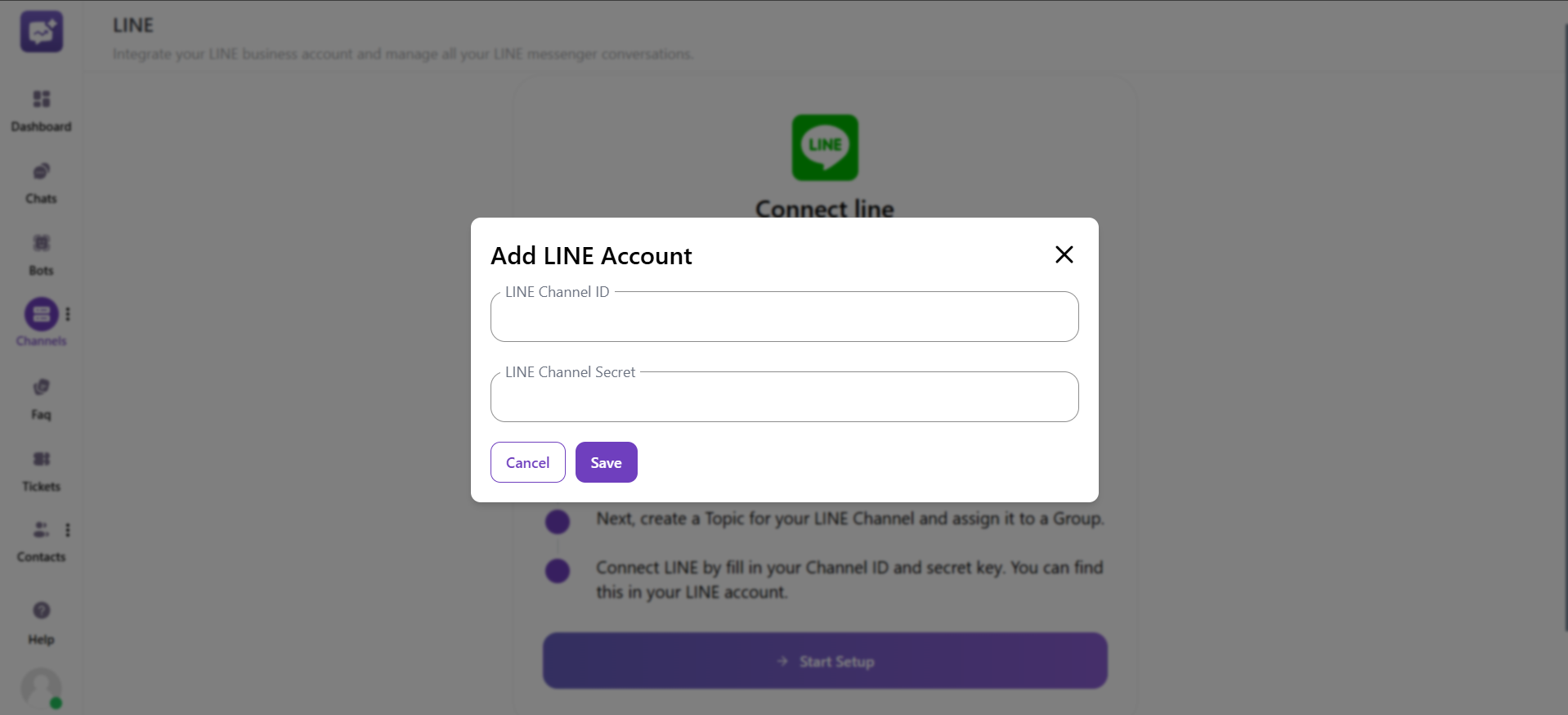LINE
LINE integration boosts businesses to better interact with customers. It is packed with diverse features, making it a great communication channel.
-
Communicate with customers in real time to resolve bugs or queries.
-
Share documents, media and other details to assist customers effectively.
-
It tailors responses based on customer behaviour and feedback.
-
Send updates, alerts or promotions to customers.
Integrate LINE into Connect
Click on Start Setup.
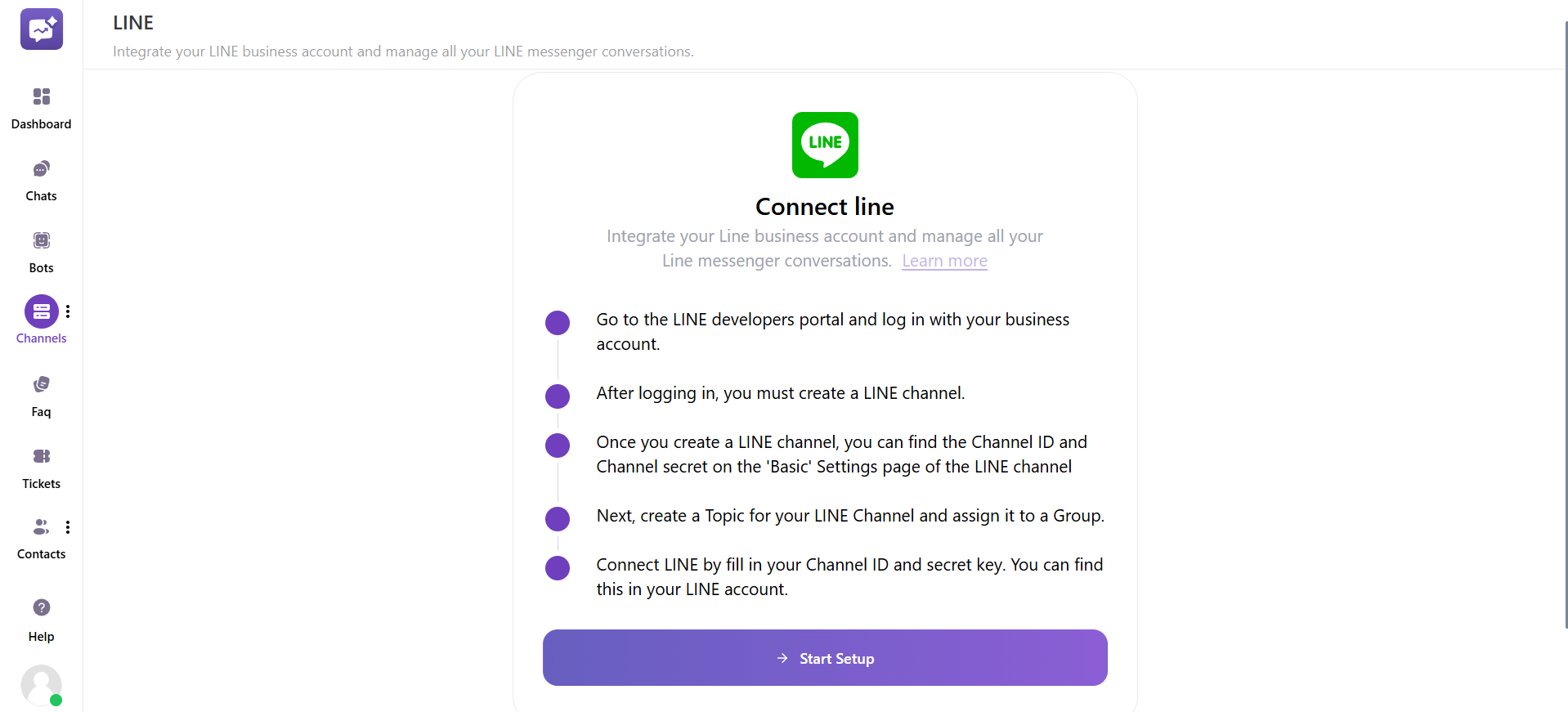
1. Navigate to the LINE developers portal (opens in a new tab).
2. Log in with your business account.
3. As you log in, create a LINE channel.
4. Find the channel ID in the basic settings of your LINE channel.
5. Create a topic for your LINE channel and assign it to a group.
6. Connect LINE with your LINE channel ID and Channel Secret. (You can find the two inside your LINE account.)