Telegram
Orufy Connect supports Telegram integration, providing a smooth and secure way to initiate communication with customers. Businesses ensure real-time support assistance to customers.
-
Share images, documents and other content for effective conversation.
-
AI-automated responses to handle multiple customers at the same time.
-
Manage multiple customers chat through groups with support on time.
-
Interact with customers irrespective of location.
Integrate Your Telegram Account
Click on Start Setup.
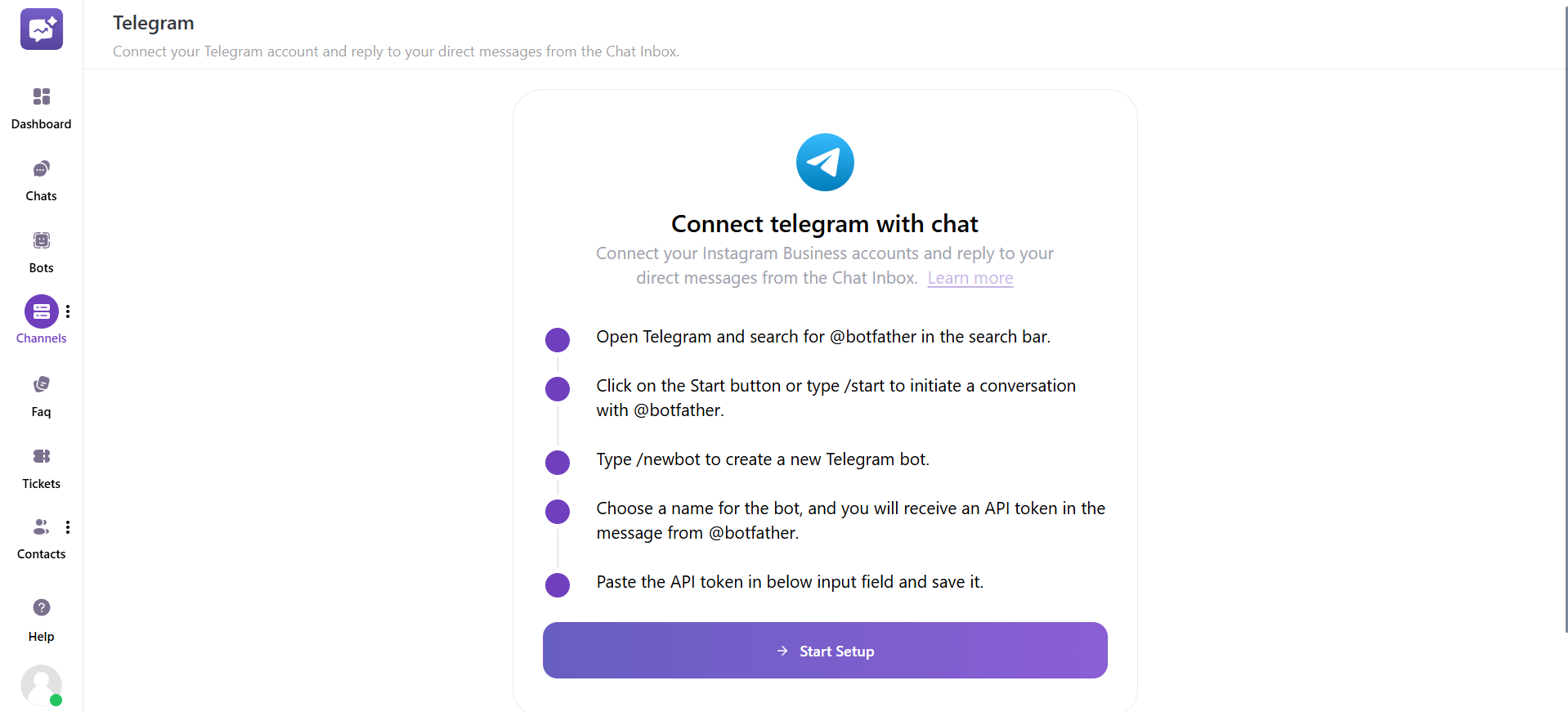
1. Connect your Telegram account.
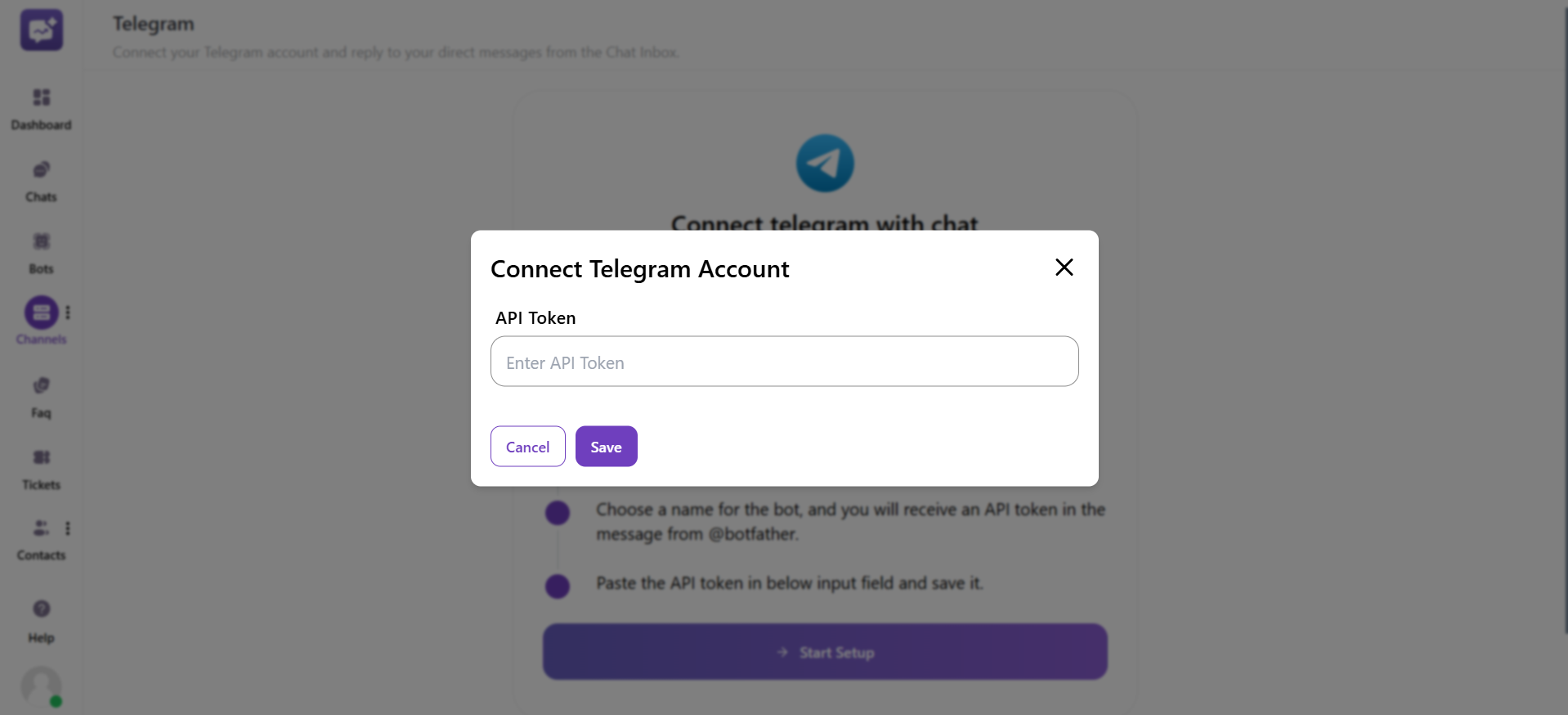
- API token: Enter the API token
2. Open Telegram and search for @botfather in the search bar.
3. Click on the Start button or type /start to initiate a conversation with @botfather.
4. Type /newbot to create a new Telegram bot.
5. Choose a name for the bot, and you will receive an API token in the message from @botfather.
6. Paste the API token in below input field below and save it.



