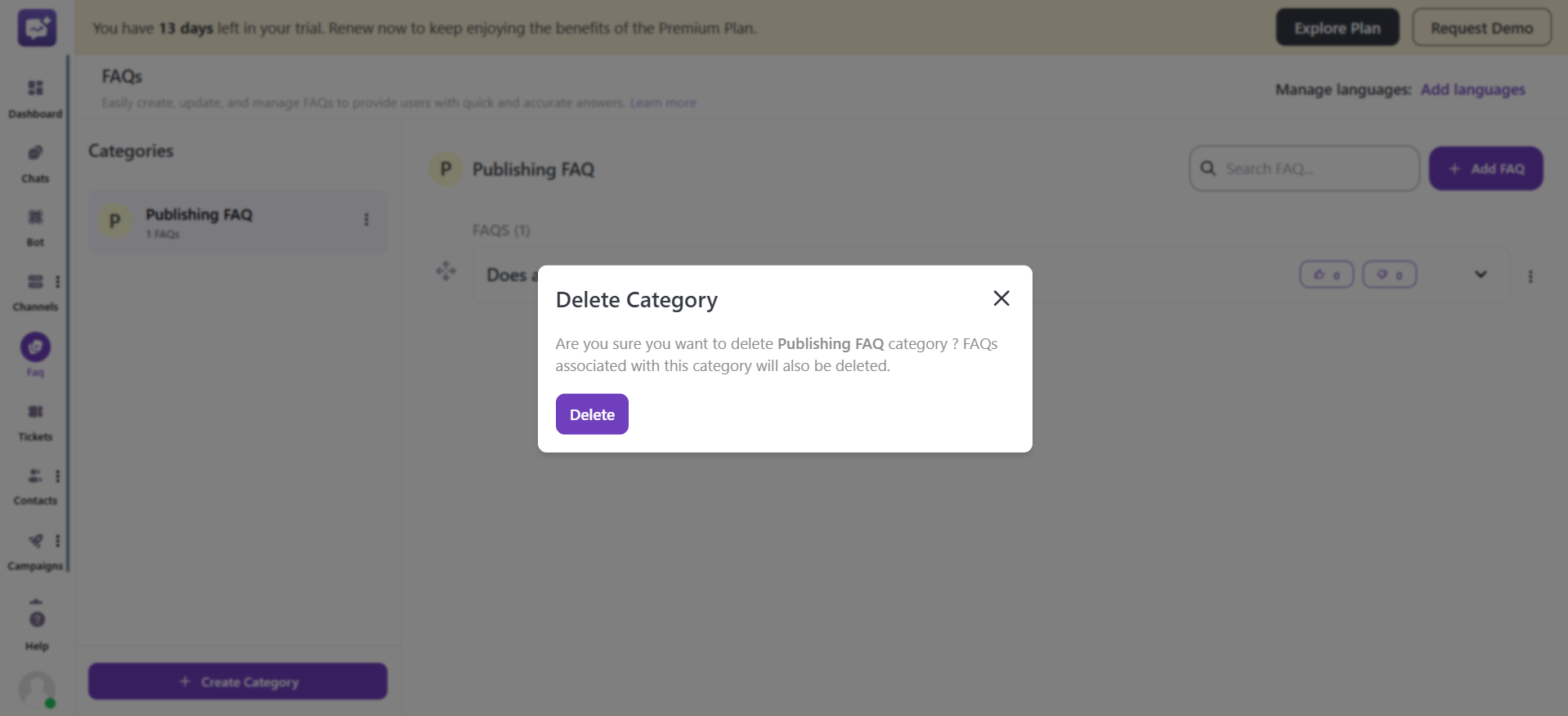FAQ allows you to create, organise and handle FAQs. It helps the bot to answer customer queries in real time, reducing the manual effort.
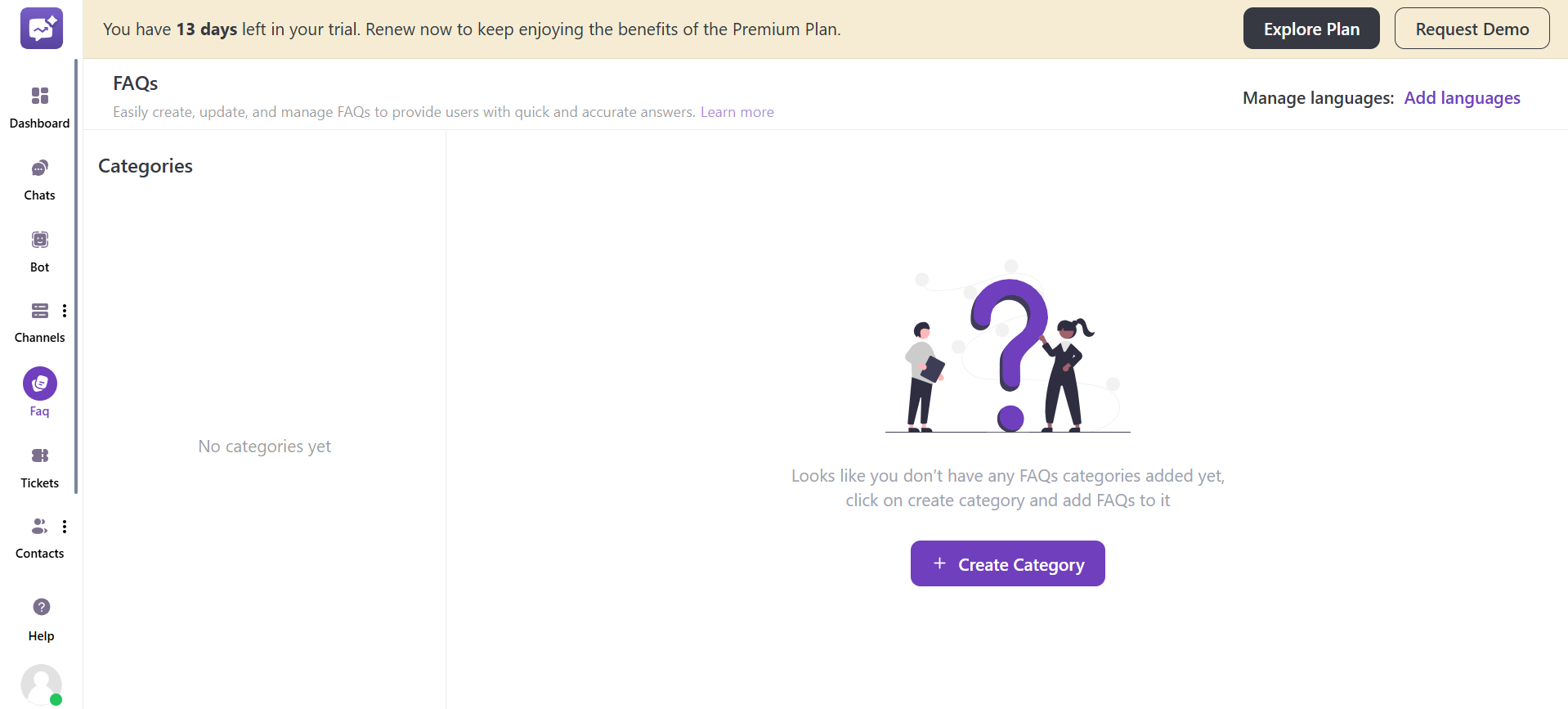
Create FAQ Category
- Click on + Create category.
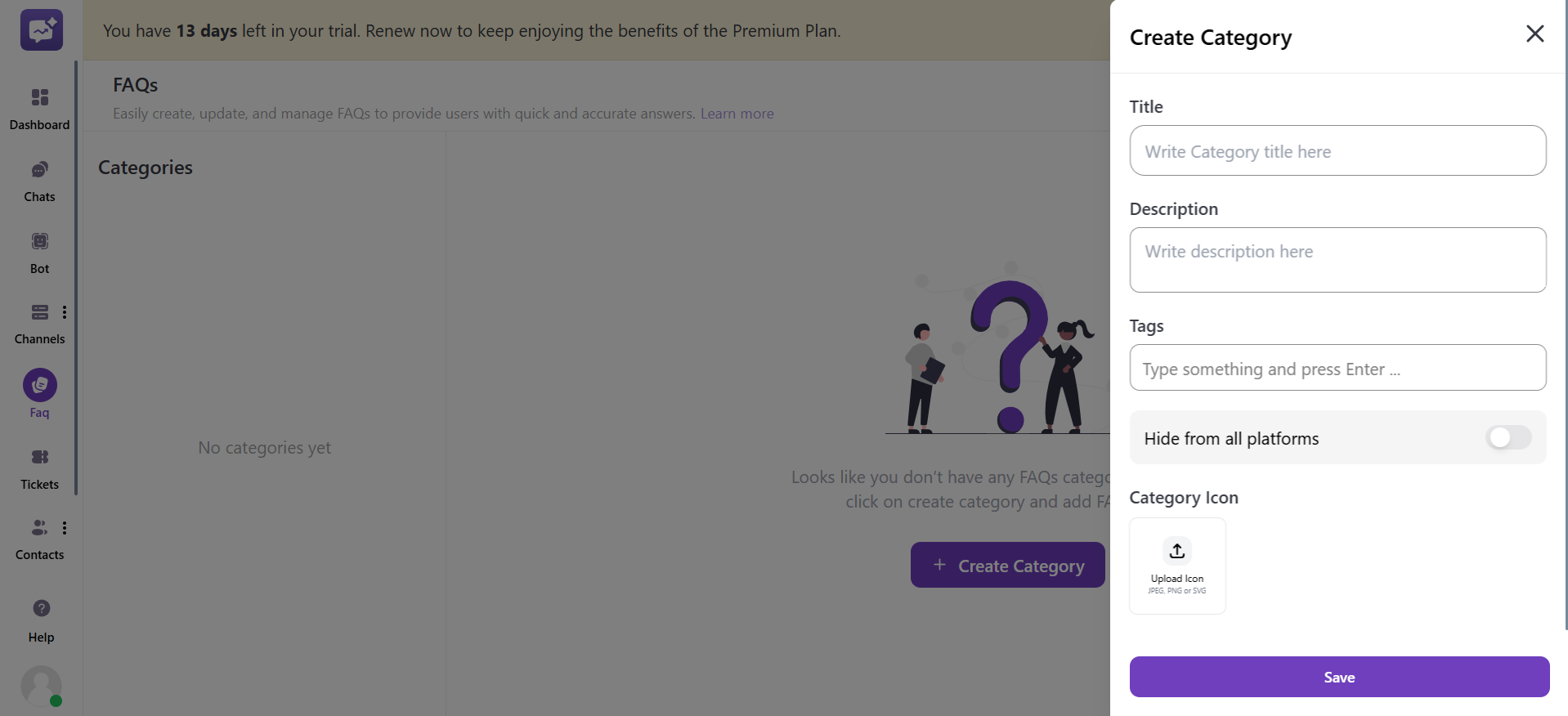
A side panel will open to fill in some details.
1. Title: Enter the name of the FAQ category.
2. Description: Enter the complete description of the FAQ category.
3. Tags: You can enter a few tags that can be used as a filter to get the required information quickly.
4. Hide from all platforms: If you toggle this on, the FAQs will not be displayed on all platforms. If you toggle this off, the FAQs will be displayed.
5. Category Icon: You can upload an icon to differentiate the category.
Create FAQs in the Category
Click on + Add FAQ to add an FAQ in the particular category.
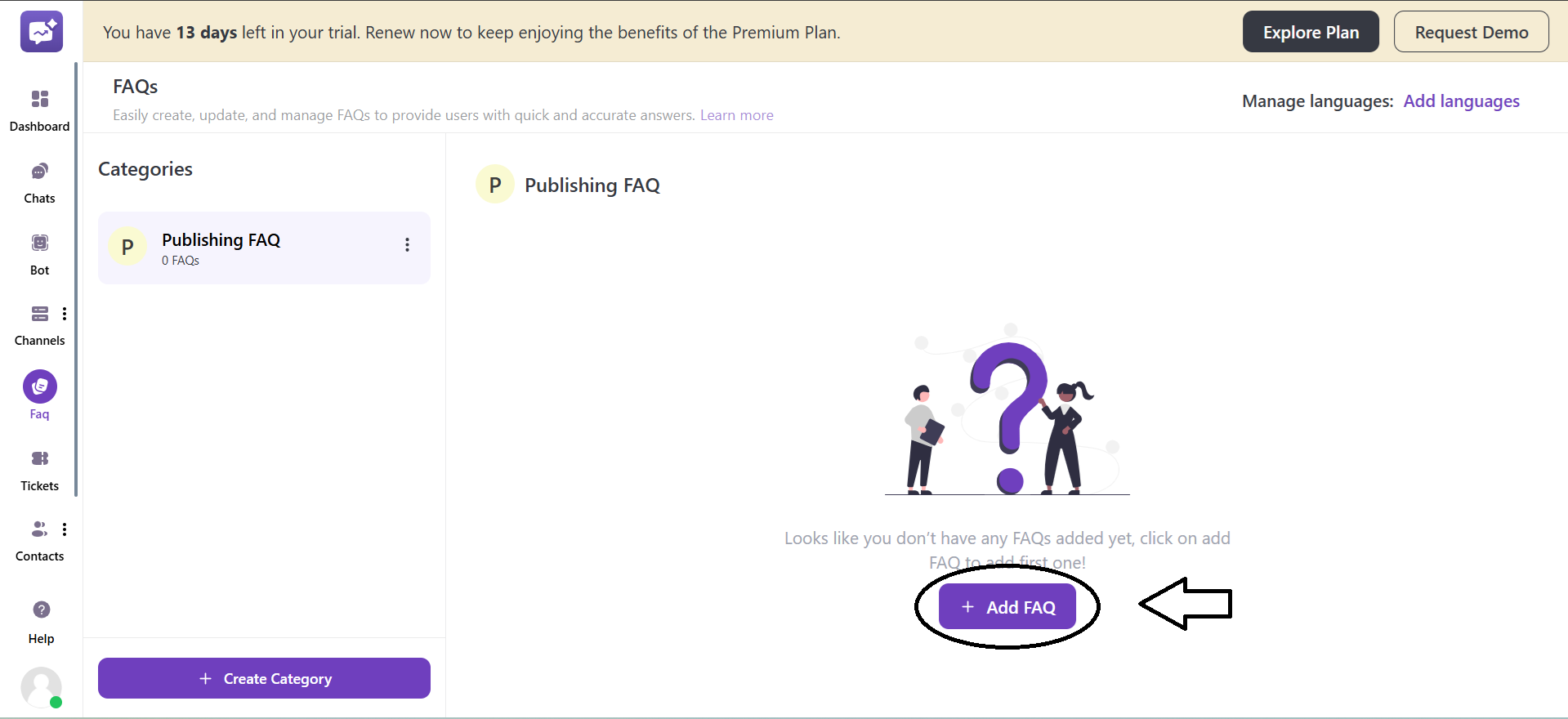
A side panel will open to add an FAQ in the specific category.
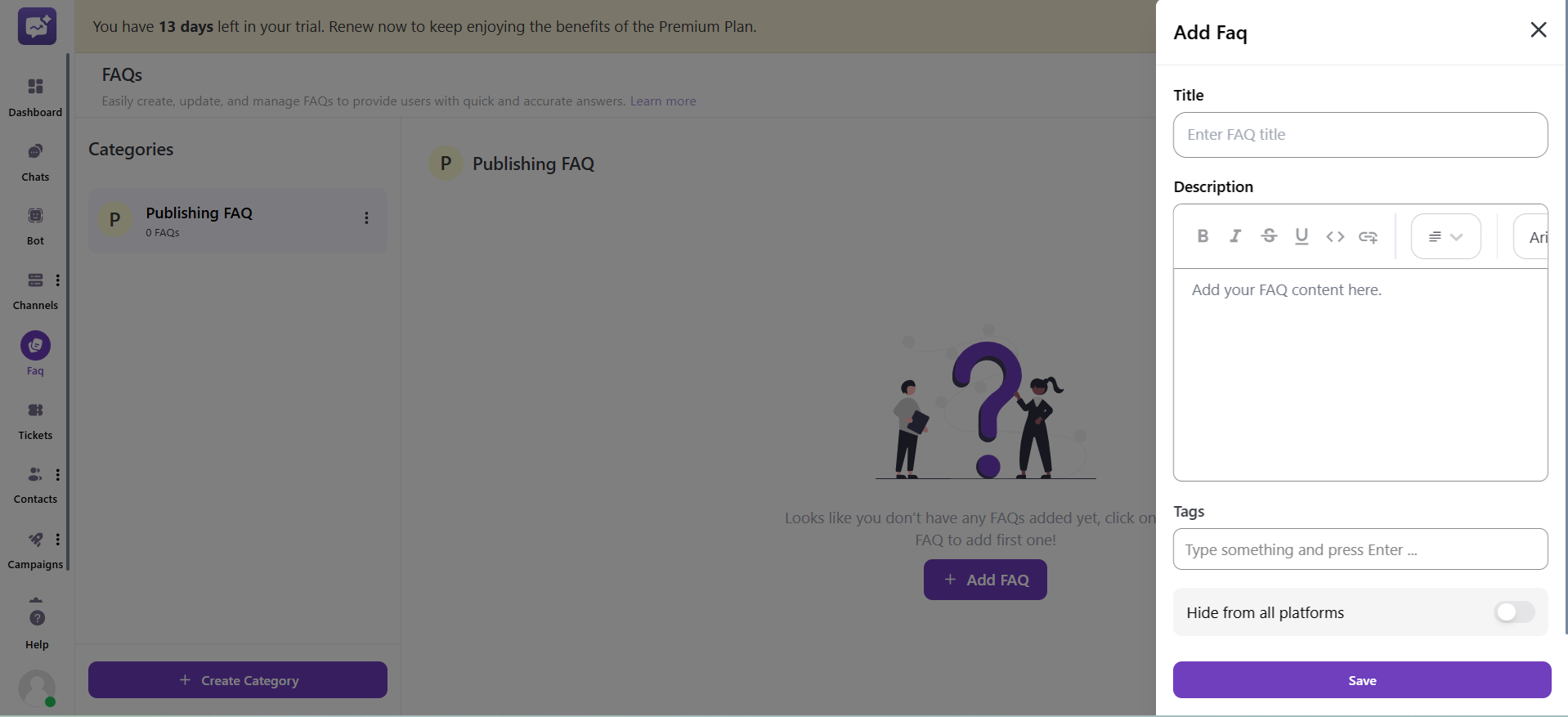
1. Title: Enter the title of the FAQ.
2. Description: The complete description of the titled FAQ. You can customise the description with text formatting such as text fonts, bold, italic, links, and alignment & many more.
3. Tags: You can add shortcuts to the FAQ for quick accessibility and filtration.
4. Hide from all platforms: If you toggle this on, the FAQs will not be displayed on all platforms. If you toggle this off, the FAQs will be displayed.
You can drag and drop the FAQs to adjust them sequentially.
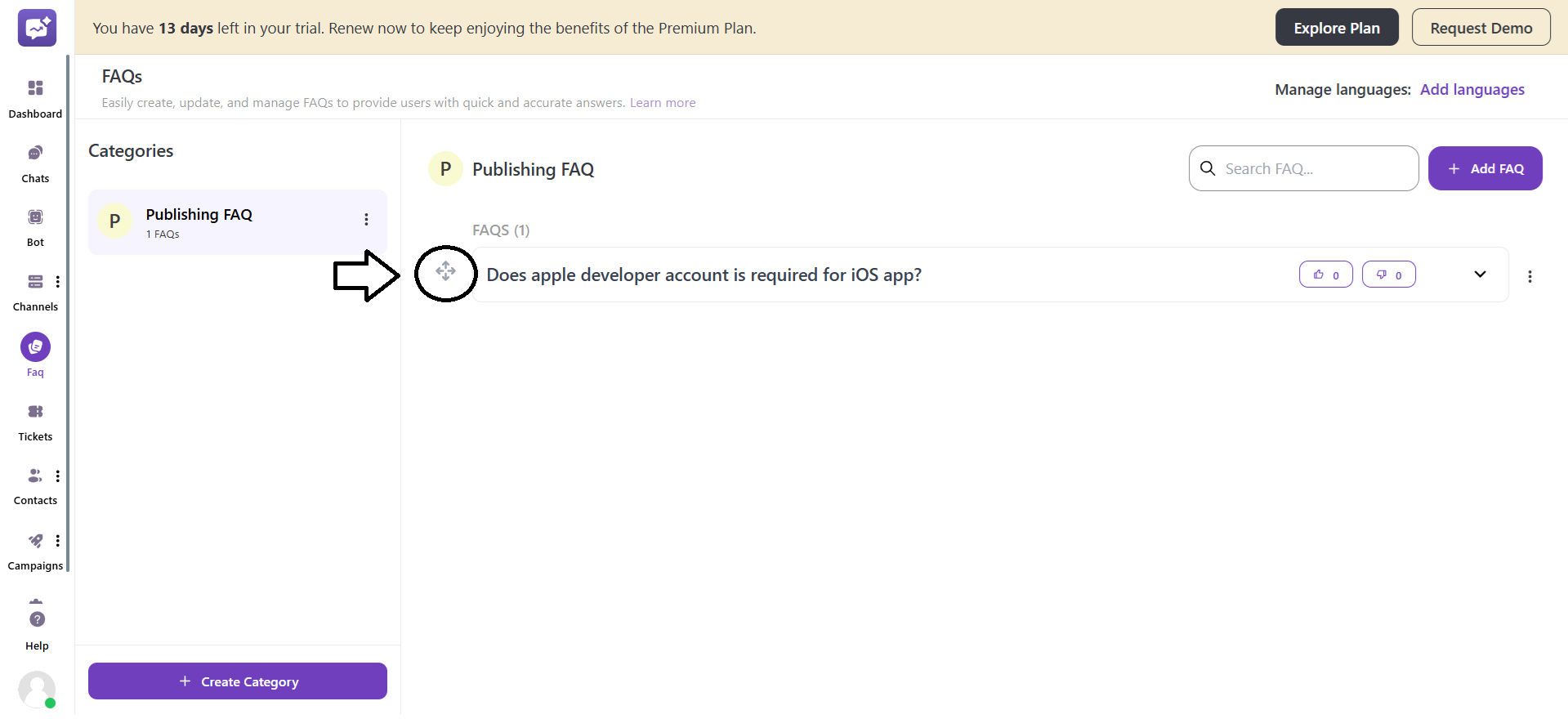
More Options of FAQ
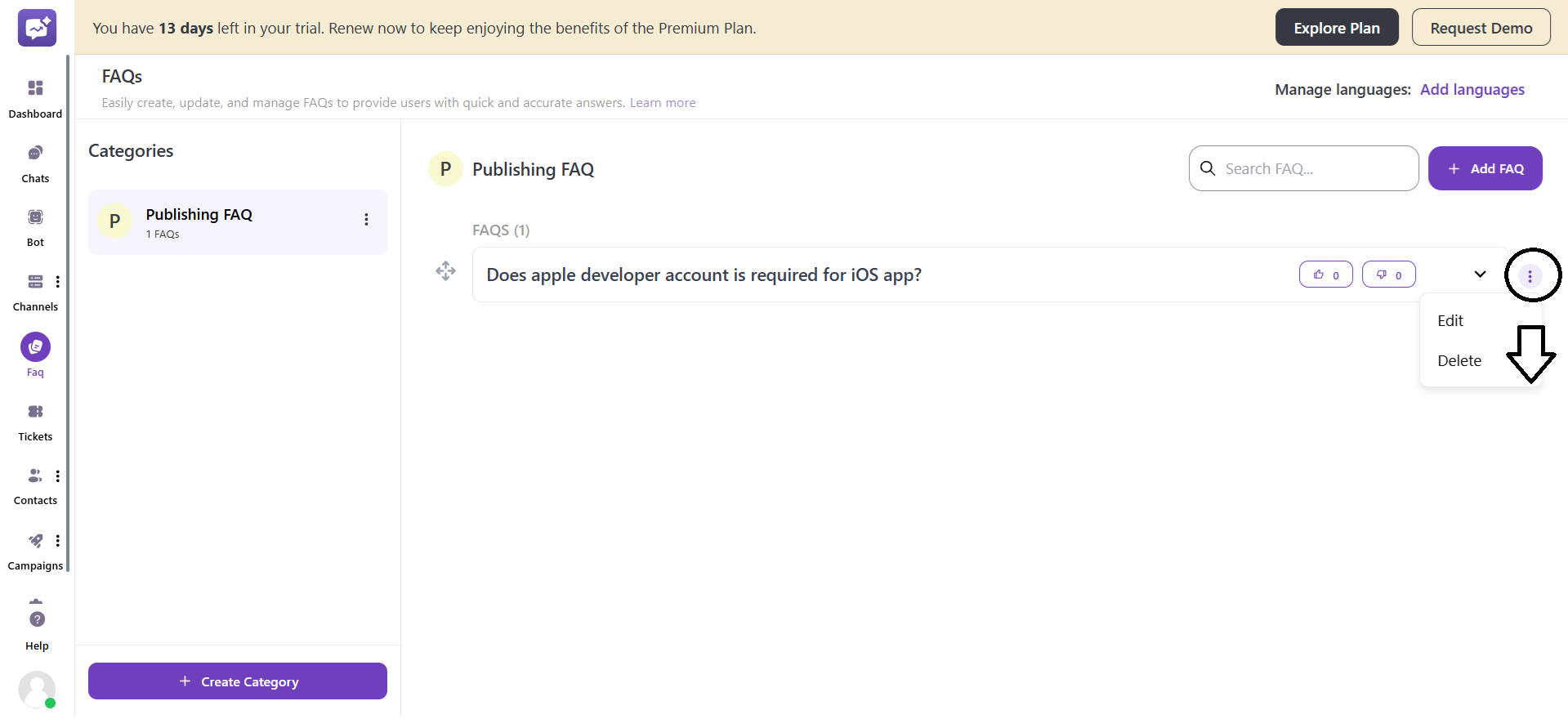
- Edit: You can edit a particular FAQ in a category, such as the title, description, and tags.
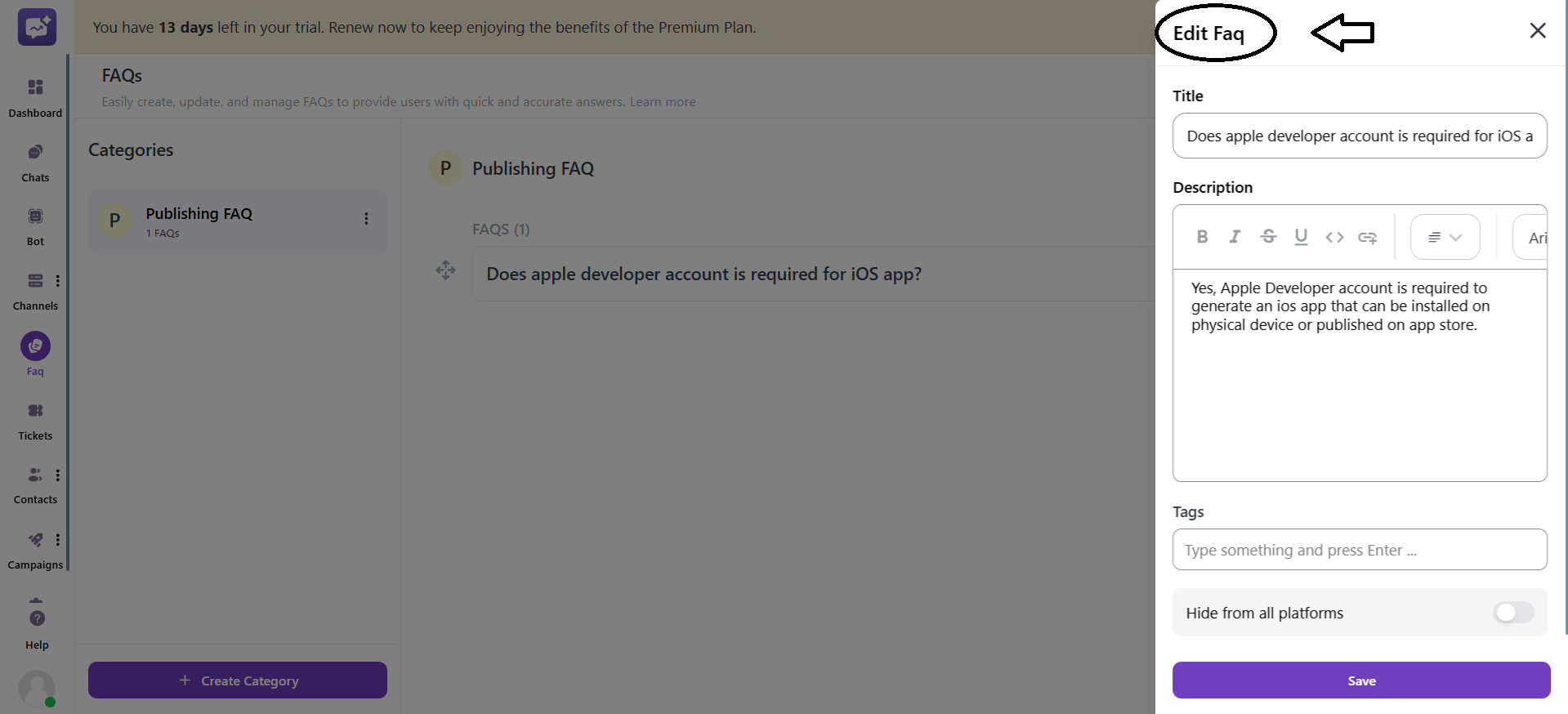
- Delete: It allows you to delete a particular FAQ from a category.
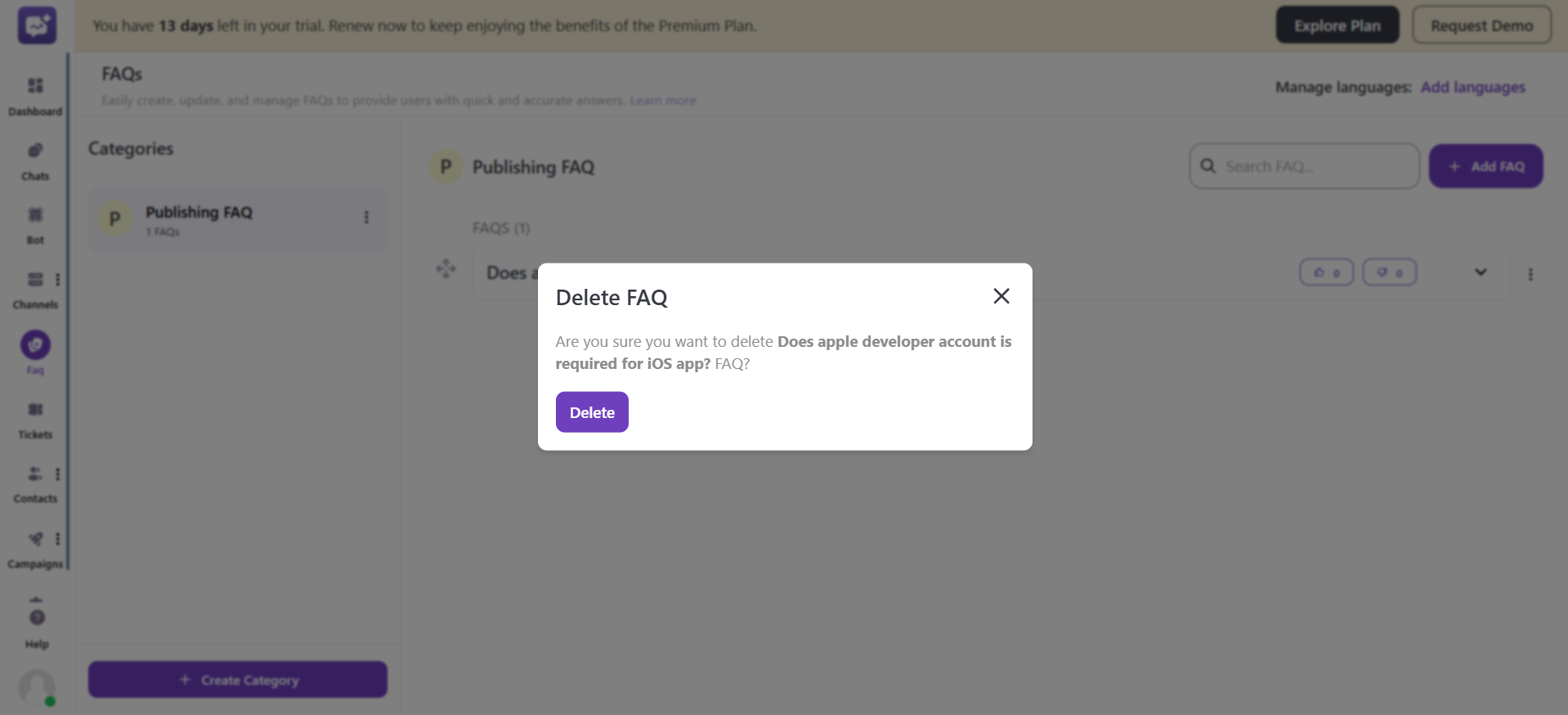
More Options for the FAQ category
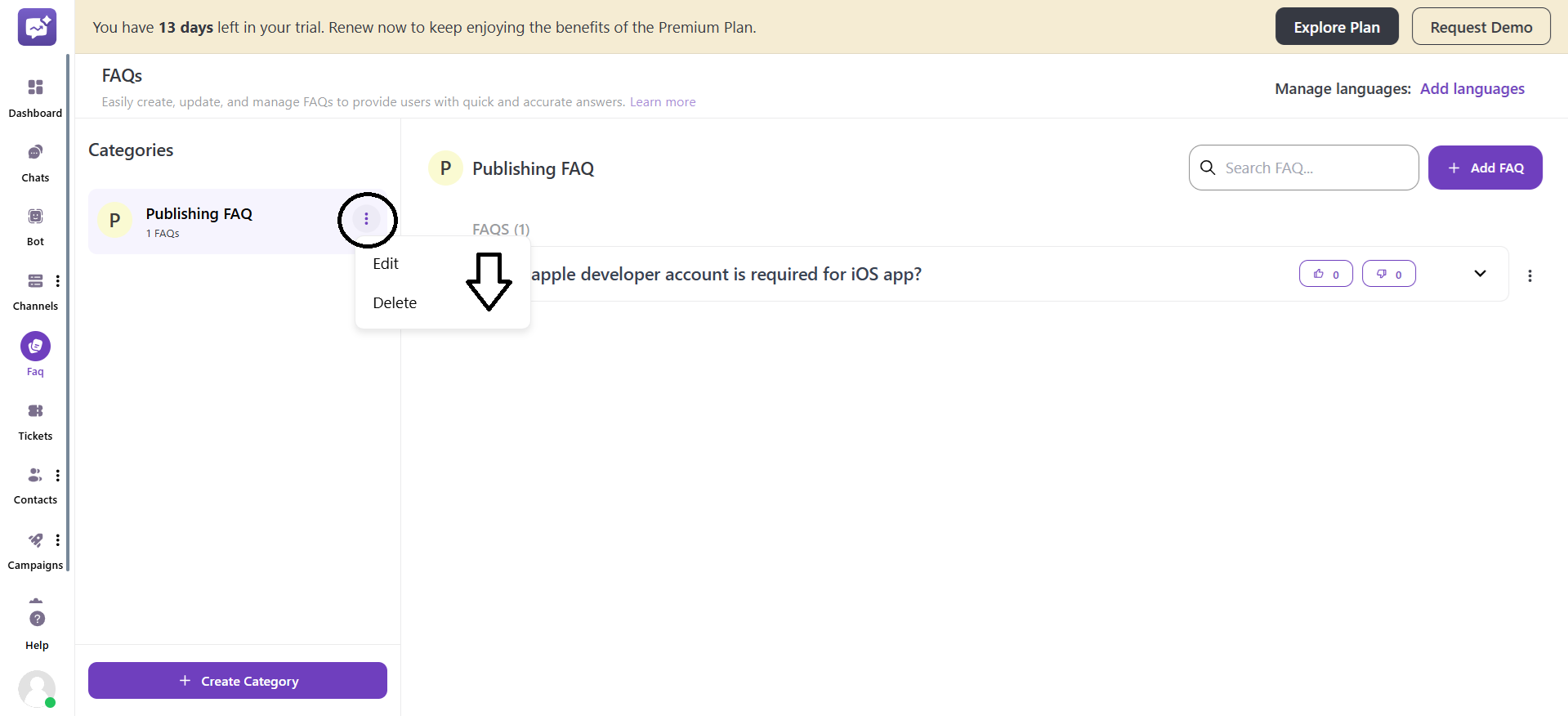
- Edit: You can edit the FAQ category, such as title, description, tags and category icon.
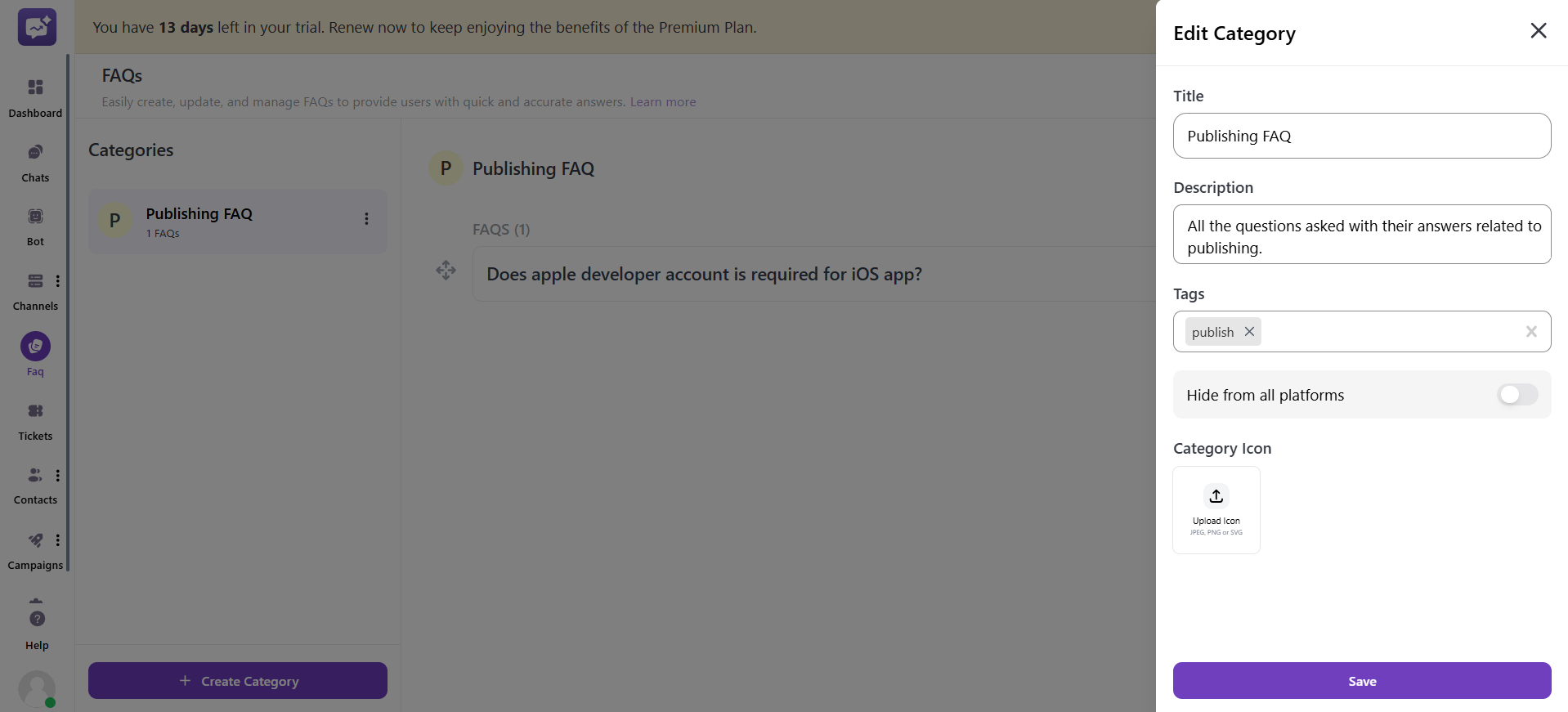
- Delete: It allows you to delete the FAQ category.