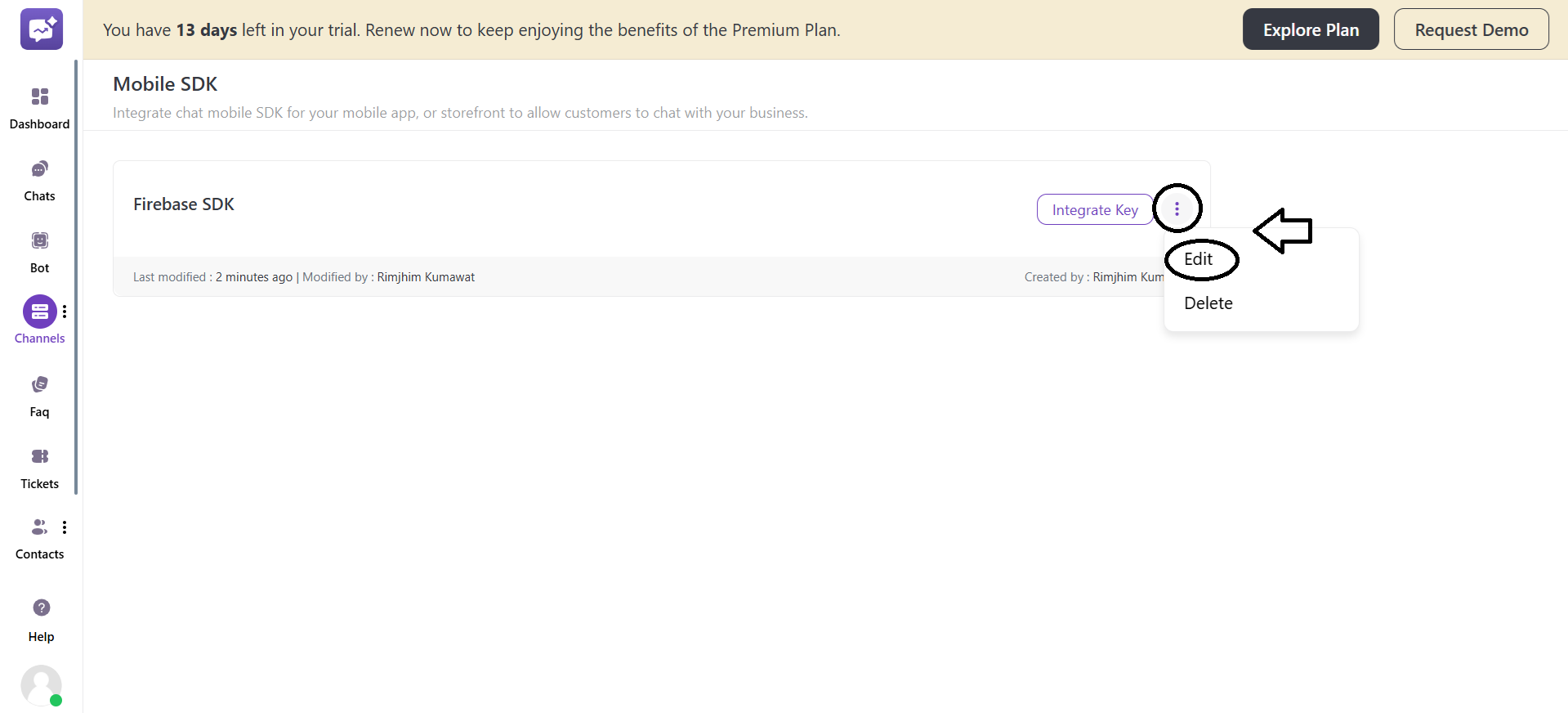Mobile SDK
Mobile SDK integration enables businesses to offer smooth customer support within their mobile apps. Whether through in-app chat or customer service features, businesses can provide real-time support assistance directly.
-
Provide direct chat support within your mobile app, offering customers instant assistance.
-
Customise the mobile experience to provide context-based support based on customer behaviour within the app.
-
Send real-time updates or alerts by pushing notifications to keep customers informed.
-
Ensure consistency and reliability in customer support across your mobile app and other communication channels.
How to Set Up Mobile SDK
Click on Start Setup.
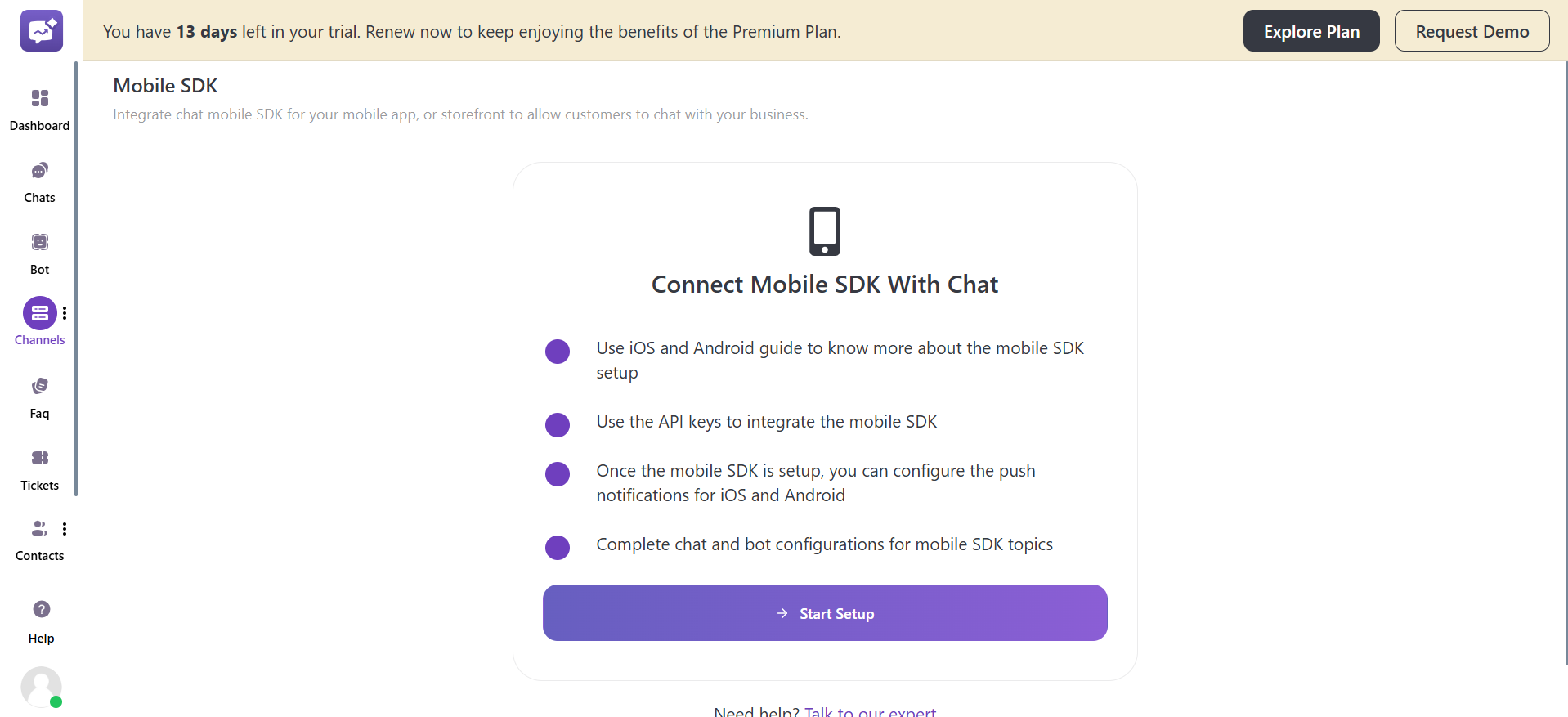
1. Create Mobile SDK.
- Mobile SDK Name: Enter the name of the mobile SDK.
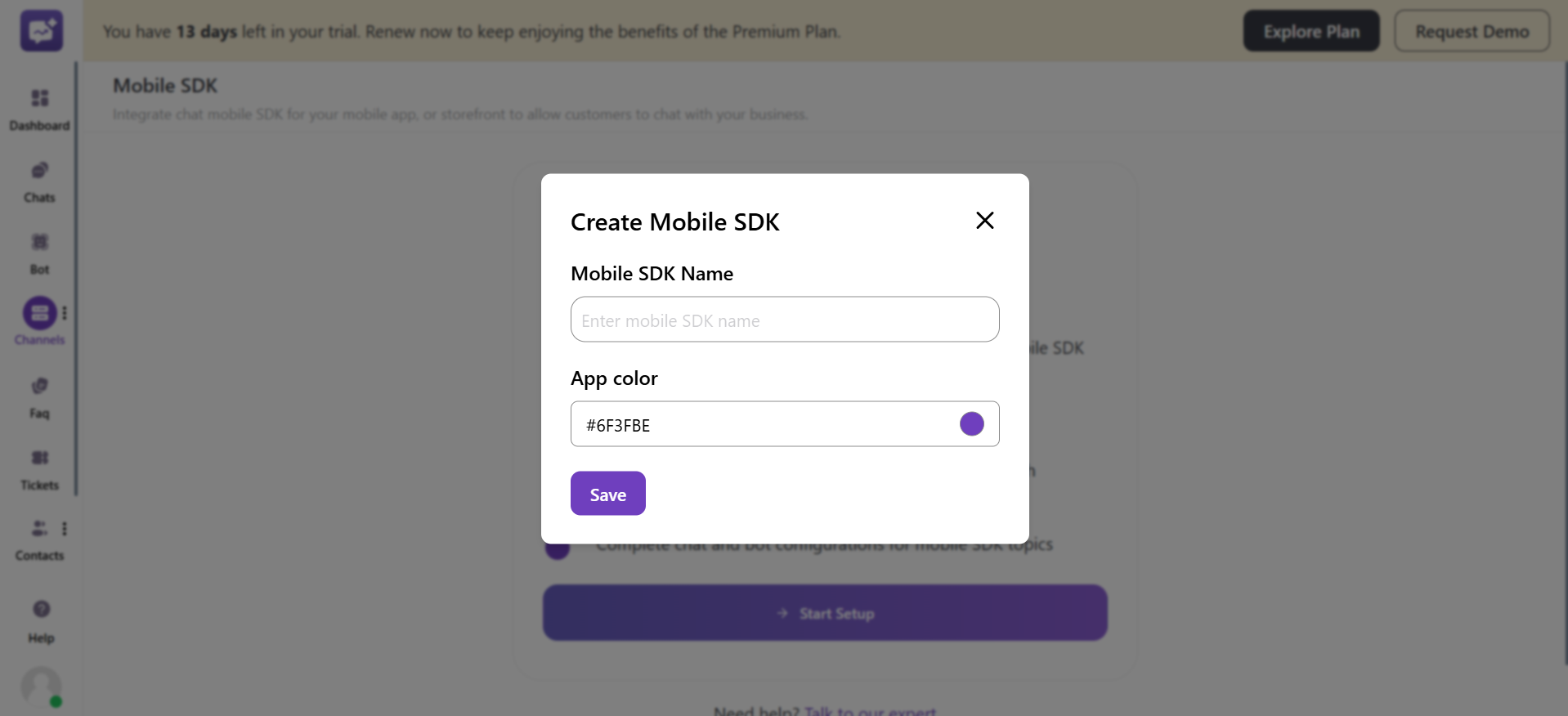
- App Colour: Select the colour of the mobile app.
2. Click on Integarte Key.
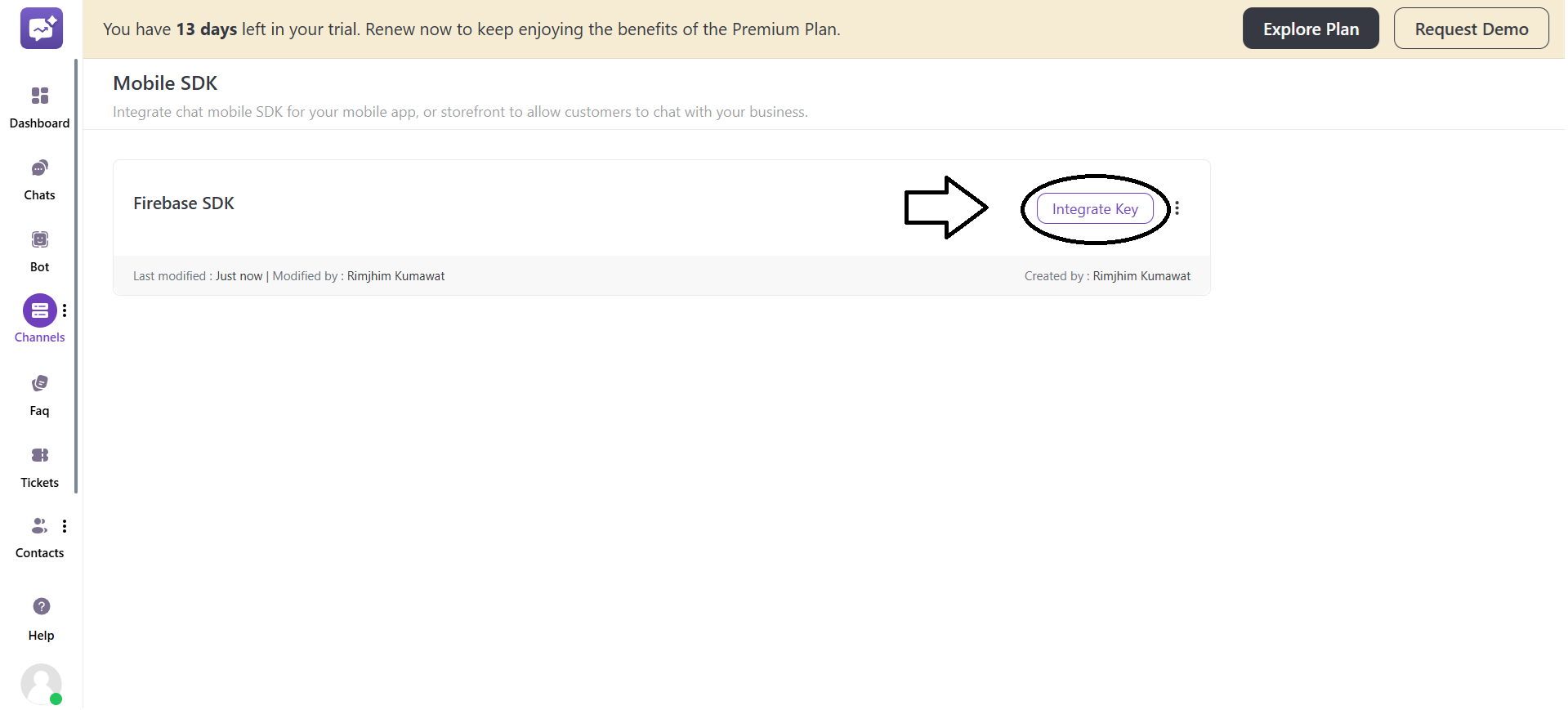
- Use App ID to integrate the mobile SDK.
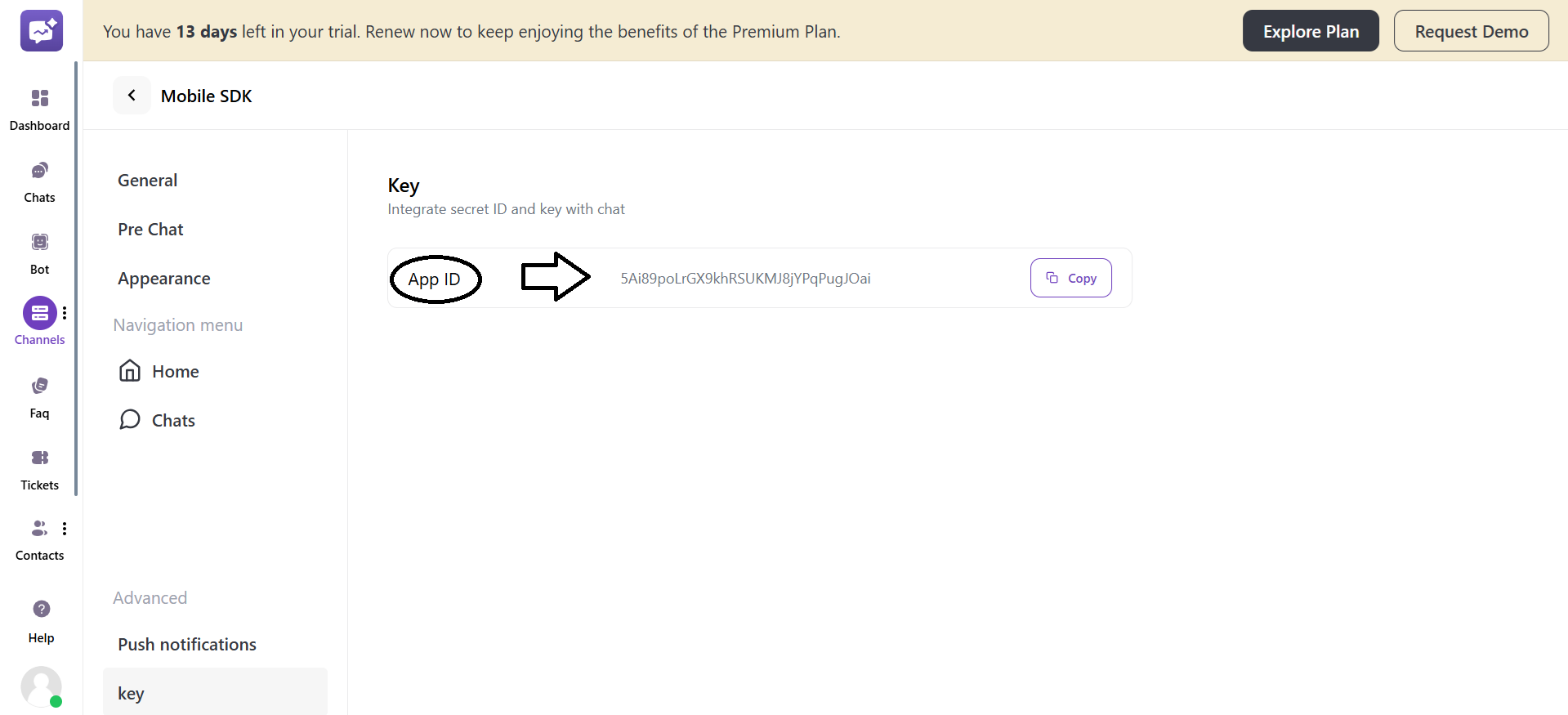
3. Customise the Mobile SDK.
- Two ways to access the customisation settings are:
- At the time of Key Integration.
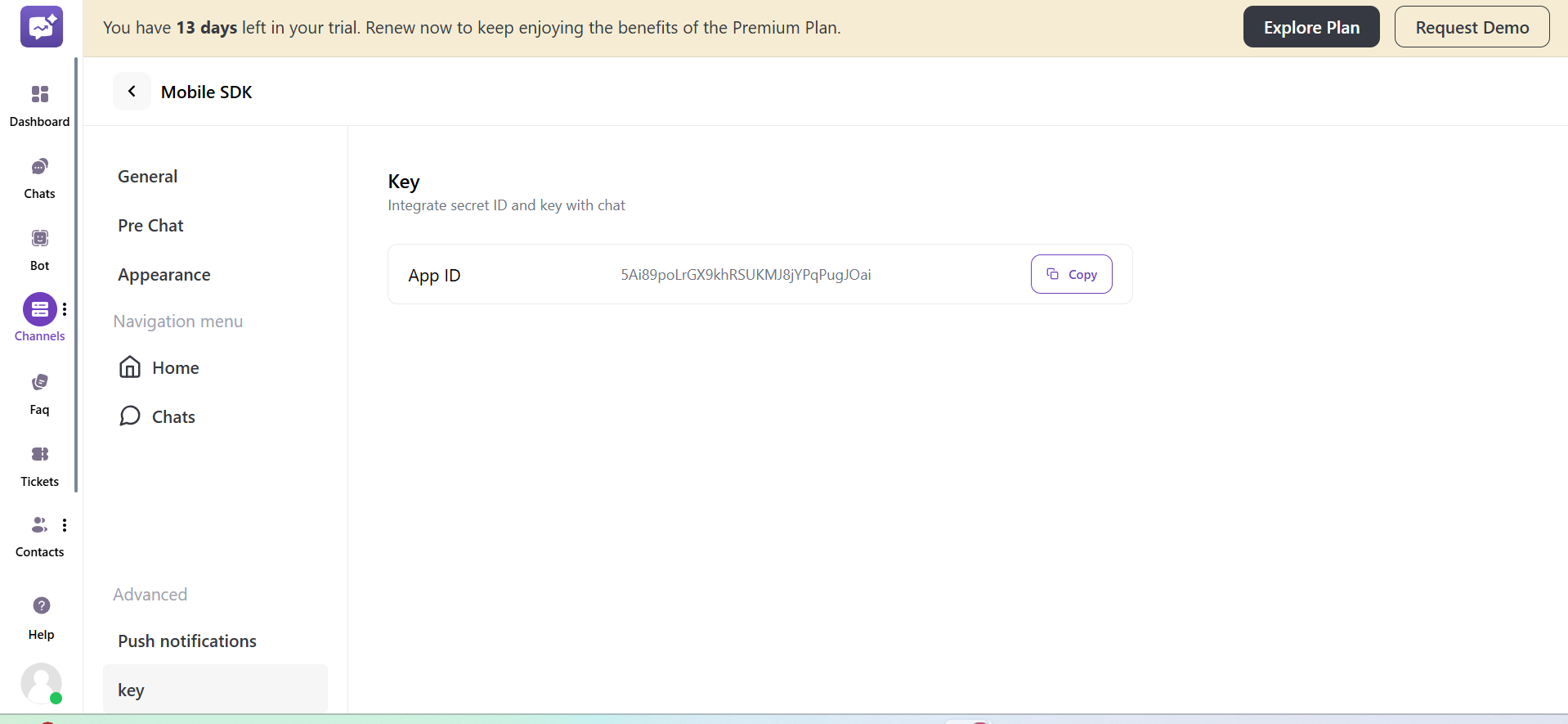
- From the More Options in the particular mobile SDK.