WhatsApp allows businesses to provide smooth, real-time responses to customers globally. It supports text and media sharing, an ideal platform for support and sales. It ensures a consistent experience for customers.
-
Communicate with customers globally.
-
Multimedia support for effective communication.
-
Use AI-automated responses to assist inquiries.
How to Set Up WhatsApp Messenger
- Click on Start Setup.
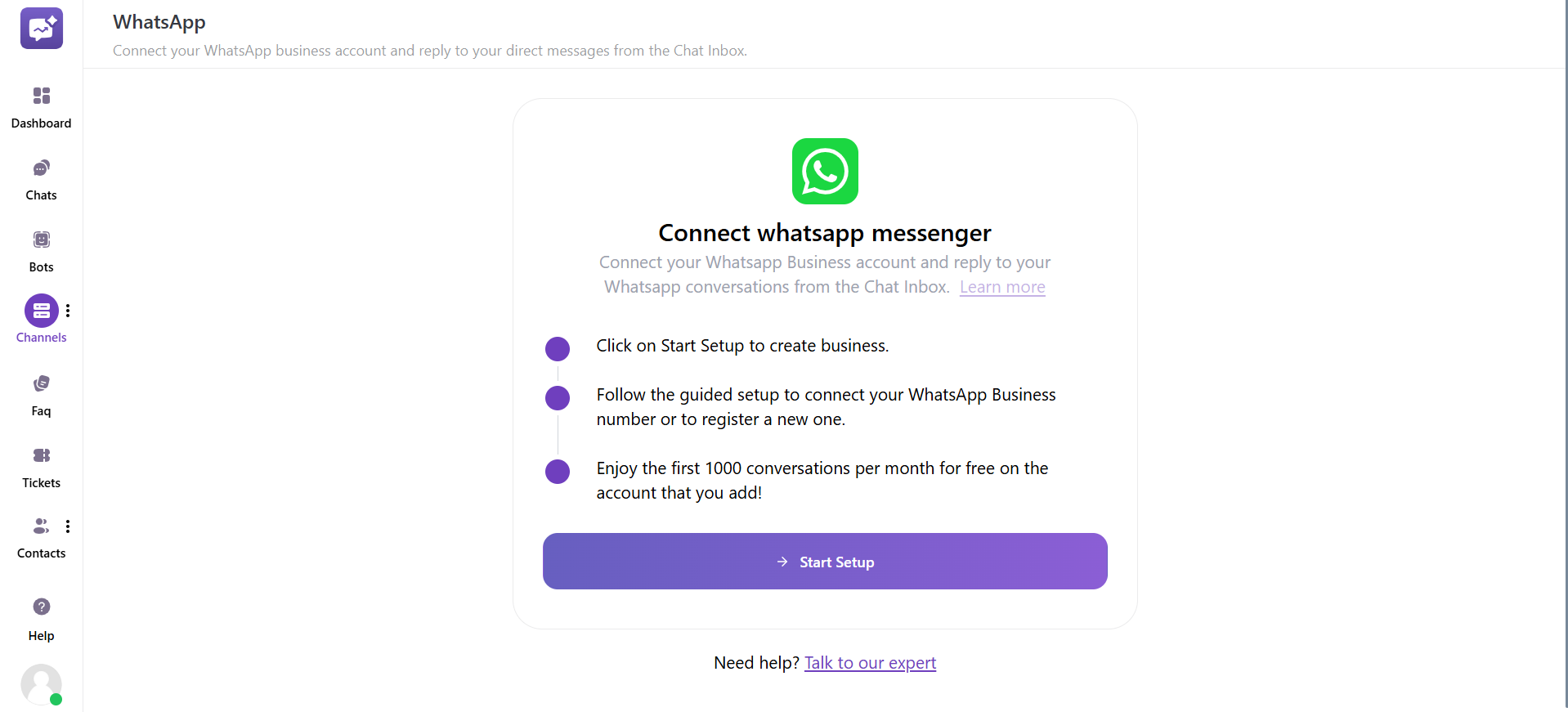
- Connect WhatsApp Account. Fill in the details given below:
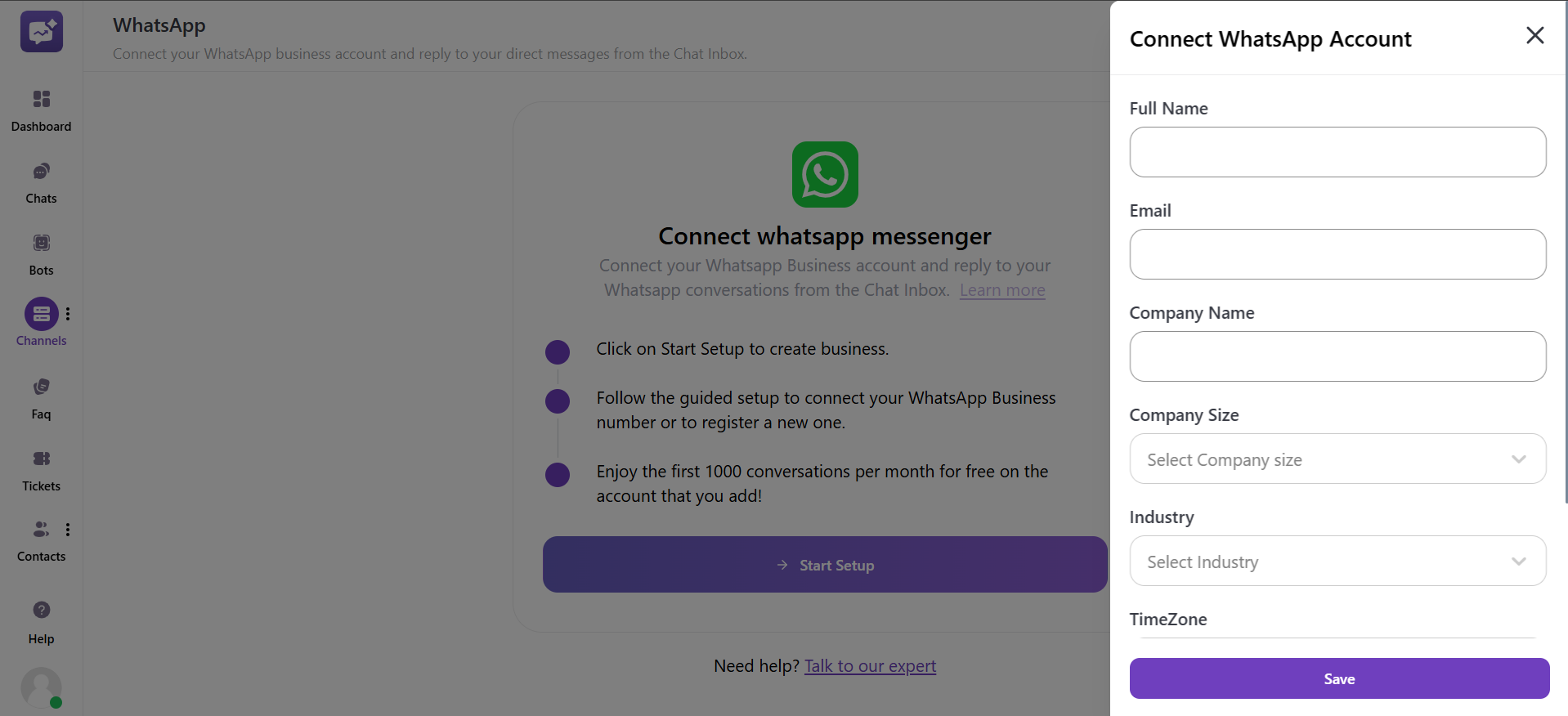
- Full Name
- Company Name
- Company Size
- Industry
- Time Zone
- Mobile Number
- Connect WhatsApp Account.
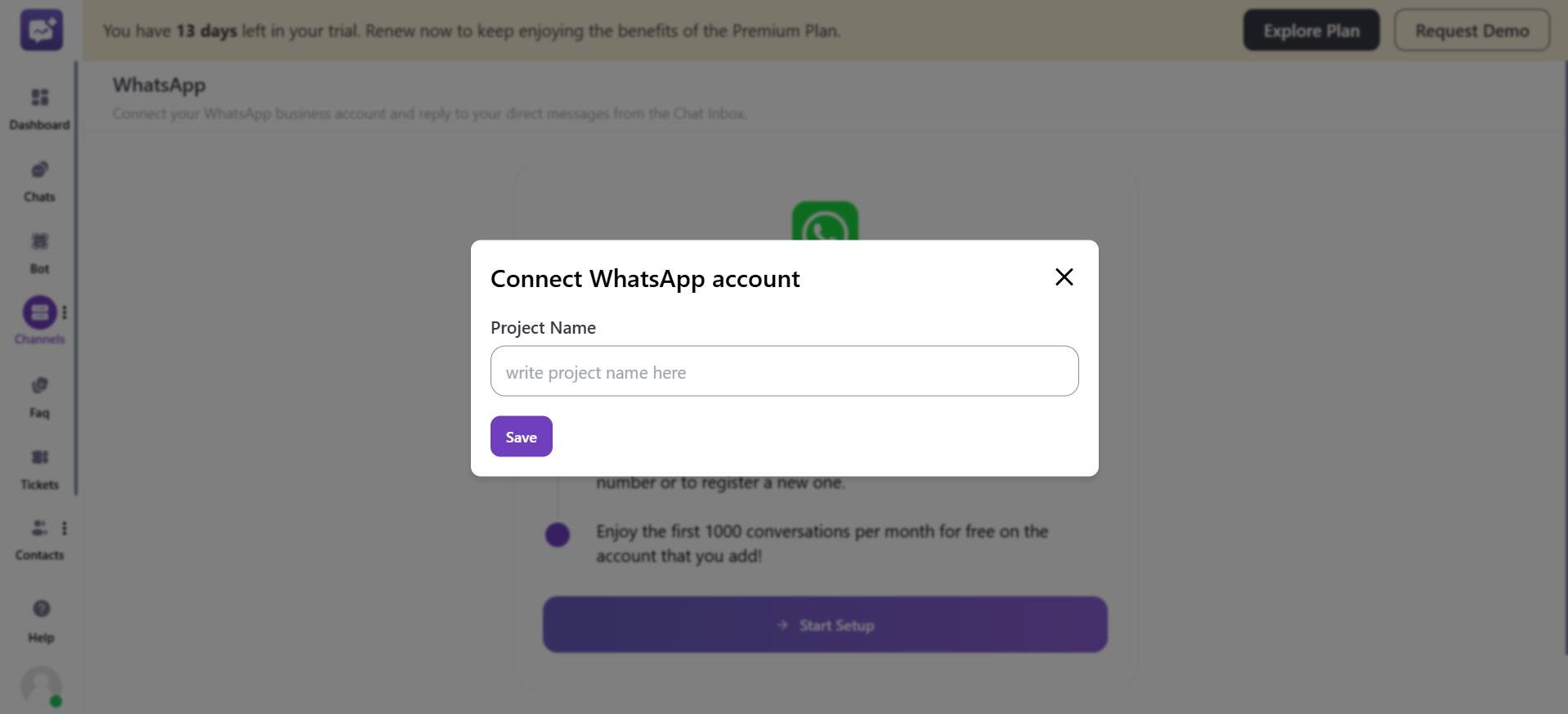
Project Name: Enter the name of the project.



