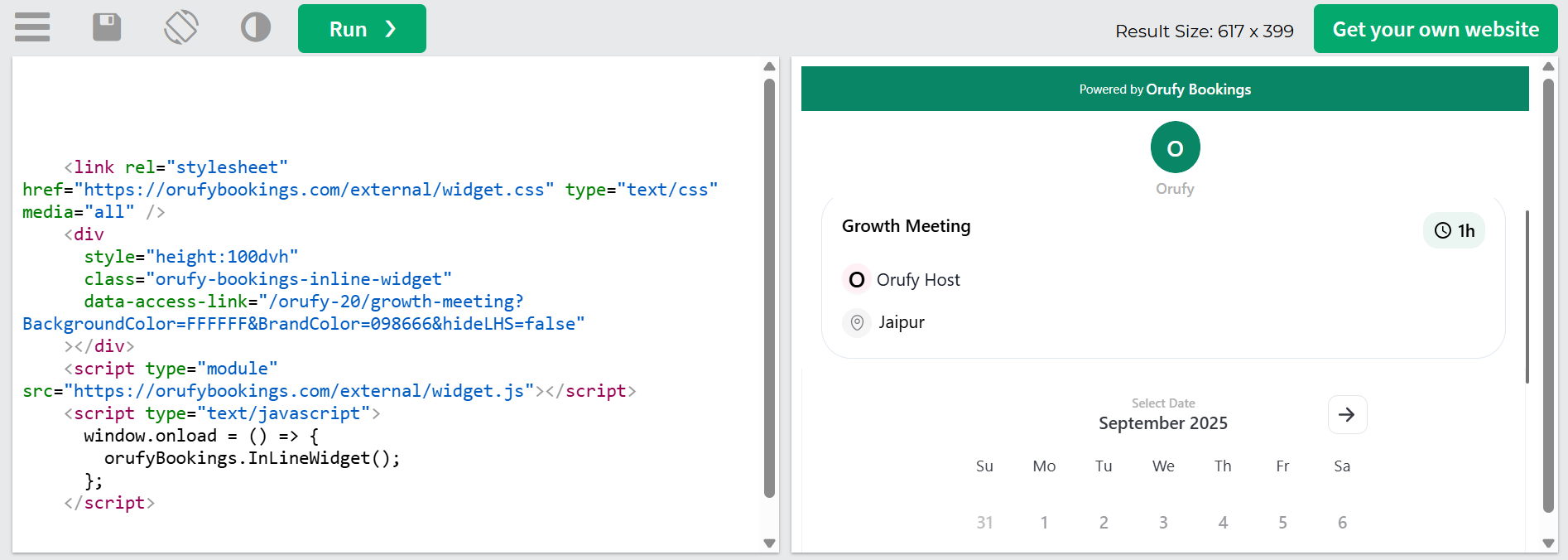The Inline Embed allows you to directly display the Orufy booking form within your website's page. This seamless integration enables users to view and book appointments without leaving the page, providing an uninterrupted browsing experience.
Step 1: Navigate to the event types.
Step 2: Click on the Share button within the specific event type.
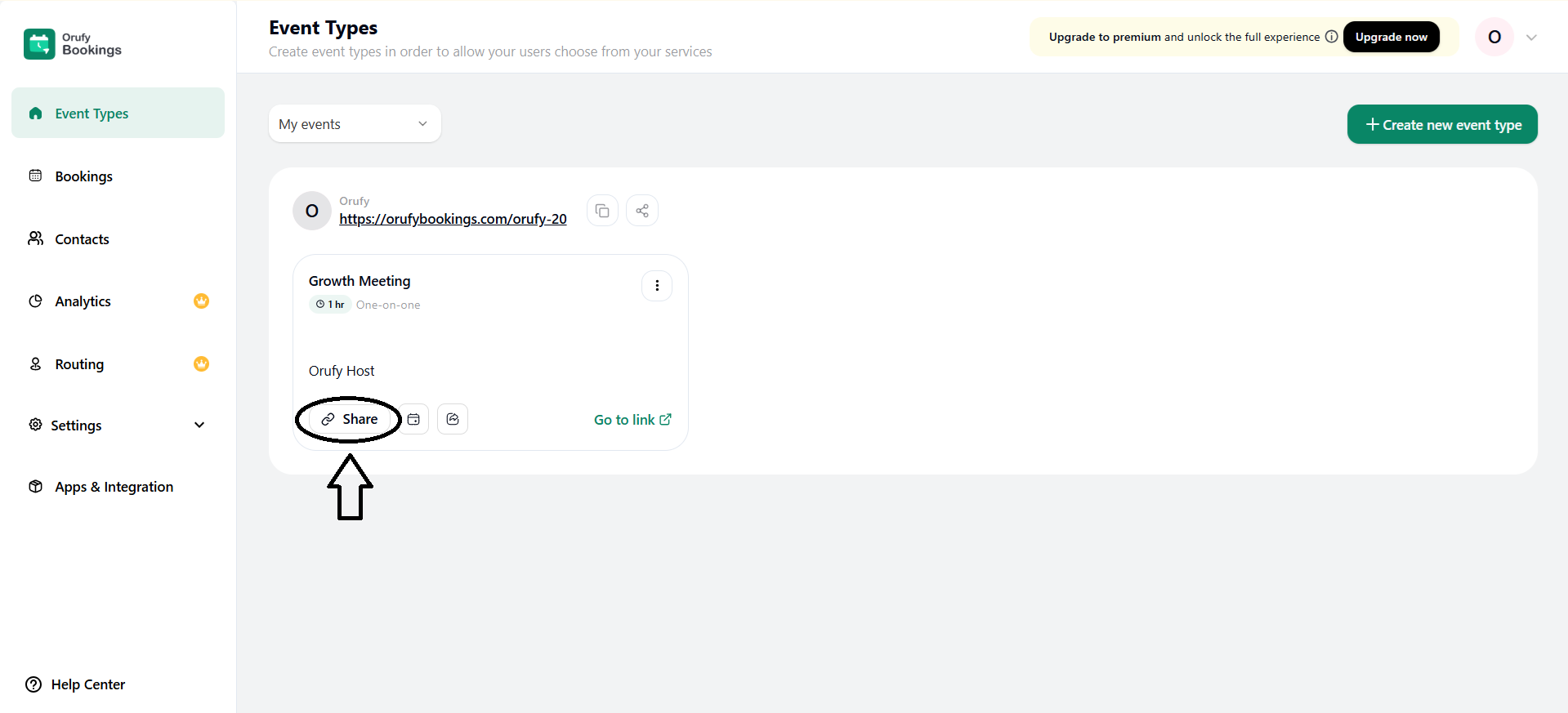
Step 3: Enable the settings Integrate Orufy Bookings to your site?
Step 4: Select Inline Embed from one of the three options.
Step 5: Click on Continue.
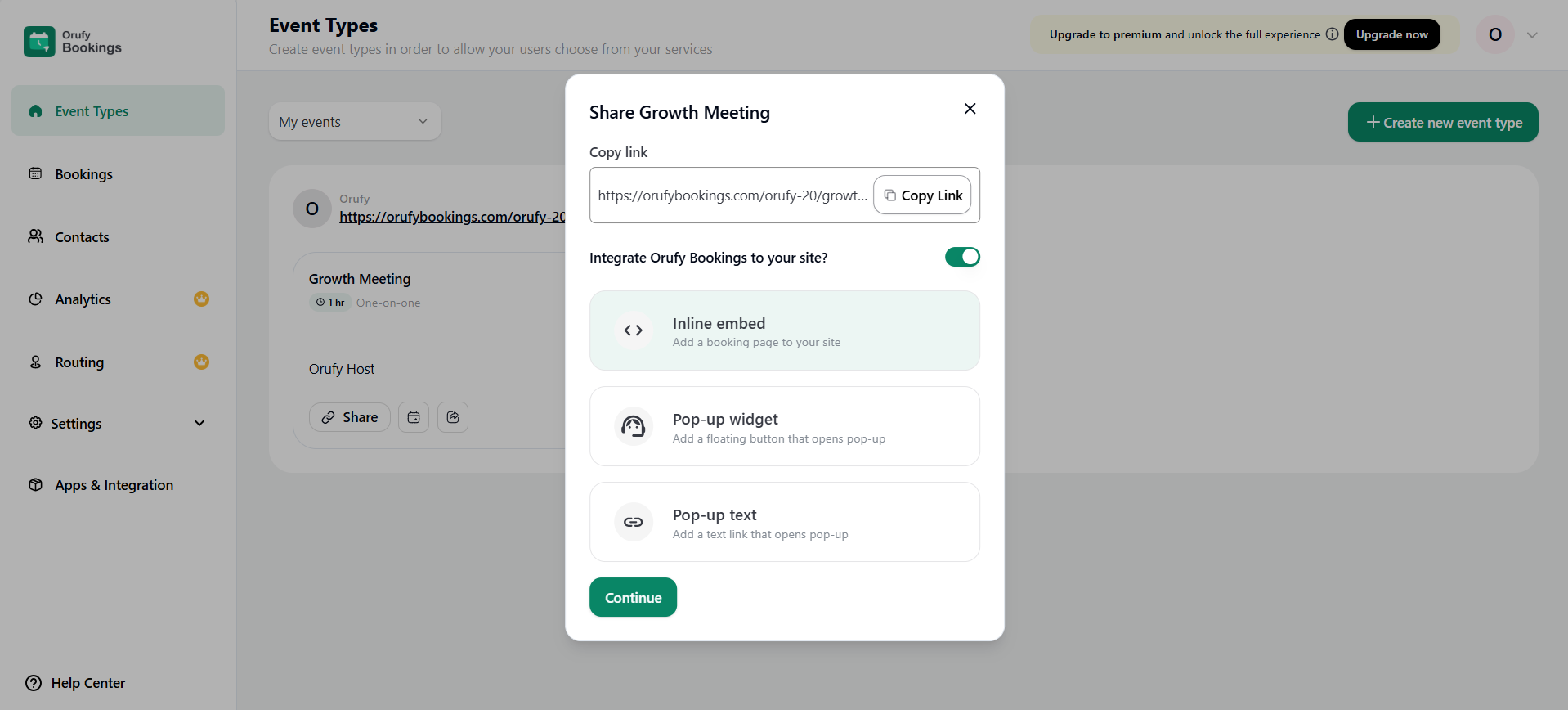
Step 6: You will get an Embed Code that you need to copy and paste this code before the head tag of the web page where you want to integrate bookings.
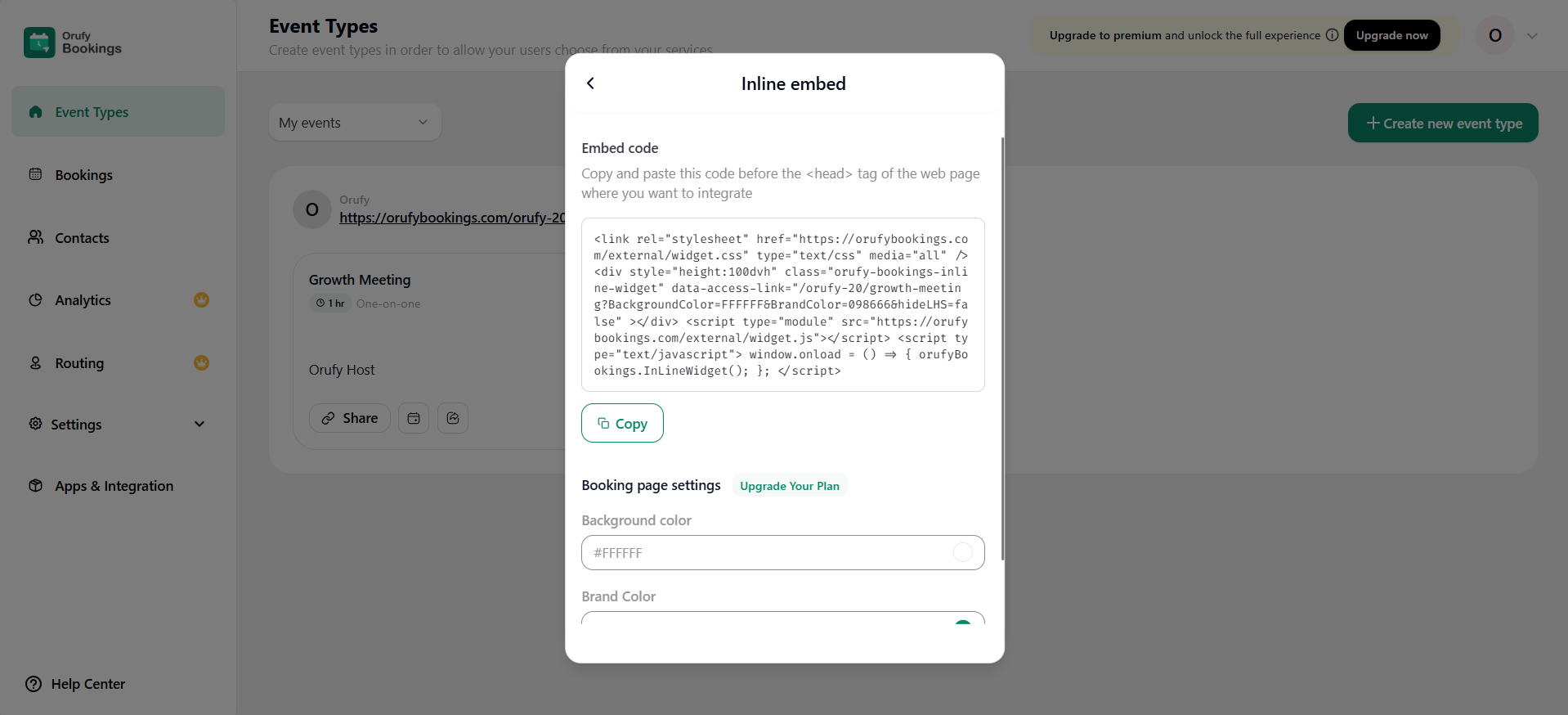
Step 7: Edit Bookings Page Settings
-
Background Color: Edit the background color of the booking page that will be displayed on your website.
-
Brand Color: You can select the color according to your brand.
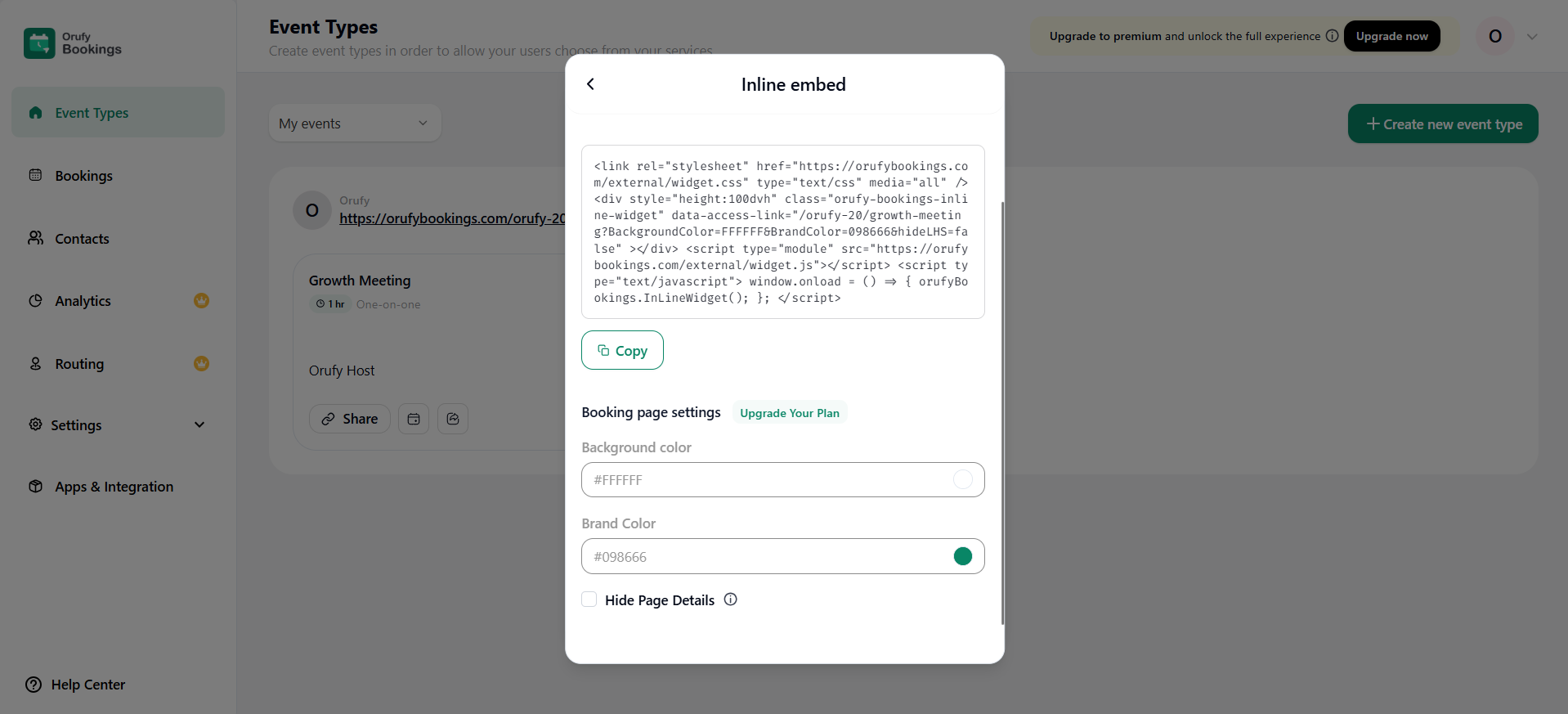
Step 8: You can toggle the Hide Page Details settings to enable or disable. If you enable it, your company logo, name, event details, and description will be hidden when embedding Orufy Bookings. This helps avoid repeating information already on your webpage. If you disable it, your details will not be hidden.