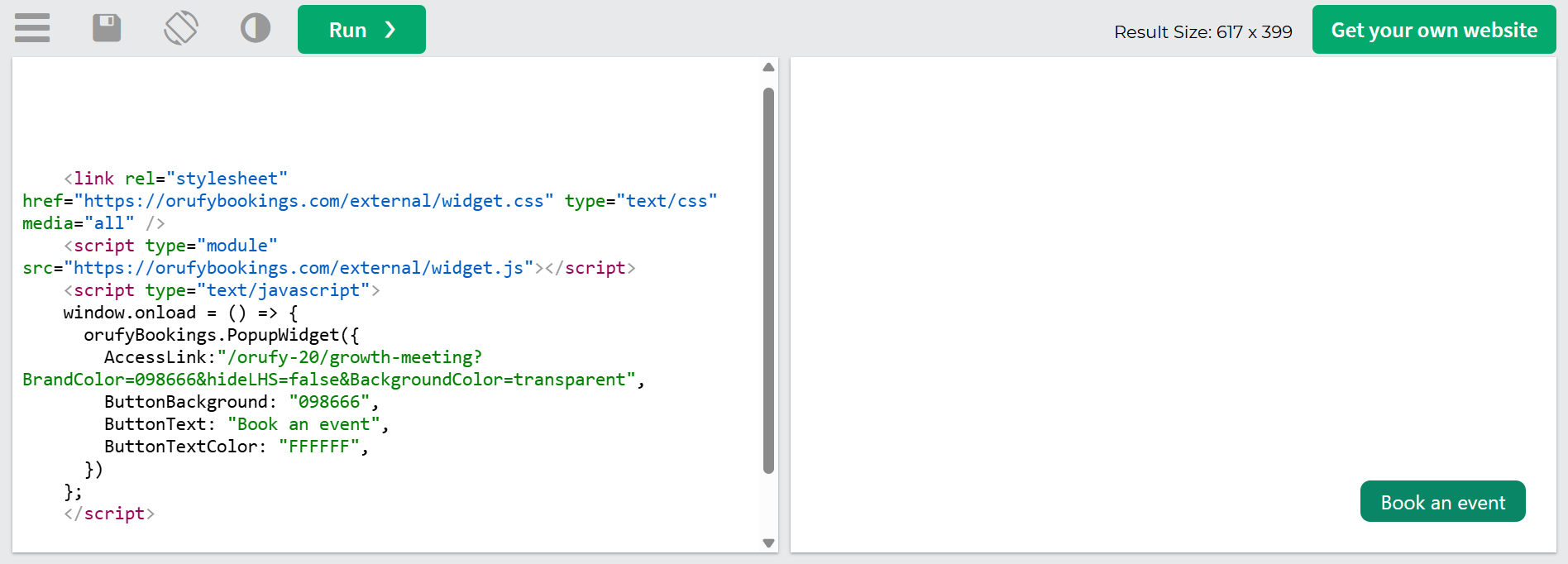The Pop-up Text enables you to add a clickable text link that opens the Orufy booking interface in a pop-up window. It's a space-saving solution, allowing users to book without navigating away from your page.
Step 1: Navigate to the event types
Step 2: Click on the Share button within the specific event type.
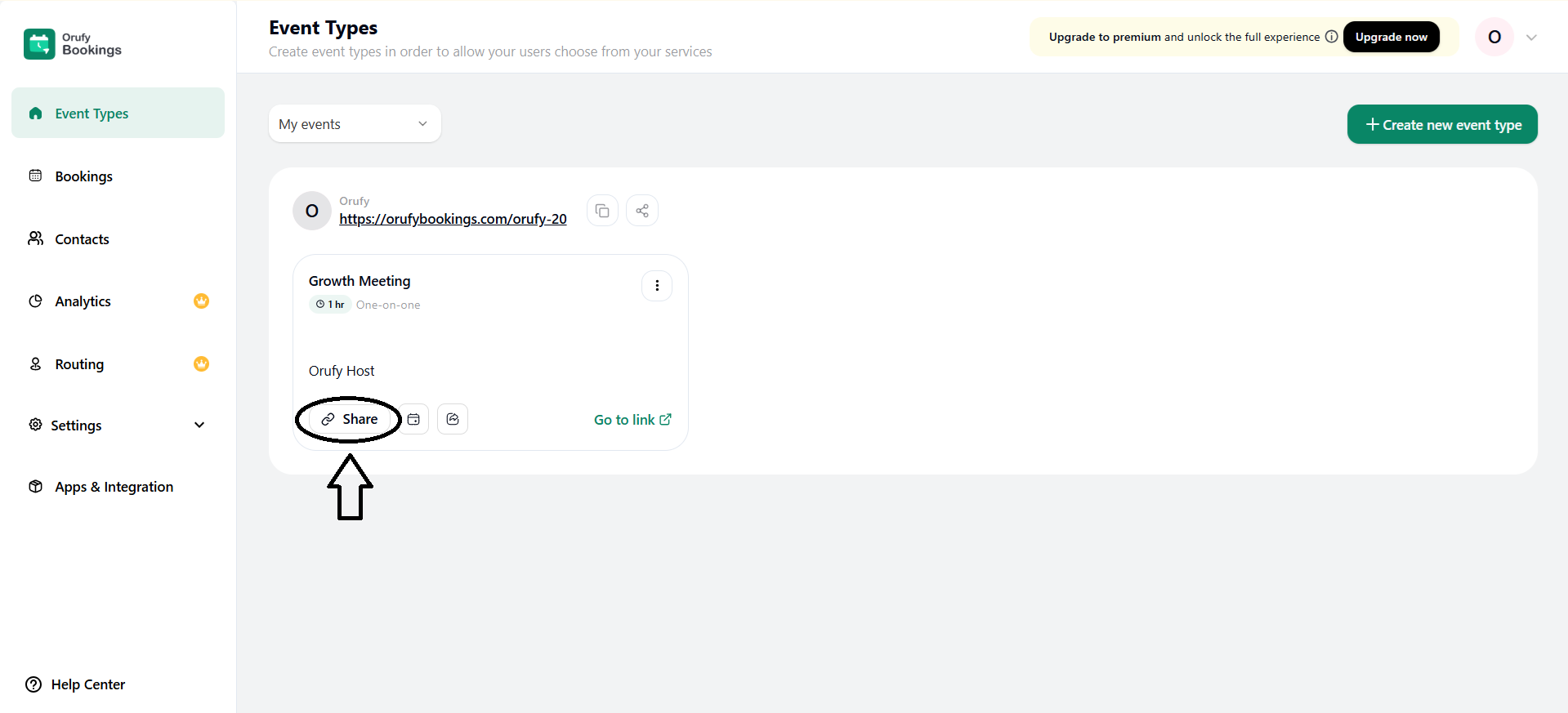
Step 3: Enable the settings Integrate Orufy Bookings to your site?
Step 4: Select Pop-up Text from one of the three options.
Step 5: Click on Continue.
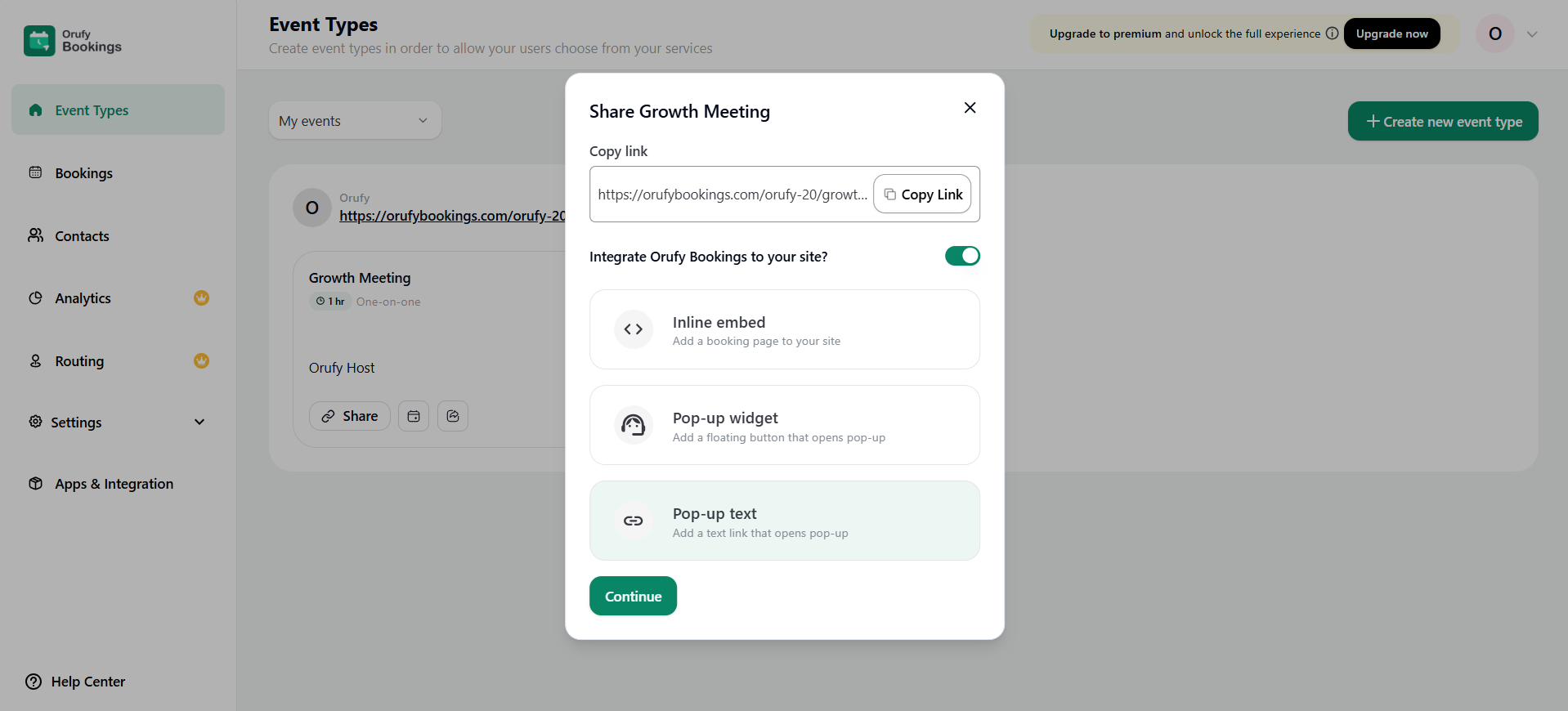
Step 6: You will get an Embed Code that you need to copy and paste this code before the head tag of the web page where you want to integrate bookings.
Step 7: Edit Bookings Page Settings
- Link text: You can edit the text that will be clicked to open the bookings page.
- Brand Color: You can select the color according to your brand.
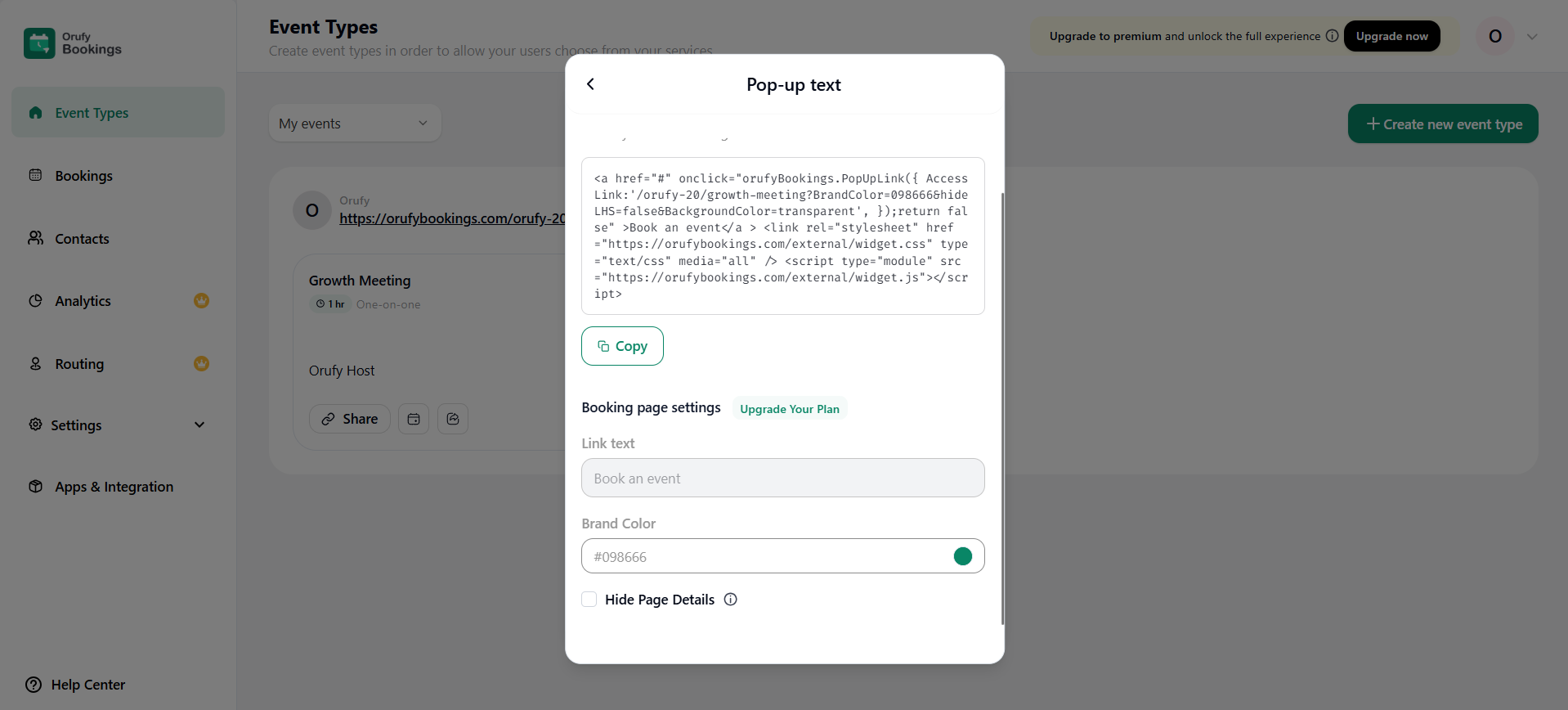
Step 8: You can toggle the Hide Page Details settings to enable or disable. If you enable it, your company logo, name, event details, and description will be hidden when embedding Orufy Bookings. This helps avoid repeating information already on your webpage. If you disable it, your details will not be hidden.