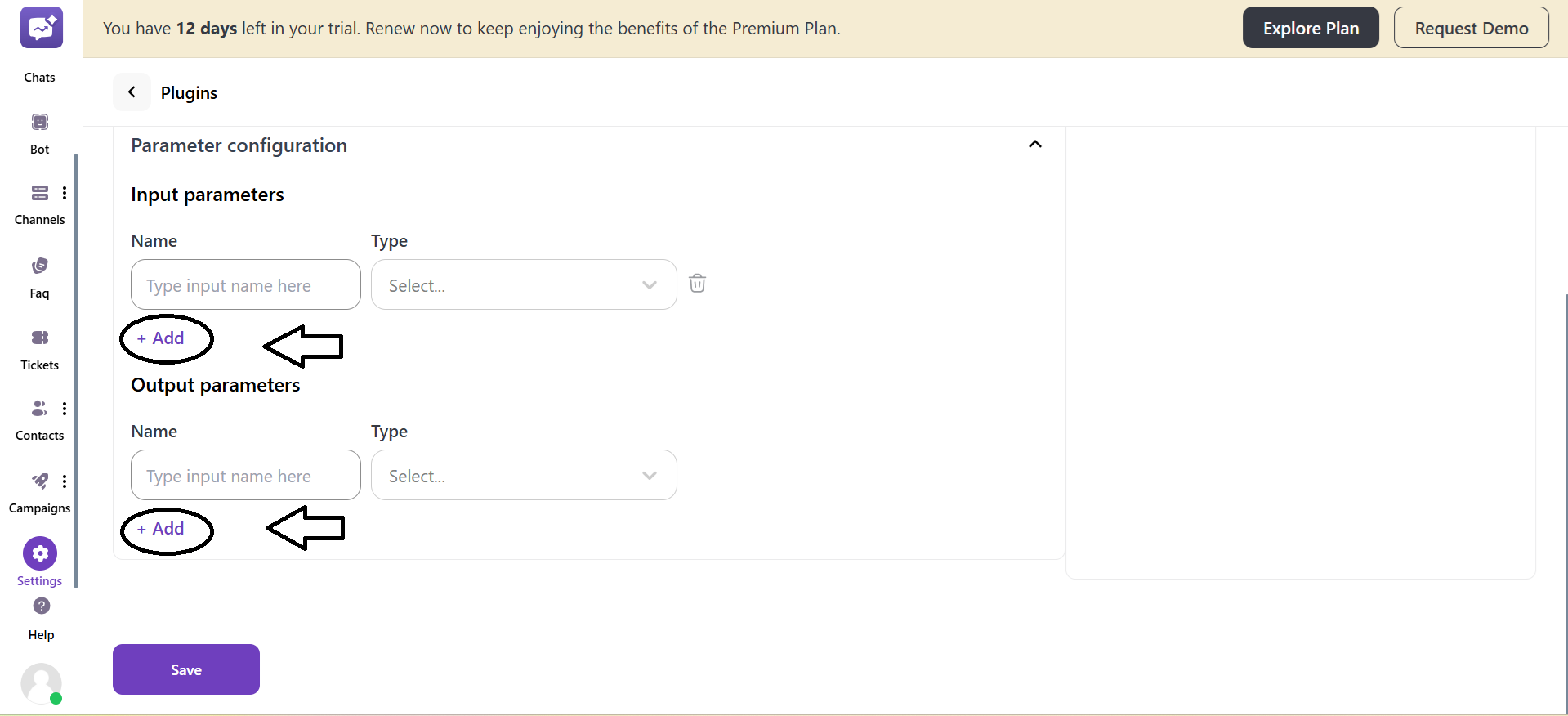Plugins
The user can create and manage multiple plugins that can be integrated into chatbot actions. These plugins enable the chatbot to interact with external APIs, retrieve data, or trigger workflows dynamically during a conversation.
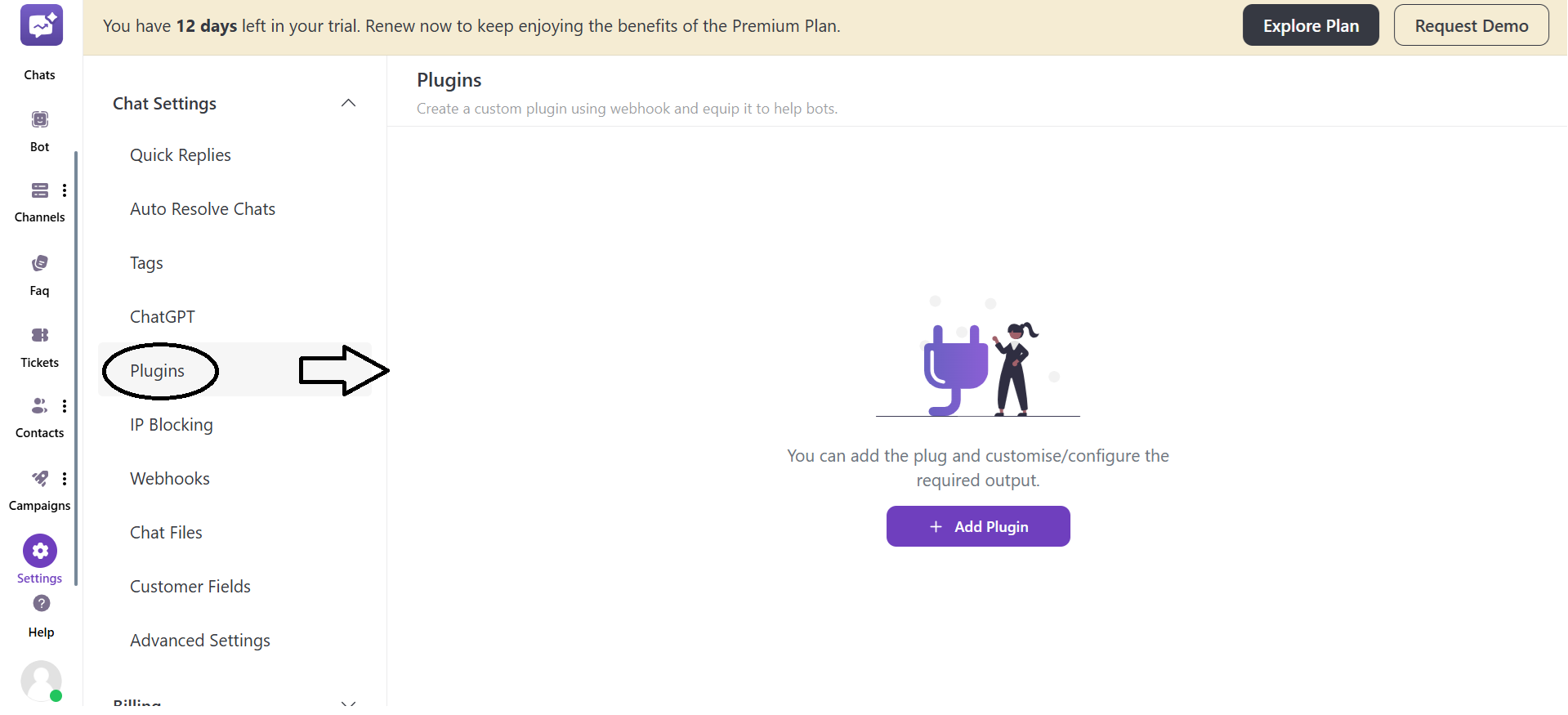
Click on + Add Plugin.
- Enter the name of the Plugin.
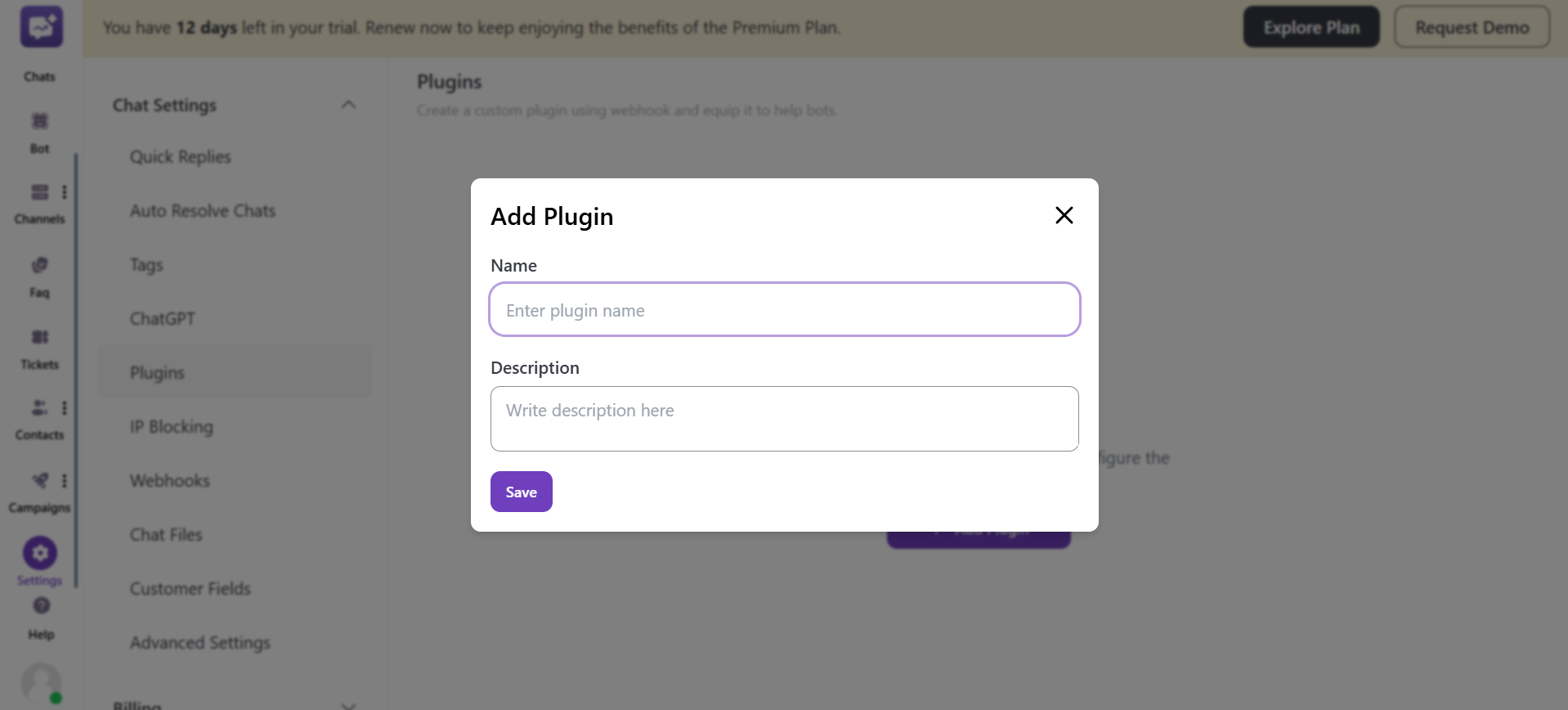
-
Write the complete description of the plugin.
-
As you click on Add URL, you will get two settings.
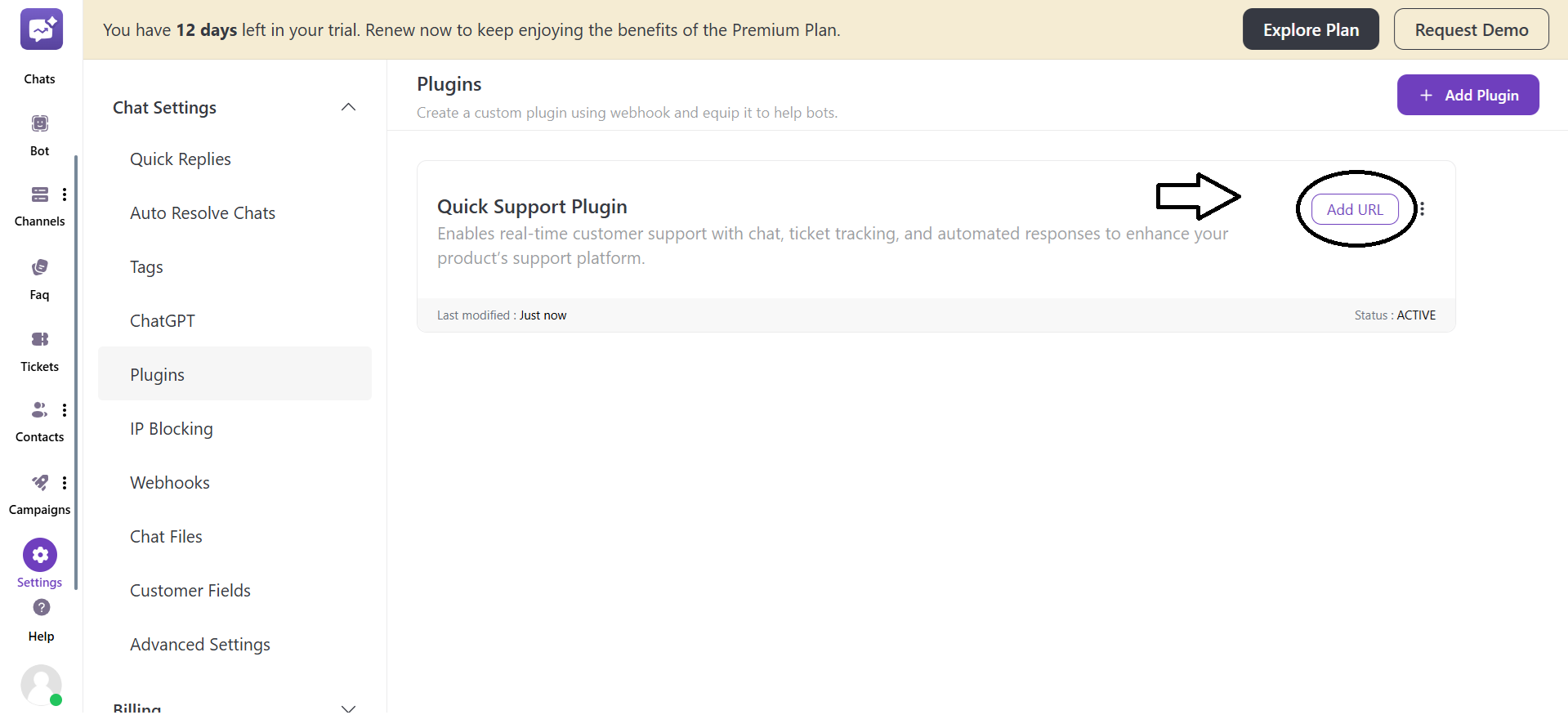
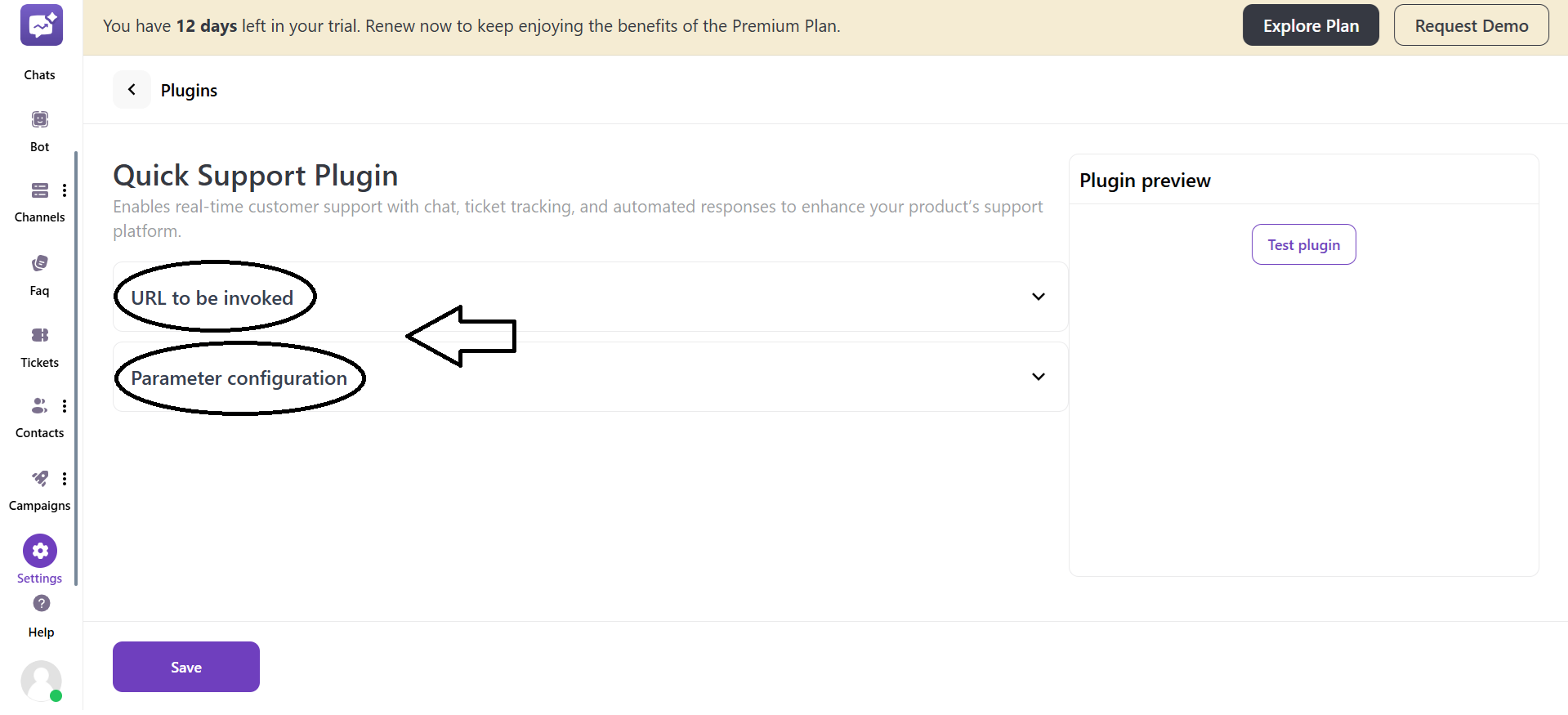
1. URL to be invoked
- Request Method: You can select the HTTP method, GET or POST, depending on how the external service expects to receive data.
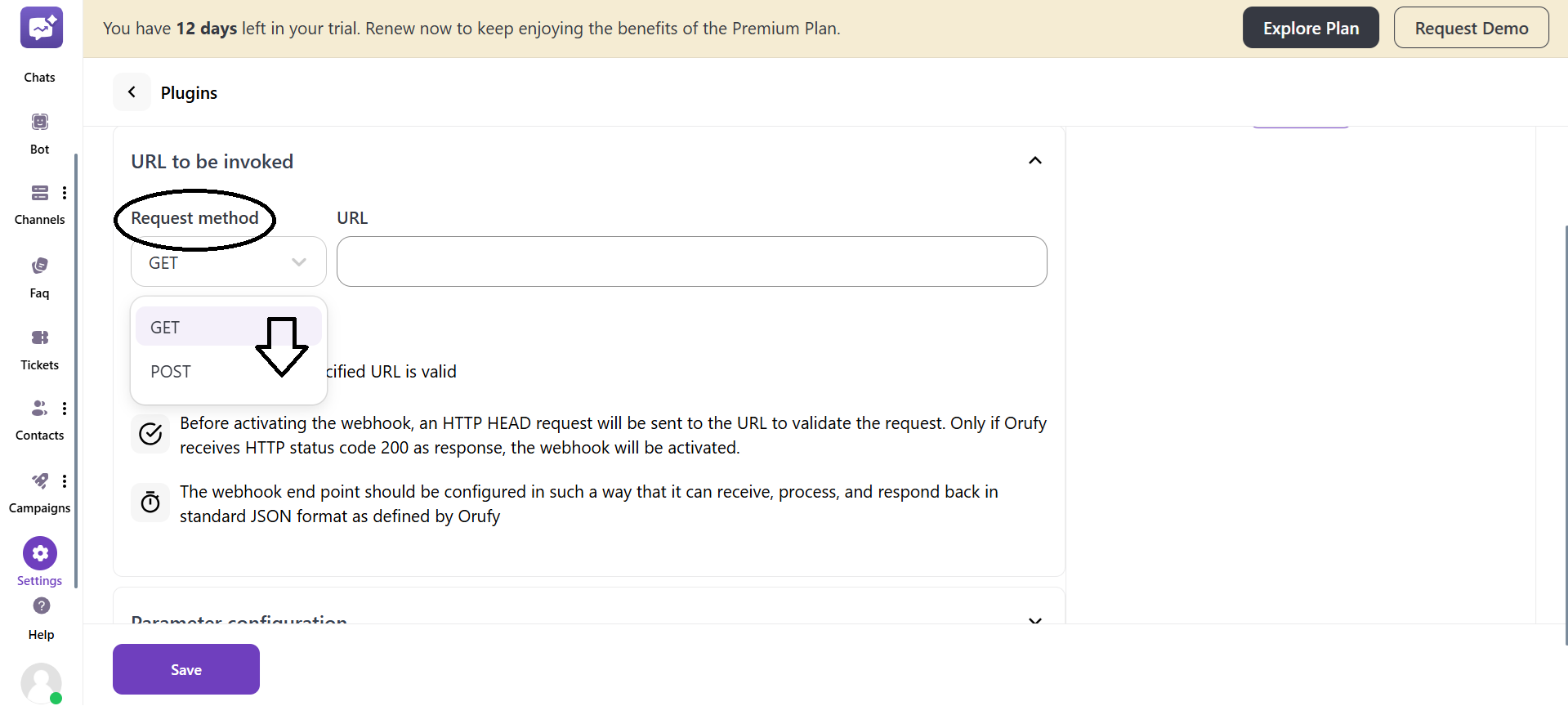
- URL: This is the endpoint that will be called when the plugin is triggered in a chatbot flow.
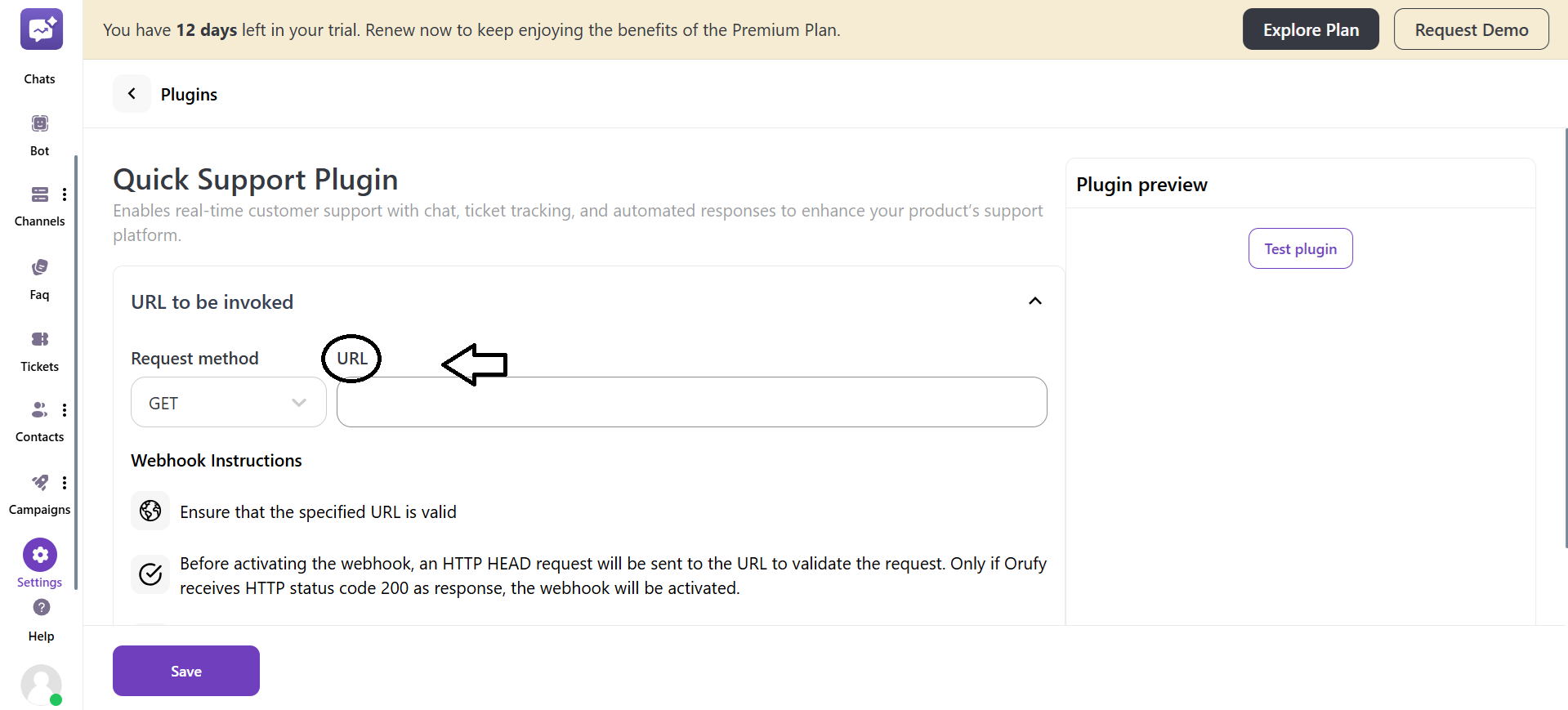
2. Webhook Instructions
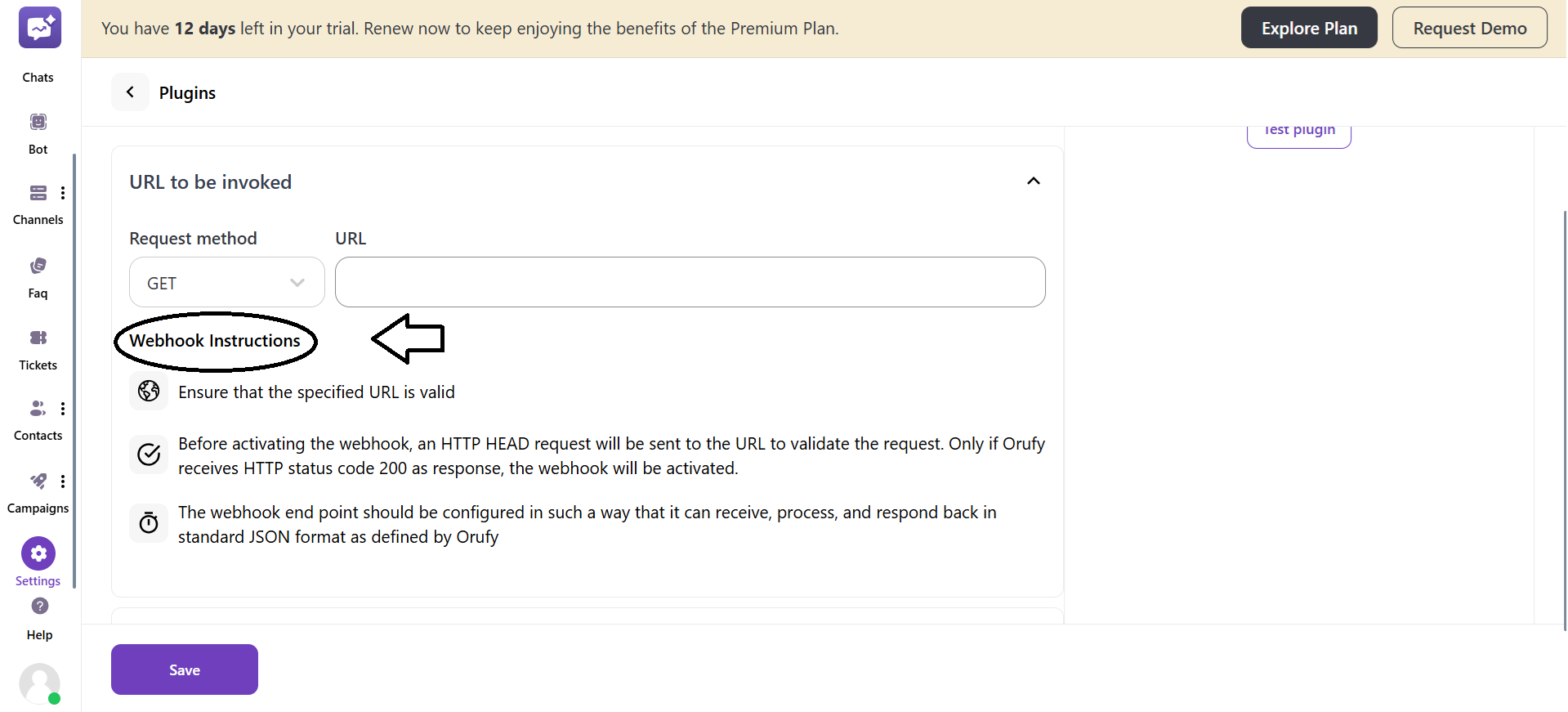
-
Before the webhook is activated, an HTTP HEAD request is sent to the specified URL to verify that it is reachable.
-
If the endpoint responds with HTTP Status 200, the webhook will be successfully activated.
-
The webhook endpoint should be configured to receive, process, and respond in a standard JSON format as defined by the platform.
-
The response structure must follow the expected schema for the chatbot to interpret the results correctly.
3. Parameter configuration
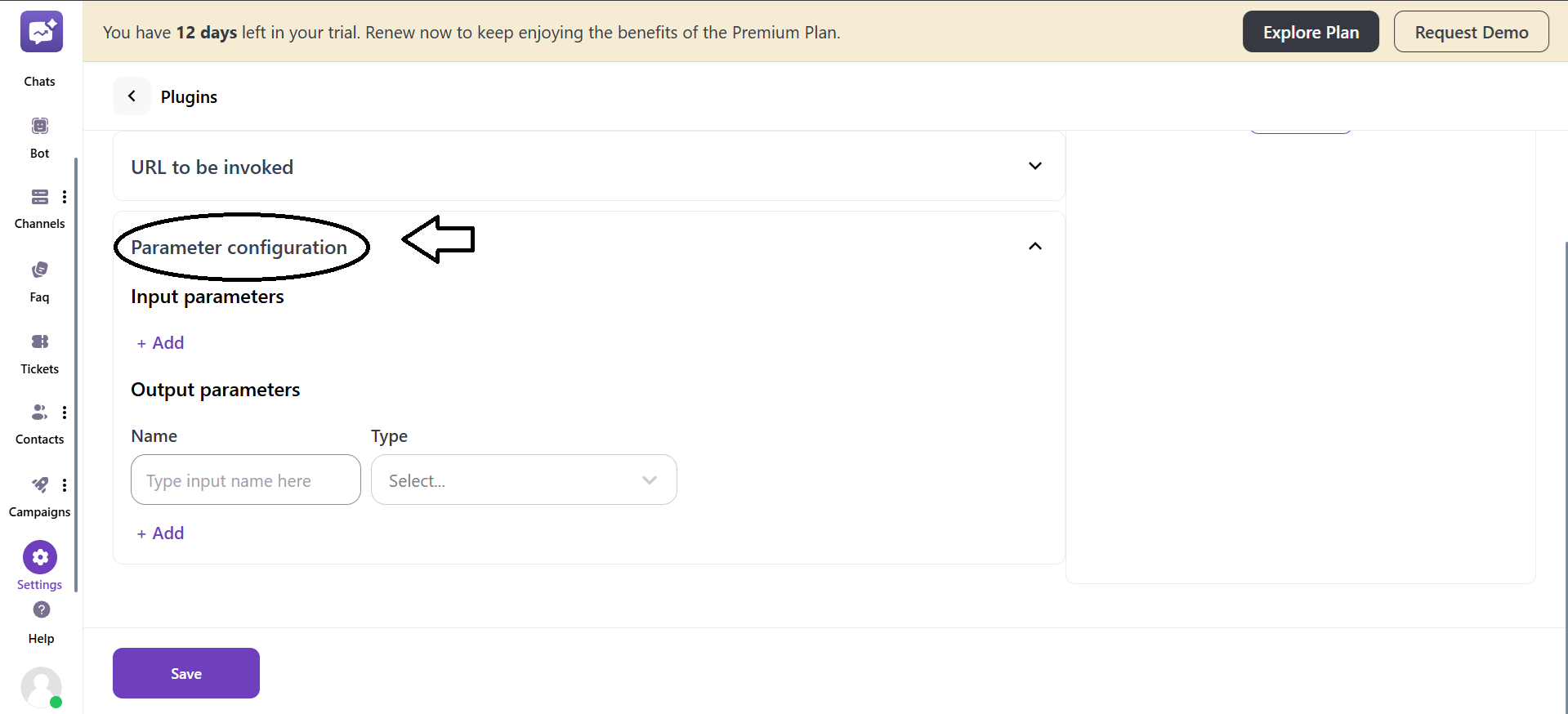
You can define input and output parameters to control how data is exchanged between the chatbot and the webhook.
- Input parameter
Define the data the chatbot will send to the webhook when it is triggered. Click on + Add to add an input parameter.
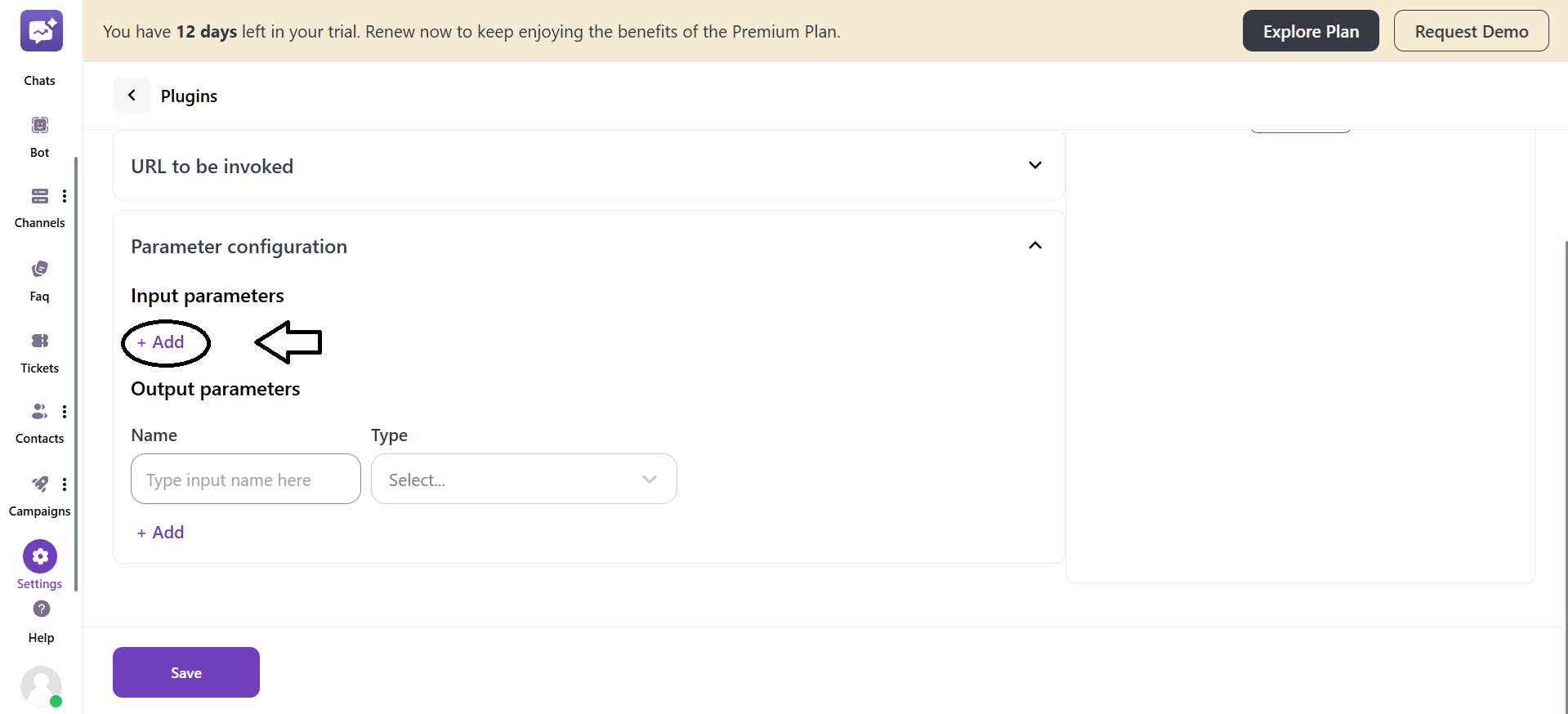
- Each parameter has:
- Name: The identifier for the variable (e.g., “email,” “user_id”).
- Type: The data format includes Email, URL, String, Number, etc.
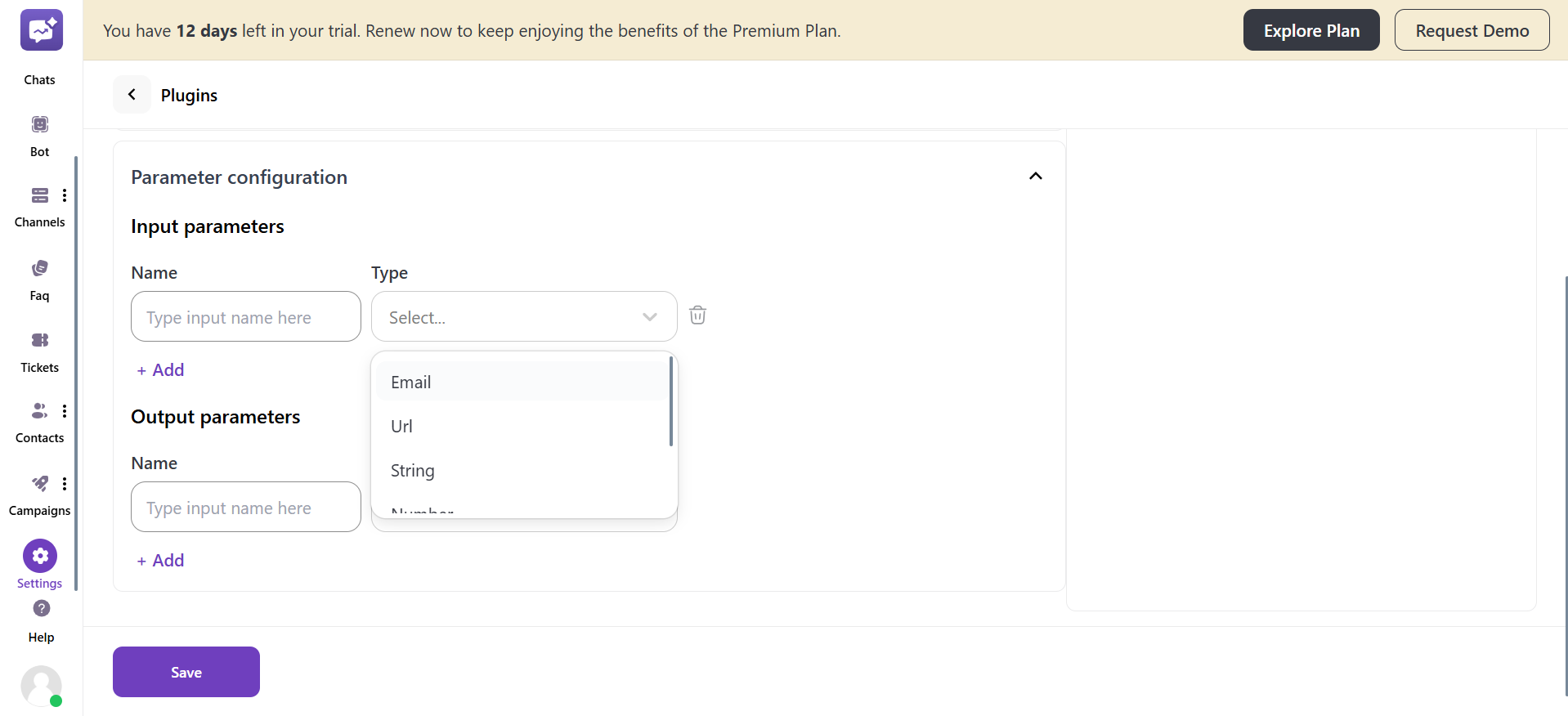
- You can remove a parameter from the remove icon beside the type of the parameter.
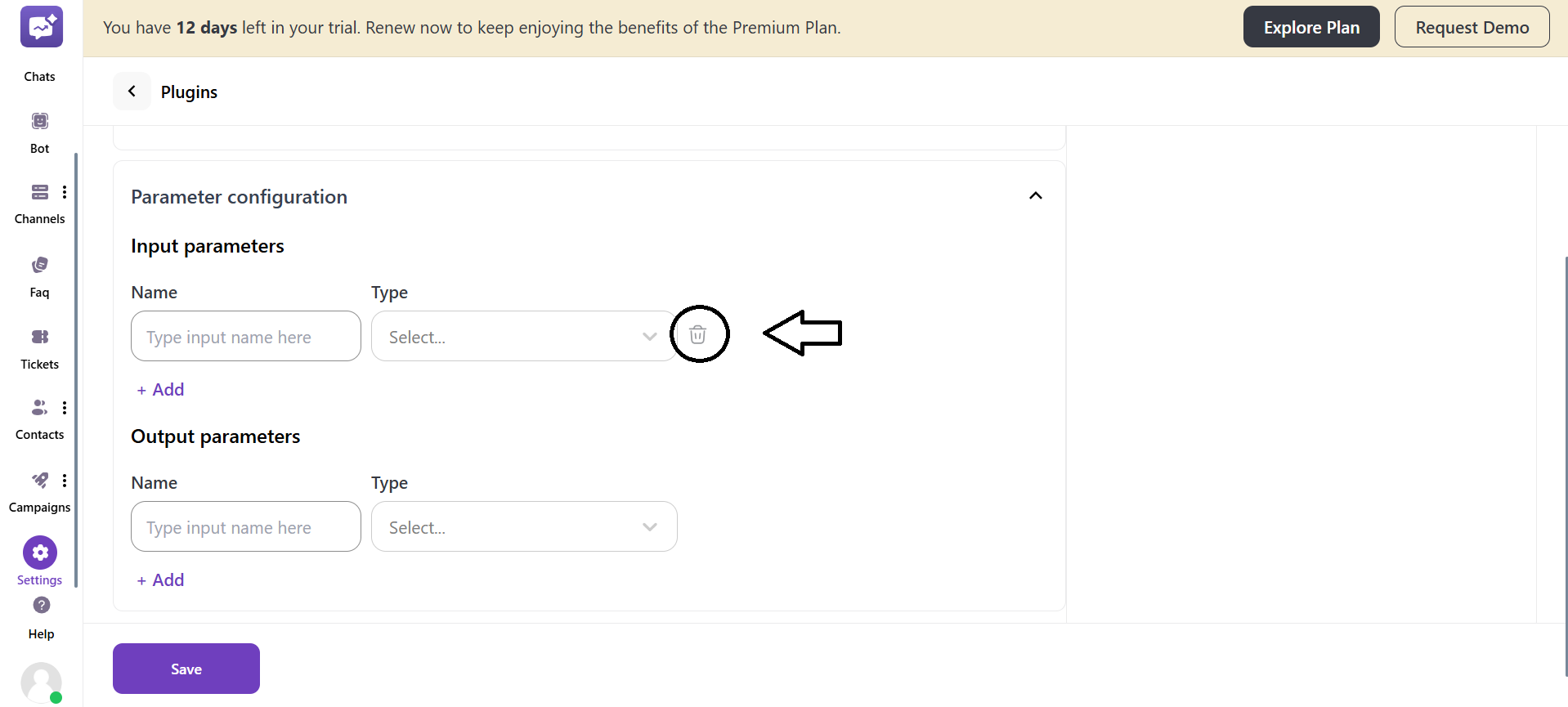
- Output parameter
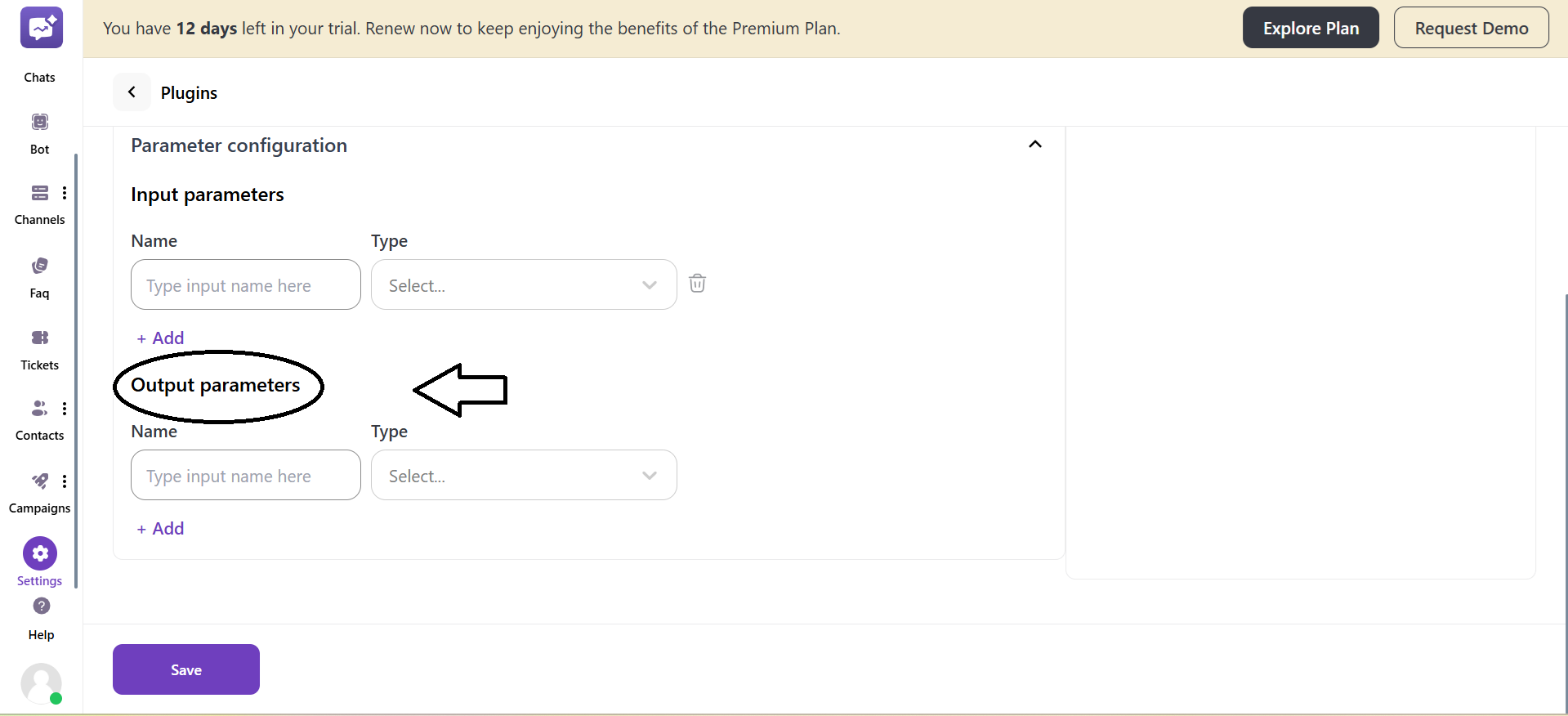
Specify the data that the webhook is expected to return. These outputs can then be mapped to chatbot variables or used in conditional logic within the conversation flow.
- Multiple parameters can be added using the + Add option.