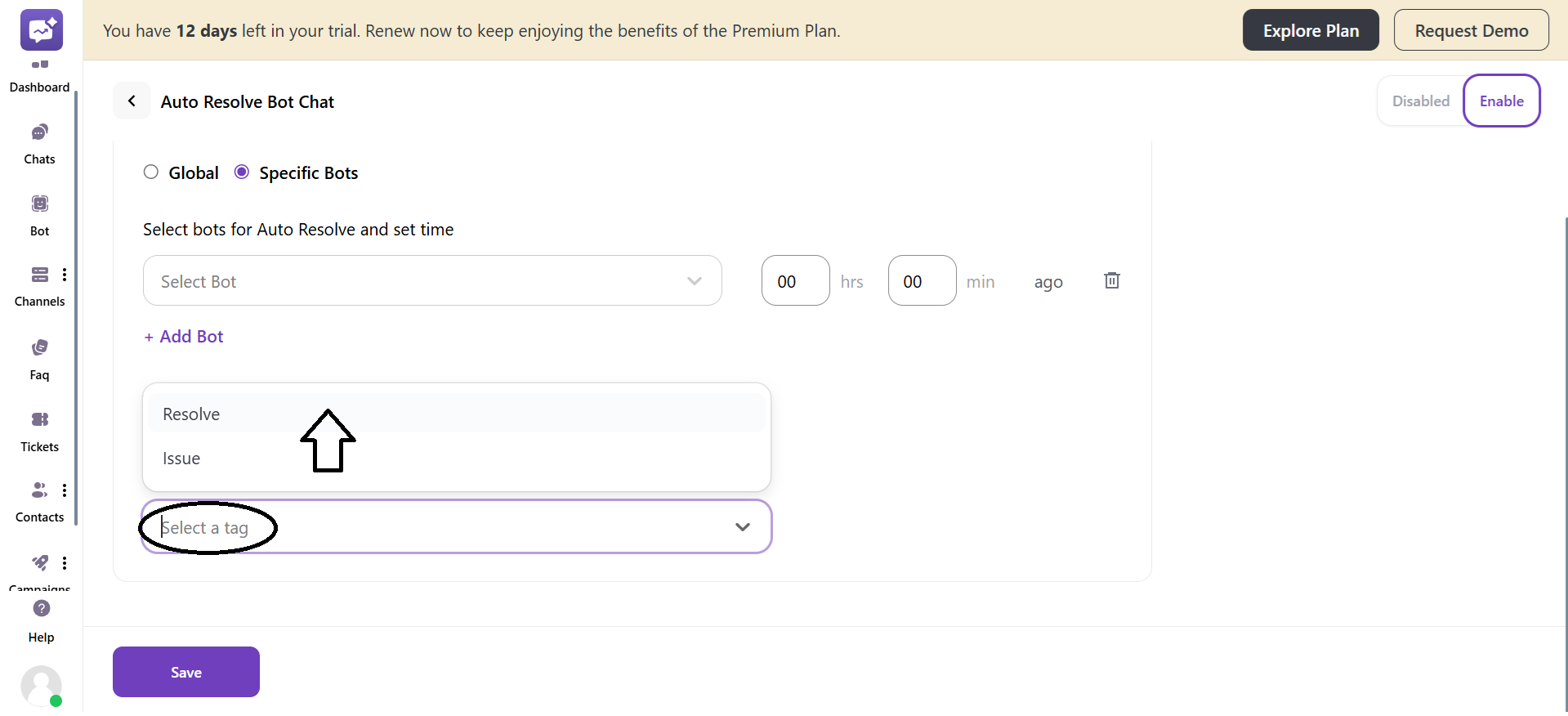Auto Resolve Chats automatically closes inactive chats after a set period of time. It keeps the inbox clean, ensuring the conversations don't stay open for a longer period of time.
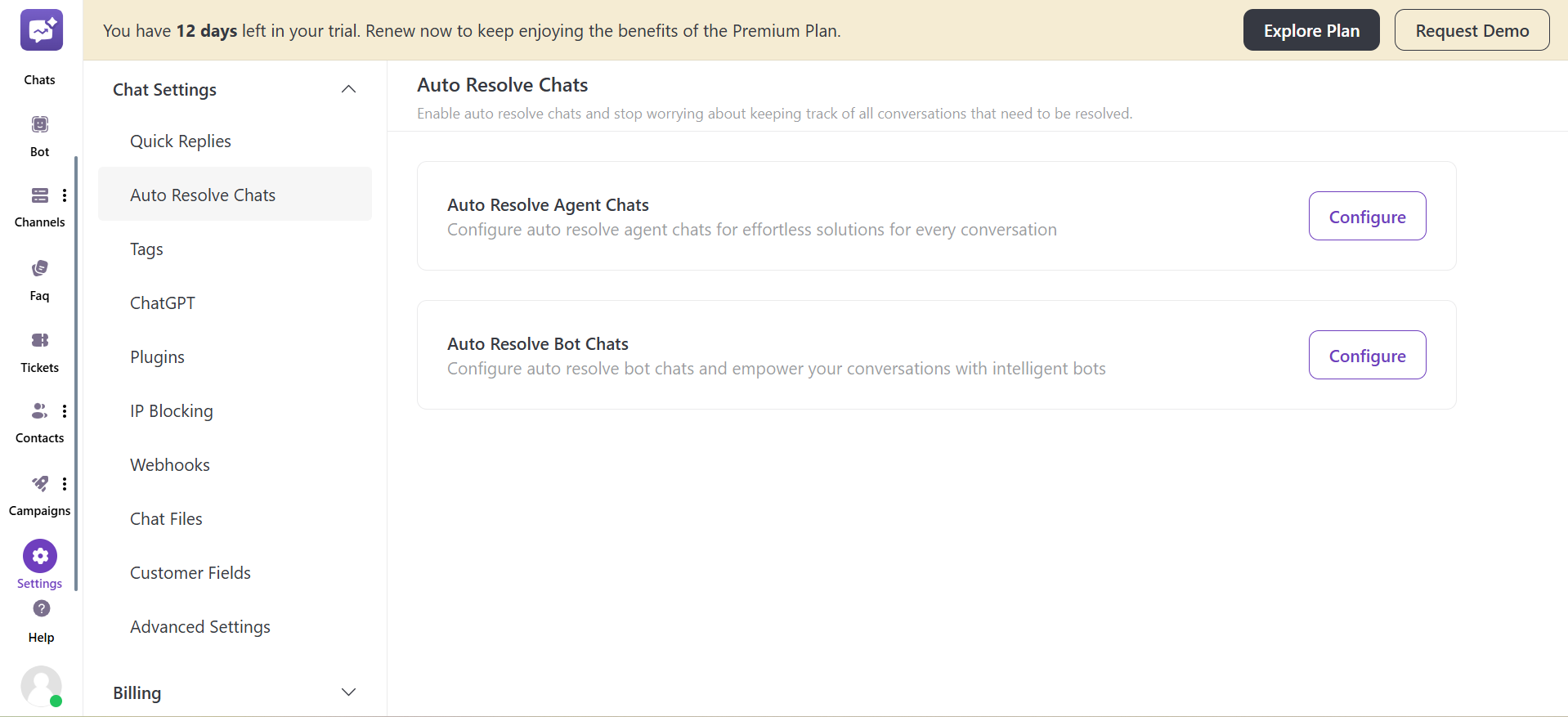
1. Auto Resolve Agent Chats
This setting allows you to automatically resolve or close chats after a set period of inactivity from the agent.
- In case you toggle on the auto-Resolve chat setting.
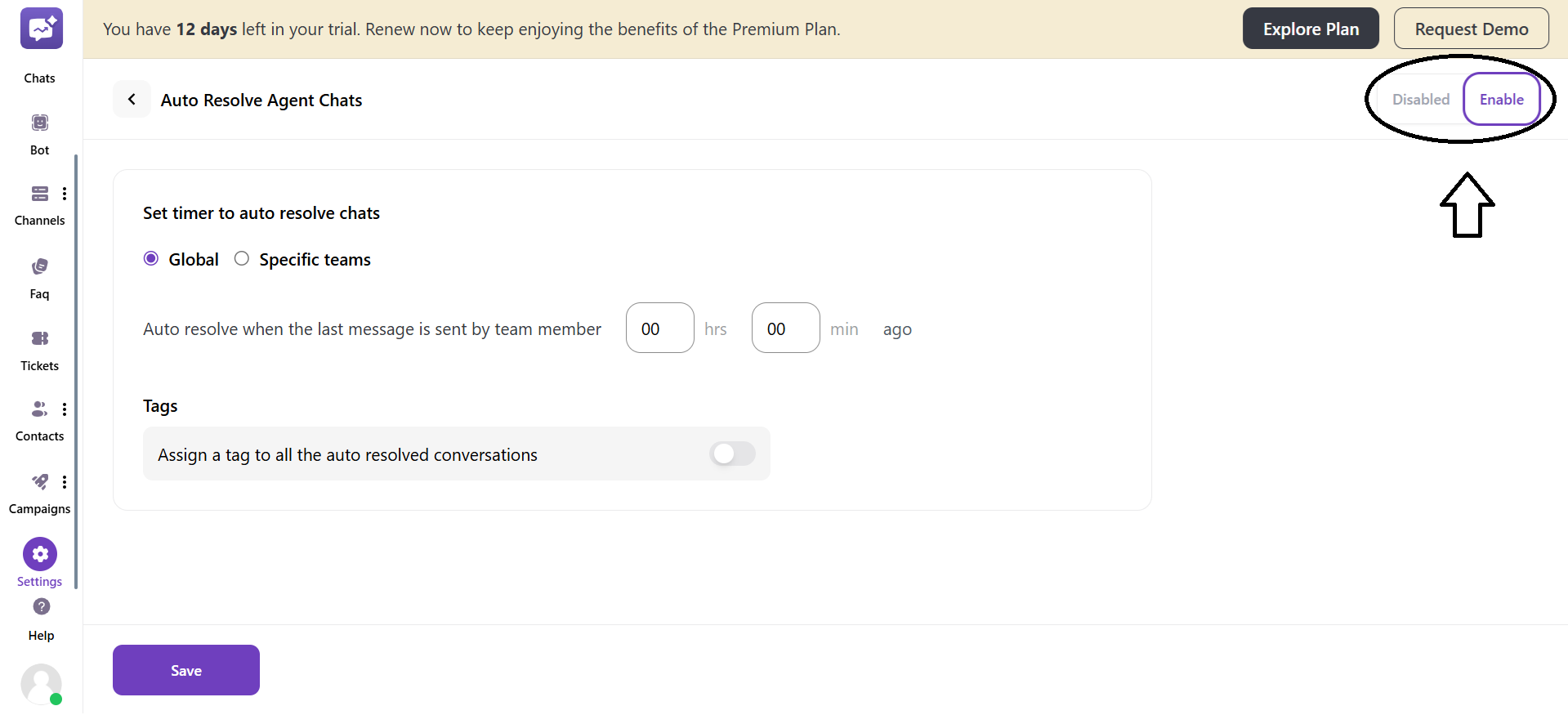
- Two set a timer to auto-resolve chats
1. Global
- You have to set the time for the team member when the last message was sent.
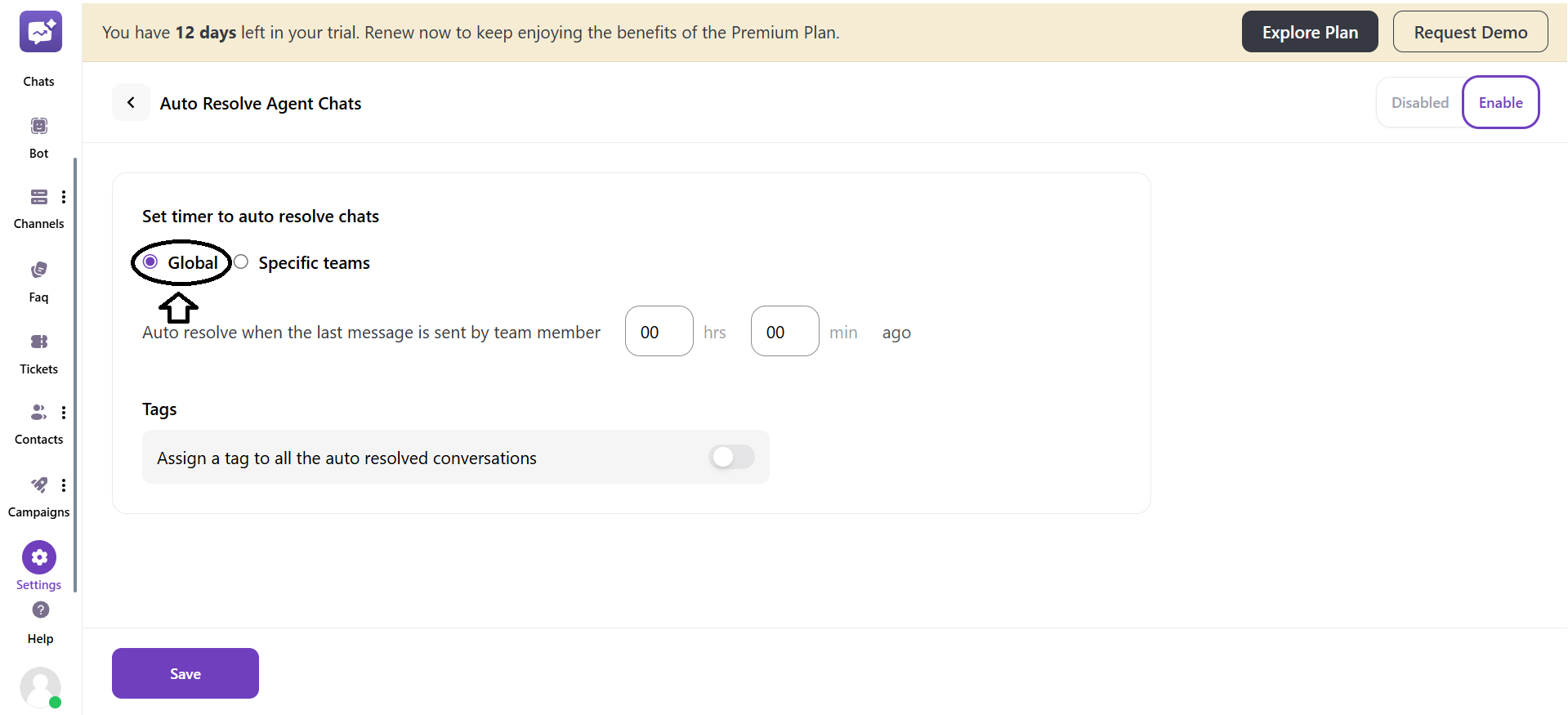
- Tags: It marks every chat that’s automatically resolved and will get a specific tag added to it. You can toggle this setting as enabled or disabled (by default).
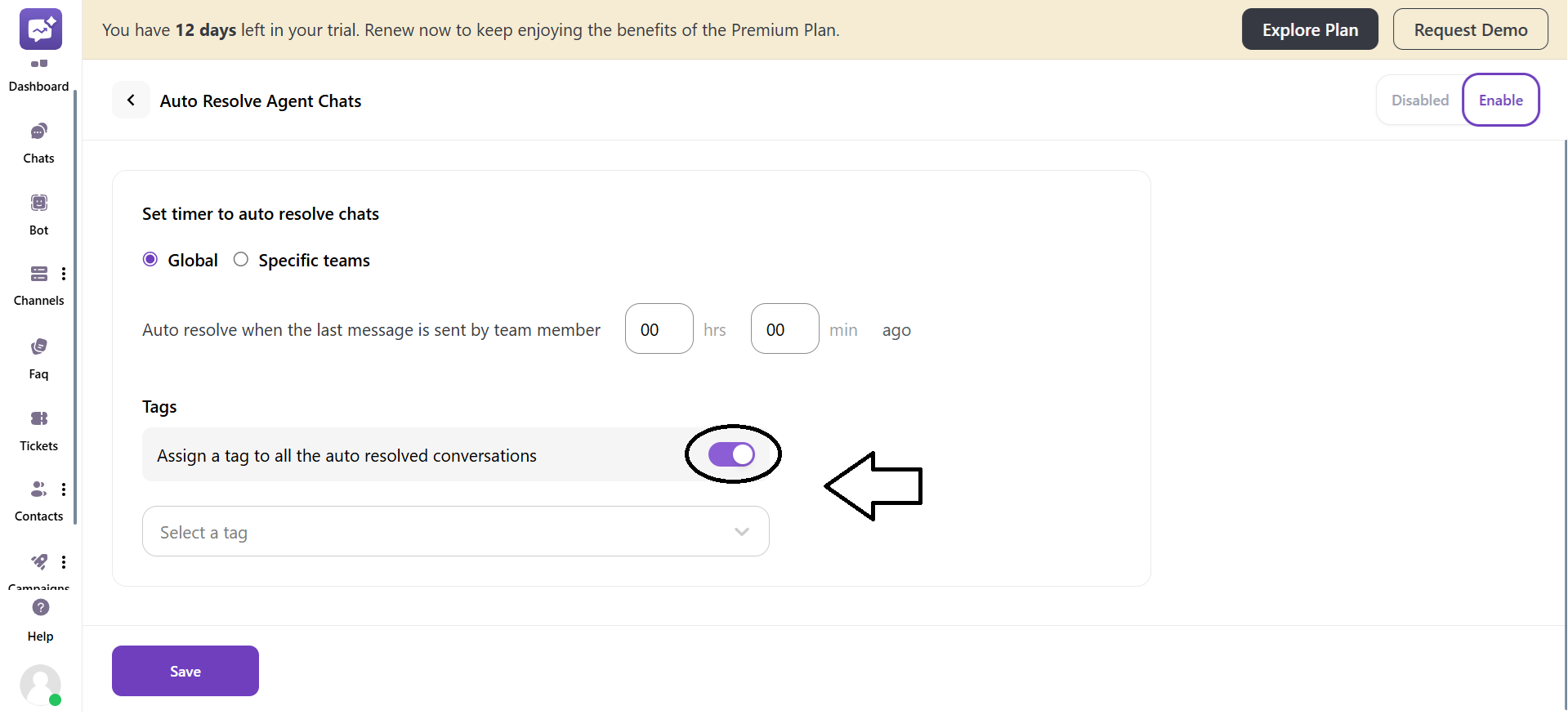
You can select the preferred tag for the auto-resolved chats.
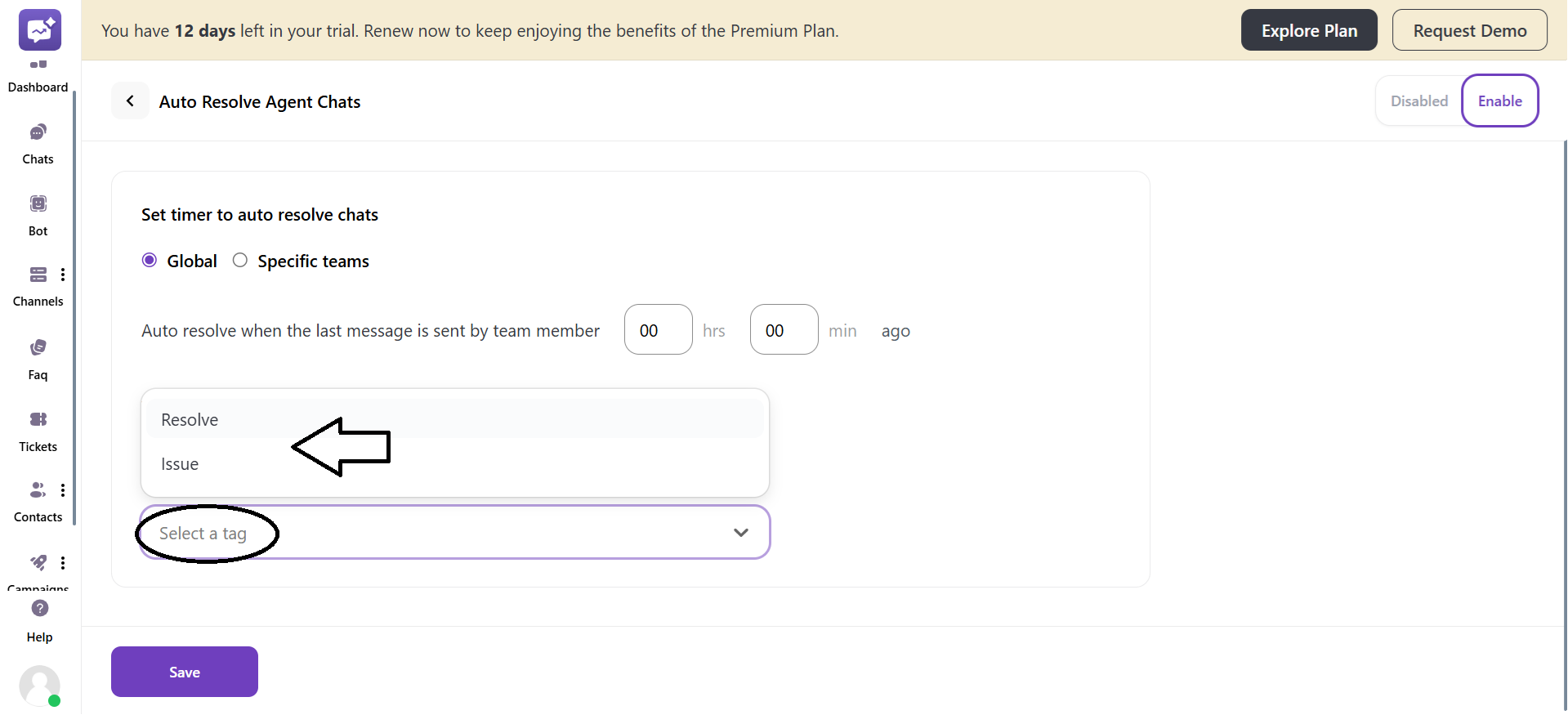
2. Specific teams
This setting allows you to add an auto-resolve setting to specific teams.
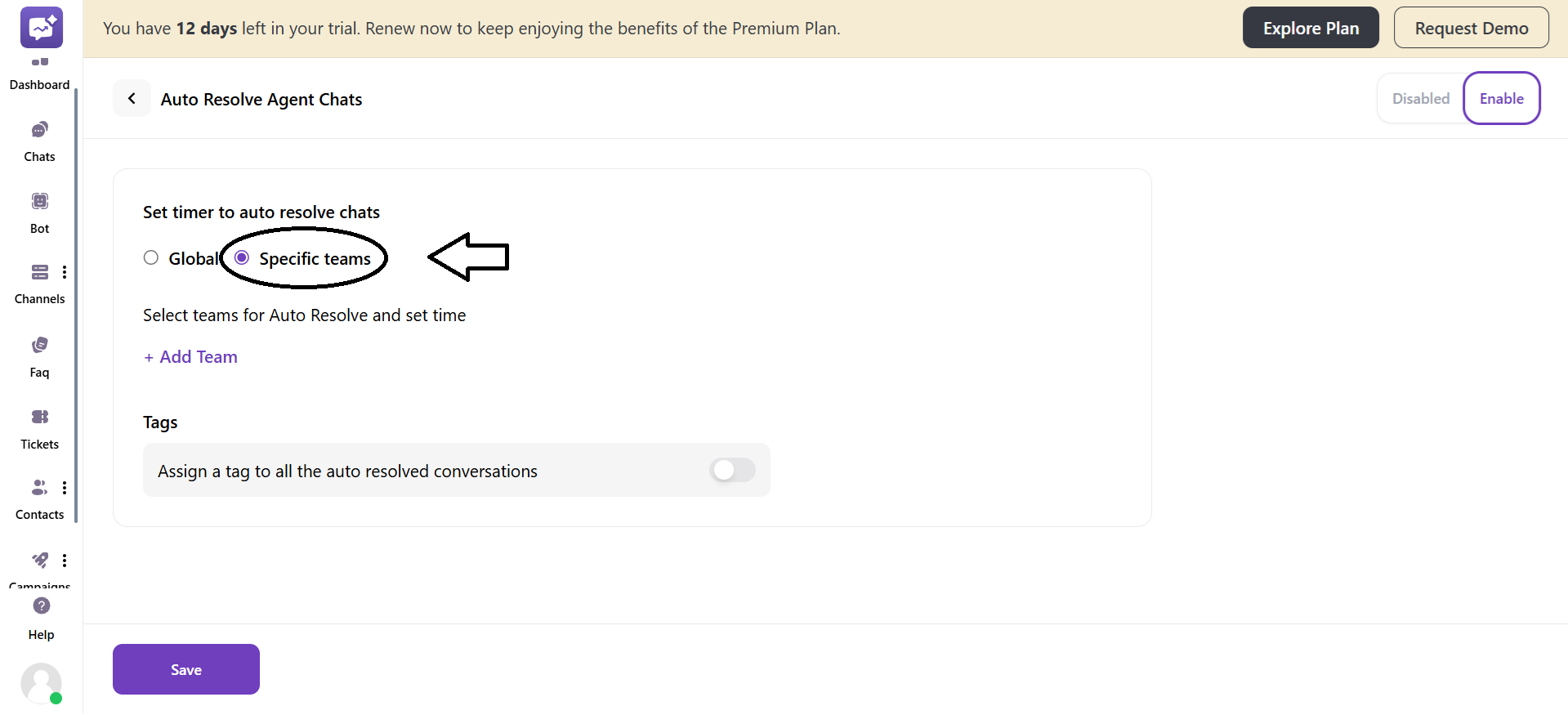
- Select the team by clicking on + Add Team.
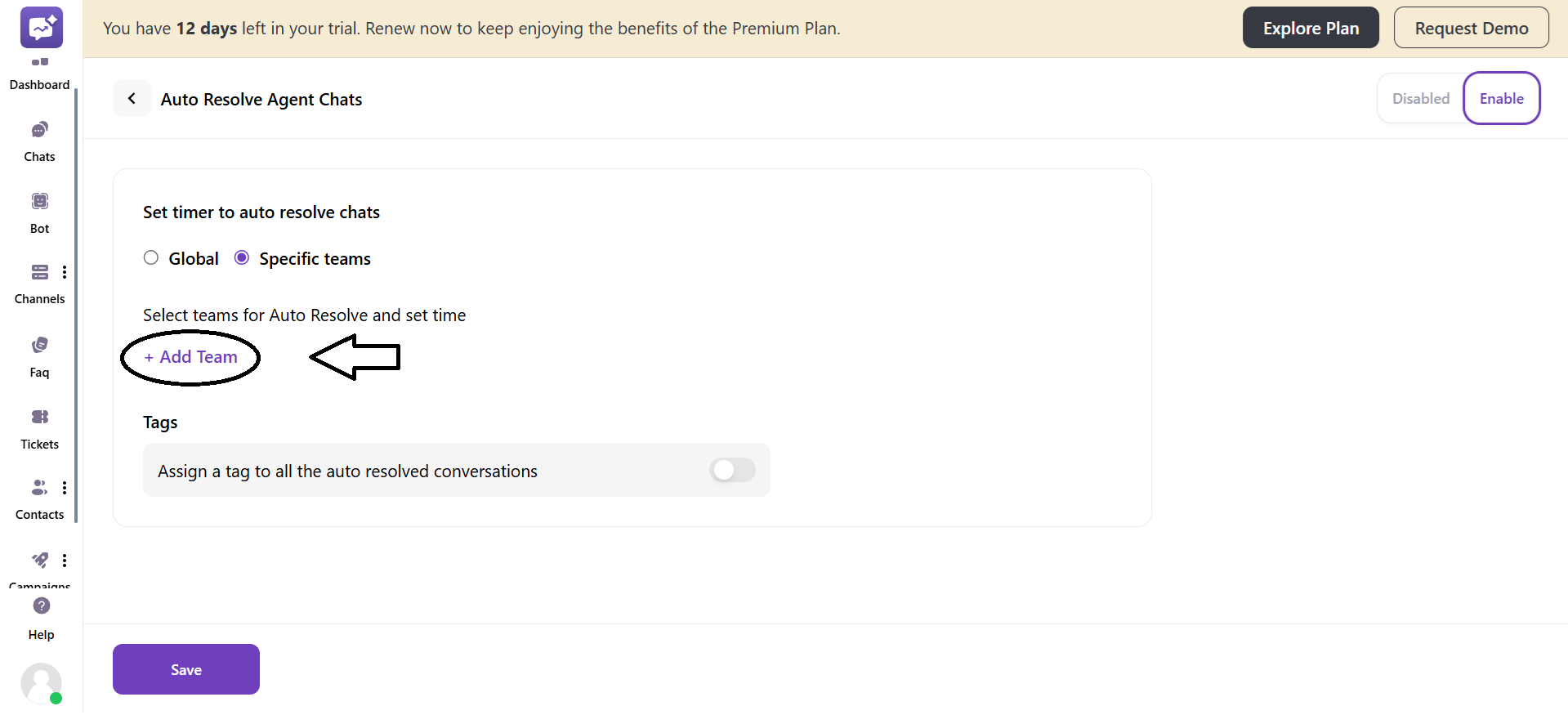
- Set the time for when chats handled by that team should auto-resolve.
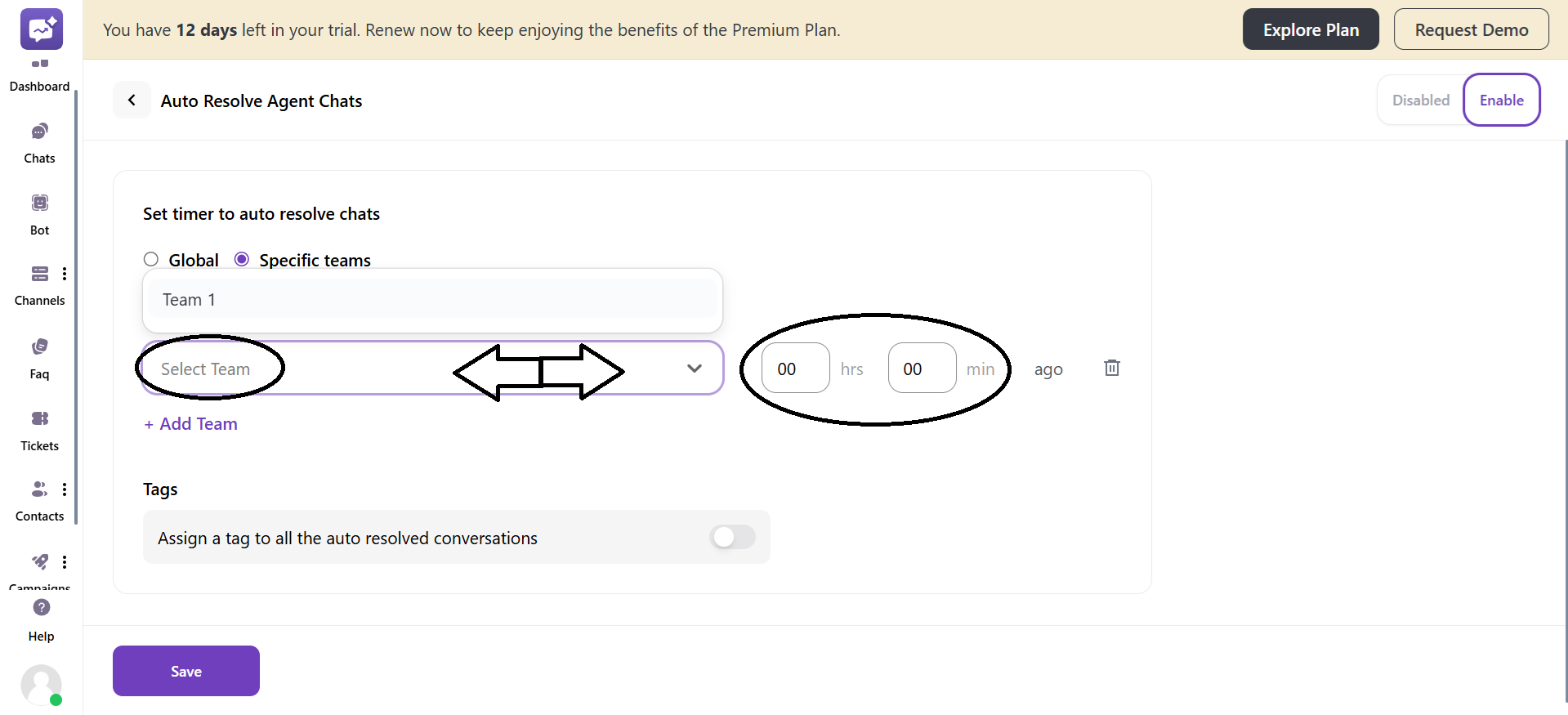
-
You can add multiple teams to have an auto-resolve setting.
-
Tags: It marks every chat that’s automatically resolved will get a specific tag added to it.
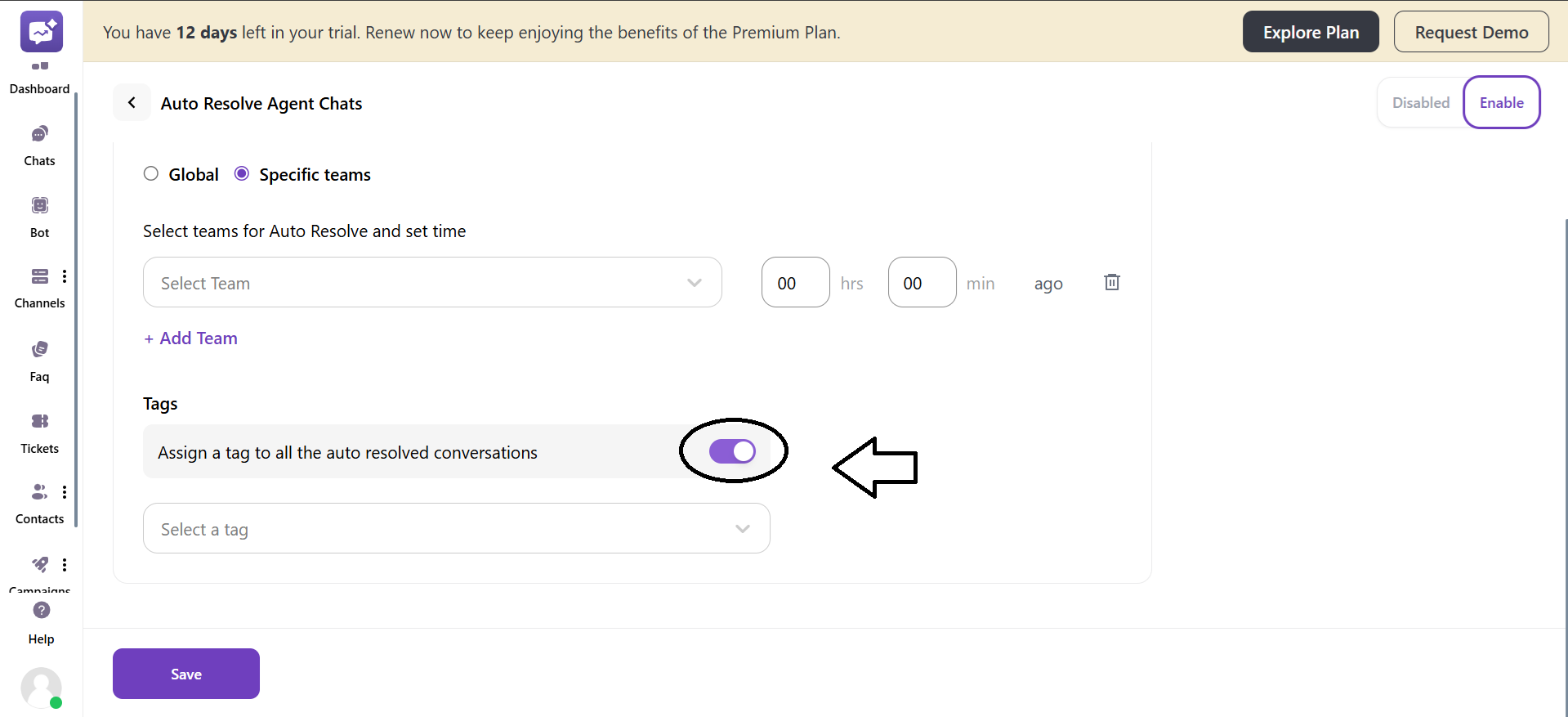
- You can select the preferred tag for the auto-resolve chats.
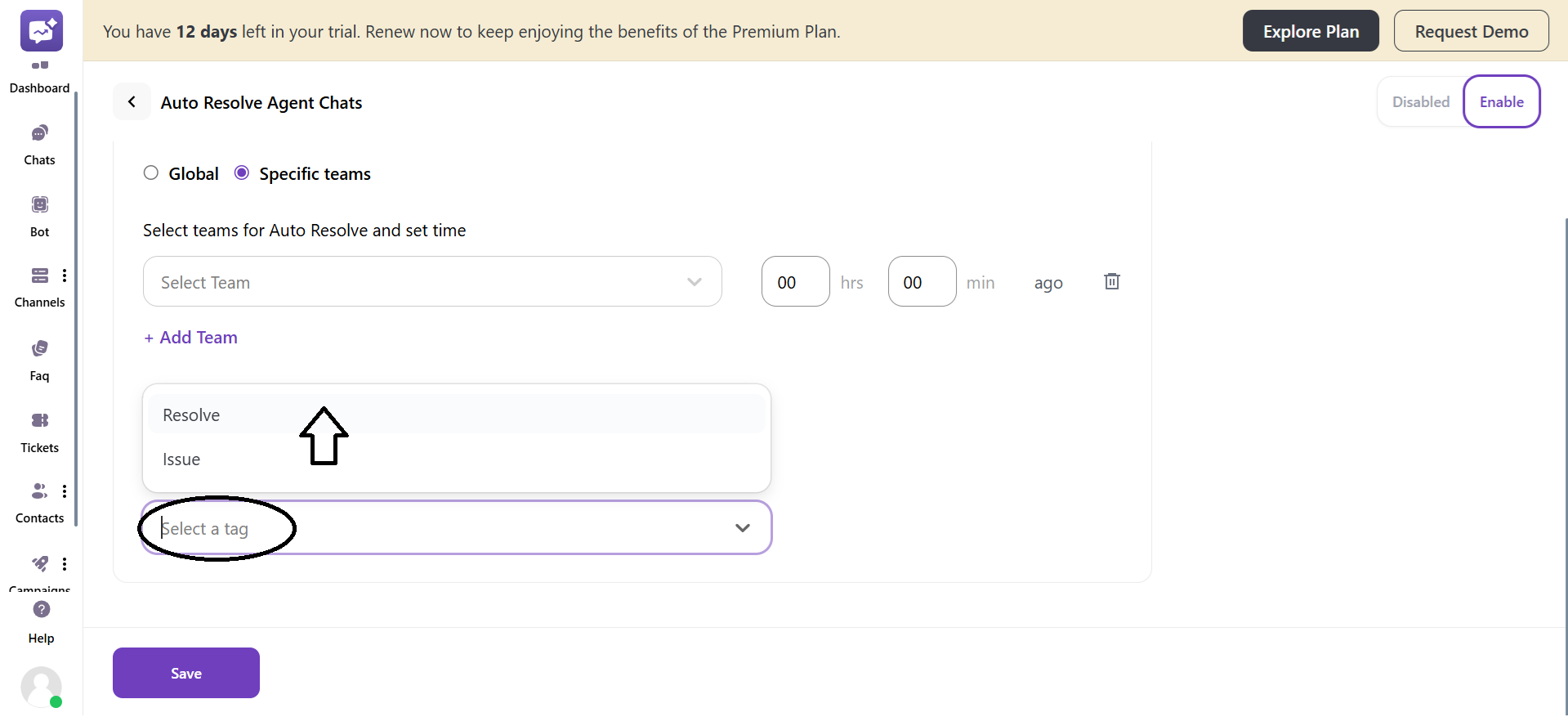
2. Auto Resolve Bot Chats
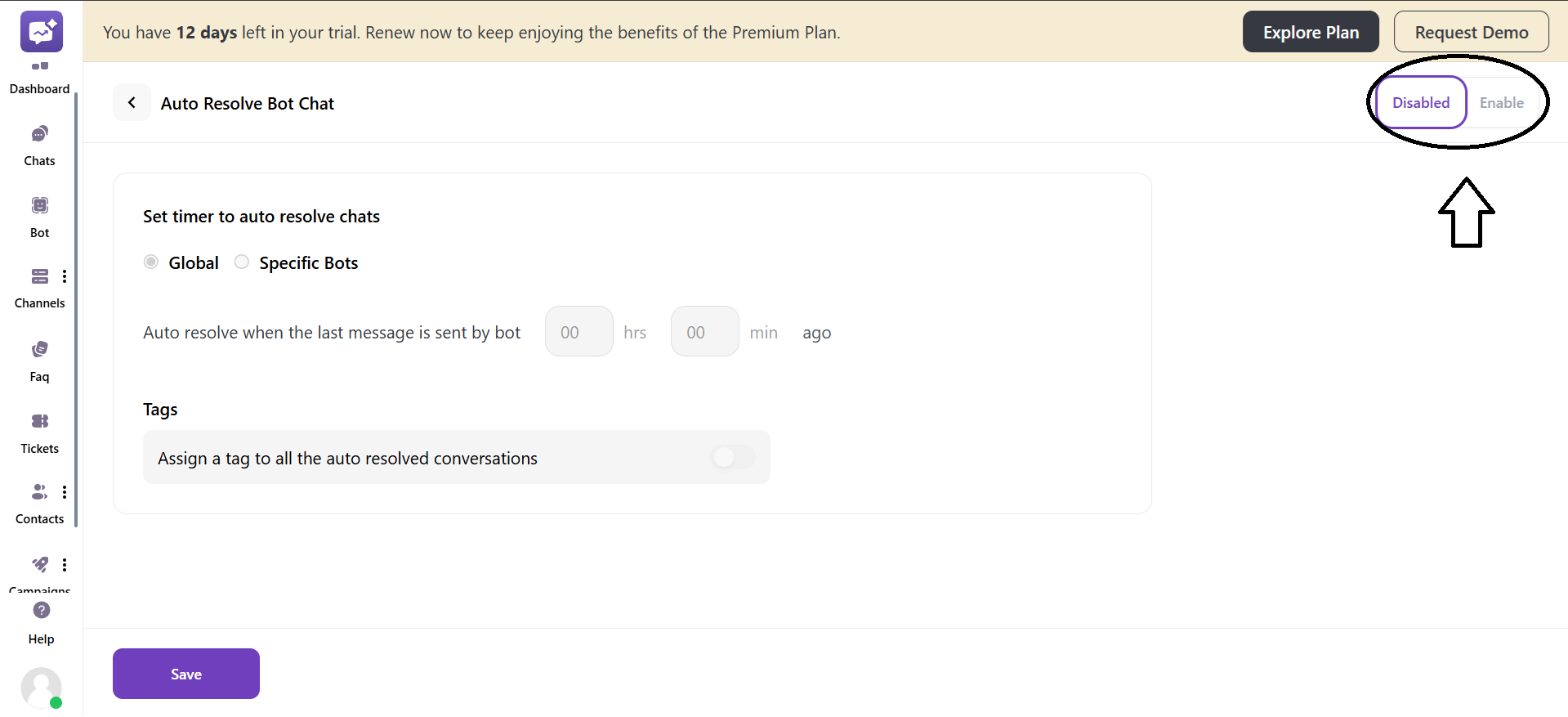
1. Global
You have to set the time for the bot when the last message was sent.
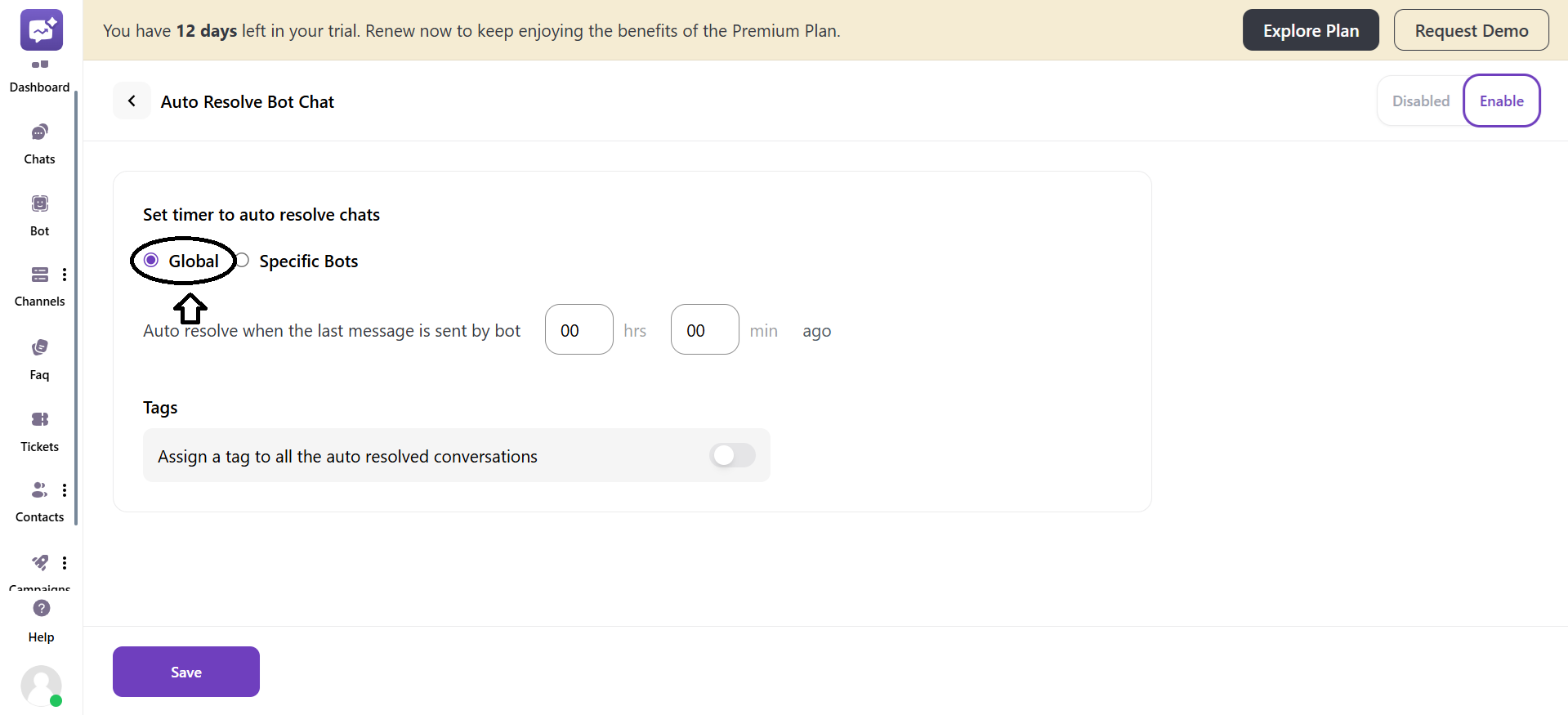
- Tags: It marks every chat that’s automatically resolved will get a specific tag added to it.

- You can select the preferred tag for the auto-resolve chats.
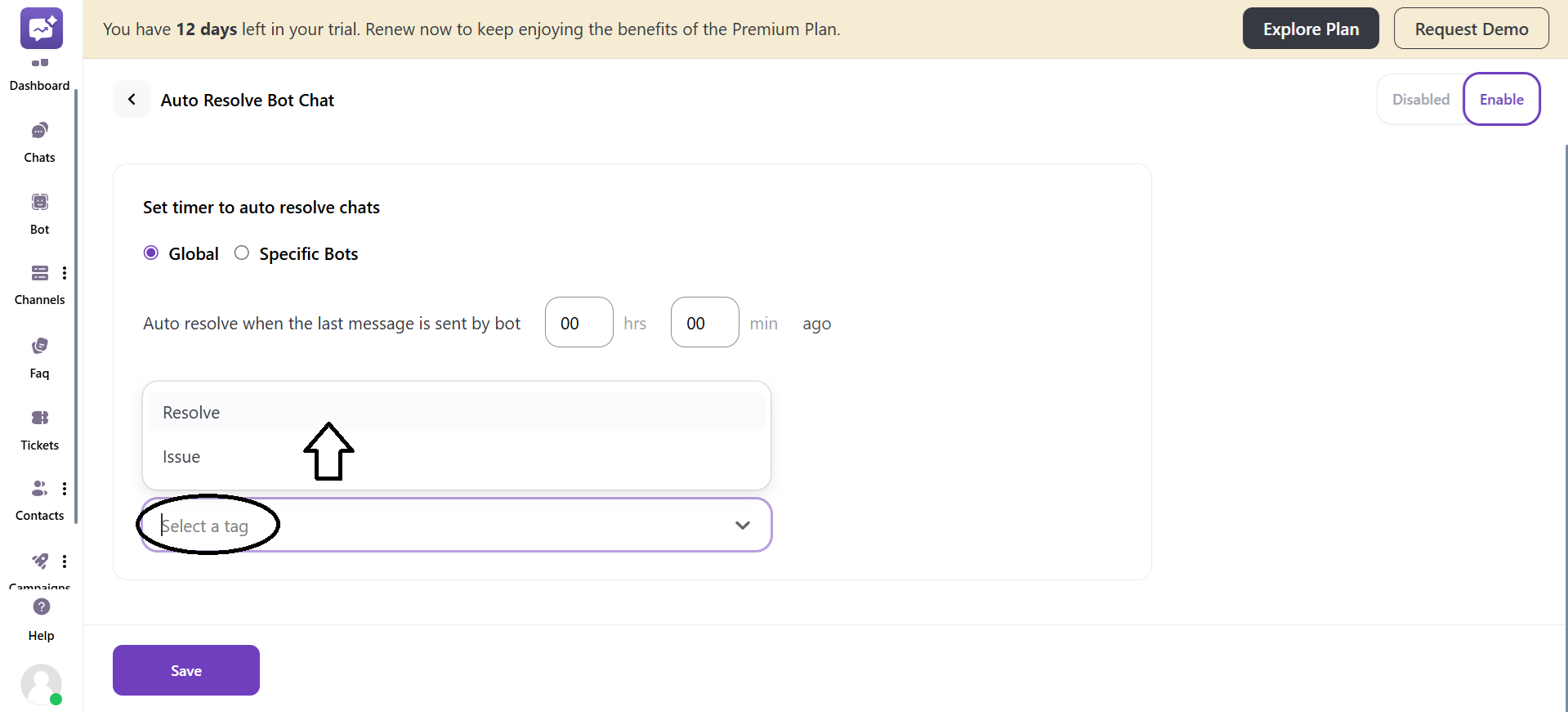
2. Specific Bots
This setting allows you to add an auto-resolve setting to specific bots.
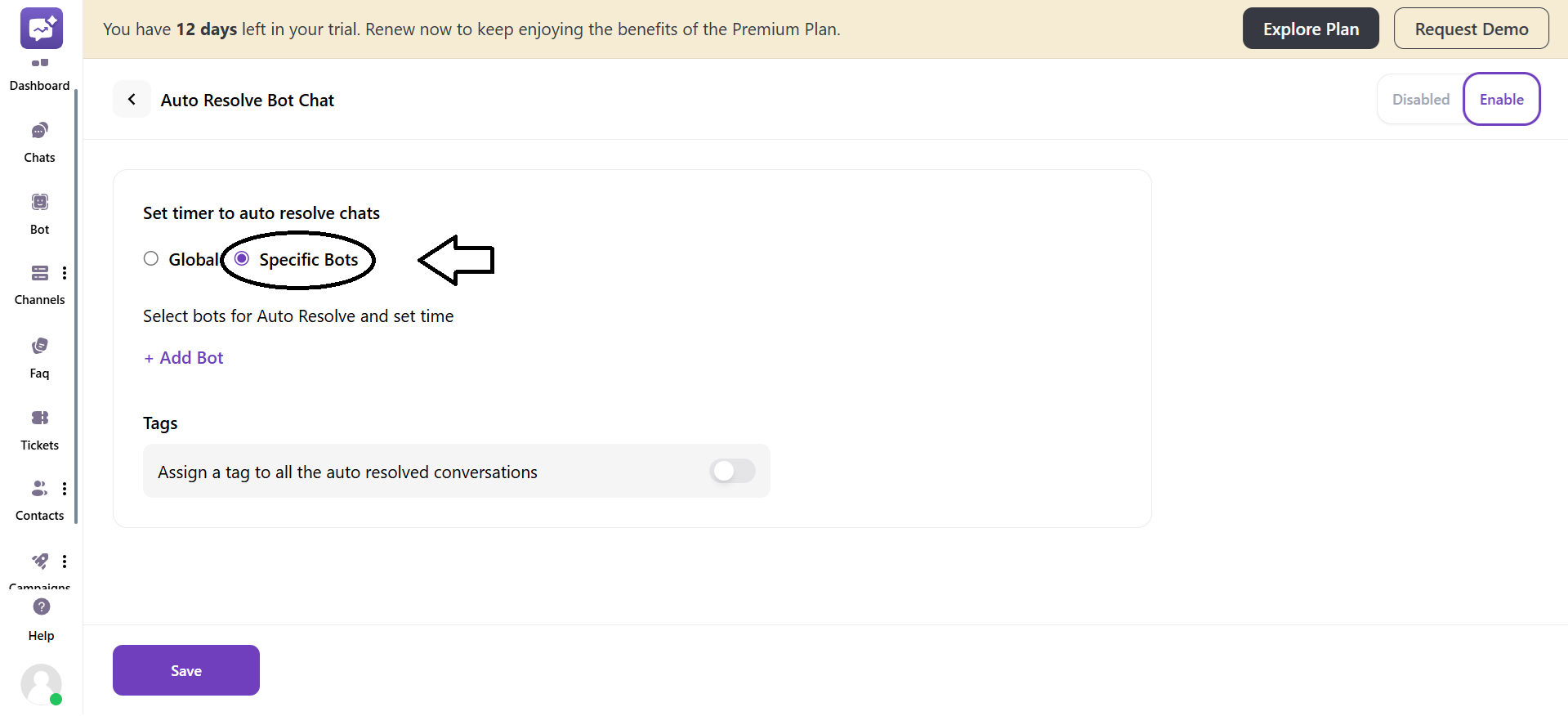
- Select the bot by clicking on + Add Bot.
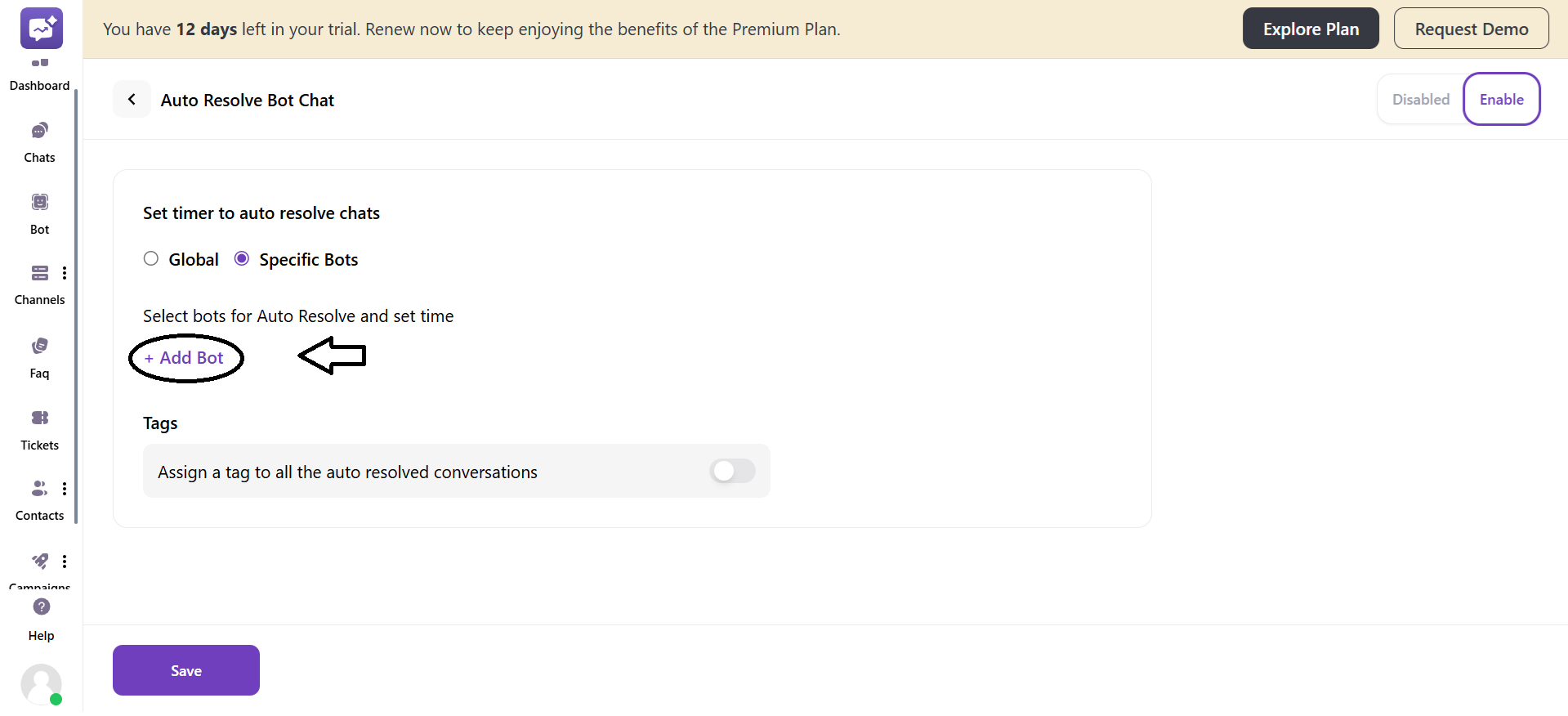
- Set the time for when chats handled by that bot should auto-resolve.
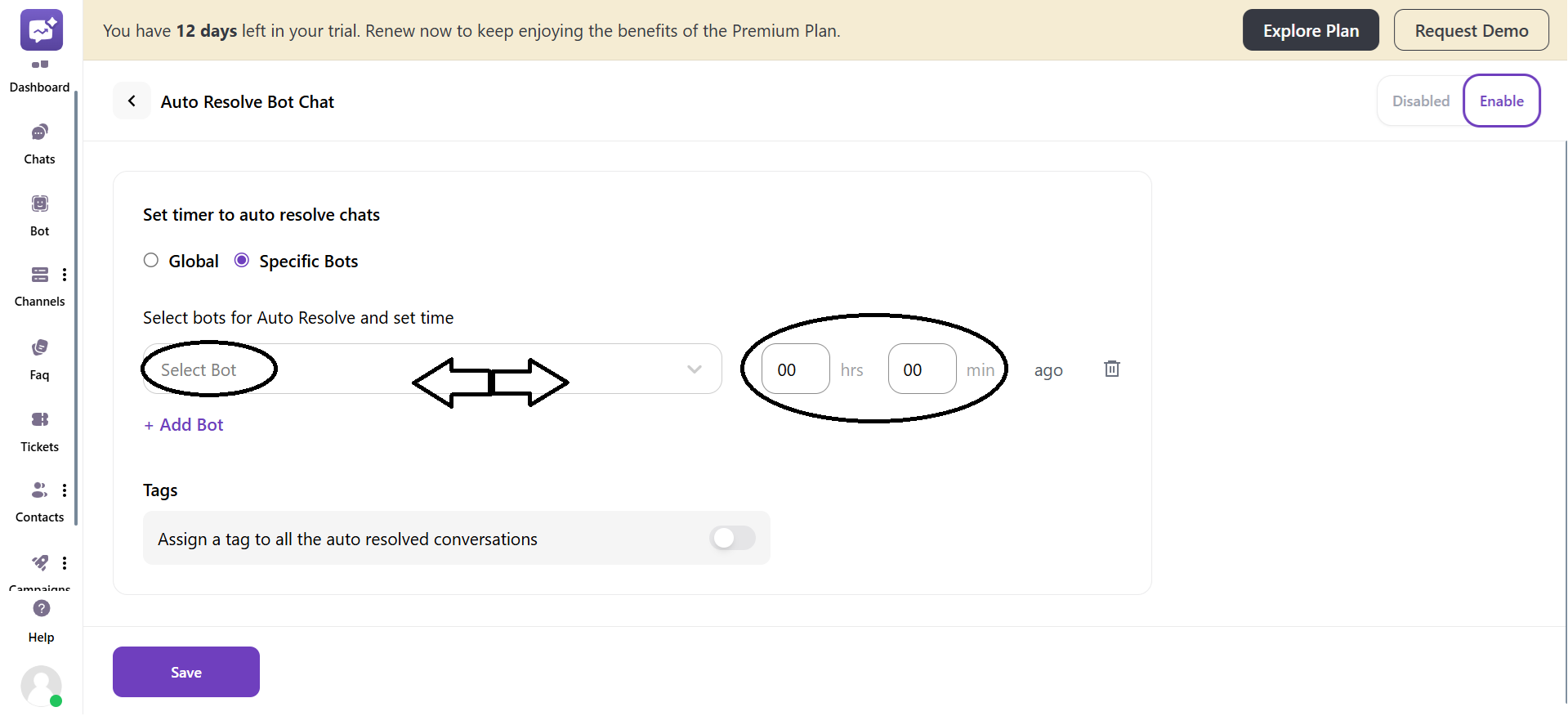
-
You can add multiple bots to have an auto-resolve setting.
-
Tags: It marks every chat that’s automatically resolved will get a specific tag added to it.
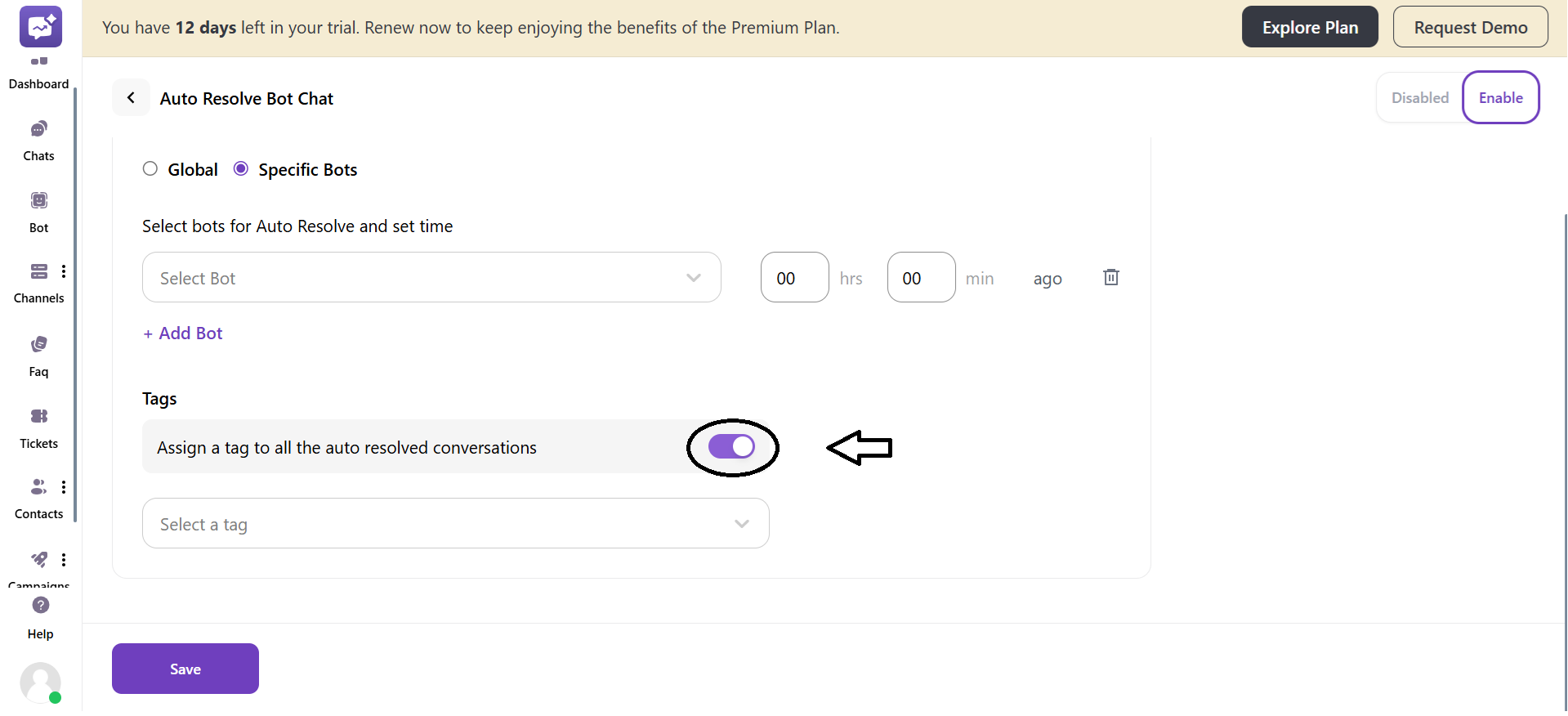
- You can select the preferred tag for the auto-resolve chats.