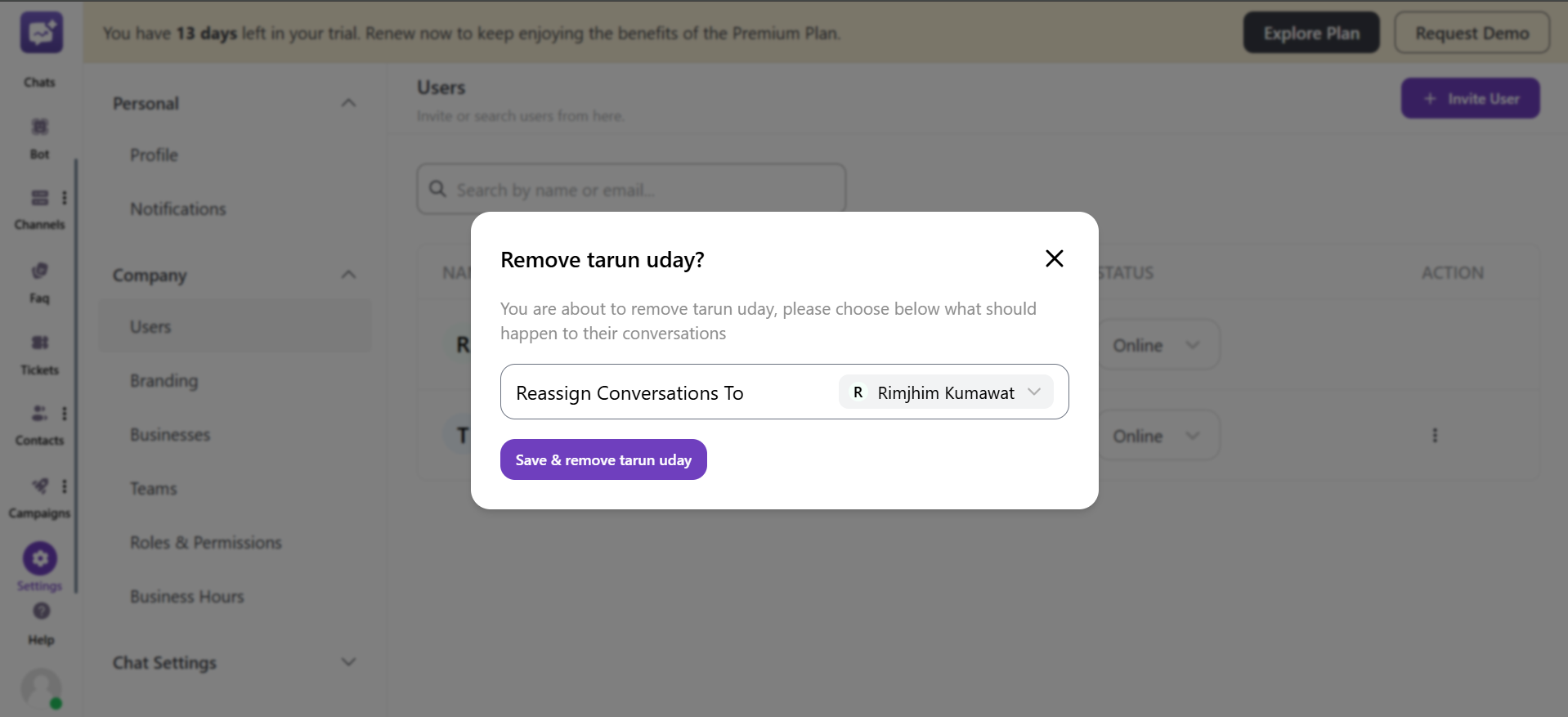Users
You can manage users who have access to the system. It helps to view, manage, and invite users to handle the system – all in one place.
1. Search
You can search for a particular user by entering their name and email address.
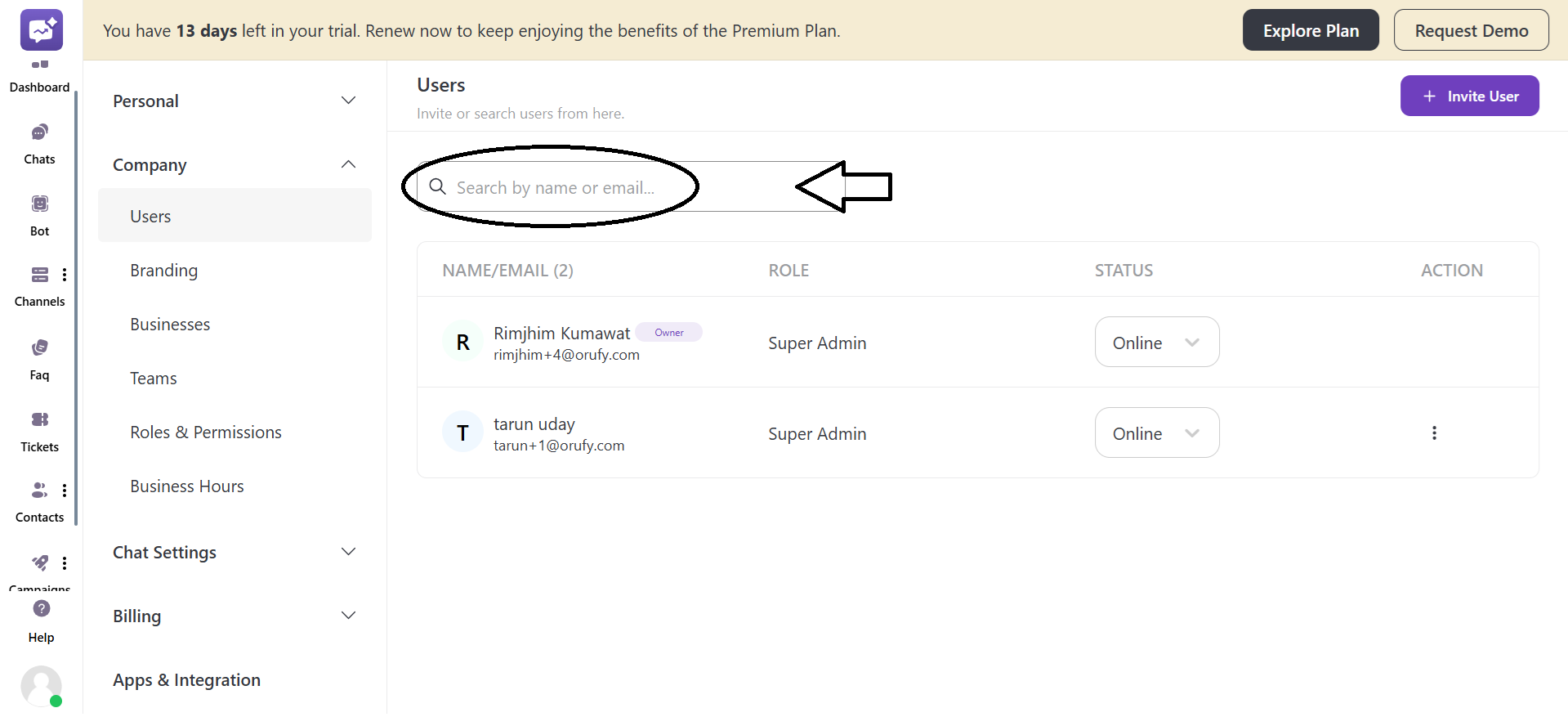
2. + Invite User
You can invite users to view, handle, and manage the system.
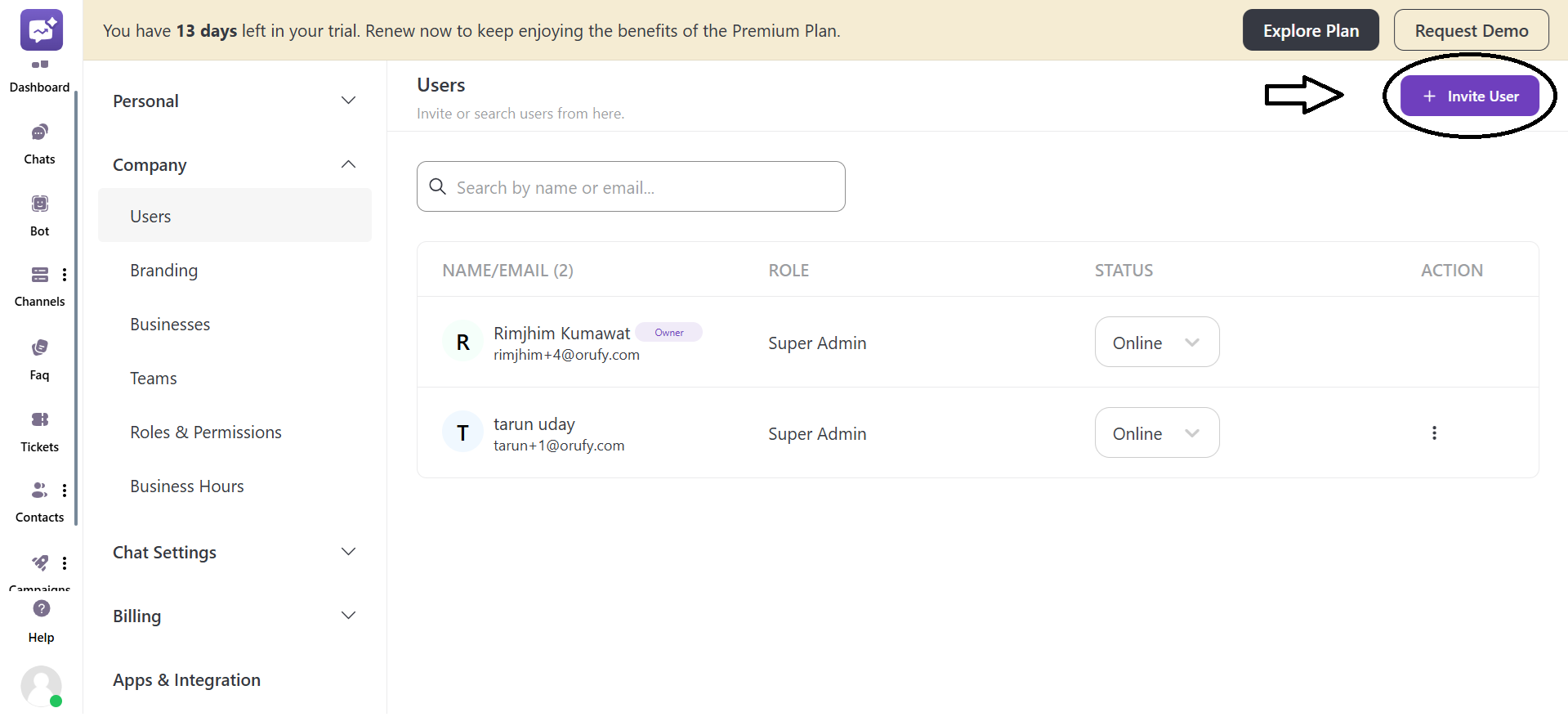
- Enter the Email Address of the users you want to invite.

- Select the Role for which the user is invited. There are three roles:
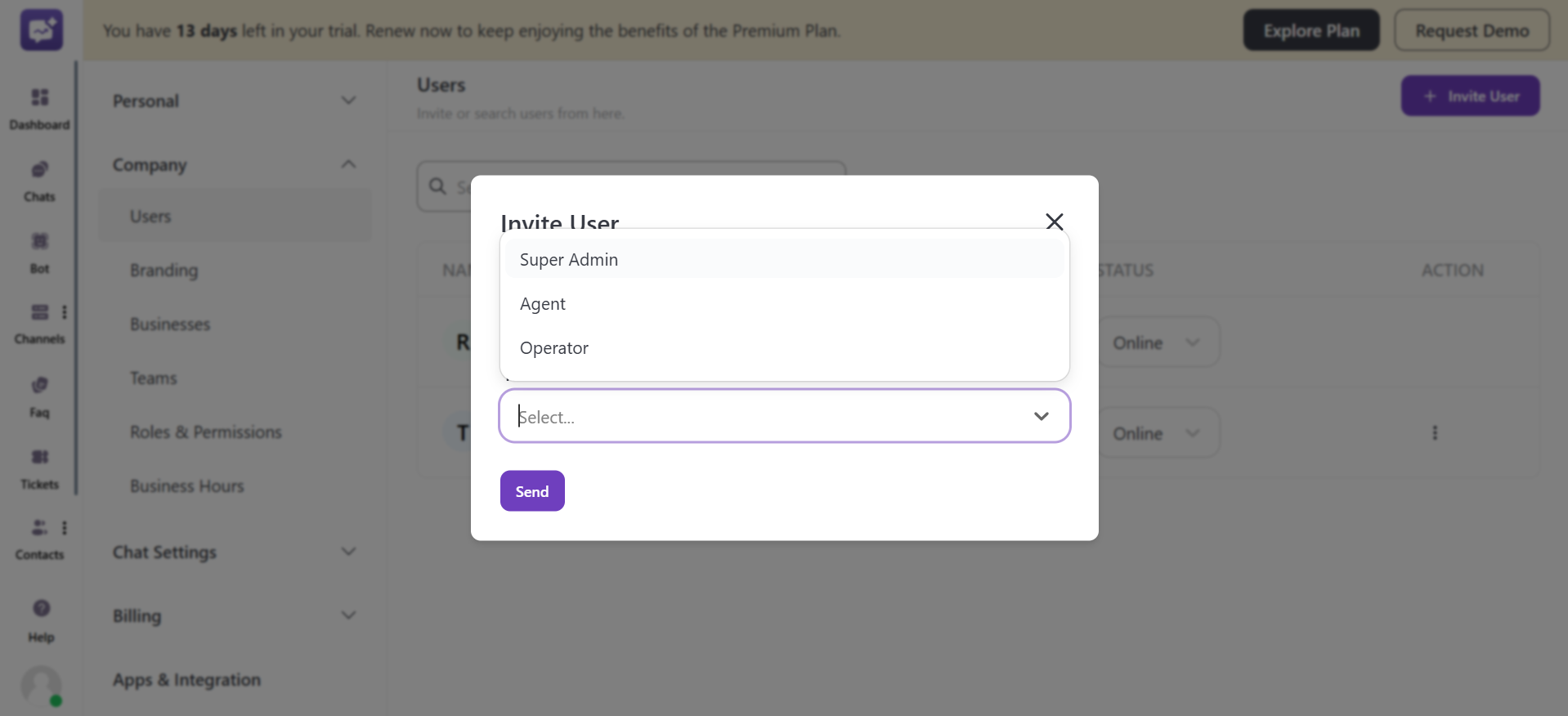
- Super Admin - Agent - Operator These roles are assigned on the basis of the permissions associated with these roles.
3. Users List
You can view and manage all the users in a list. It displays all the users with their respective roles and details.
-
Name/Email: It shows the name and email address of the users in the users list.
-
Role: It shows the assigned role to the respective users.
-
Status: It shows whether the users are online or offline.
-
Action: It allows for editable options such as --
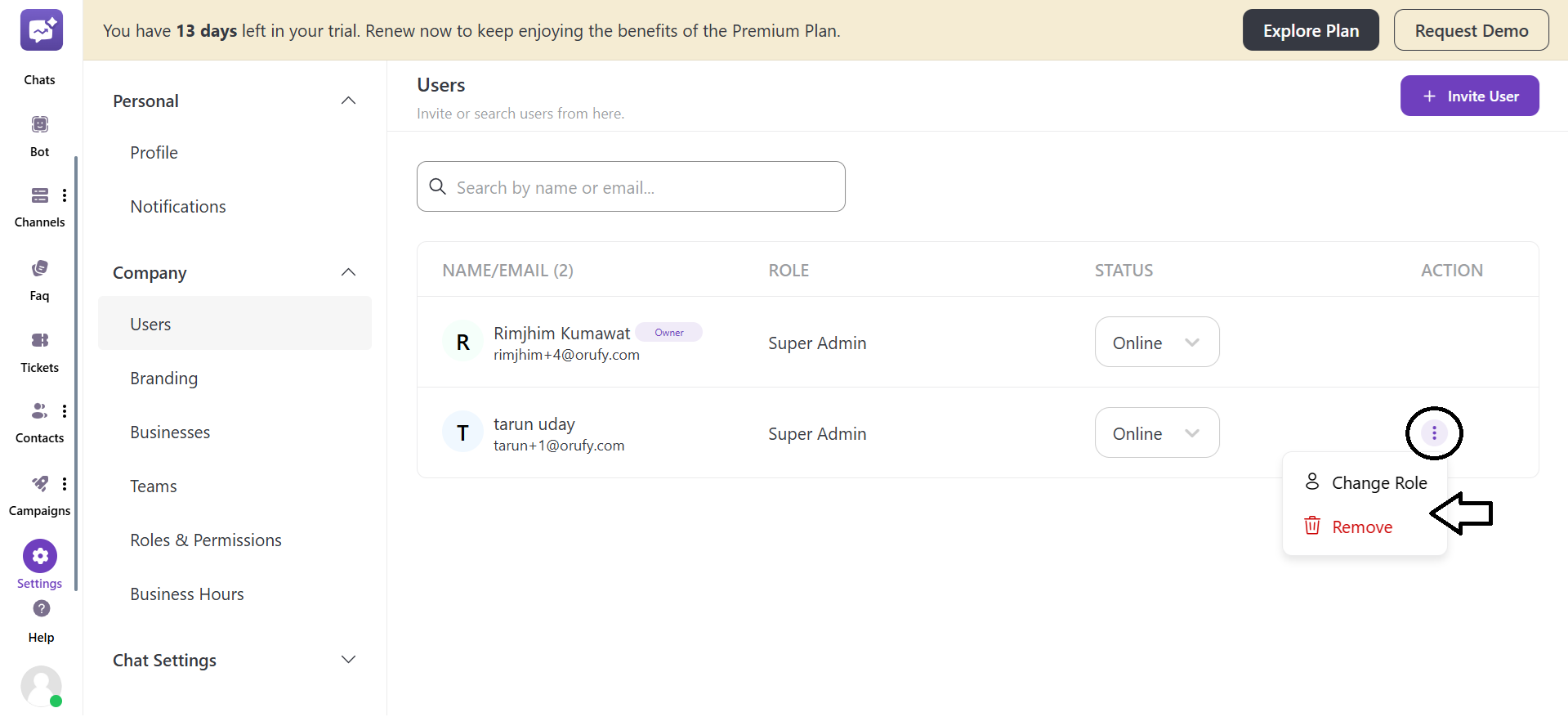
- Change Role: It allows changing the role of a particular user.

- Remove: It removes the user from the user list and the system. When a user is removed, their ongoing and existing conversations are not lost but transferred to another team member for continuity.