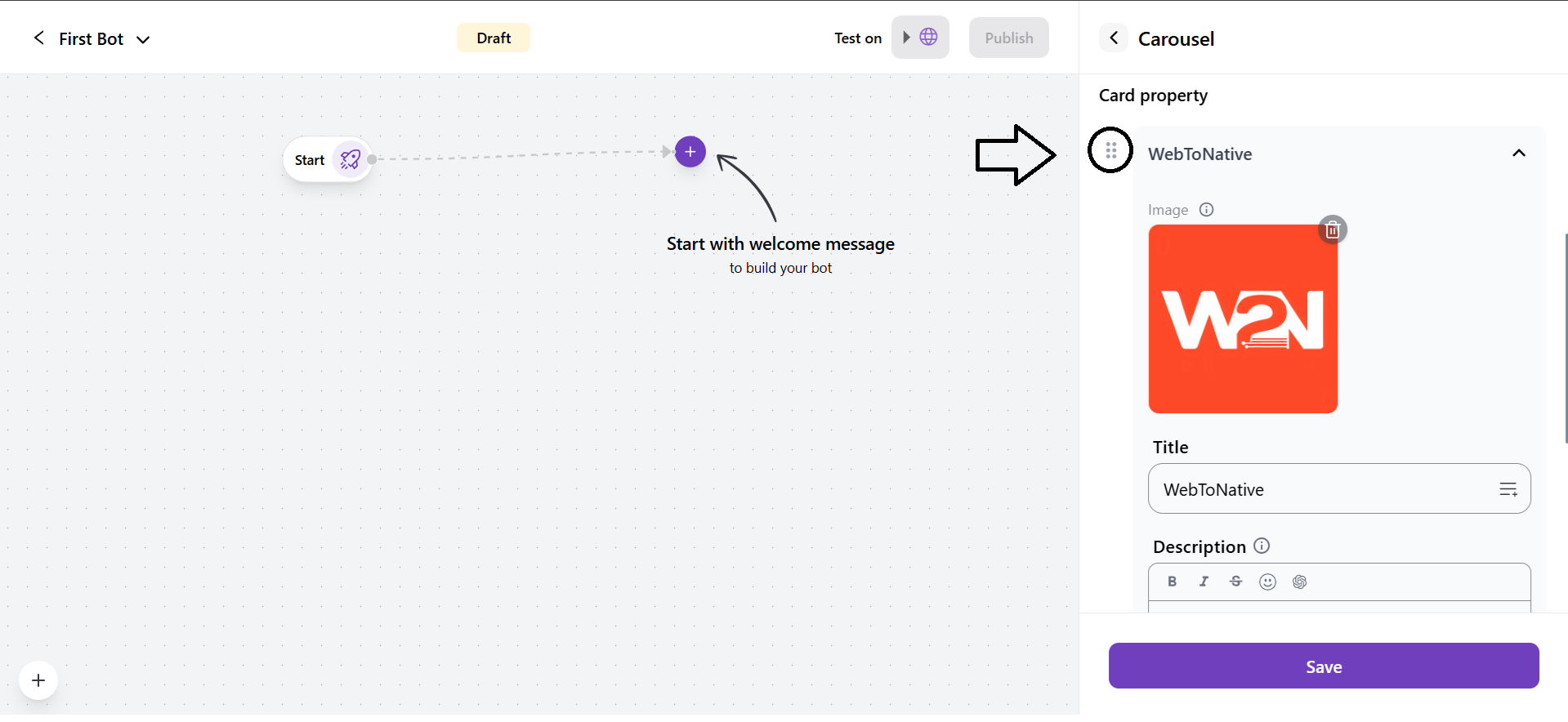Response Cards
Response Cards are message formats your bot uses to interact with customers. They allow the bot to send text messages, links, or collections of cards with images and buttons, making conversations dynamic and visually appealing.

1. Send Message Card
It allows your bot to send a text message with a background image to customers. You can also send an attachment in the chat.
- Card Name: The default card name is Card 1 or Card 2. You can edit the card name as per the requirement (It is similar in all cards).
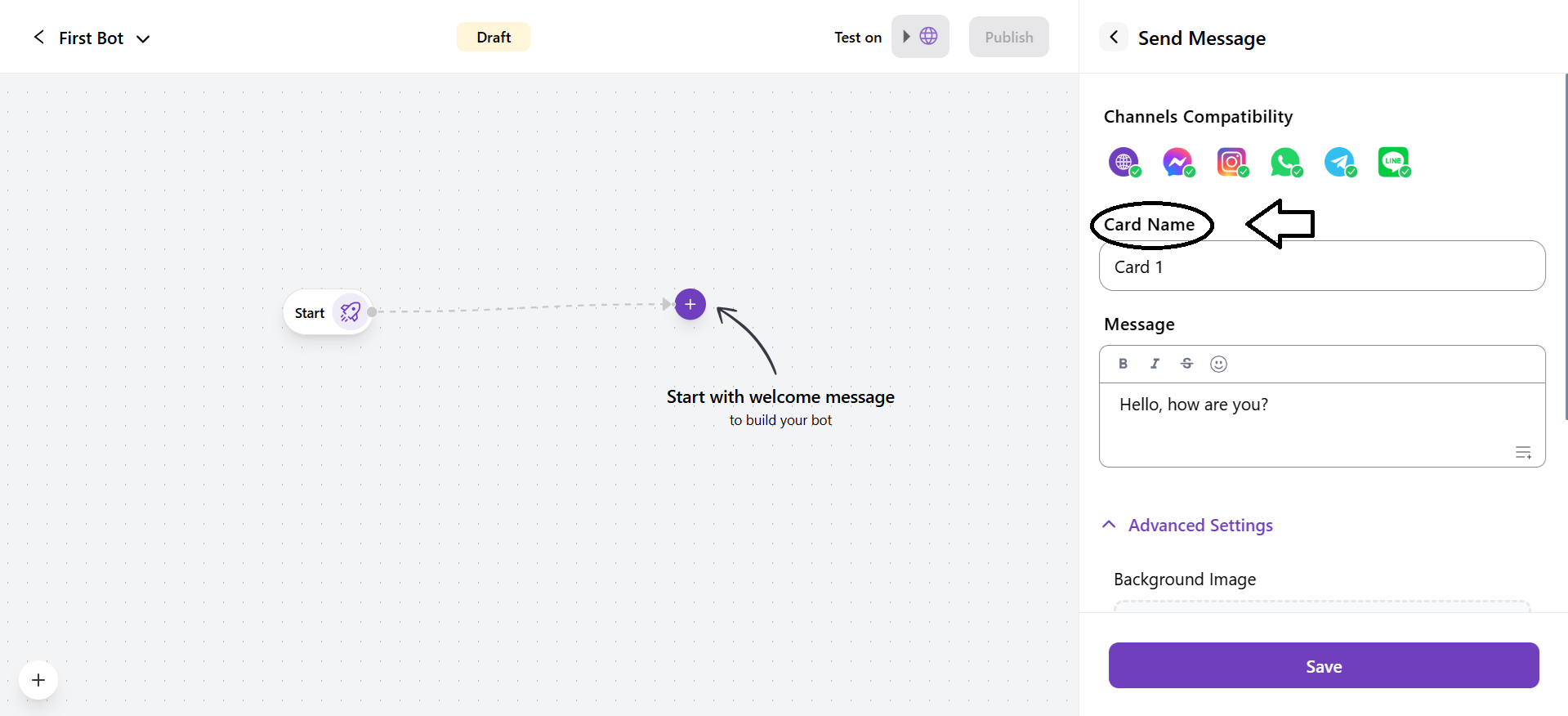
- Message: You can write the message that will be sent by the bot to the customers. It is similar in all cards.
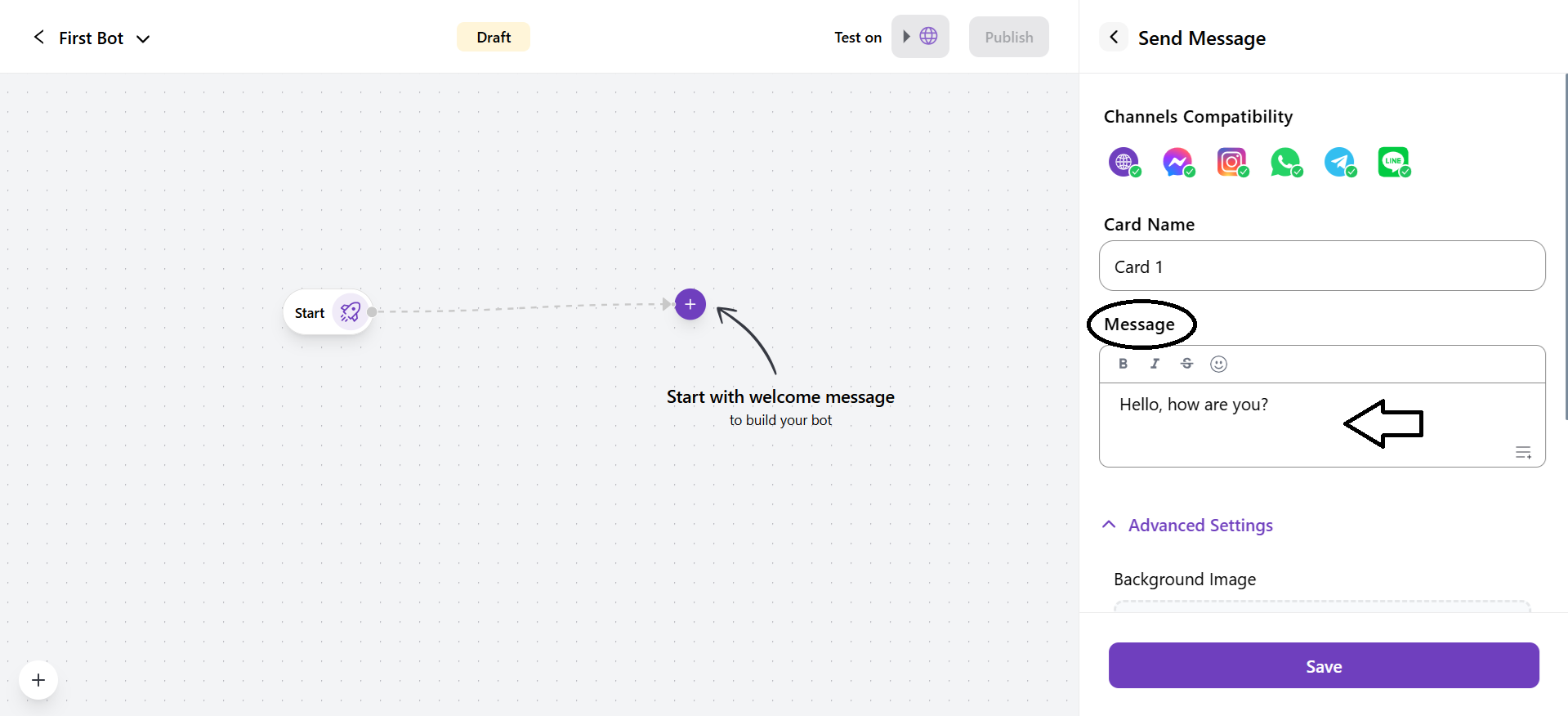
- You can customise the message with more customisations, such as Bold, Italic, emoji and etc.
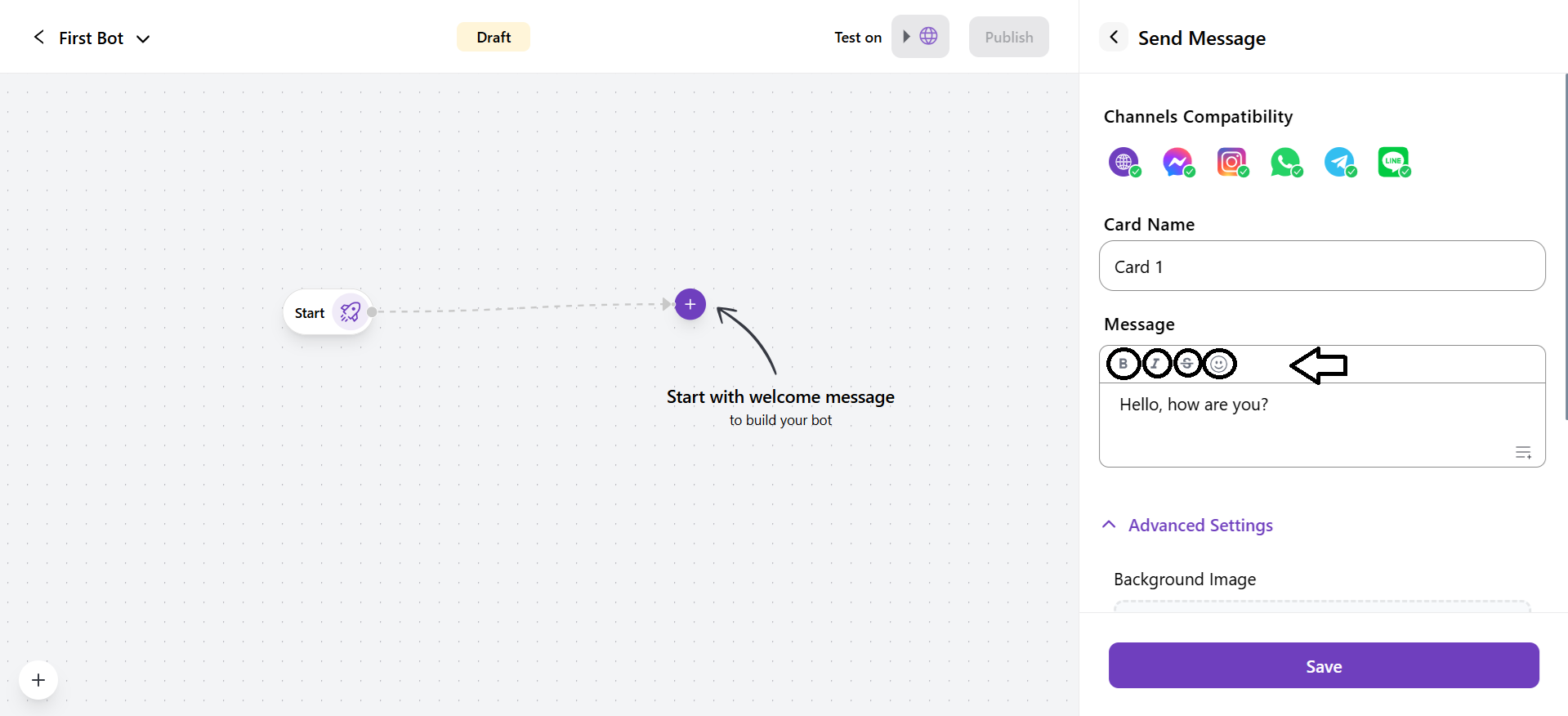
- You can also use ChatGPT as a message assistant. It will work only when you have integrated ChatGPT into the system.
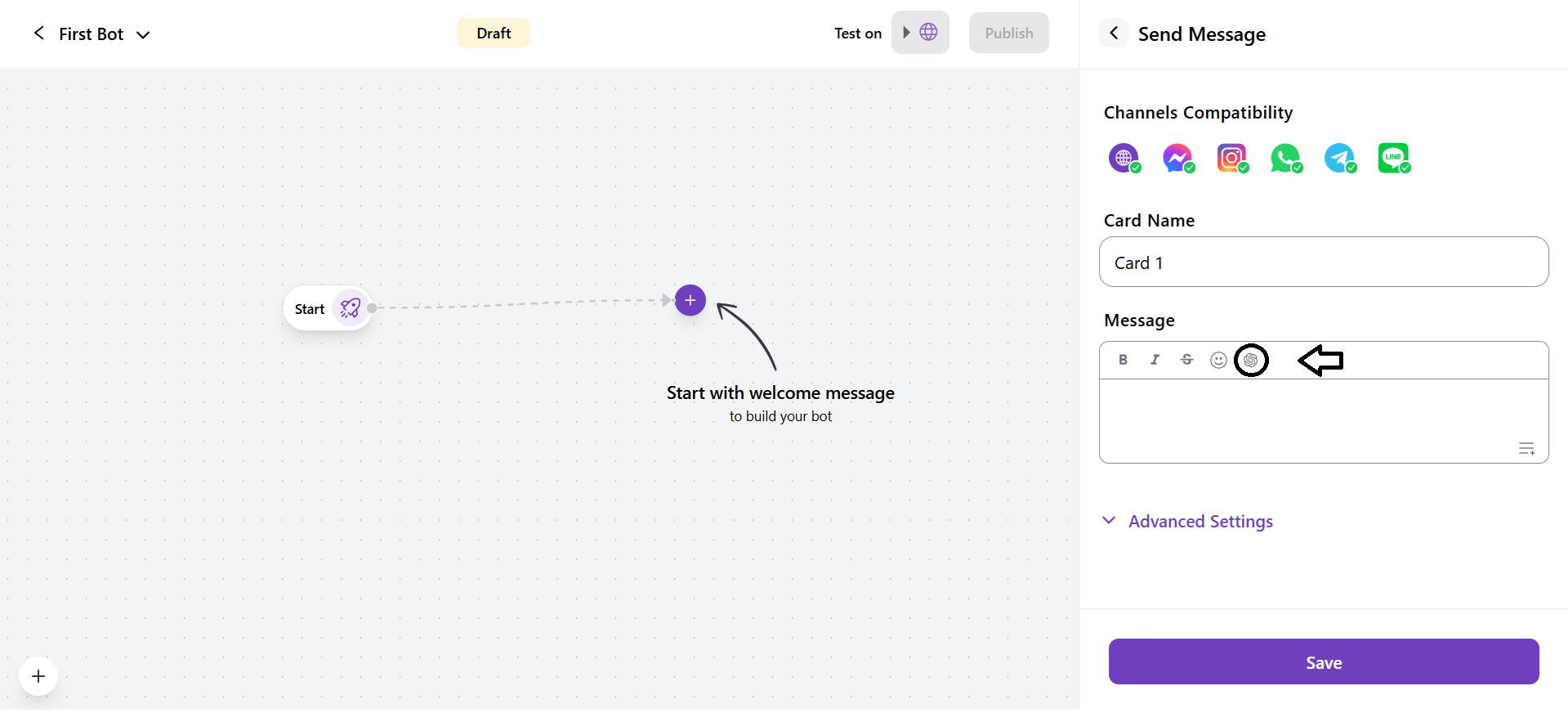
- You can Add Variables to a message. It includes company, customer detail fields, and bot customer context fields(default).
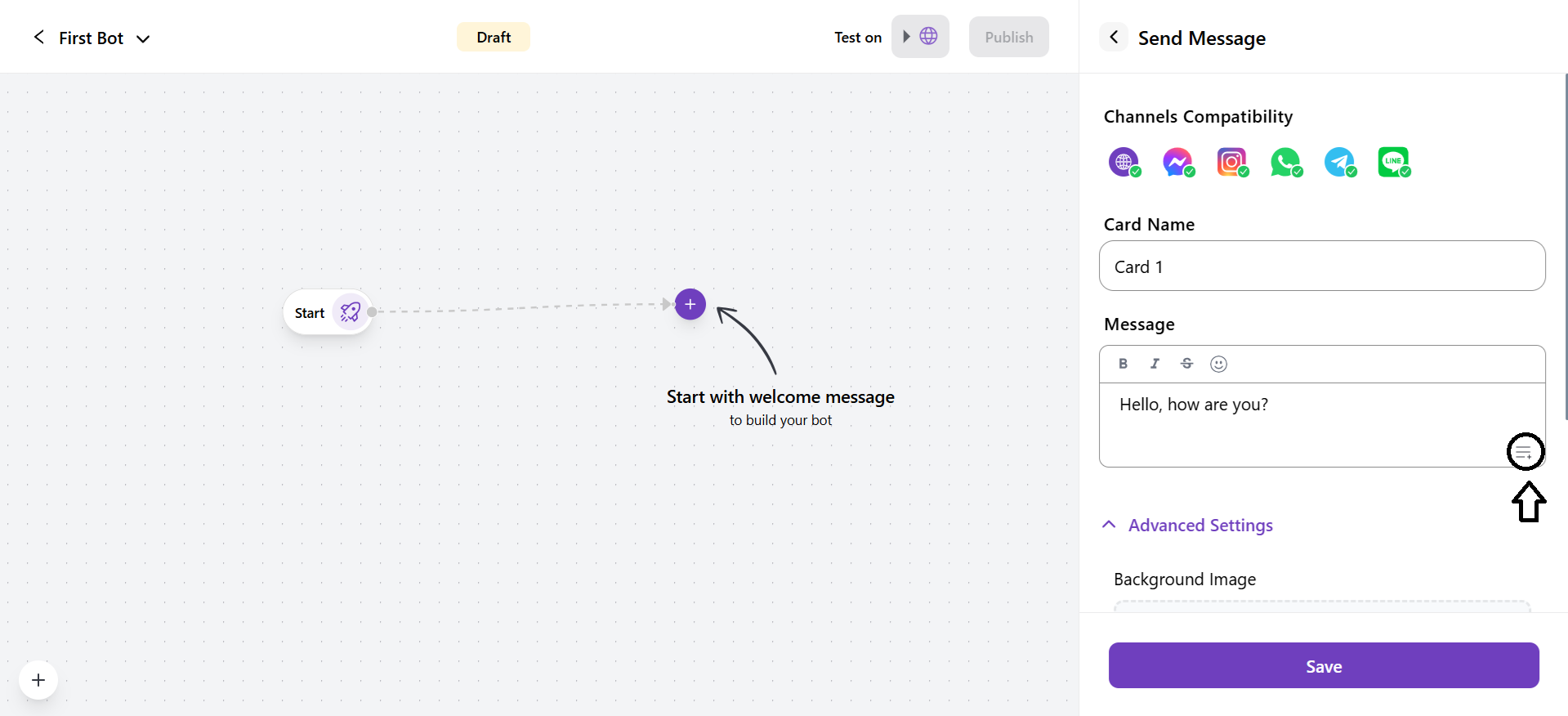
- Advanced Settings
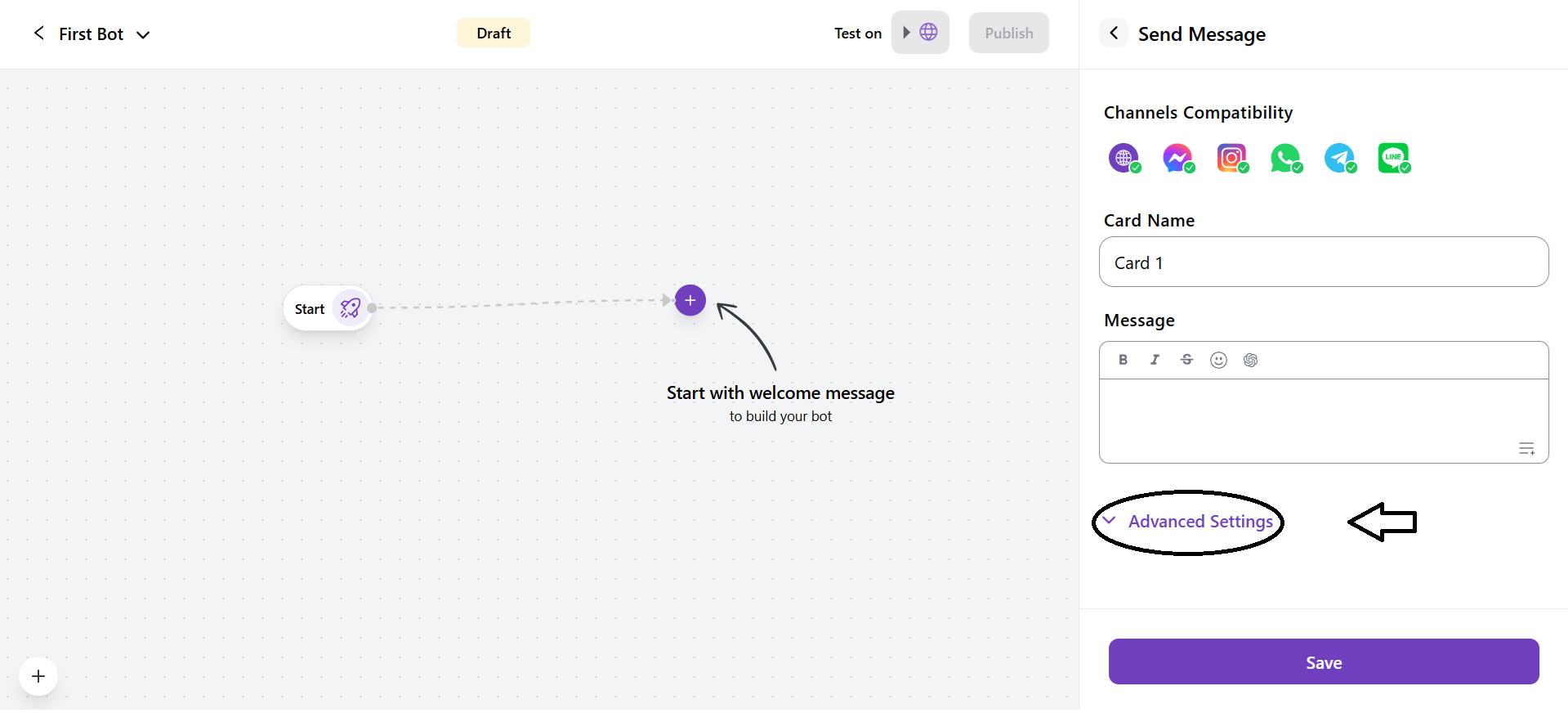
- Background image: You can upload a background image that will be sent with the text message
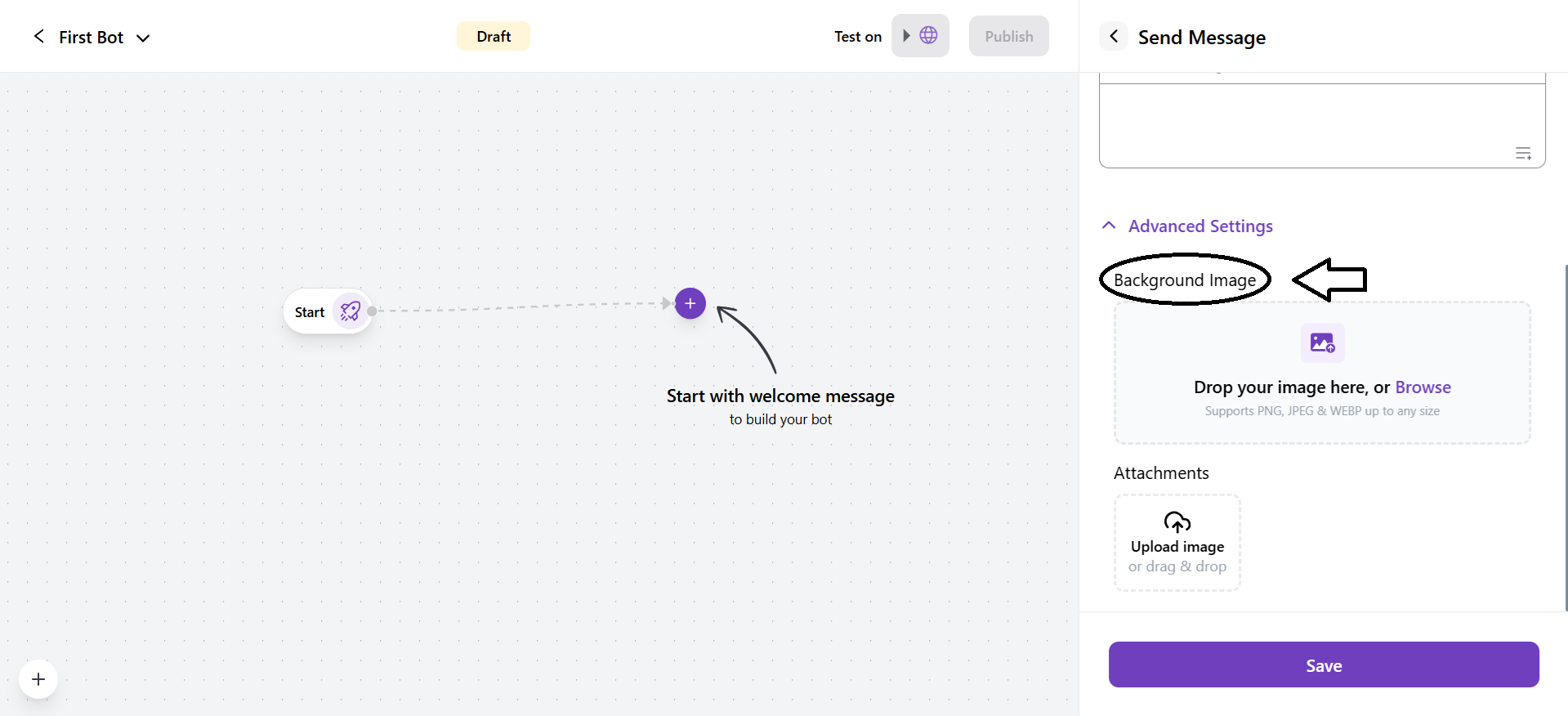
- Attachments: You can upload attachments that can be sent in the chat by the bot.
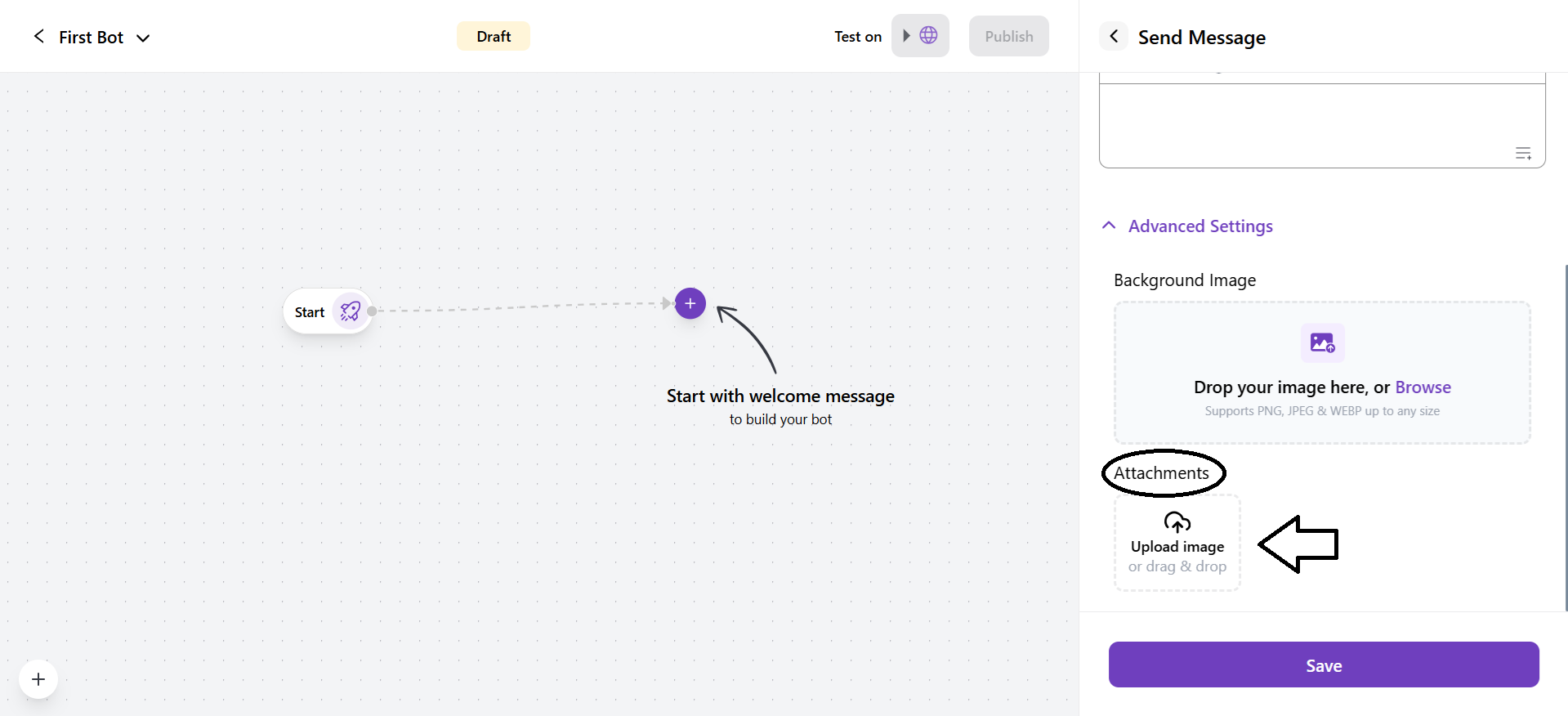
2. Share link(s)
It allows the bot to send a message with one or more links.
- You can add a link from + Add Link to a message. By default there is a link created called Link 1.
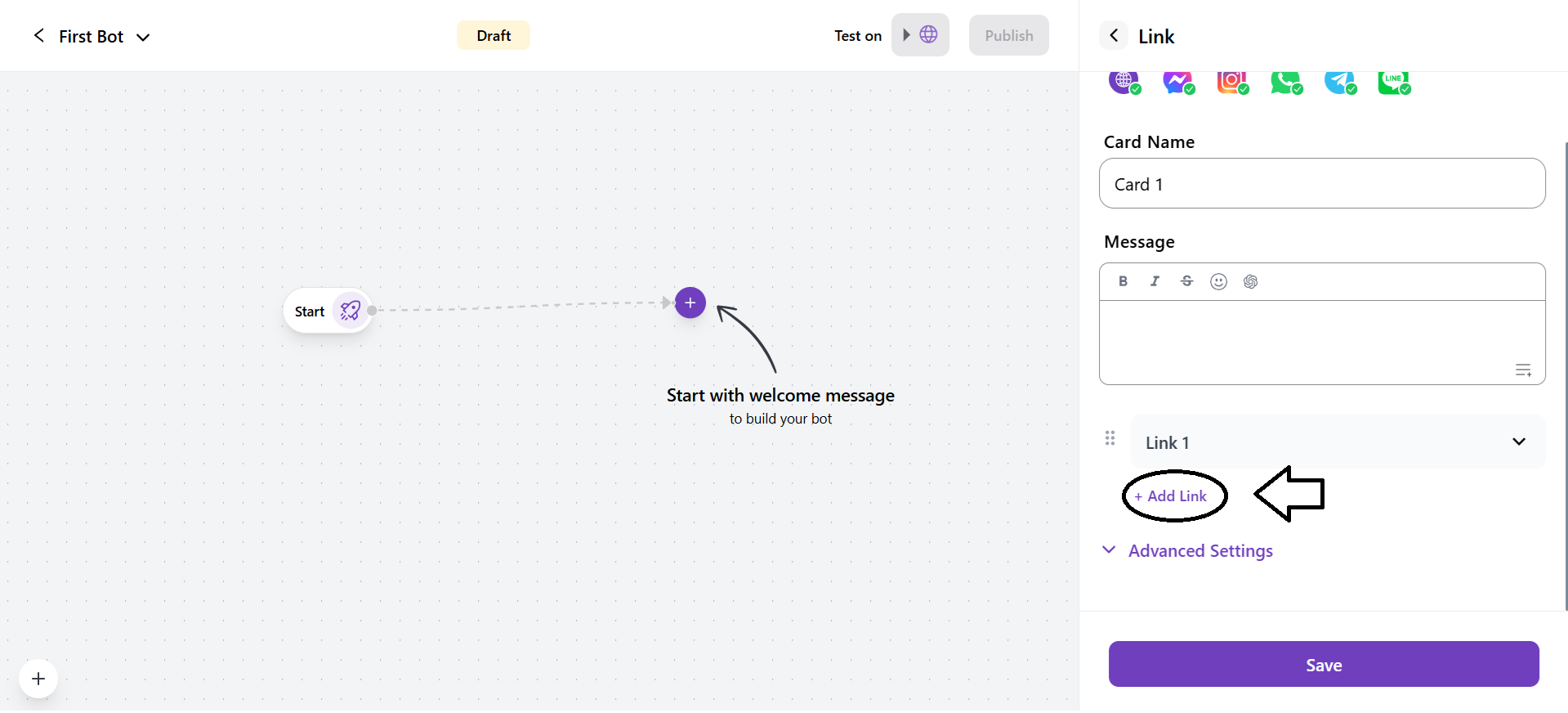
-
Edit the name of the Link. By default, the name of the link will be Link 1 or Link 2.
-
Enter the URL. And you can also upload the icon for the URL.

- You can control where to open the link, either in a new page or on the same page.
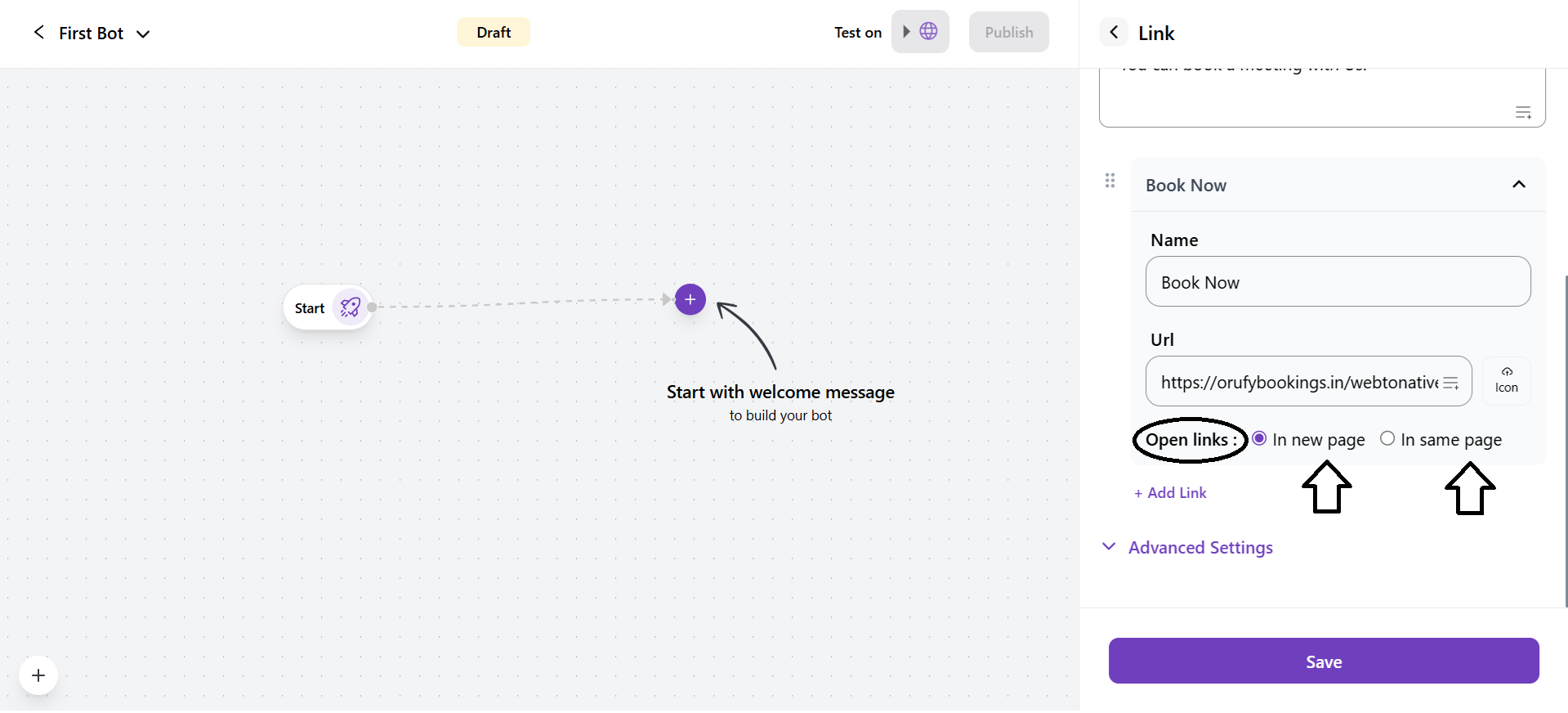
-
You add multiple links to a message.
-
You can drag and drop the links to be displayed in a sequential manner.
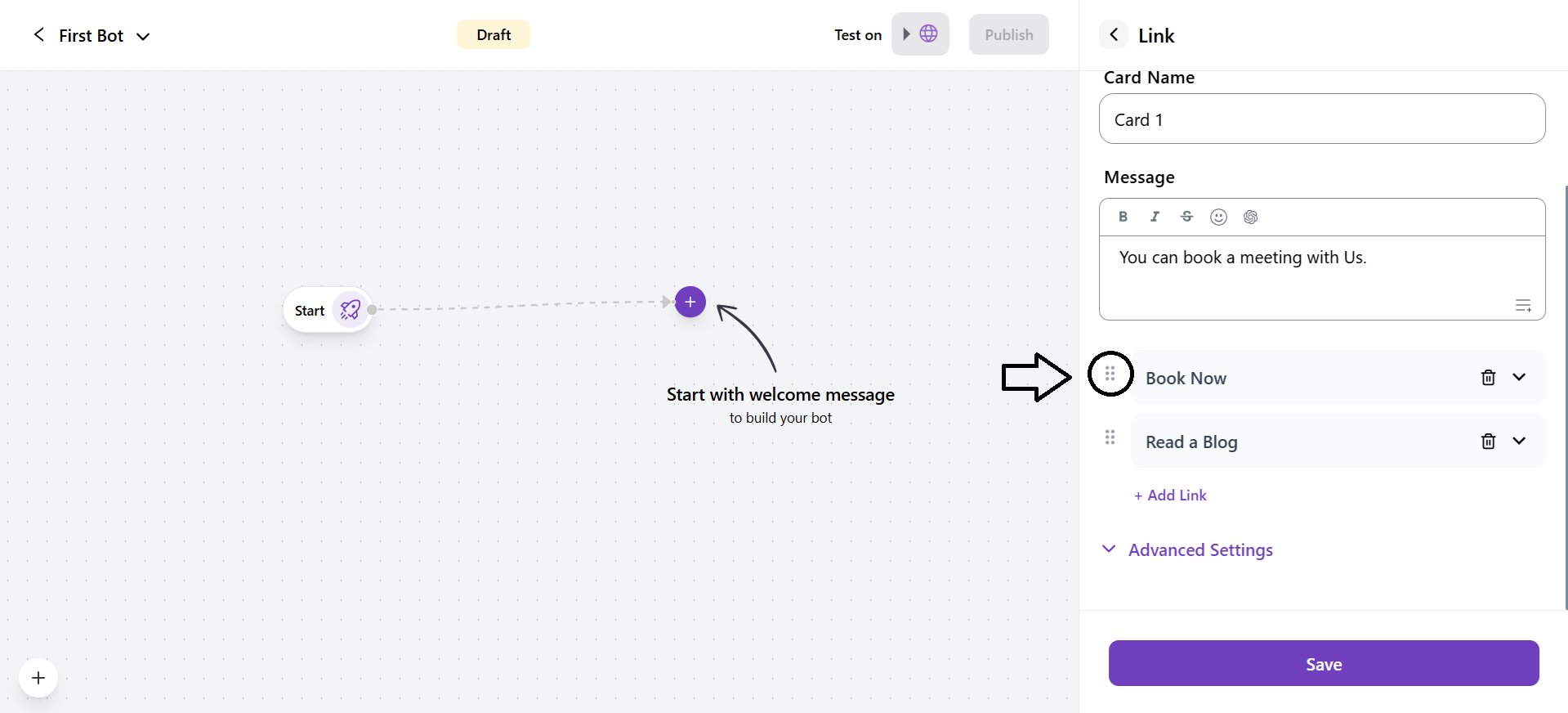
- Advanced Settings
You can also upload the background image in the PNG, JPEG, and WEBP file formats.
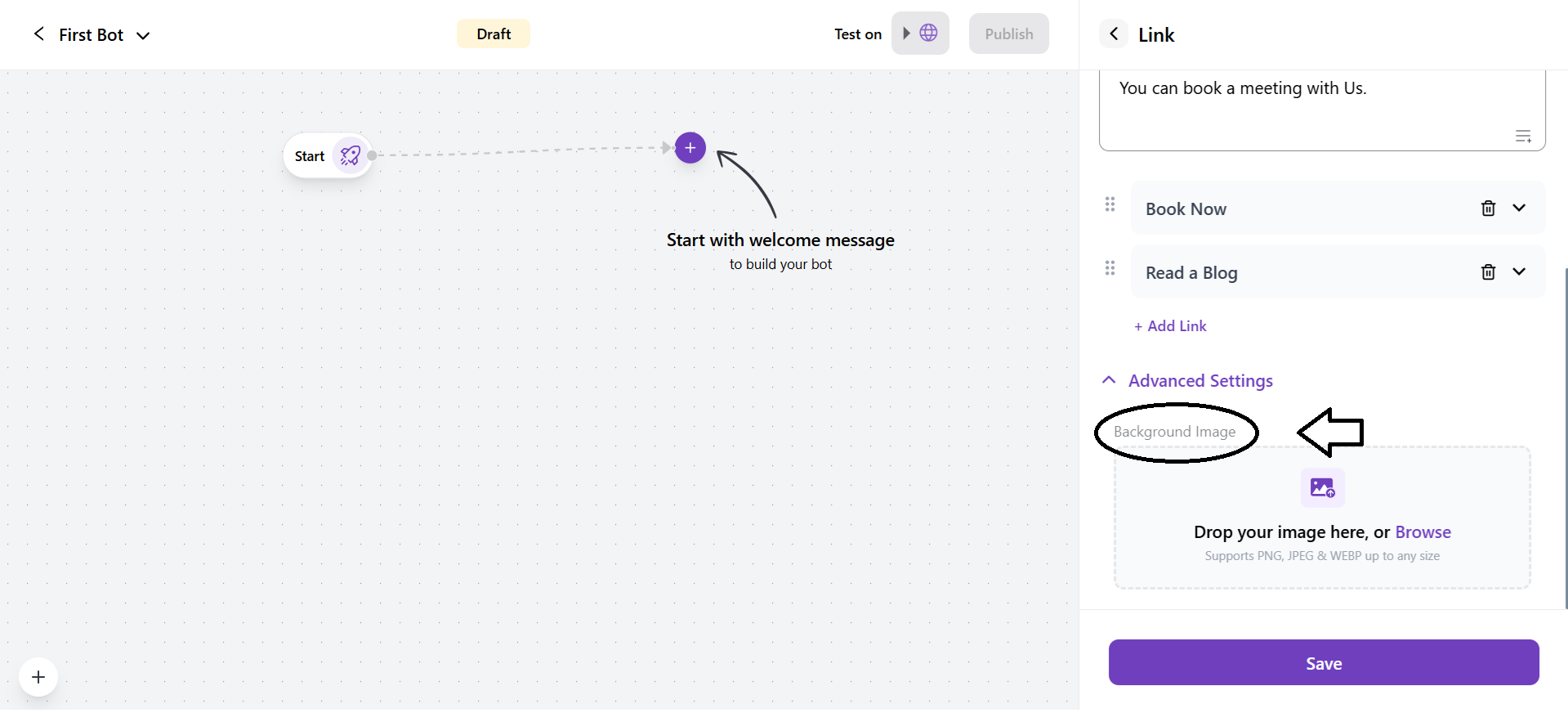
3. Carousel
It allows your bot to send multiple collections of cards.
- Card Property
- You can upload an image to the card. It supports PNG, JPEG, and WEBP file formats.

- You can edit the title of the card. You can also add a variable to the title.

- You can enter the description of the card and other customisations. You can add a variable to the description.
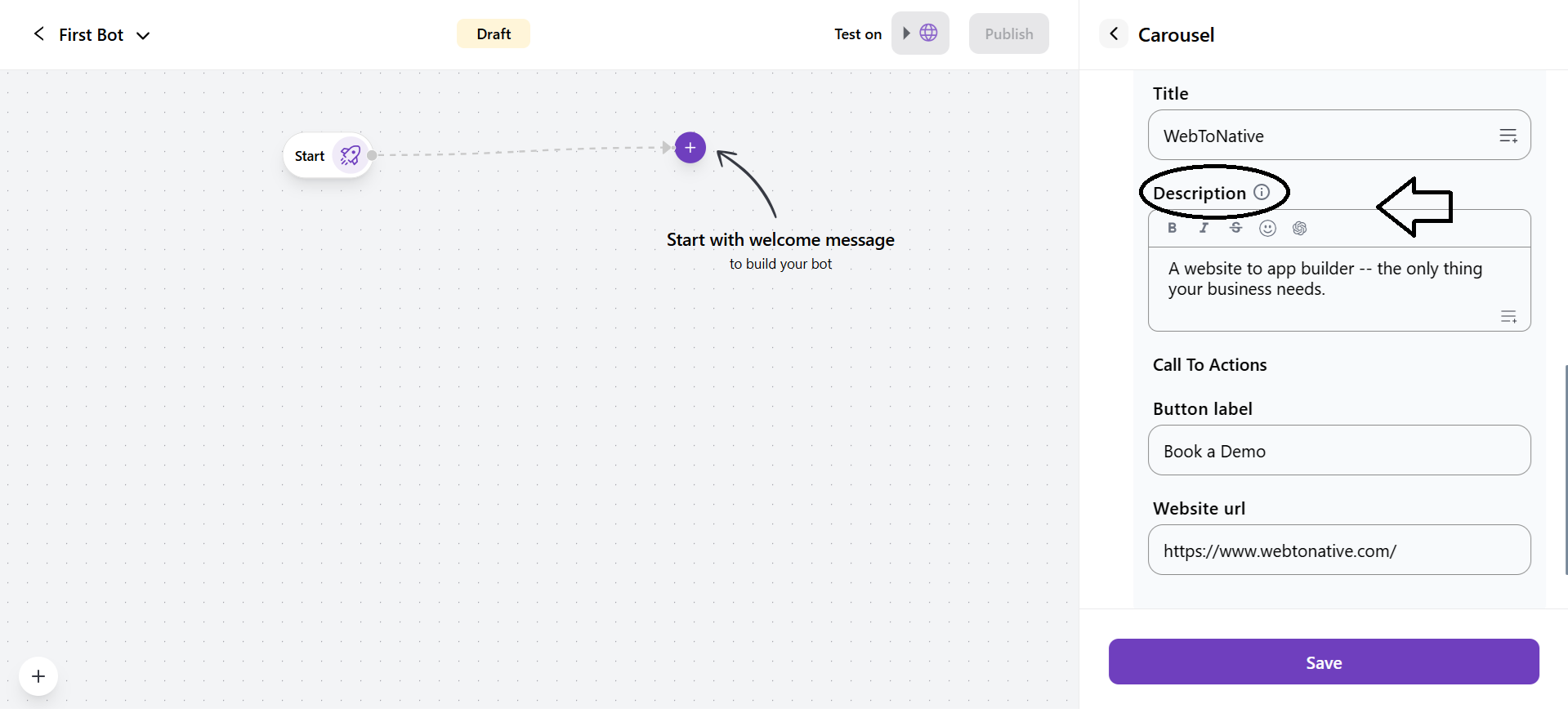
- Call To Actions
You can add Call To Actions to the card.
- Button Label: It allows you to add text to the button that will be displayed.
- Website URL: Enter the website URL that will be opened when the customer clicks on the button.
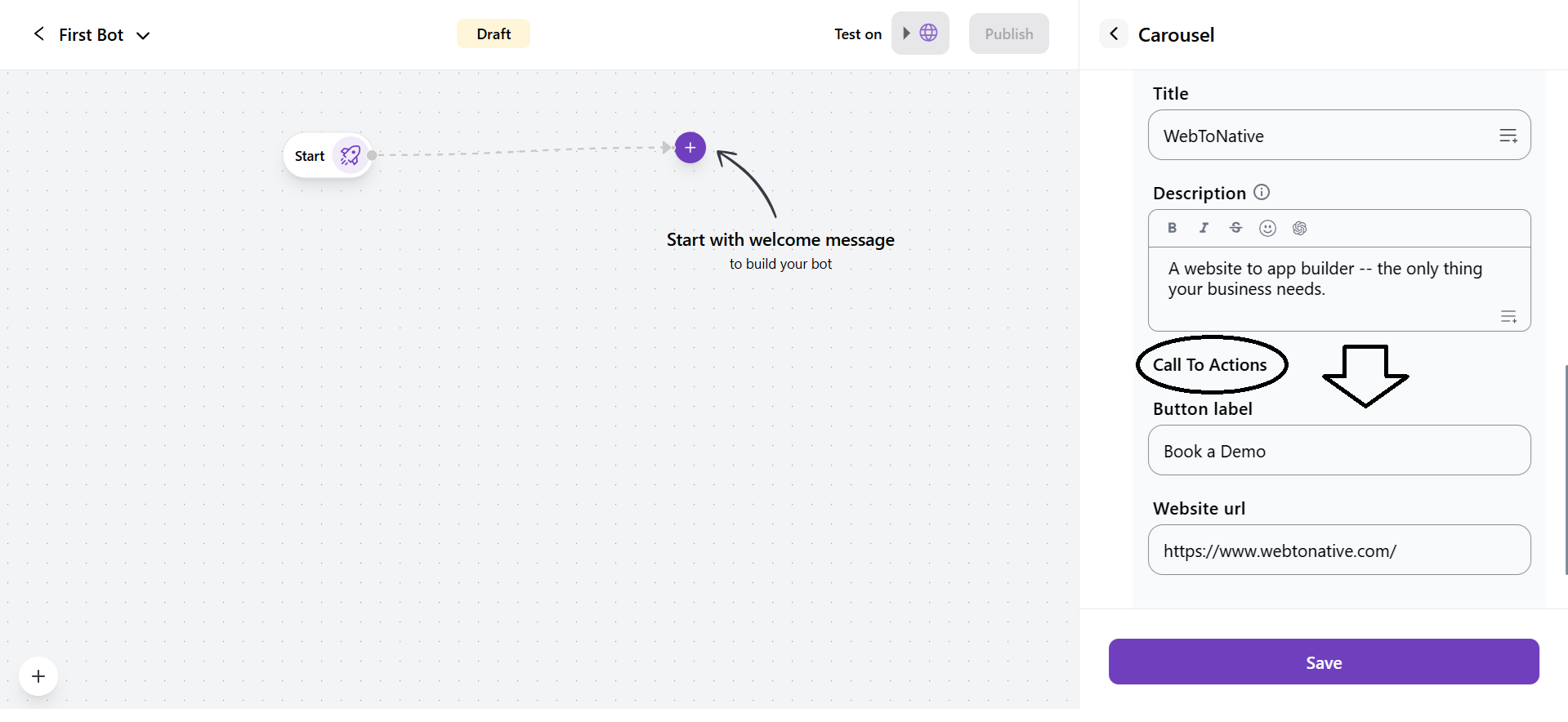
-
You can add multiple cards.
-
It allows a drag-and-drop option to arrange the cards sequentially.