Orufy Projects
Orufy Projects integration helps your tickets sync with workflows and team assignments effortlessly. It allows you to map fields and select workflows, ensuring smooth collaboration in one place.
1. Click on Integrate Now.
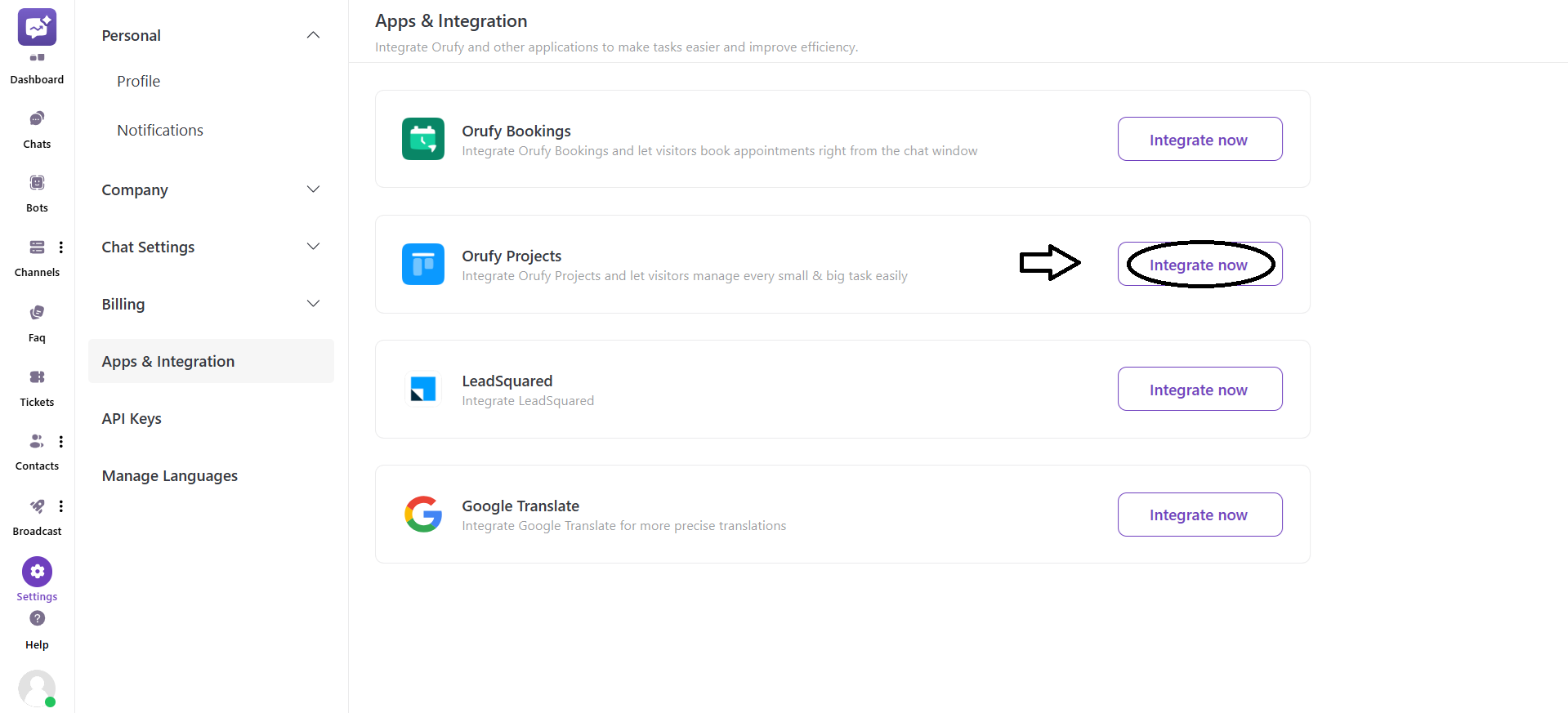
2. Choose the integration method: you have two ways
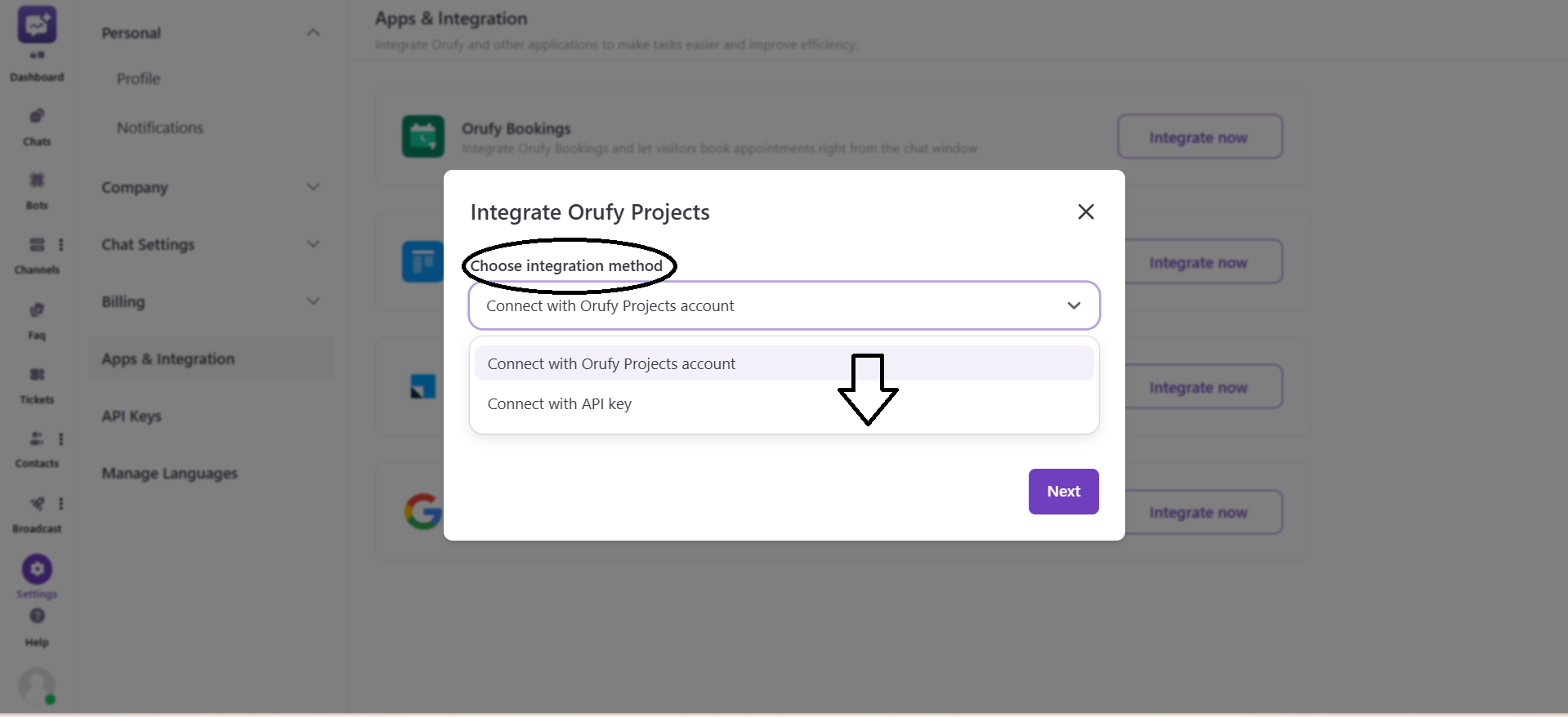
1. Connect with the Orufy Projects Account
-
You should have an account in the Orufy Projects for this integration method.
-
Select the account from the drop-down list.
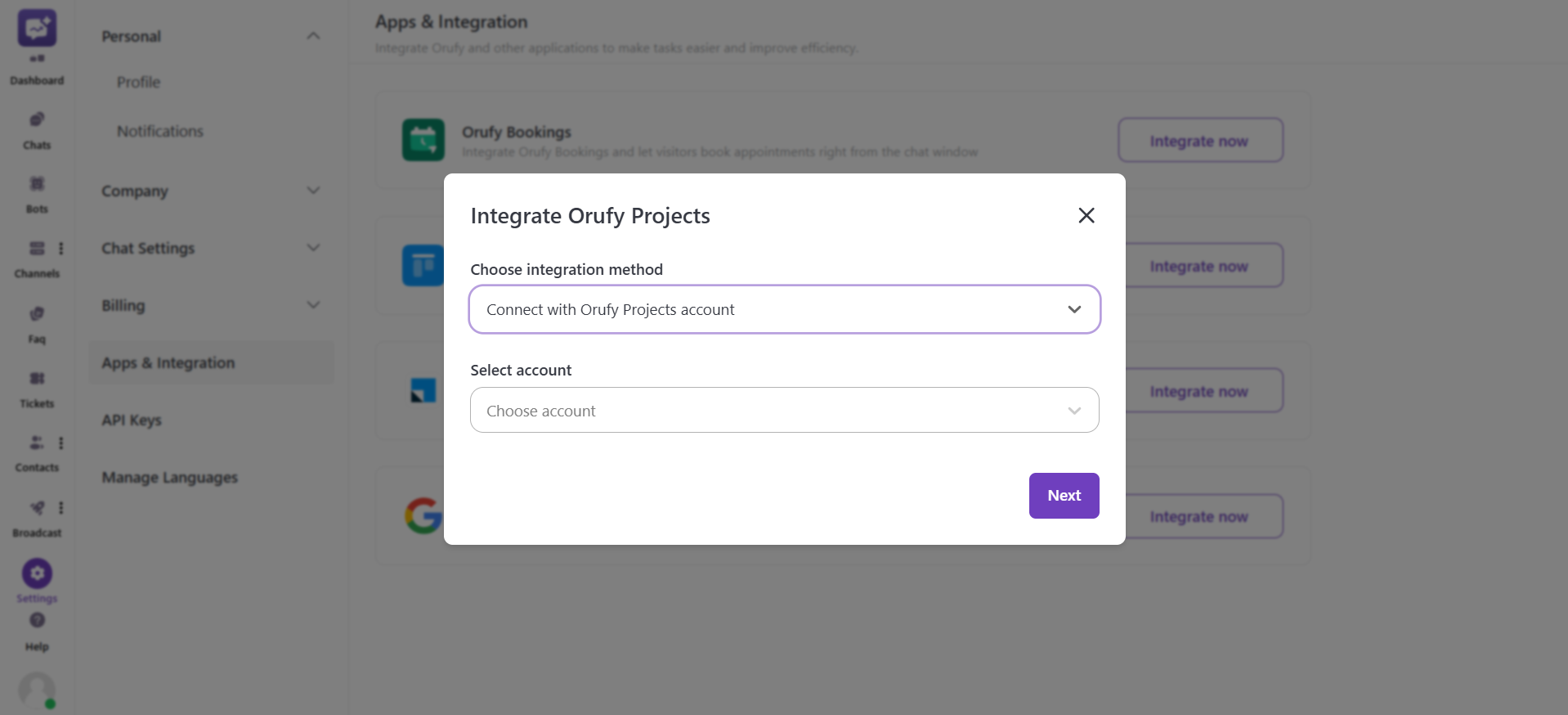
- Choose the Orufy Project Workspace you want to integrate with Orufy Connect. Select the Project.
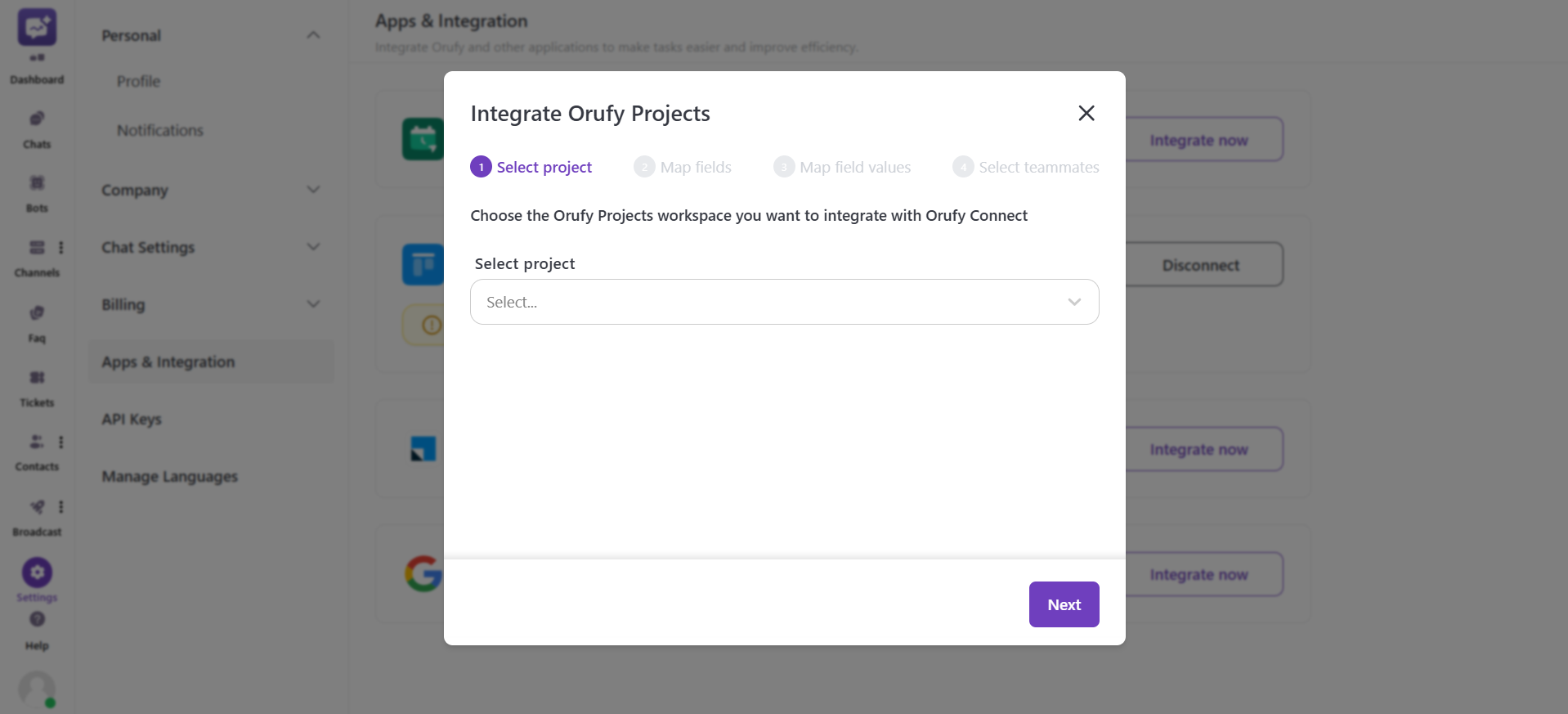
- Match each Orufy Connect field with a corresponding Orufy project's fields. You can also select the fields that you don't want to map in the Connect.
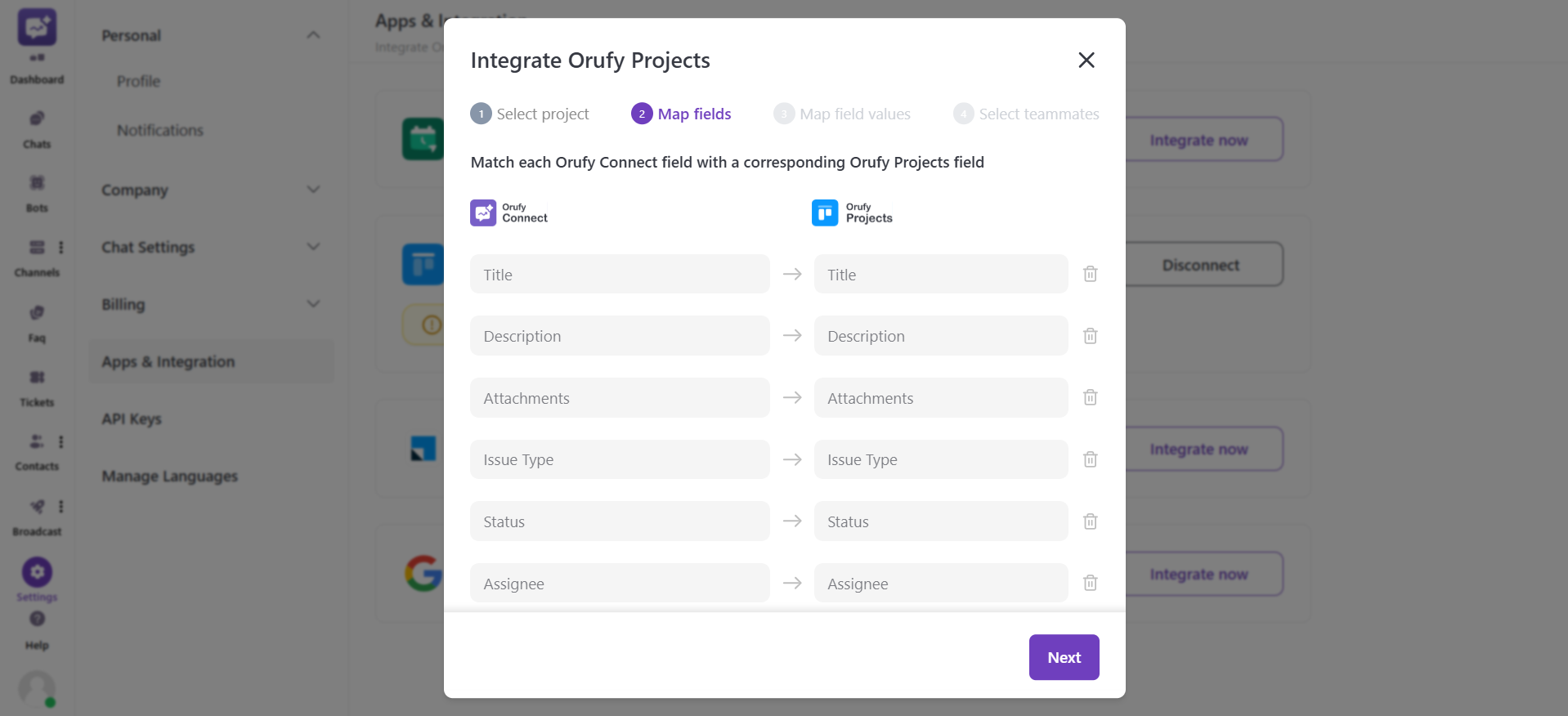
- You can also add the fields to map in Connect.
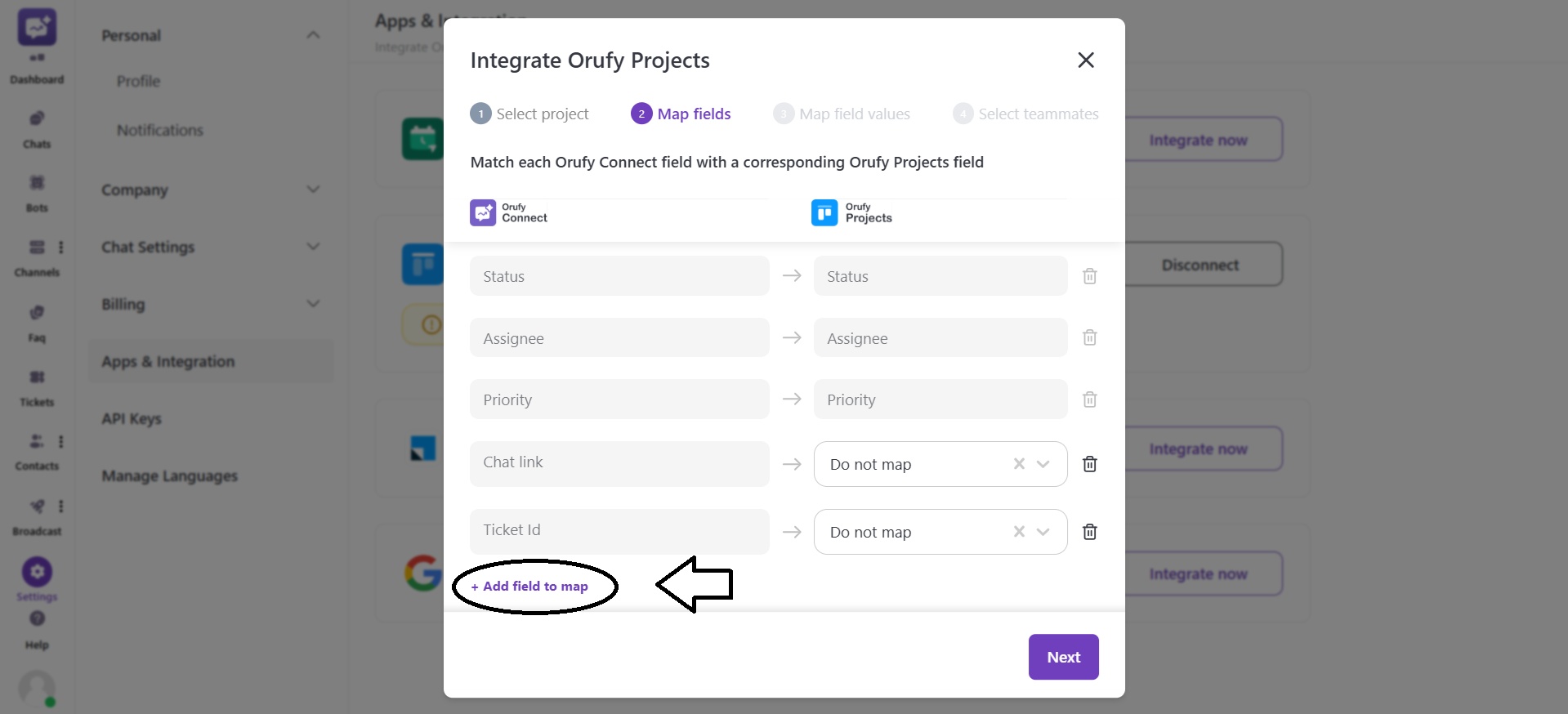
- Define how individual field values from Ourfy connect translate to Ourfy projects.
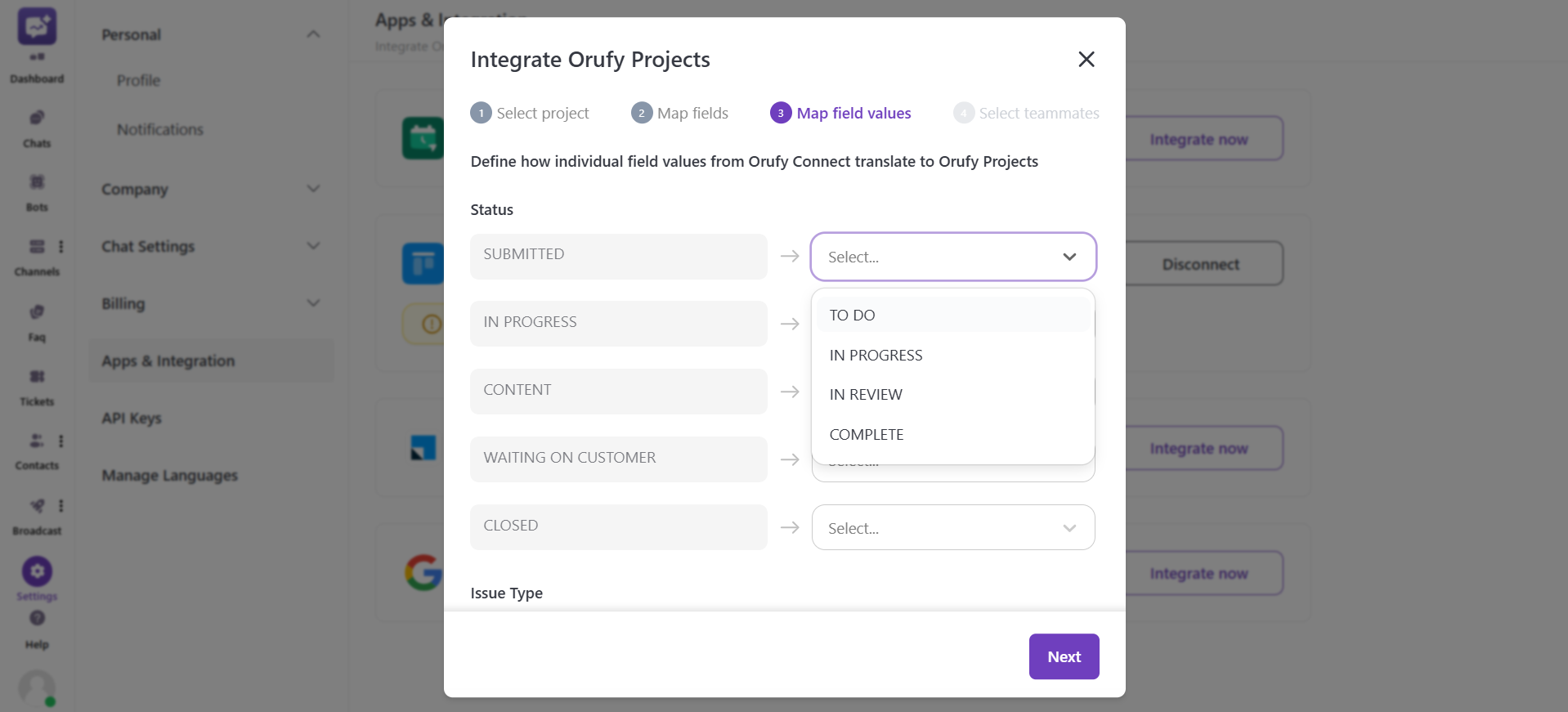
- Assign the right teammates to handle the synced tickets in the selected project. And select the default reporter
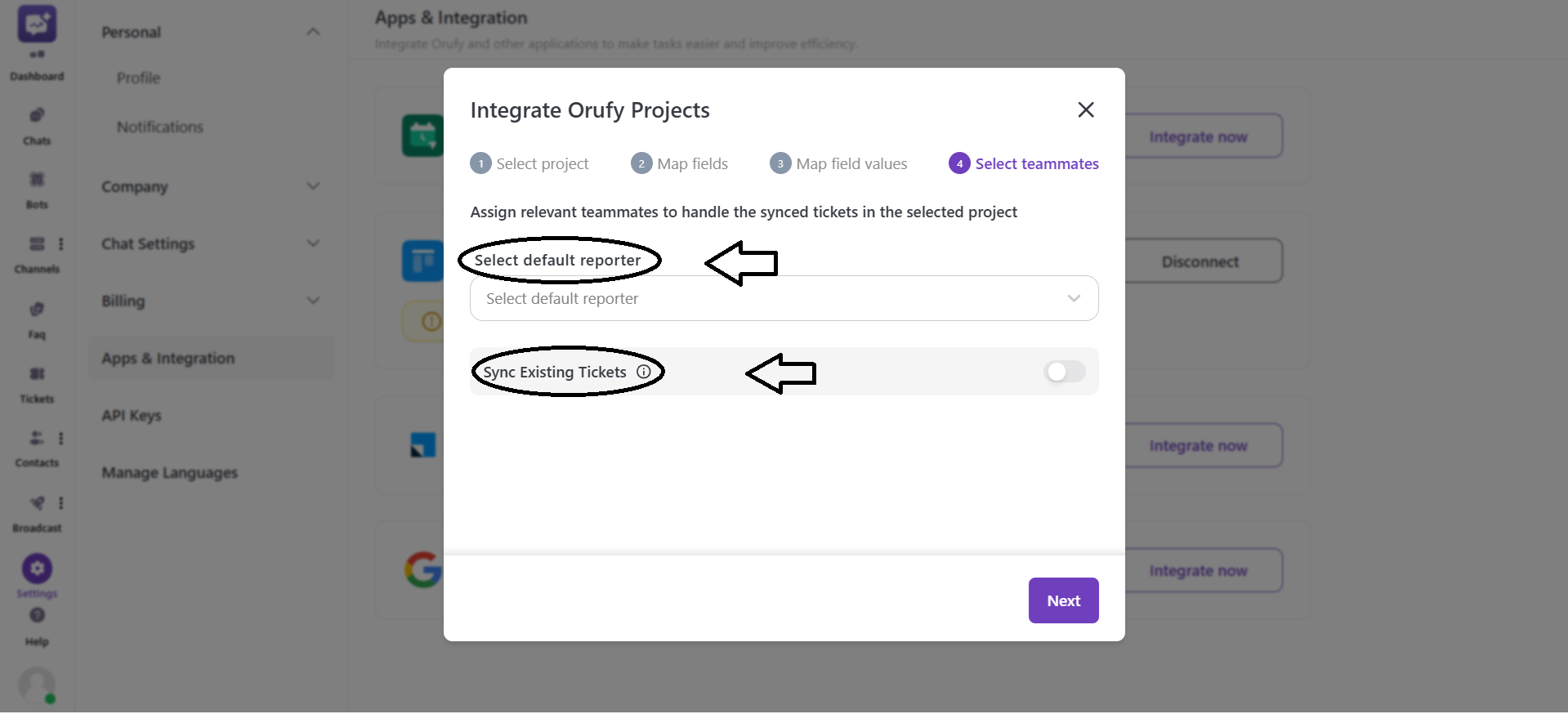
- Sync existing tickets: You can toggle this setting to enable or disable. When checked, all existing tickets in Orufy Connect will also be created in Orufy Projects. This may take some time. You can check and save it again later to sync any tickets that were missed.
2. Connect with API Key (Below Key and Secret, you have to generate it from the Orufy Projects)
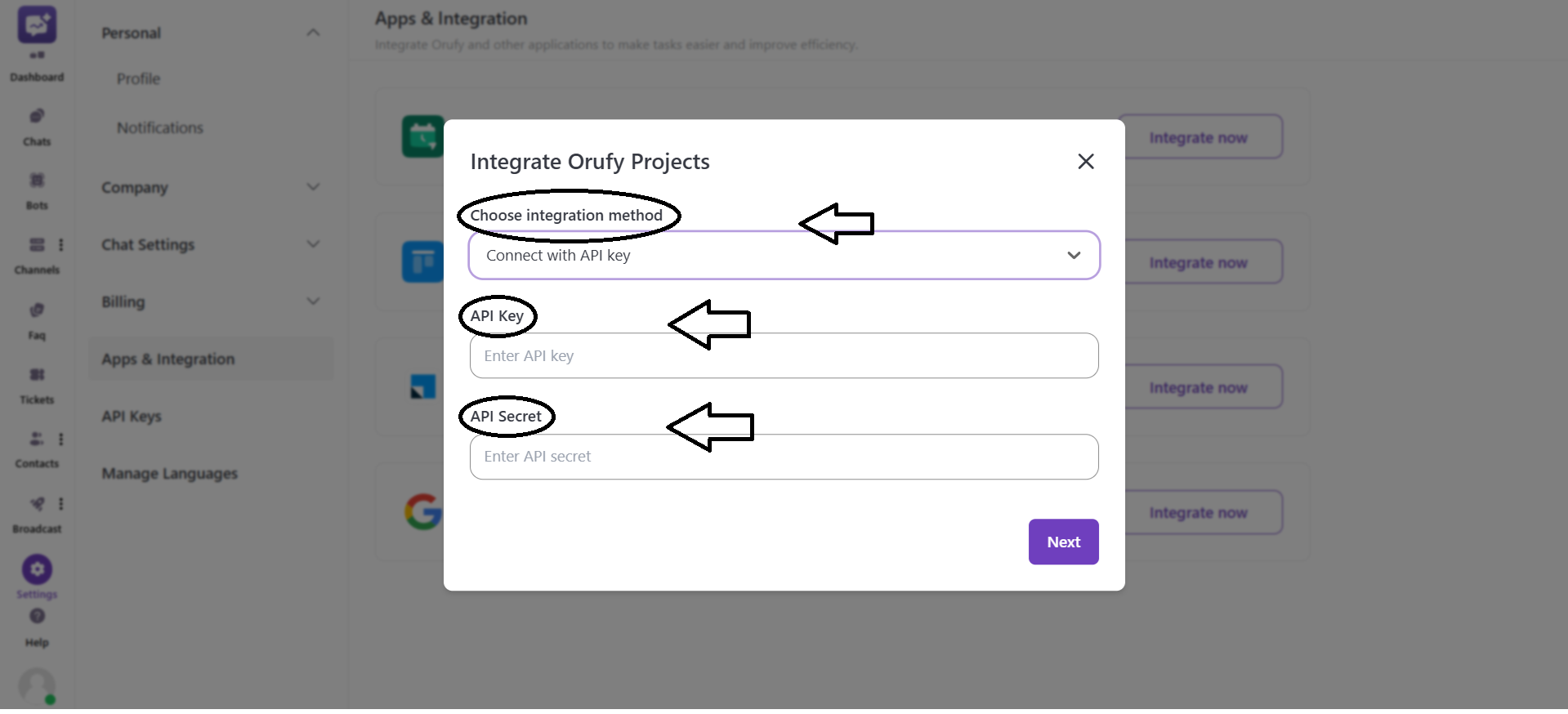
-
Enter API Key.
-
Enter API Secret.
-
Choose the Orufy Project Workspace you want to integrate with Orufy Connect.
-
Match each Orufy Connect field with a corresponding Orufy project's fields.
-
Define how individual field values from Ourfy connect translate to Ourfy projects.
-
Assign the right teammates to handle the synced tickets in the selected project. And select the default reporter
-
Sync existing tickets: You can toggle this setting to enable or disable. When checked, all existing tickets in Orufy Connect will also be created in Orufy Projects. This may take some time. You can check and save it again later to sync any tickets that were missed.
Click on Confirm and Integrate.



