General
You can customise your widget's initial settings.
1. Widget Details
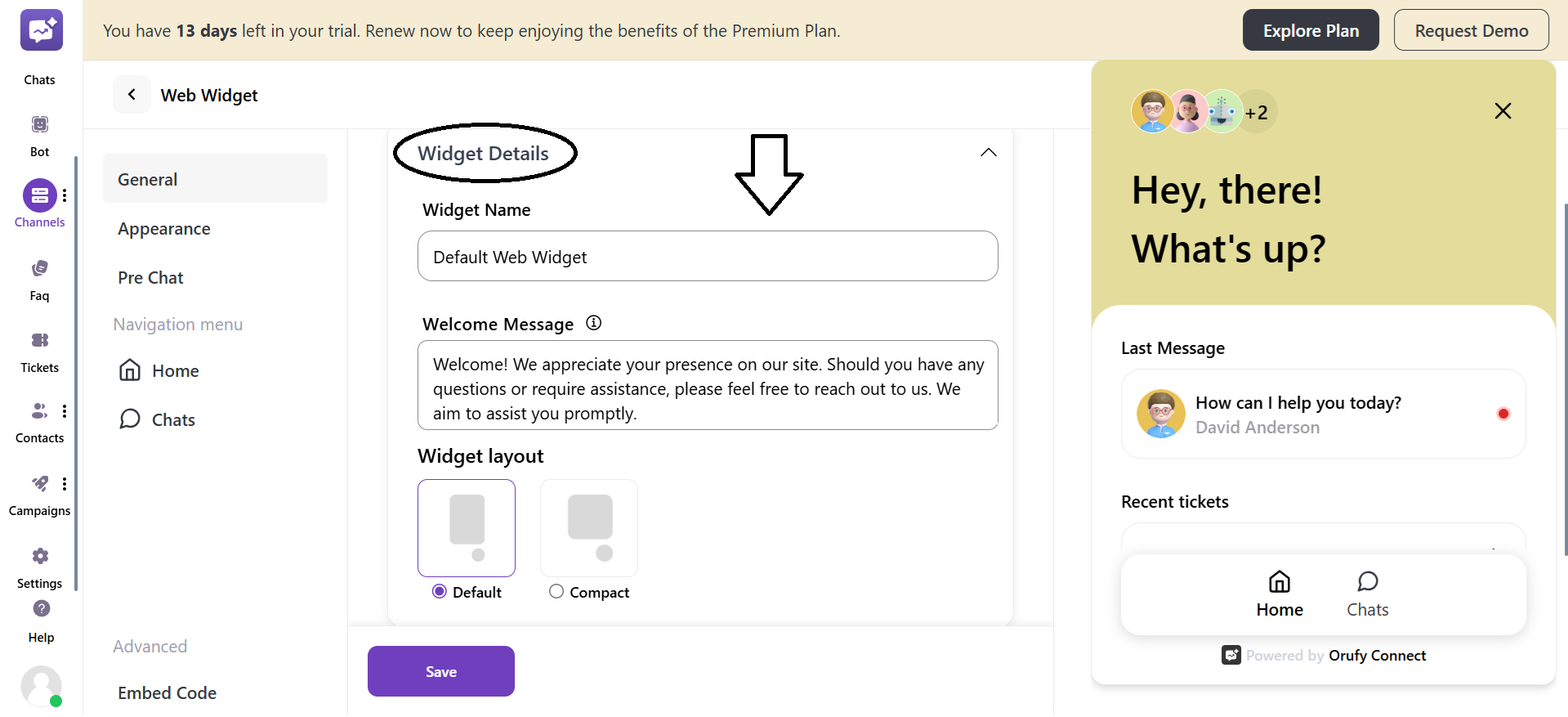
- Widget Name
Edit the name of the Widget. The default name of the web widget is already mentioned. You can also edit the name of the web widget.
- Welcome Message
It is the message that will sent when a customer initates the chat. The default welcome message is already inputed.
- Widget Layout
You can select the layout of the widget to be default or compact.
2. Manage Navigation Menu
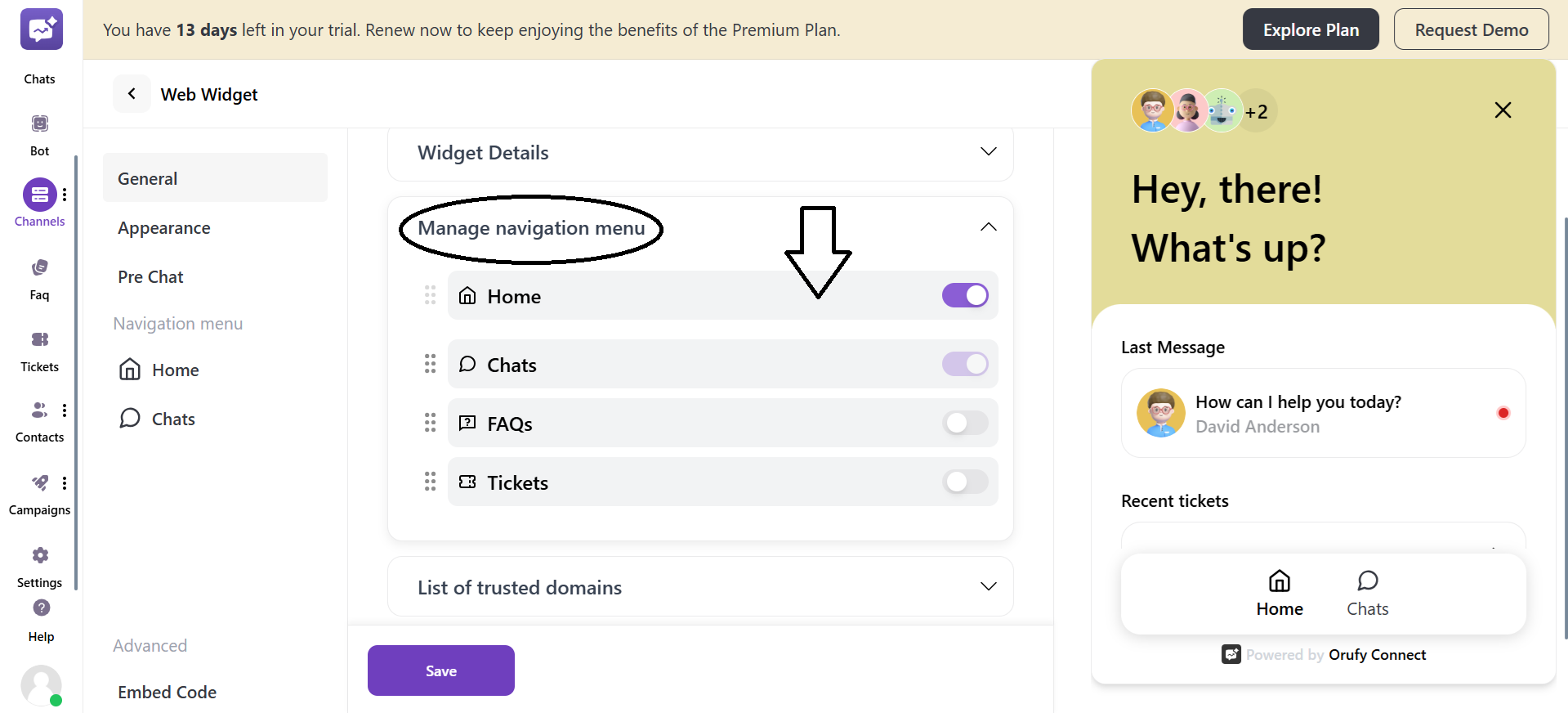
- You can toggle elements to be displayed in the Navigation Menu of the web widget.
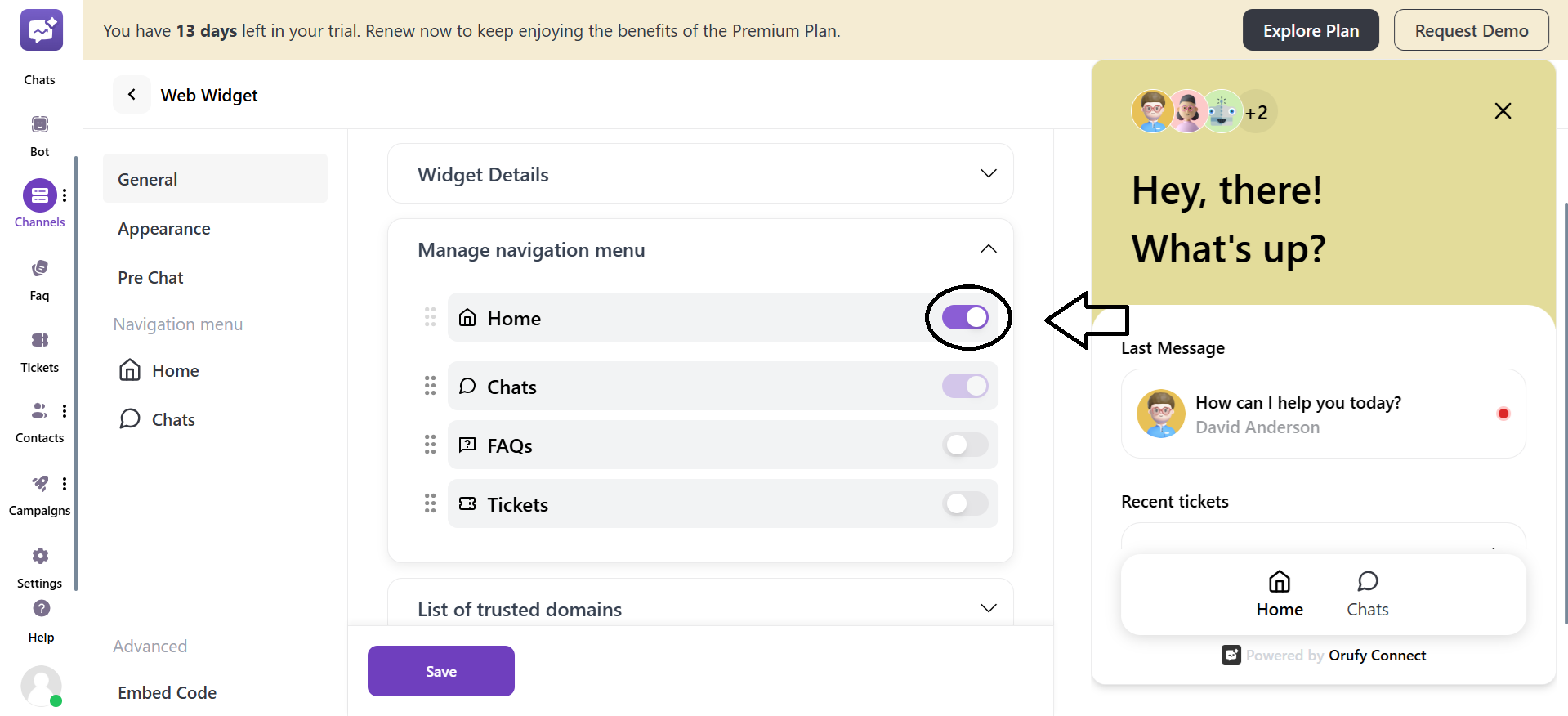
- And, you can drag and drop these elements to change their positioning.
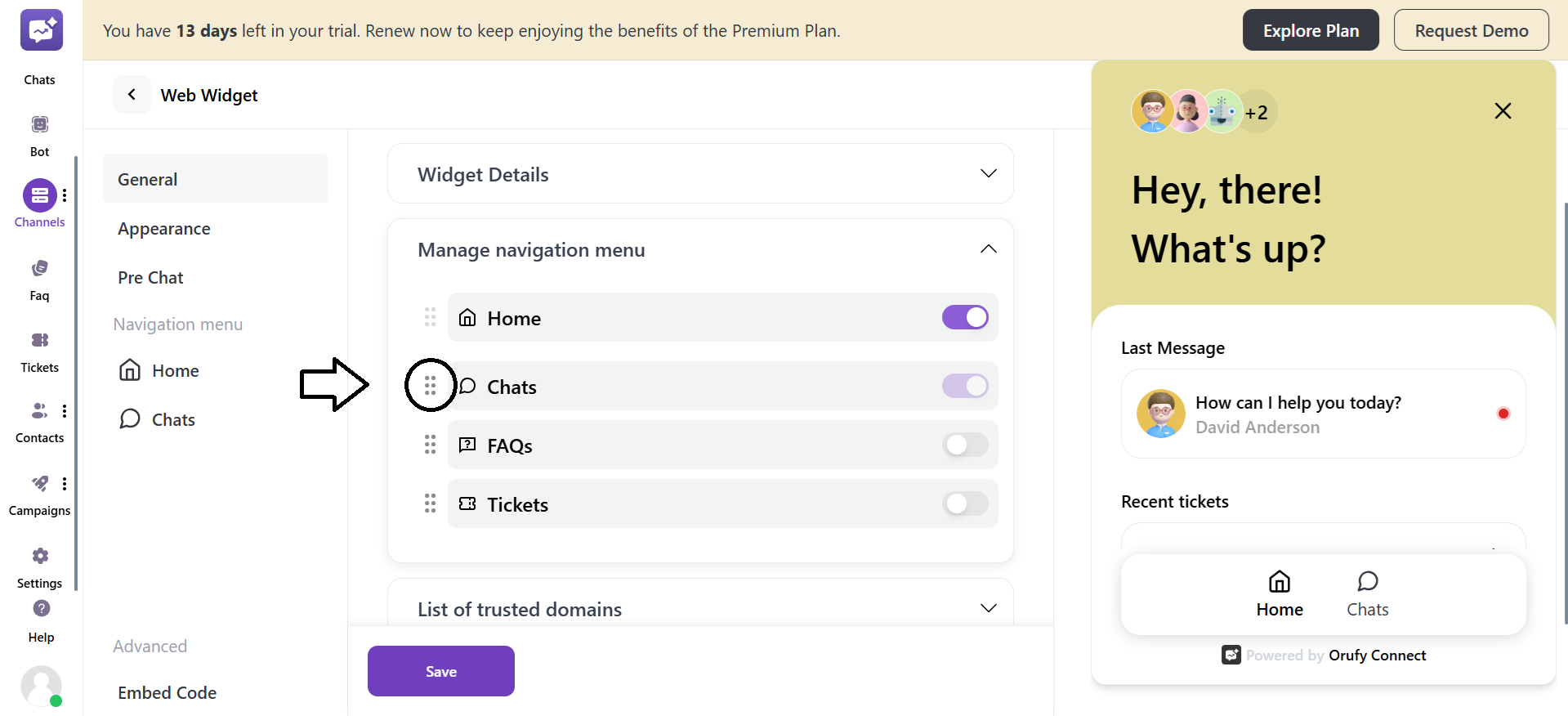
-
Home
-
Chats (Default: Enabled)
-
FAQs
-
Tickets
3. List of Trusted Domains
You have to list or paste all the URLs where this widget will be visible. You can add multiple URLs.
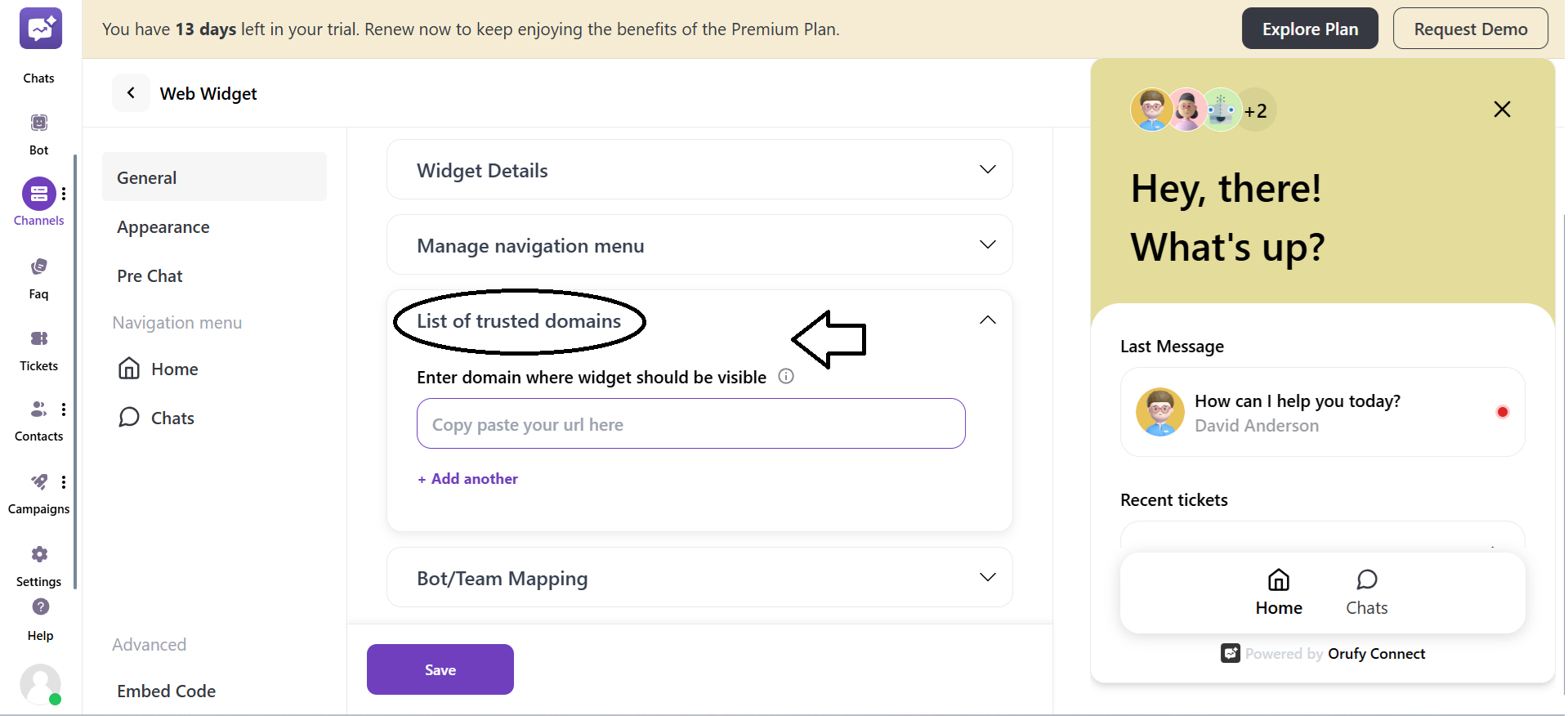
4. Bot/Team Mapping
-
You can toggle whether to trigger the bot or not.
-
You can select which bot to be assigned.
-
Or, you can also select a team for mapping.
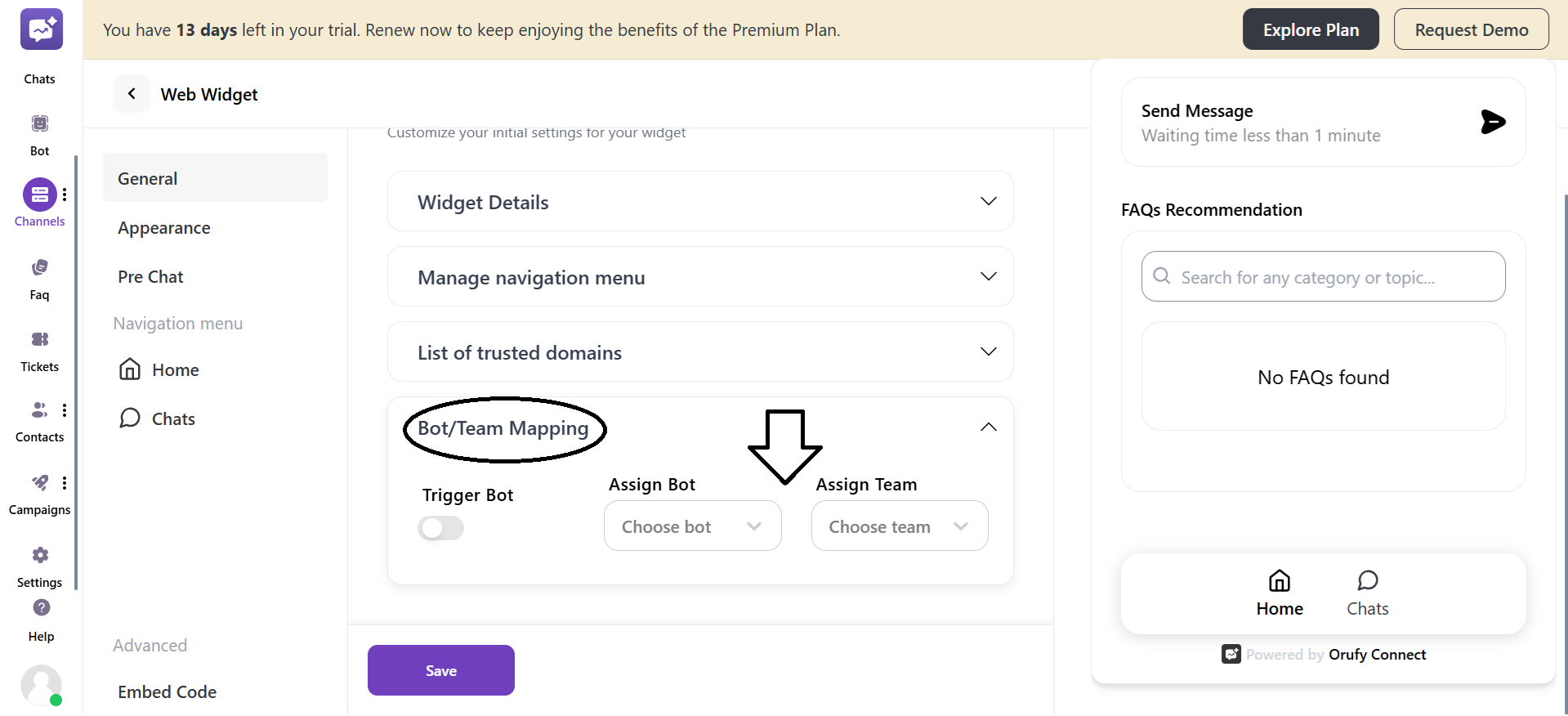
Click on Save to reflect your customisations in the web widget.



