Appearance
It allows you to customise the appearance of your web widget.
1. Theme
- Brand Colour: You can select the brand colour to be reflected in your web widget.

- Action Colour: Select the colour of the elements displayed in the navigation menu.

- You can toggle the Orufy Connect White Label as enabled or disabled.

If enabled, the orufy connect’s labelling will be displayed at the bottom of the web widget. If disabled, the orufy connect’s labelling will not be displayed at the bottom of the web widget.
2. Widget Opener
- Show the widget opener: You can control whether to show the web widget on the website or not. It is the circle in which the widget icon is show.
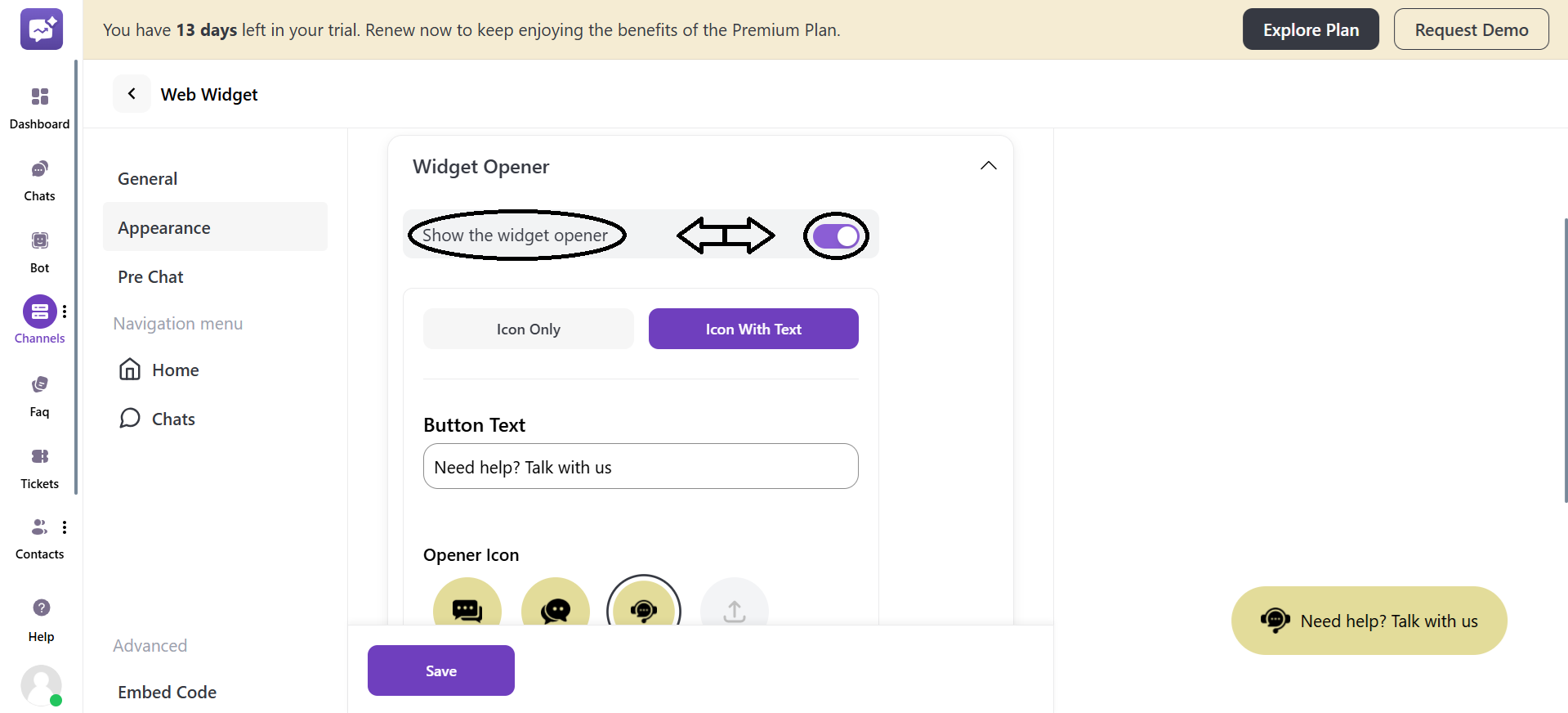
- You can control whether you want to display the web widget icon or the web widget icon with text as a widget opener.
1. Icon Only
You can select the custom web widget opener icons or upload your icon.
![]()
Upload your own widget opener from the below icon.
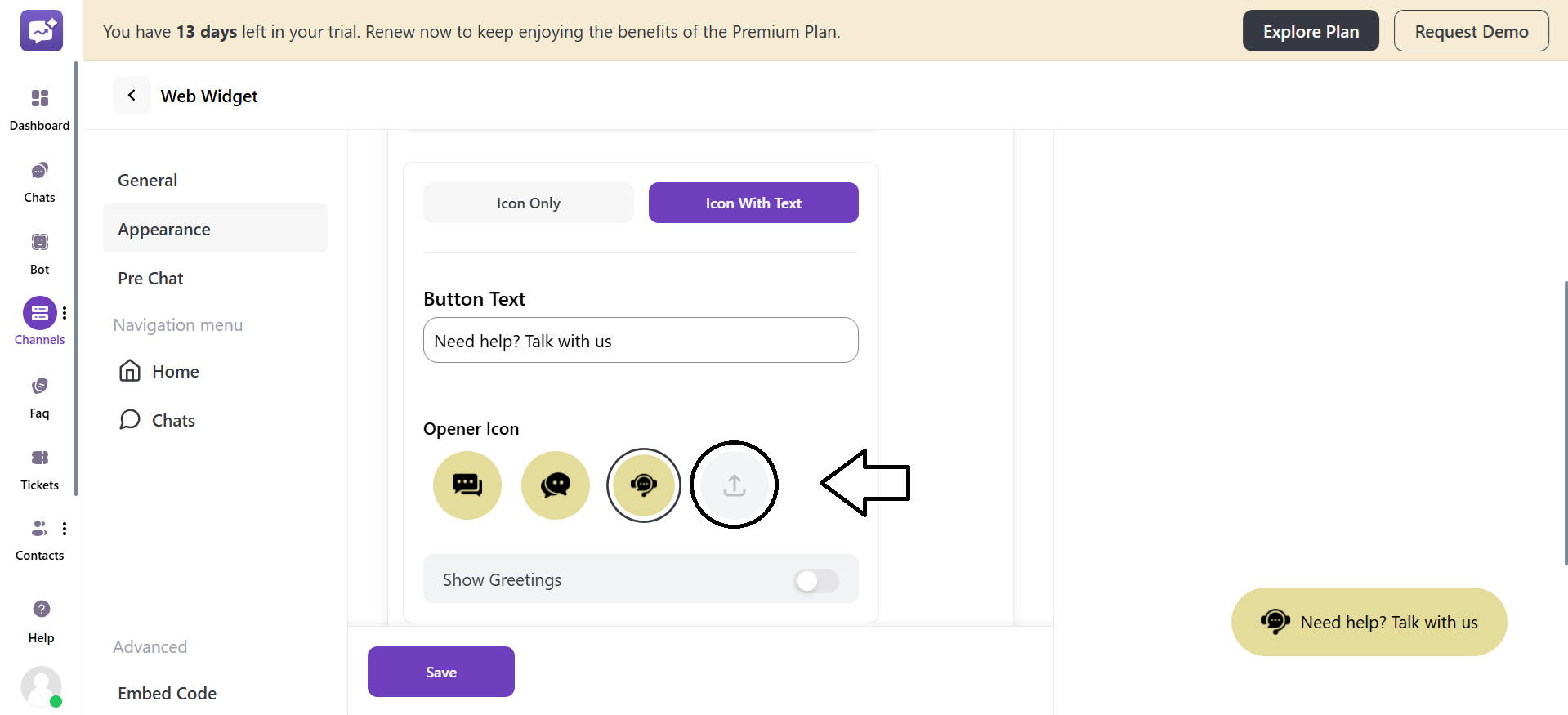
2. Icon with Text
You can also add text with the widget opener icon.
![]()
- Show Greetings: You can also toggle enable or disable the option of adding greetings to your web widget.

- You can edit the default greeting or enter the new greeting that can be displayed with the web widget.
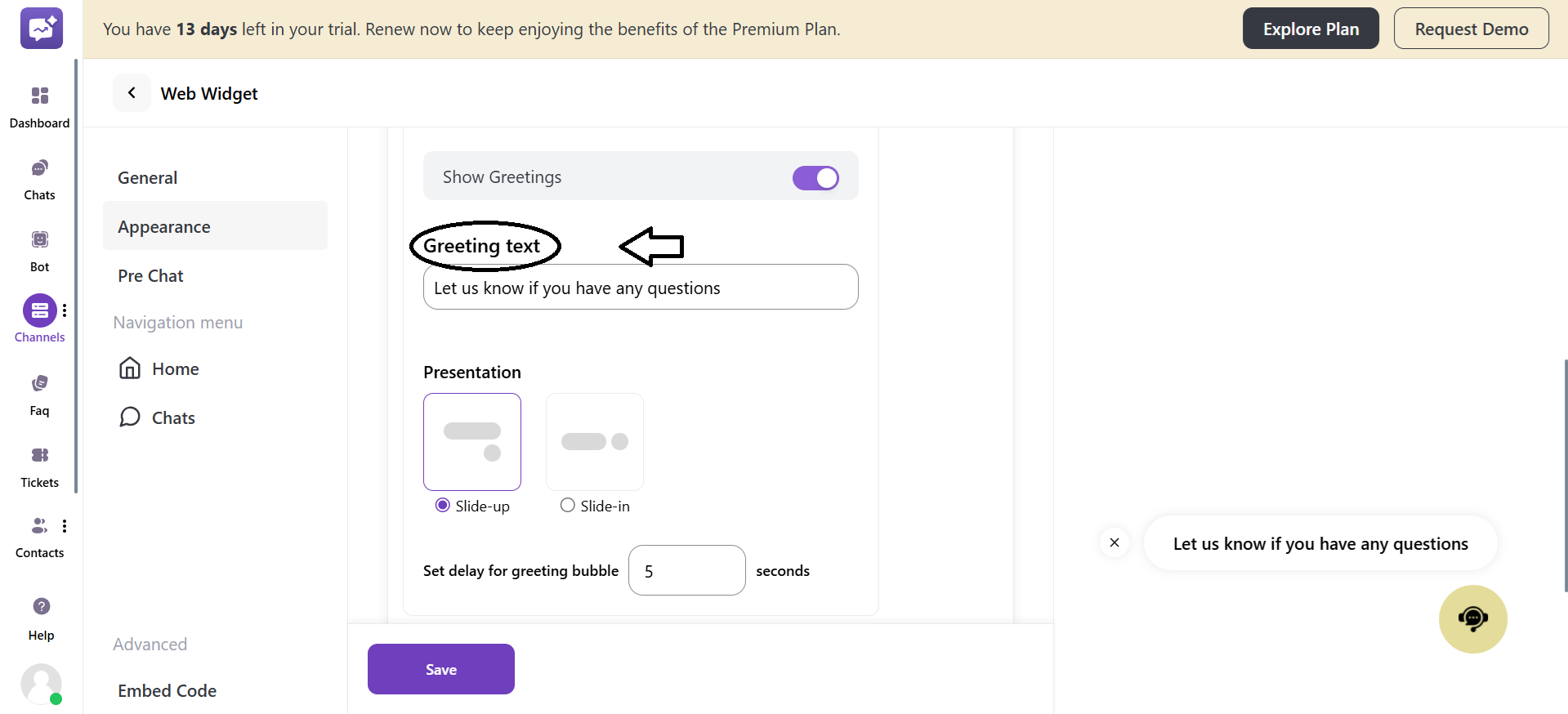
- You can also control the greeting text presentation to be displayed in the Slide-Up or Slide-In layout.
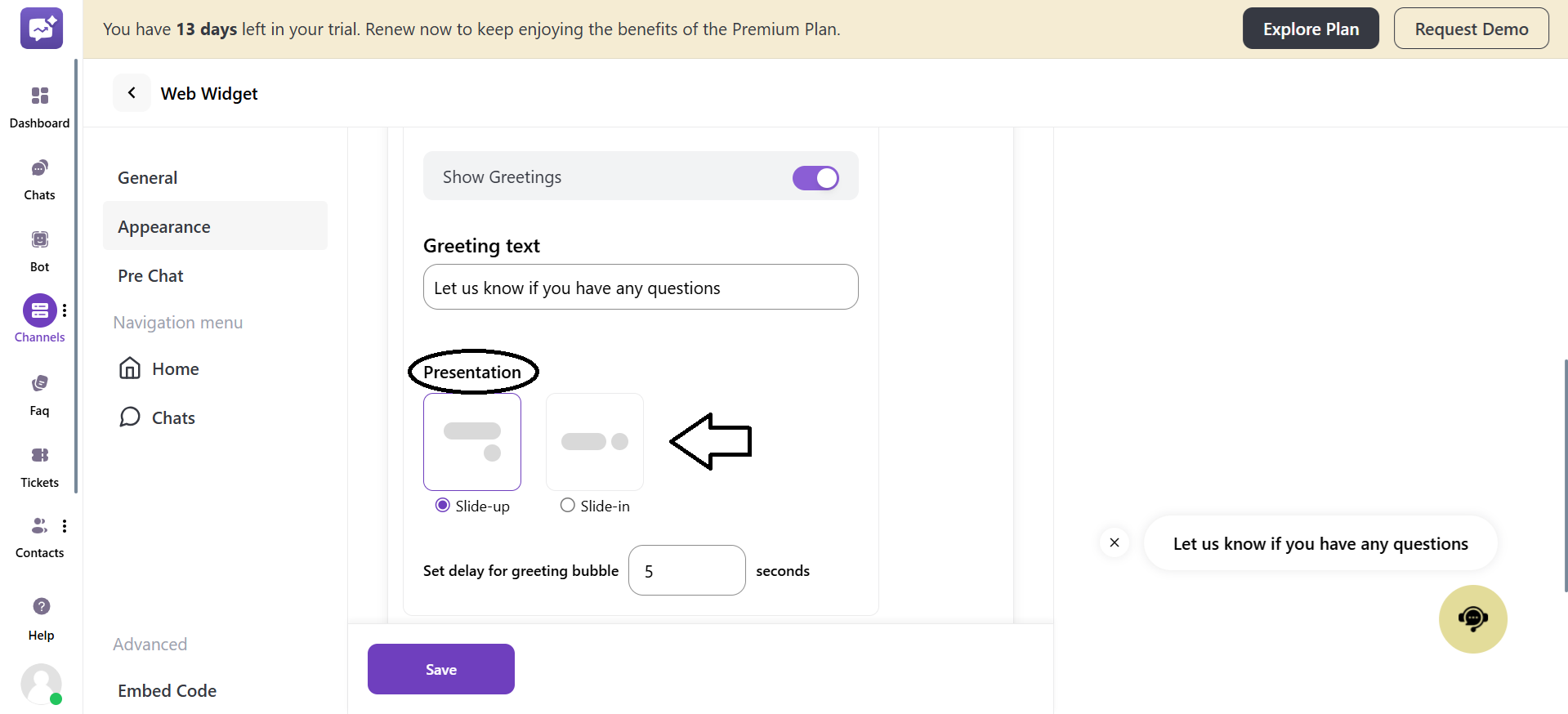
- You can control the Time Taken to Appear of the greeting bubble beside the web widget.
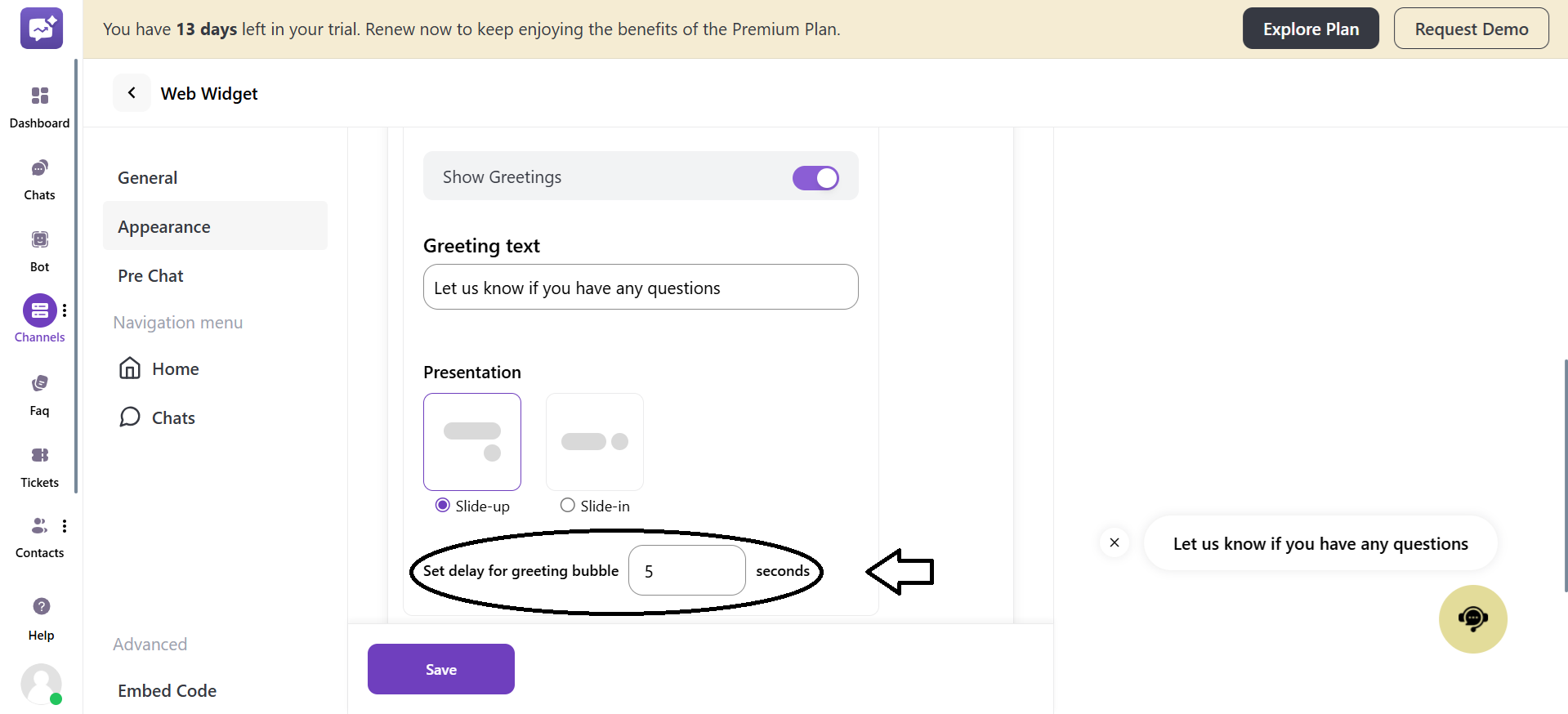
- Position:: It allows you to control where the web widget will appear on the website.

You can Select the Position of the web widget opener, whether the bottom-left corner or the bottom-right corner of the website.
- Side Spacing
You can control the space of the widget opener from the side edge of the screen.
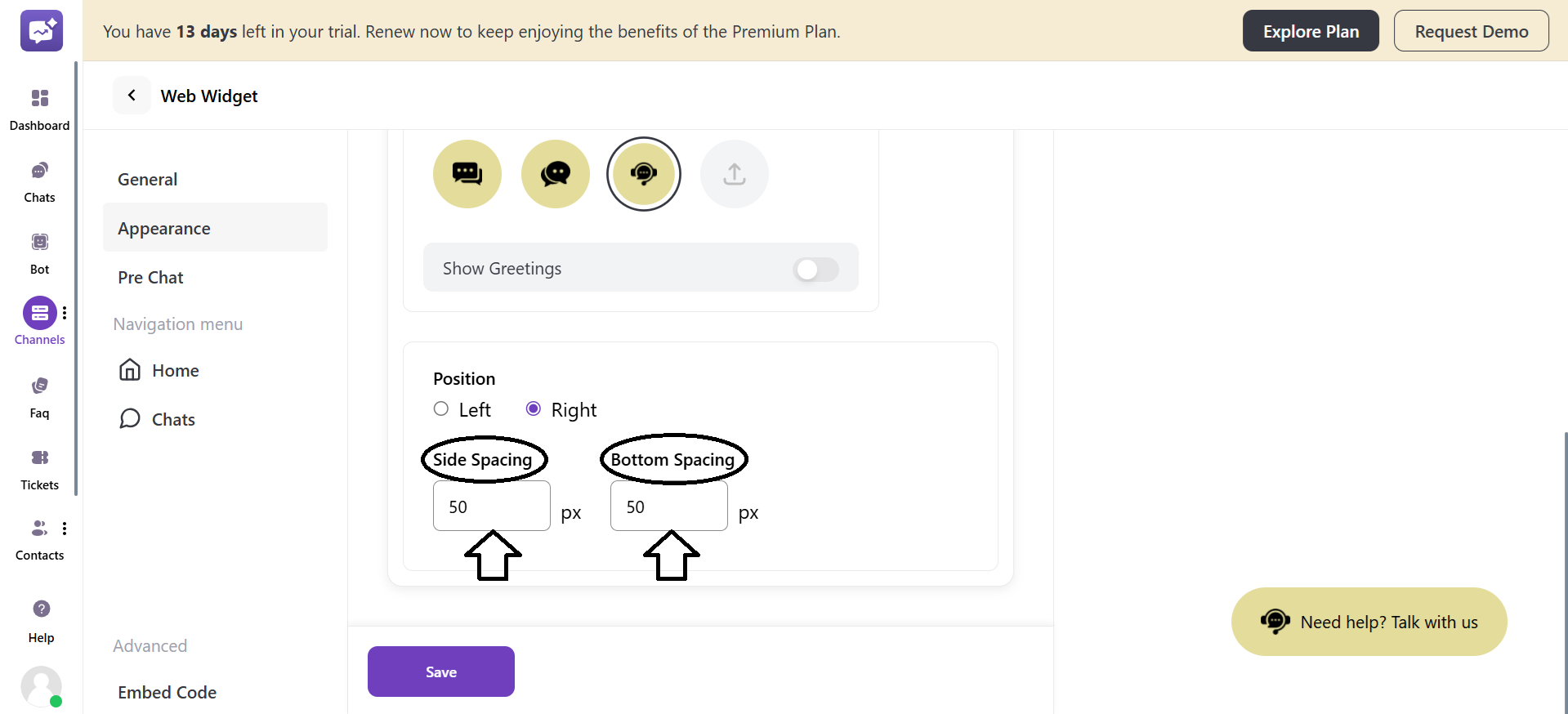
- Bottom Spacing
You can also control the bottom space of the widget opener from the bottom of the screen.



