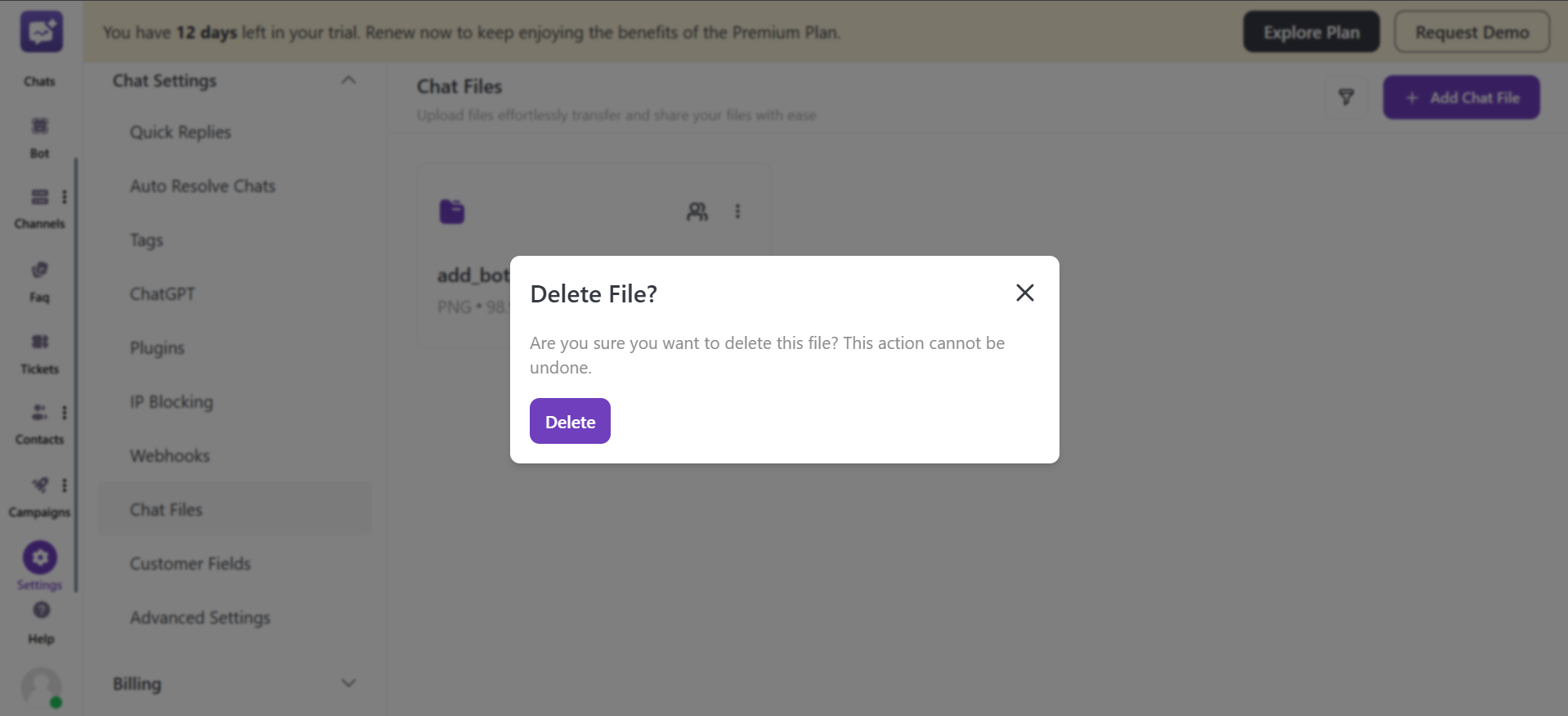Chat Files
You can upload multiple files in this section that may be required in the chats. It includes support documentation and images if required.
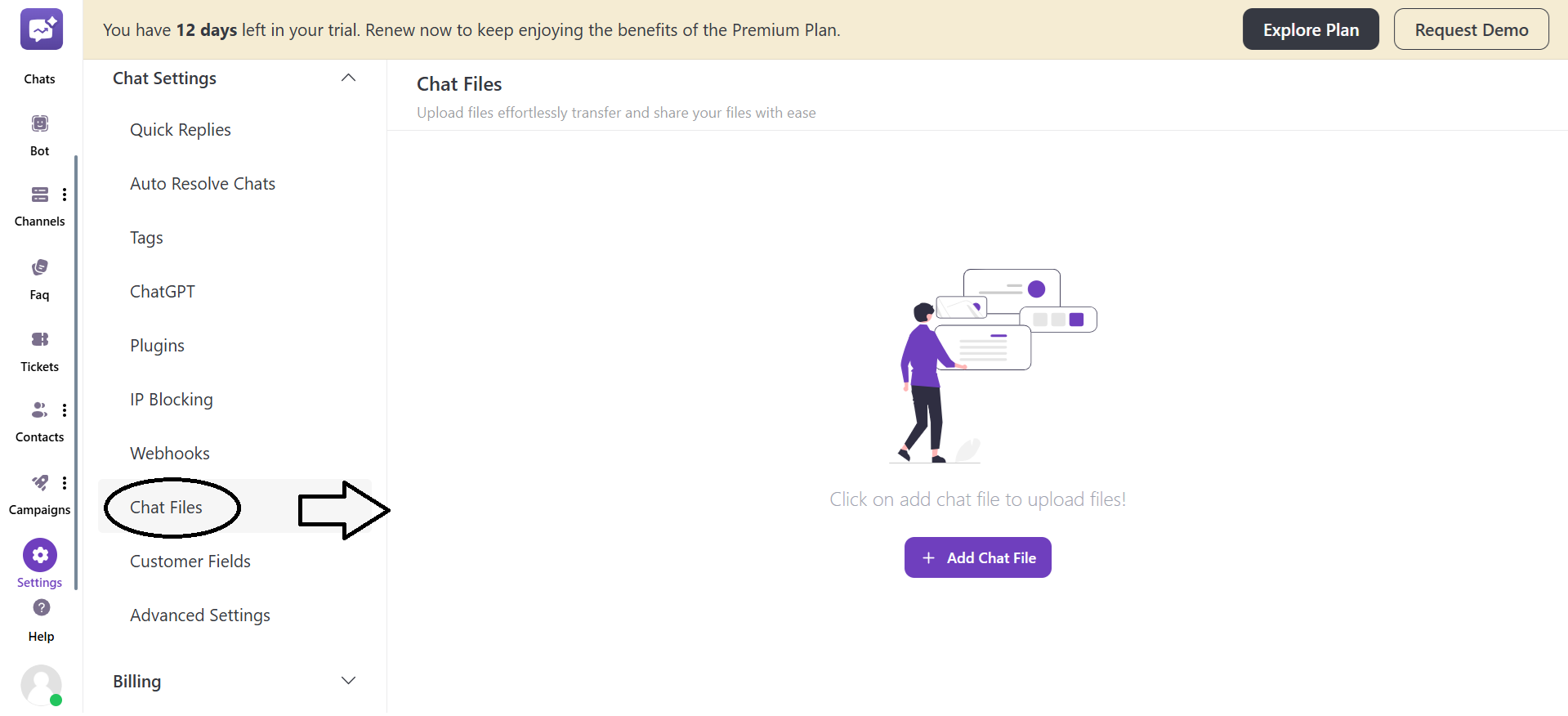
-
Click on + Add File.
-
Click on Upload icon.
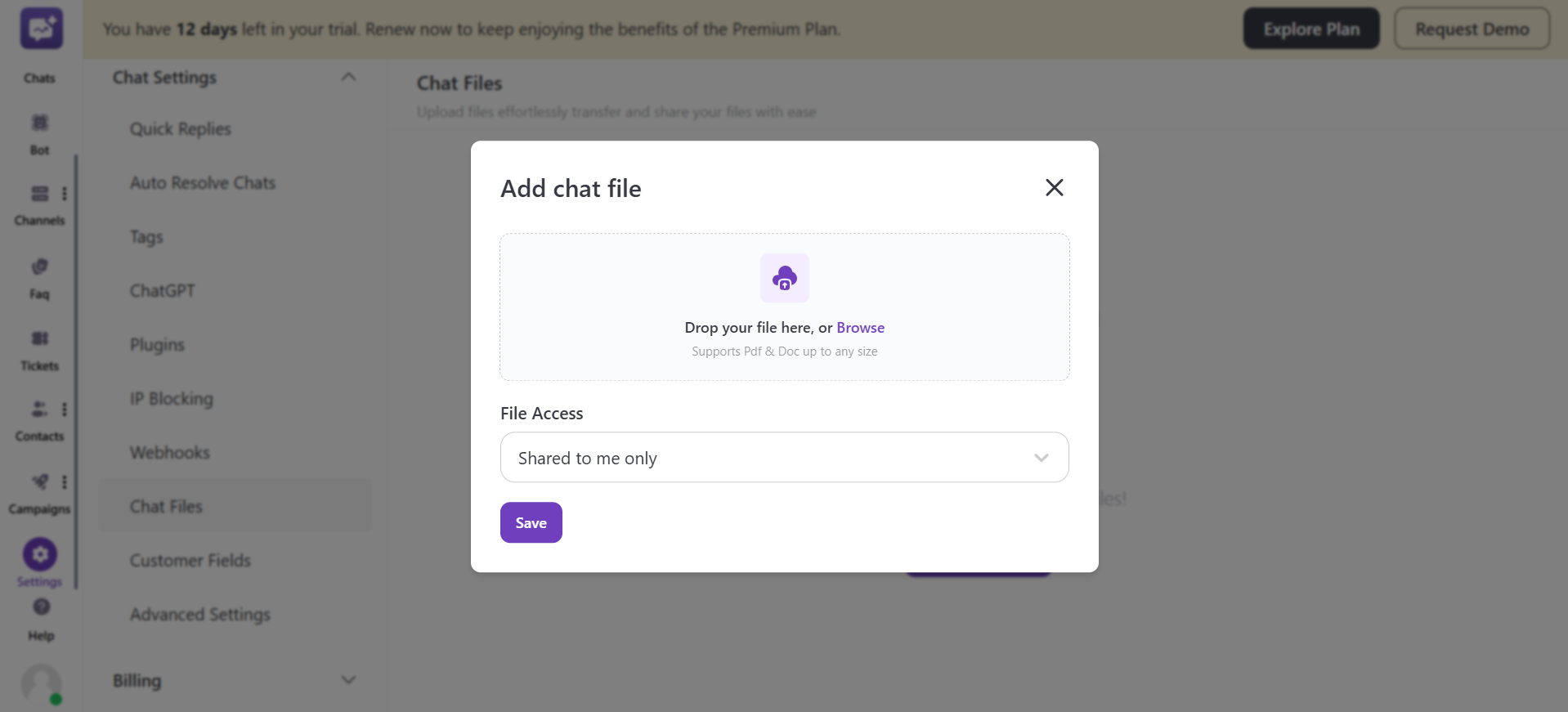
-
The file should not exceed the limit of 200 KB.
-
You have to customise the File Access settings.
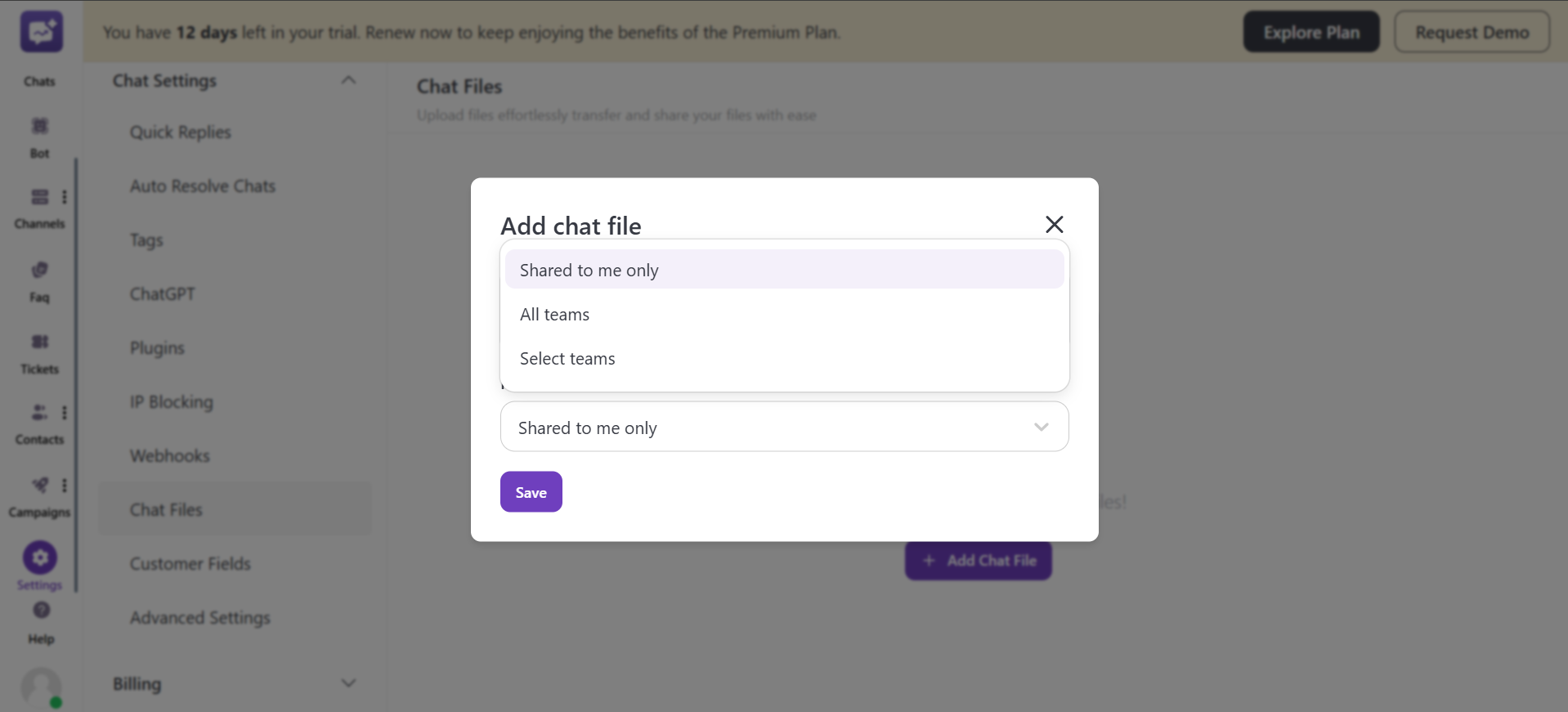
1. Shared to me only
2. All teams
3. Select teams: You have to select the teams that will have access to the uploaded files.
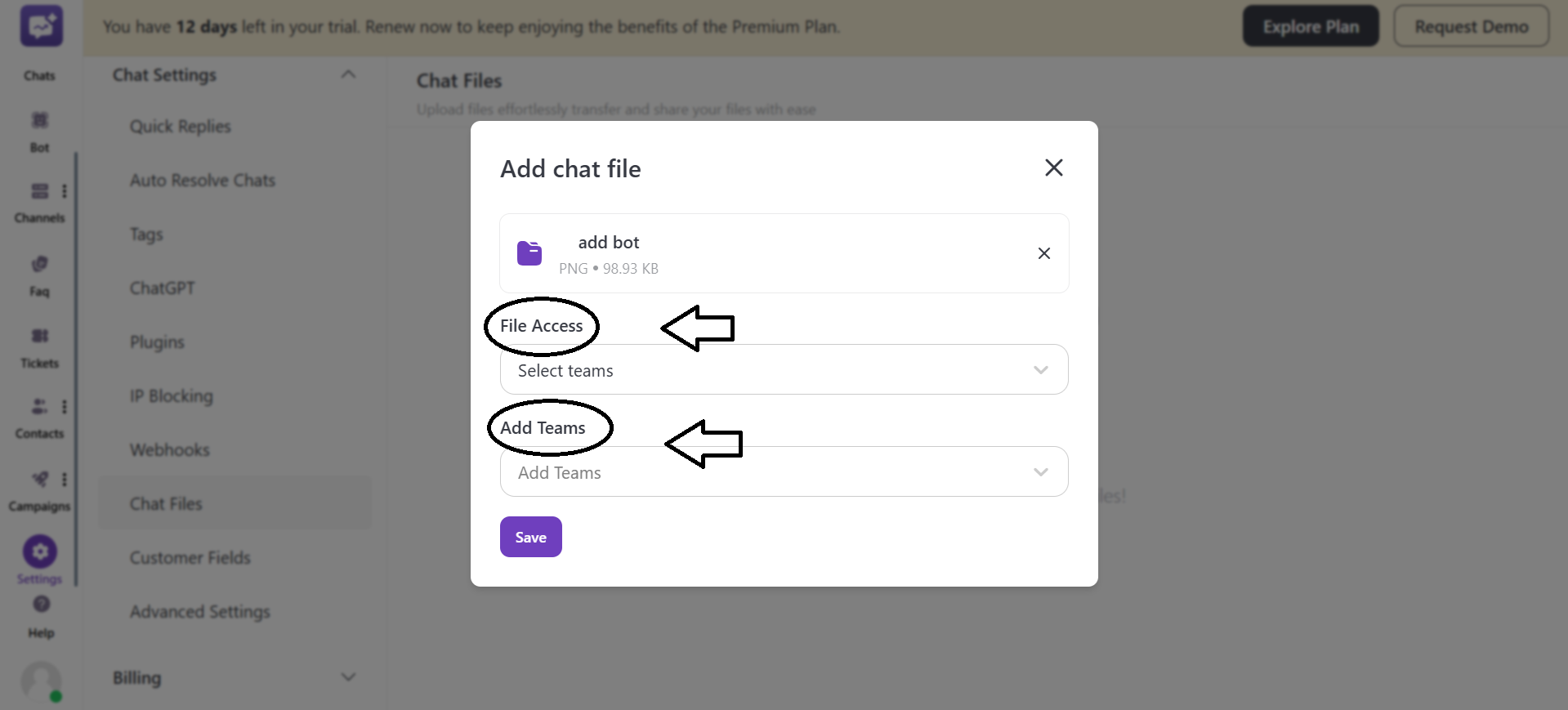
- You can filter the files with the File Access settings only.
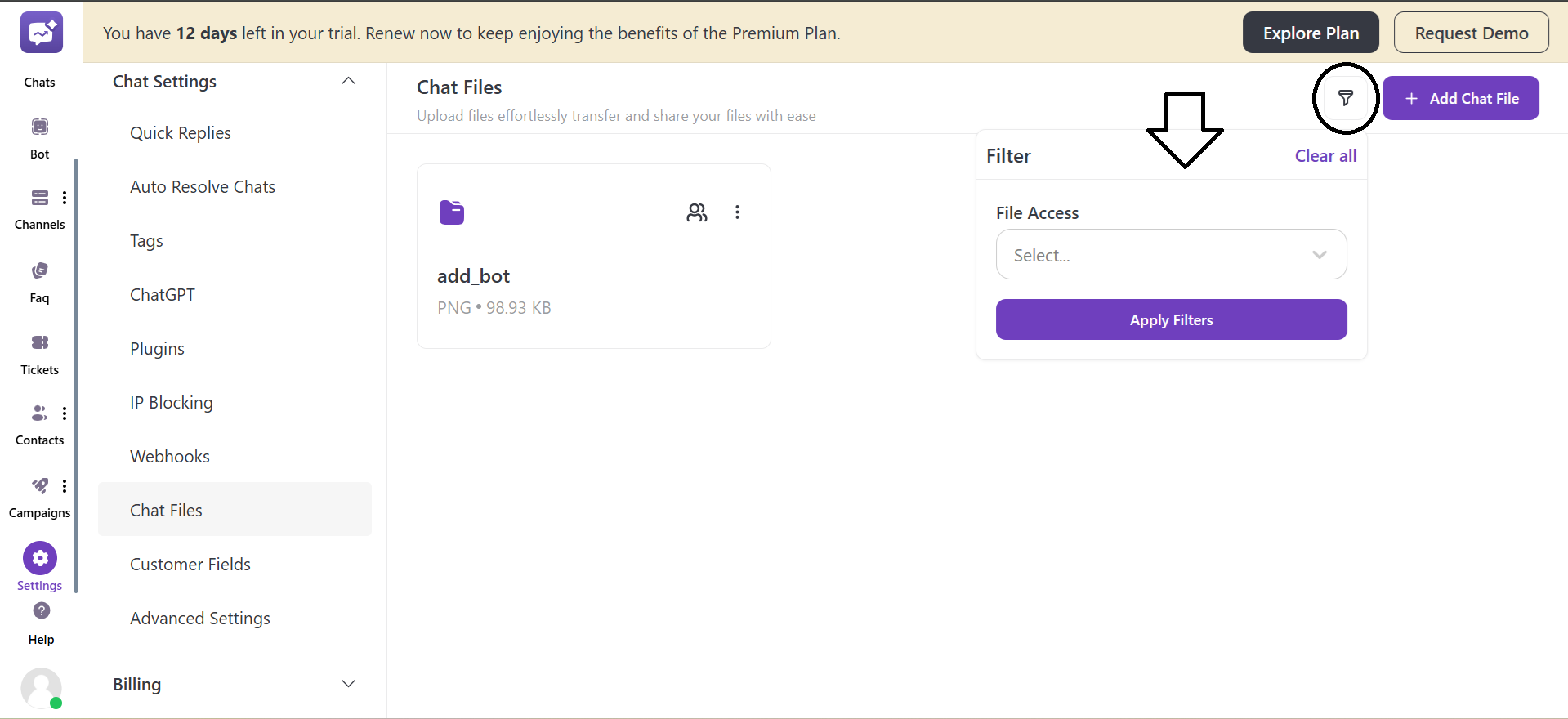
- In case you have selected All Teams or a Selected Team in the File Access, then only this icon will be shown.
![]()
More Options
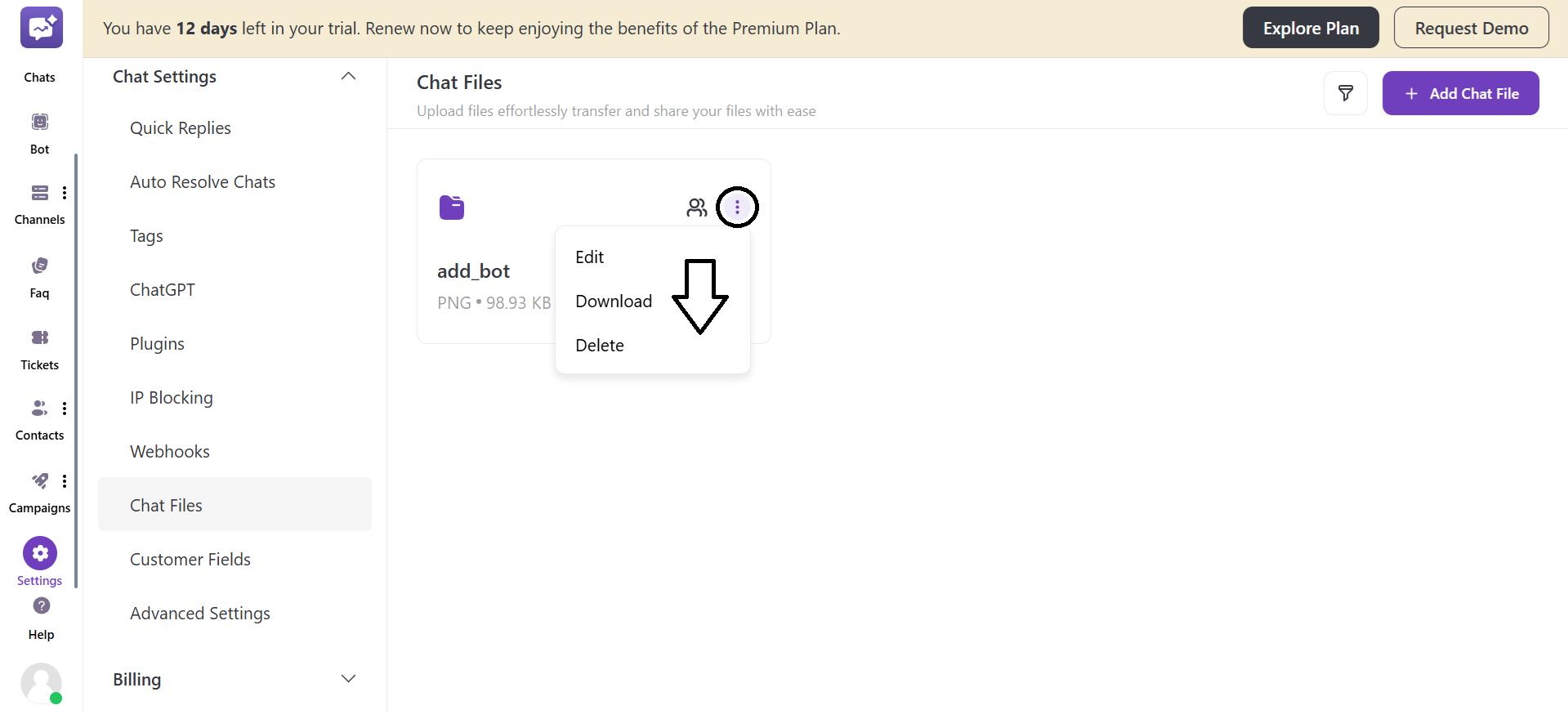
- Edit: You can edit the file, such as the name of the file and the file access settings.
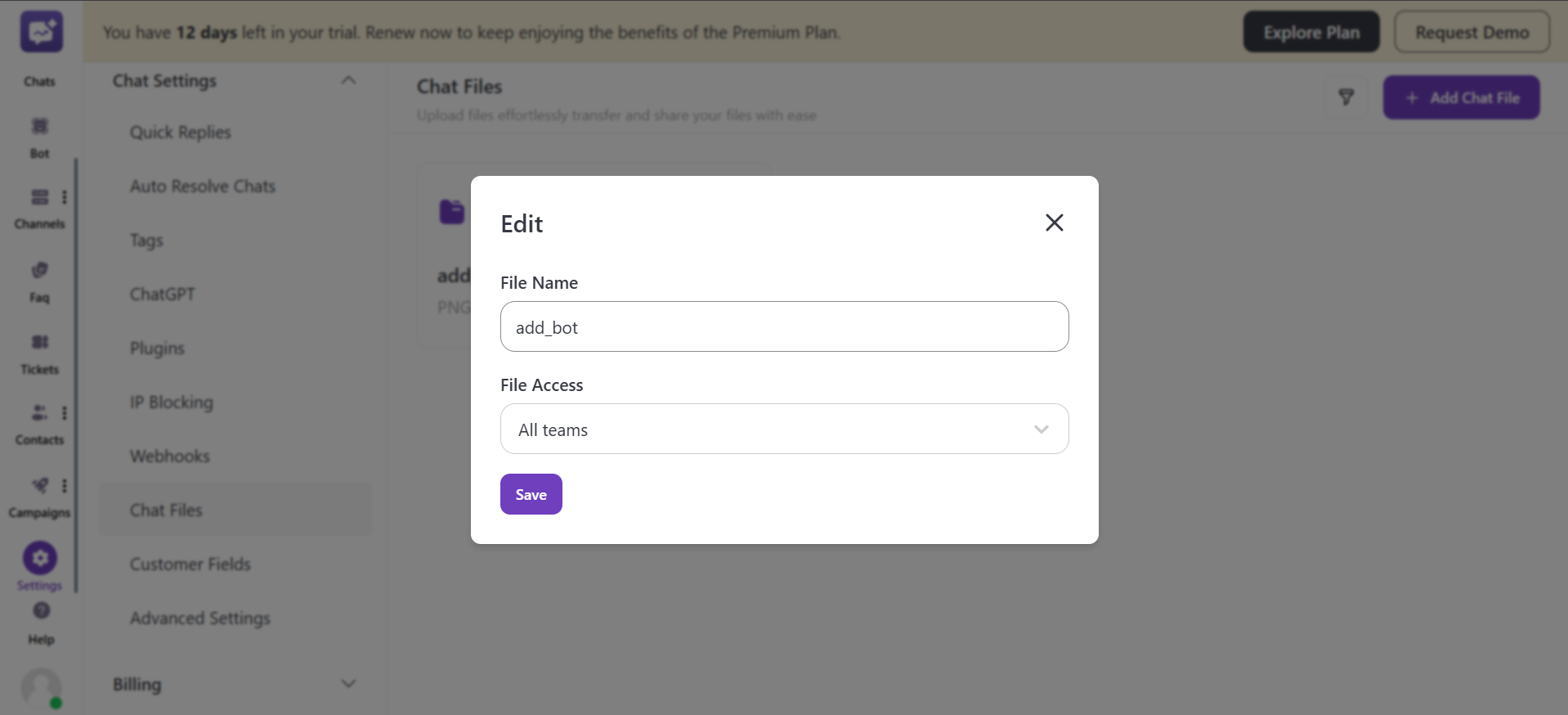
- Download: You can download the uploaded files. You can only download the files to which you have access.
- Delete: You can delete the file uploaded.